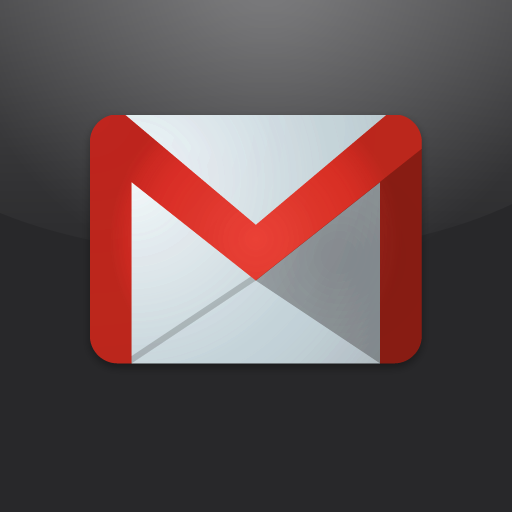App Showdown: The Best Way To Email On Your iPhone
It is time for another app showdown, and this week we’re going to go over the new hotness: email.
When Apple released the iPhone back in 2007, there was the basic, yet functional email app. It did what we needed it to do, but it has never really changed since then. Sure, it got some new features over time, but what else has been done to it to revolutionize email the same way that they revolutionized the mobile phone?
Last week, Sparrow dropped on the iPhone. It was once just a Mac email client that includes many of the fine features that are found in Gmail. Many people, including myself, switched from the main Mail client on the Mac, and haven’t looked back since.
When the news dropped that the Sparrow developers were working on an iPhone version, everyone began to either squeal with joy about the next possible email revolution, or they were skeptical about a new email client to replace Mail. After all, what could be better than what Apple has given us?
That’s what I’m going to look into this week: What’s the best possible way to keep up with your email on the iPhone?
Apple Mail
This is the app that you have been using since 2007 (or at least since you got your first iPhone). It’s built-in to the device, and only requires you to input your required account credentials before you can start using it. It’s also probably one of the first apps that you check every morning once you get up (it is for me).
Using Mail
Support for almost every type of email account under the sun is here. Gmail/Google Apps, Yahoo, Hotmail, Exchange, iCloud/MobileMe, AOL, and even custom accounts – it’s all here. Once you go into Mail, this is basically as Apple as it can get. If you are a Mail user on your Mac, then you’ll notice that the appearance is fairly similar.
If you don’t get tons of email, the Unified Inbox feature works great for multiple accounts. You can also access each account individually, or just view the inboxes. Apple provides features that may vary depending on your email accounts, but it’s easy to view the message list, various folders, and messages.
While the Mail app won’t allow you to set up custom rules for filtering out your email (something that is long overdue), users are able to flag messages for later reference, mark as unread, and move messages to other organizational folders (if they are set up).
However, while the Mail app allows users to batch delete, move, or mark messages, there’s no real way to quickly apply an action to one message (unless it’s just deleting). You have to tap on Edit, select the message, and then choose your action. While you can still do these actions, it just takes more tapping than necessary.
Even though there are some things about the app that aren’t so intuitive (especially considering the design and user experience of third party apps), this continues to be one of the most used (and necessary) apps on the iPhone.
The Design Is Getting A Bit Stale, Isn’t It?
However, the design of Apple’s Mail app has not changed since iPhone OS 1.0 – this can be considered one of the best or worst things about Mail. It has been almost five years since the iPhone came out, and nothing’s changed. Isn’t it time for a new look? But I guess there’s that saying that you shouldn’t fix what isn’t broken, right?
Sparrow for iPhone
This is a huge change – in fact, it could be one of the biggest I’ve seen, as far as mail apps go. It’s an app that aims to disrupt how we normally have been checking our email for five years.
The Pixels, Oh My!
The biggest thing about Sparrow is the fact that it is an entirely new design from Apple’s own Mail. For some, this is a breath of fresh air. Others, however, will not like it. The design is the biggest bump into switching email apps.
I, for one, absolutely love the design of Sparrow. It’s polished, looks great on my iPhone’s Retina screen, and works well. Along with the design are gesture-based interactions for navigating between panels (as opposed to screens in Mail), though these will definitely take some time getting used to.
Gestures For Mail? Surprisingly, It Works
With Mail, you just navigate between screens with buttons. Buttons that are in static locations on the screen, and sometimes it is out of the way (think the top corner, whereas your hand is at the bottom of the phone). Getting to them would interrupt your flow and require constant moving of your hands (especially if you have small hands like myself).
With Sparrow, you don’t have to worry about that for the most part. The entire app is based on natural gestures that you can access from anywhere on the screen. Navigating between your accounts, inboxes and folders, and messages list is as easy as swiping left and right on the screen. In threaded conversations, all you have to do is swipe up and down to go through all the messages, rather than having to press up and down arrows to navigate. You can even swipe right-to-left on a message in the list to access the contextual menu with various options (think of the Quick Swipe in Twitter’s app).
Oh, and you can have multiple accounts at once. Switching between them is a breeze with the gestures. You can even set different signatures for each of your email accounts, right from within the app.
The only problem with the gestures in Sparrow for iPhone 1.0 is that they are inconsistent. For example, I cannot use gestures to navigate through messages while I’m viewing them if they are not part of a thread. At least in Mail, you could go through messages with the up and down buttons. Also, it’s impossible to swipe left-to-right to exit out of message view. You will have to tap on the button in the top left to go back to the previous panel. A bit counterintuitive, if you ask me.
Another thing with the panels that some may not like – if you have to switch between multiple accounts often, you will have to navigate between an unnecessary panel (the “folders” panel). Too bad that you have to go through this all the time to go back from a message to the accounts list. While some may not mind, I know that there are others that will find this a bit cumbersome and annoying.
Everything You Love About Gmail Is Here
The other biggest selling point of Sparrow applies if you are a big Gmail user. You see, Sparrow has all the intricacies of Gmail baked right in to the app, without the Google-ness (let’s face it – Google isn’t exactly known for ”great design”). Priority messages, labels, starred (aka flagged) – it’s all in Sparrow. If you use any of these features on a regular basis, then Sparrow will fit you perfectly. However, it also works very well with other email accounts that are not Gmail or Google Apps (it supports any IMAP) based email.
However, if you are the type to remember labels by the color assigned, then you will be annoyed by the fact that the iPhone version of Sparrow does not carry over the label colors from Gmail, and you can’t assign new colors in the app. It’s a bit annoying, but hopefully the developers can fix that in the future. As I’m not the type to rely in colors for my labels, I am not particularly bothered by this.
While Priority Inbox can be enabled (a feature that has yet to show up in the native Mail app), it’s a bit annoying that you will see all messages. There is no way to filter out only unread messages in the Priority Inbox. After all, you just want to see what is new that is important, right? Well, it’s still better than no Priority Inbox, I suppose.
Sparrow also features a pretty powerful search feature, which, from my experience of both the iPhone and Mac versions, is pretty powerful. I can pretty much find any message I need amongst thousands of archived and new messages.
A New Way To Compose
In addition to changing the way you view your email, Sparrow also wants to change the way you compose your email. New composed messages will be a two-screen process. While this may put off some people, it may work for others.
The first screen will be the recipient selection screen, featuring the “Smart Contacts” at the top (your most contacted people will appear at the top of the list). Simply type and names will show up underneath if there is a match. The to, cc, and bcc fields can be selected for each recipient, and they will be color coded. Again, this won’t appeal to some people, but to me, it’s an easier way to see who is getting the message (and won’t be revealed to others).
The second screen will be the basic composer. The subject line and message body are here, along with the ability to include attachments (images, basically).
Some may not like the Smart Contacts or the separate recipients screen, but I see it as a way to focus (besides, you probably already know who you are going to be sending your message to) on your message.
It’s All So Good, So What’s Missing?
There is a lot going for Sparrow, there really is. The design is absolutely gorgeous, the navigation system works (mostly, with a few exceptions I mentioned), and there are powerful features that the native Mail app lacks. However, there is one major downfall to Sparrow that may be a deal breaker for many: the lack of push notifications.
With Mail, you can have your emails pushed or fetched through regular intervals. Either case, you can set it to alert you whenever new messages come in.
Originally, with the beta versions of Sparrow, push notifications were supported. However, this feature had to be pulled at the last minute because the developers were ”abusing” an API that was strictly for VOIP apps (the app would continuously run in the background to check for incoming mail).
The developers are trying to convince Apple to change their minds though, which you can help out with here.
Push notifications are a major missing feature in Sparrow, but if it ever does get approved by Apple, then that would make Sparrow top-notch. In the meantime, you could just use Mail.app’s alerts to let you know when to check Sparrow, or you can even use Boxcar to get notifications (and immediately launch you into Sparrow when you go to view them).
Of course, you can always just check your email in multiple batches throughout the day – unless it’s a critical part of your job (and by critical I mean you’ll get fired if you don’t reply to an email within a minute or something to that extreme), your email really isn’t that important (I’m pretty sure it can wait a little).
Other Missed Points
Currently, Sparrow will only work with IMAP email accounts, so that may be a problem for those that use POP or a manual IMAP account (this is supported in the Mac version of the app. The ability to fetch mail in intervals is also not allowed in the app, so you have to check the app manually, or use a third-party service such as Boxcar to receive notifications of new emails.
I’m also a bit annoyed that it does not give users an option to turn off the badge count – if you are in the app and have new messages, and then exit it, there will be a badge count on the icon telling you how many new messages you have. Really? Why can’t I turn this off? I hate having badge counts on my home screen, so I’m forced to go through all my messages just to make it go away).
While it’s still a very solid first version, Sparrow could use some refinements to make it more for power users.
Gmail
Of course, how could we do a comparison without the official app from Gmail?
It’s Like The Mobile Web View With A Few Differences
If you have used Gmail via Mobile Safari, then you should already know what their native iOS app. It’s essentially a wrapper for the mobile view, except with a few design refinements from Google (surprisingly).
Users can view their inbox and various labels and folders, see the Priority Inbox, search through all messages, and quickly compose new emails. However, there are some nifty features that Google decided to include that may make this app a bit more appealing than the other two choices.
If you need to send a quick doodle to someone, the option is there when you compose a message. Tapping on that button with a scribbly line allows you to do a quick sketch, which will be sent as an attachment. A photo from your device can be sent as well (this is not available from the mobile web view).
The Gmail app also allows users to set their mobile signature and even enable the vacation responder if you plan on being email-free for a while. Oh, and it also supports push notifications, if you want to be distracted throughout the day.
The biggest disappointment with the Gmail app, though, is the fact that it does not support multiple accounts. Once you log in with one Google account, then you must log out before you can check another. In a world where people more than likely have multiple accounts with Google, this should be fixed.
Perhaps the reason that Google has not made a great Gmail experience on iOS is because they are focusing on the web and just don’t care too much about the native app experience, especially on iOS. Of course, we’ll never know, but I was a bit disappointed with the app when it first launched (and still am when compared to the alternatives).
The Winner
While my personal preference is Sparrow (due to the fresh design and user experience), the app itself is still missing some important things that would make it the perfect mail app for the average consumer or power user.
It’s also rather difficult to rid yourself of Mail completely, as the default email app on the iPhone cannot be changed without a jailbreak. So if you are emailing photos directly from the Camera Roll, you’re still going to be opening up Mail.
Mail.app will always be around and will always still be used, regardless of what you prefer. It also just works, and doesn’t require any workarounds to get push notifications for incoming messages. It could use an update to appearance, though, that’s for sure (at least to freshen things up, perhaps in iOS 6?).
Sparrow and Gmail are still good choices for certain people, however, it’s just hard to overtake something that is just built into the OS. Perhaps someday the time will come for users to pick their default email app on iOS, but until then, Mail is just always there, and works well enough.
So, let’s share! Which app are you using on a daily basis for your email on your iPhone? Why are you using it?
[gallery link="file"]