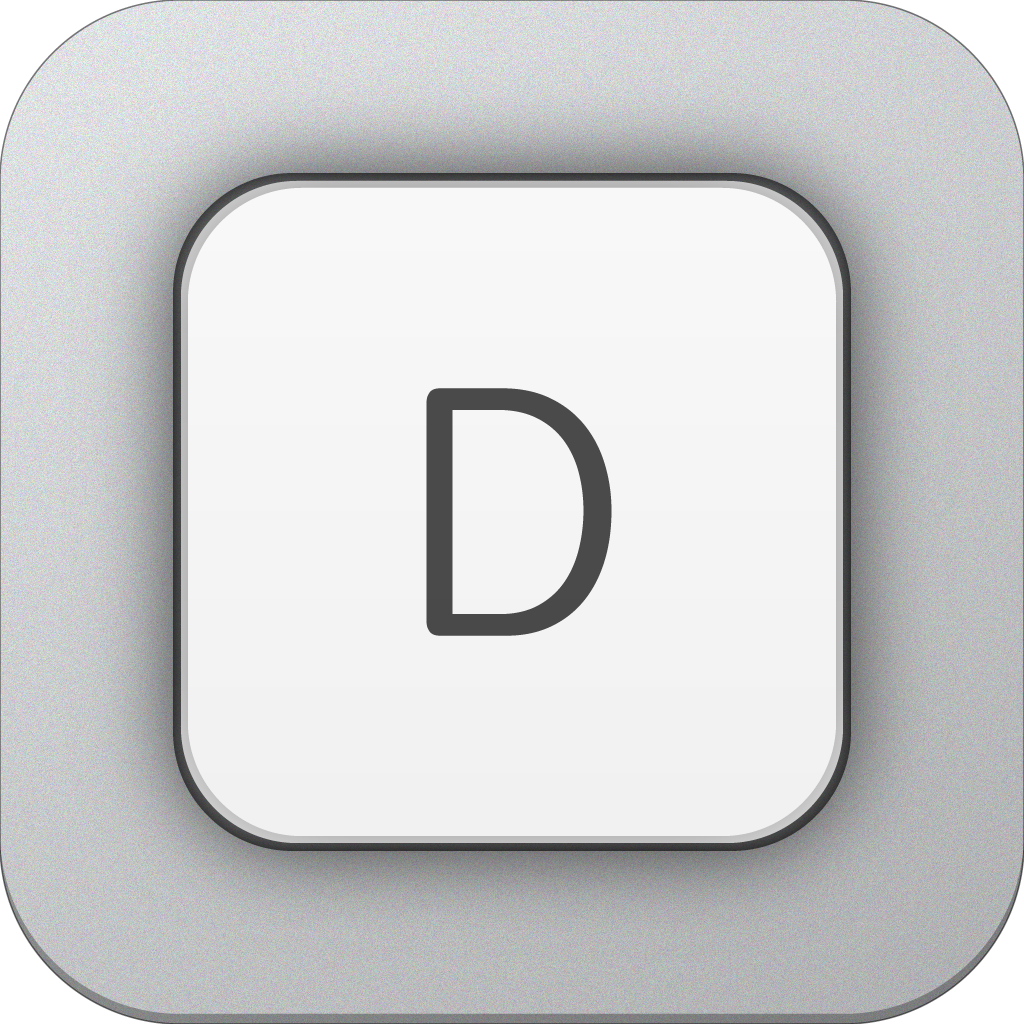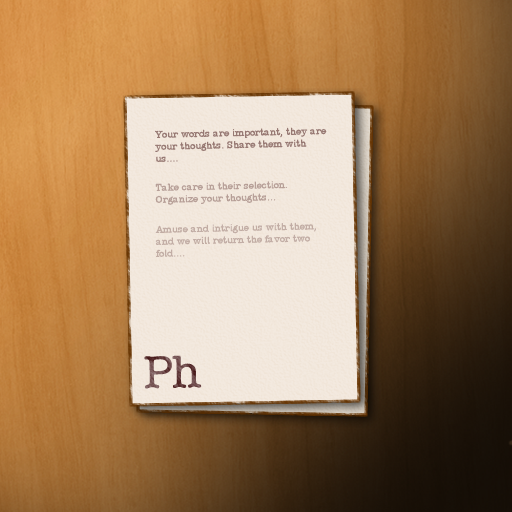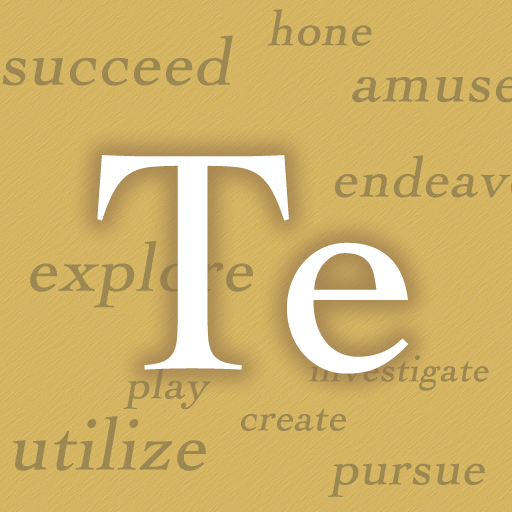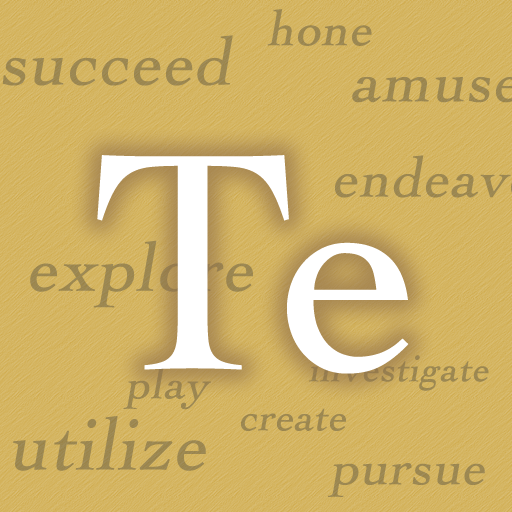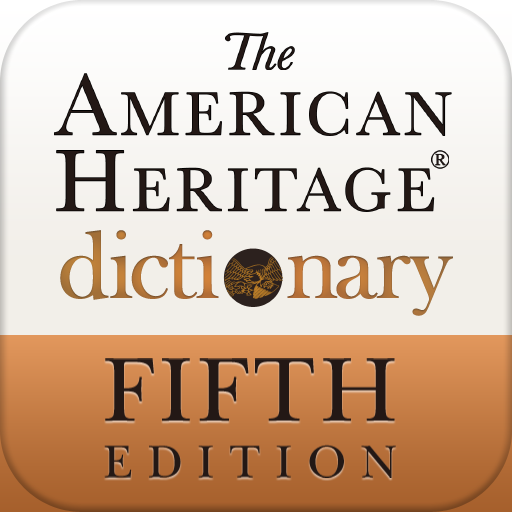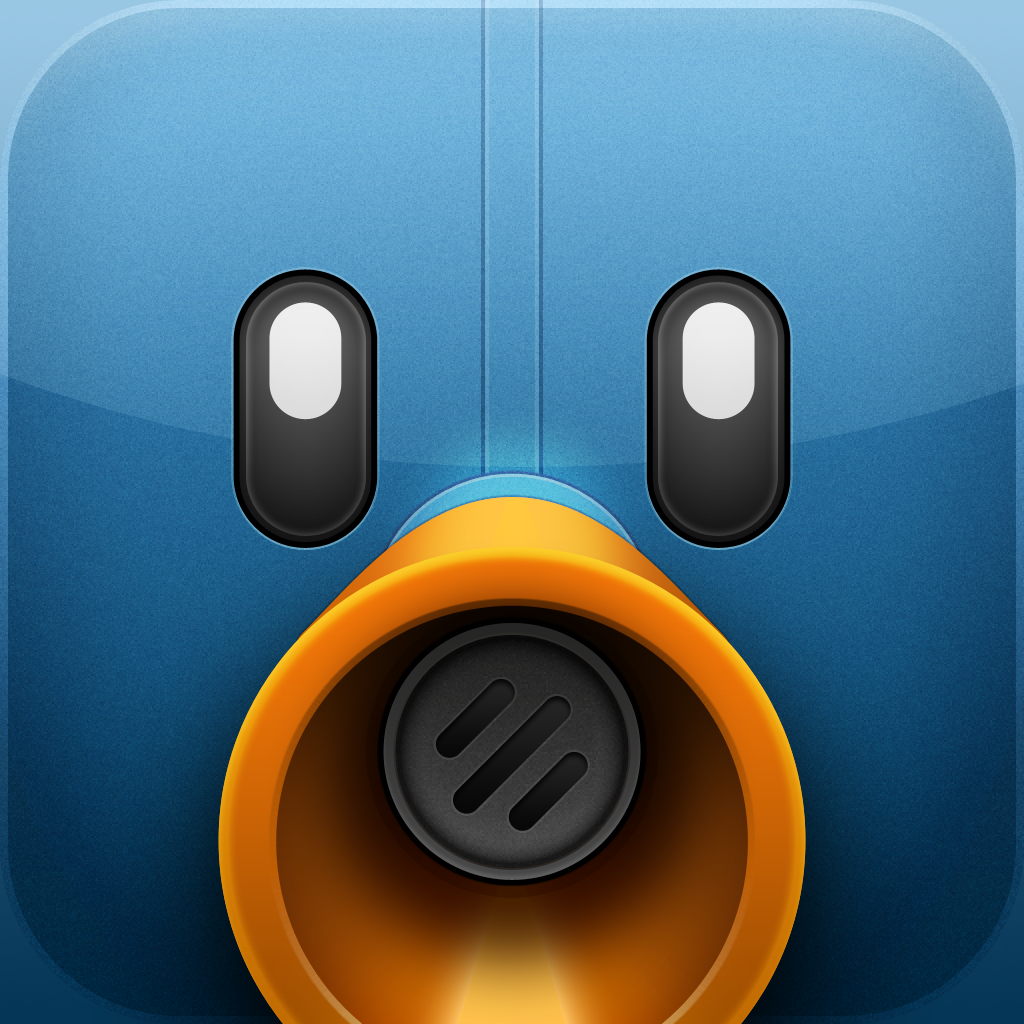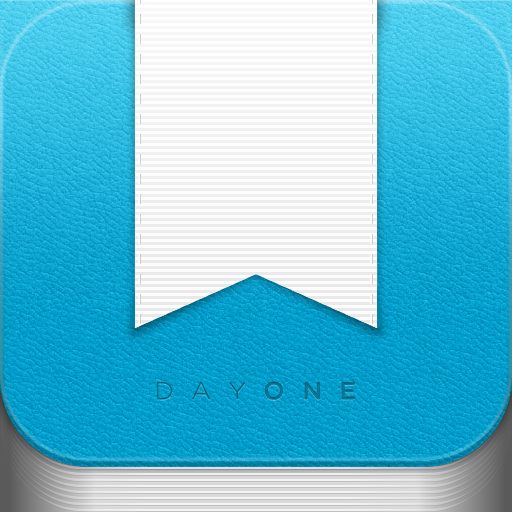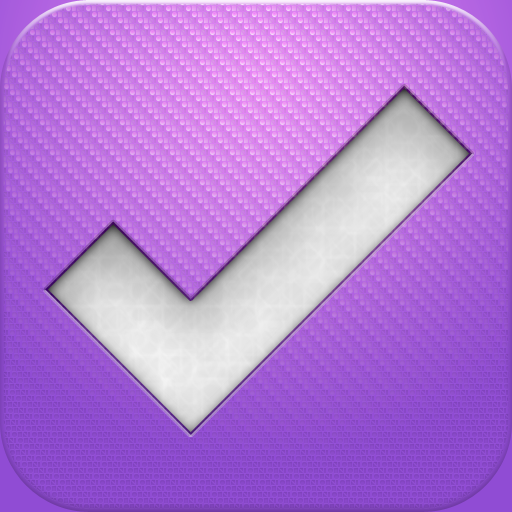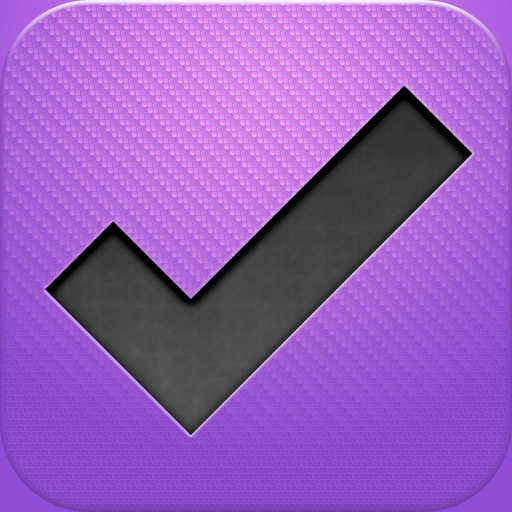App Synergy: How To Write More Efficiently
by Lenny Liang
July 29, 2012
All of the writers at AppAdvice share two common passions: apps and writing. As you may guess, we are particularly passionate about our writing apps. I, myself, do most of my writing on the iPad. My drafts are typically crafted within a plain text editor, before being pasted into our internal systems. Due to its simplicity, this week's app synergy use may seem unspectacular. Don't be fooled, it is still quite useful. More importantly, it helps writers like me become more efficient.
Step 1 - Write In Phraseology
There are many plain text editors available for iOS. For a comprehensive overview of the subject, I would recommend this App Showdown article by our Reviews Editor, Christine Chan. In last week's article, I discussed Drafts, which is developed by Agile Tortoise. For my plain text editor, I chose another app by Agile Tortoise, called Phraseology. For an in-depth look at its features, check out this review, which was also written by Christine. The specific feature I want to focus on today is Phraseology's tight integration with Terminology, which is yet another app by Agile Tortoise. It is part dictionary and part thesaurus, which makes it a useful tool for writers. In the past, I would start my writing in a text editing app and then leave that app to further research the word in a dictionary or thesaurus app, or in a Wikipedia search. The integration between Phraseology and Terminology allows this process to become much more streamlined. The first step of the process is to download both Phraseology and Terminology to your iDevice. Open up Phraseology and start writing. When you encounter a word you want to look up, hold down the word for a second until a menu option pops up. You will have the choice to select, select all, or paste. Once you select the word, you will get another menu, which allows you more options, such as cut, copy, and suggest. By tapping the right arrow, you will see the additional commands of define, lookup, and replace. To unlock the full effects of this app synergy use, tap replace.Step 2 - Research In Terminology
Once you tap on replace, Terminology instantly opens. You see the word's definition, along with synonyms, and options for more or less specific alternatives. In the bottom right corner, you will see the phrase, "Phraseology has asked to replace ..." If you click on one of the words, you can send that word or cancel. Whatever action you choose will return you to Phraseology. If you choose to send a word, your original word will be replaced, otherwise, you 'll return to the original writing space with no changes made. This use of app synergy is a quick and convenient way to search a word and replace it with a better one, if necessary. Although this column generally focuses on the synergy between unrelated apps, it is nice to see developers design synergy directly into their apps, like Agile Tortoise did here. They took the interaction between two related apps and elevated that interaction in a logical, yet useful manner. No longer do you need to leave one app, open another, and then leave that app to return to the previous app. The advantage may seem incremental, but for writers of long pieces, the small amount of time you save here and there will result in a lot of time saved in the long run. As a writer, this is something that appeals to me.Step 3 - Go Beyond Terminology
Aside from the word replace function, Terminology also offers interaction with a number of other apps and Web resources. This opens up more potential uses. For example, if the dictionary in Terminology is not enough for you, you can also connect to the American Heritage Dictionary. Or you can also perform further research, using a Wikipedia app like Wikipanion Plus for iPad. There is also an iPhone version of Wikipanion Plus, as well as free versions of Wikipanion, for both iPhone and iPad. The benefit of Wikipanion Plus is that it allows you to add entries to a queue mode, which you can then save for faster visiting or offline browsing. This provides a good way to deepen your research about a topic. From within both Wikipanion and Wikipanion Plus, you can then email your article, open it in Safari, tweet it, or print it.Step 4 - Don't Forget Drafts
Since Drafts is also an Agile Tortoise app, you may be wondering whether there is the same app synergy connection between Drafts and Terminology, as there is between Phraseology and Terminology. There certainly is. Terminology and Phraseology are both iPad apps. Drafts is an iPhone app. There is also an iPhone version of Terminology called Terminology Ph. The word replace function works the same way in Drafts, as you can send words directly to Terminology Ph and then back to Drafts, through the Te:Replace option. You may recall last week that I promised you four app synergy uses and gave you three. My fourth use was, "Be creative." Some of you may have felt that this was a cop out on my part, and that I should have given you a real use. As I explained:I’m not trying to be cute. I’m merely emphasizing the power of Pastebot, when combined with Drafts. It’s a great one-two combination. The use above was dictated by the type of content I copied, but any text content is fair game. As alluded to above, Drafts can send to any number of apps, including Evernote, Dropbox, and Omnifocus. We’ve already discussed the extreme use potential of an app like Evernote. The possibilities increase exponentially when these additional apps are thrown into the mix.Last week, I gave you Pastebot plus Drafts, and told you it was powerful. This week, I've given you Drafts (and Phraseology) plus Terminology, and have told you it is powerful. Now, imagine combining Pastebot, with Drafts, with Terminology. Imagine their potential when combined with other apps like Tweetbot, Day One, or Facebook. This is what app synergy is about, taking simple app uses, combining them, and then linking those various combinations together to form powerful new uses. When combining apps, the possibilities are endless. Be creative.