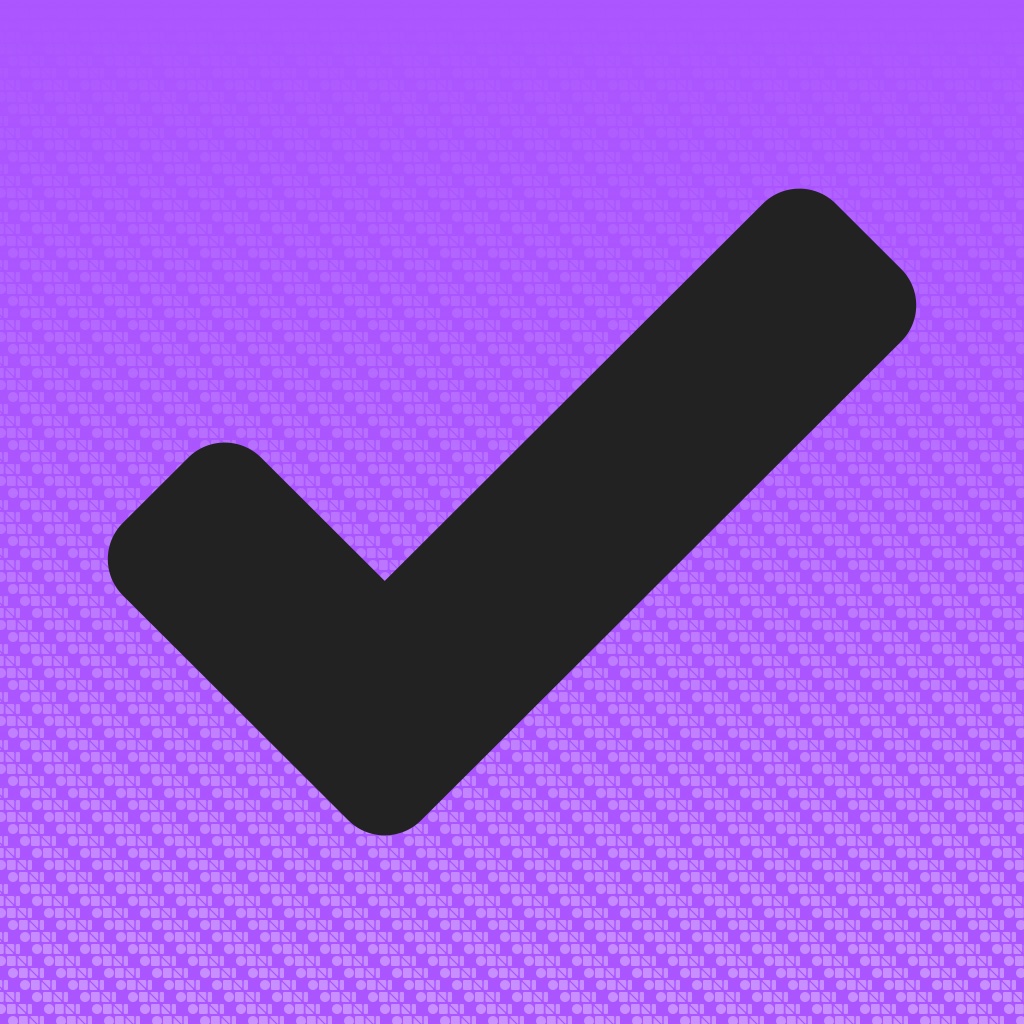Creating simple tasks and projects with OmniFocus 2 on iPad
For robust task and project management, OmniFocus has been on the scene for a couple of years. With great updates such as expanding to the iPad, moving onto the Apple Watch, and even offering new features for Mac, OmniFocus 2 continues to provide powerful tools allowing you to keep track of all those things you need to get done.
For office, school, and home
With in-depth project management ability and easy task list organization, OmniFocus 2 can be used for most any situation. Projects can work with a sequential, parallel, or single action flow, allowing good flexibility. For example, you might make a simple single action project for a list of items to be done around the house, but a sequential flow at work for projects with dependencies.
 Whichever you choose, you have various options for estimated duration, due date, repeating project, and a deferral date if needed. You can also add context, notes, and attach images or audio. To begin, select Projects from the navigation and then tap the plus icon at the top.
Whichever you choose, you have various options for estimated duration, due date, repeating project, and a deferral date if needed. You can also add context, notes, and attach images or audio. To begin, select Projects from the navigation and then tap the plus icon at the top.
 Adding project actions
Adding project actions
After you have set up your project, it is time to add all of the tasks (actions) necessary to complete it. Just tap and hold the project in the main Projects list and select New Action. You can then add the same basic information you did for the main project such as due date, repeating task, or duration along with notes, context, images, and audio.
 There is a nice feature within the Actions section for adding multiple items. Just select Save + at the top and you can continue adding actions without going back to the main project. This is very handy when you have several actions within a project that you can add up front.
There is a nice feature within the Actions section for adding multiple items. Just select Save + at the top and you can continue adding actions without going back to the main project. This is very handy when you have several actions within a project that you can add up front.
Using contexts
OmniFocus 2 has a feature called Contexts which are tools, people, or locations that relate to your projects and actions. The app comes with several built-in contexts which you can use or edit or you can create your own. These could be used basically as tags to keep your items better organized and allow for a quick view of all related projects and actions. Just select the appropriate context when setting up your project or action.
 Another convenient use for contexts is for locations. For example, say that you are in sales and must visit several local businesses throughout the day. Just create contexts for those and then quickly view your entire day by selecting the Nearby option from the navigation. Your items will appear right on the map.
Another convenient use for contexts is for locations. For example, say that you are in sales and must visit several local businesses throughout the day. Just create contexts for those and then quickly view your entire day by selecting the Nearby option from the navigation. Your items will appear right on the map.
To create a new context, you can do so from the main context list by selecting the icon at the top. Or, if you are within a context already, just select the plus icon.
 Additional useful features
Additional useful features
OmniFocus 2 does not stop at the above features. The app offers many useful options and additional organizational tools that can help you go beyond simple project and task management.
- Hierarchy organization which can hold levels of folders, projects, and actions
- Inbox to jot down ideas that can be converted into projects and actions
- Ability to flag important items
- Forecast view of calendar events
- Today widget for the notification center
- Alerts and notifications for items due or nearby with Reminders capturing
- Syncing options
- Portrait and landscape views
 Start simple
Start simple
Some may feel a little overwhelmed when opening OmniFocus 2 for the first time. After all, there is a lot of information within the Inbox and other sections instructing you how to do things. But, that information is very helpful and once you begin creating simple projects and actions, the other useful features fall right into place for those more complex items that you need to organize. So, try starting with simple items to get the feel of the app and then work your way up.
OmniFocus 2 is universal with Apple Watch support and available for $39.99 on the App Store. There is an in-app purchase for the Pro Upgrade ($19.99) which provides customization of perspectives, the home screen, and the today widget.