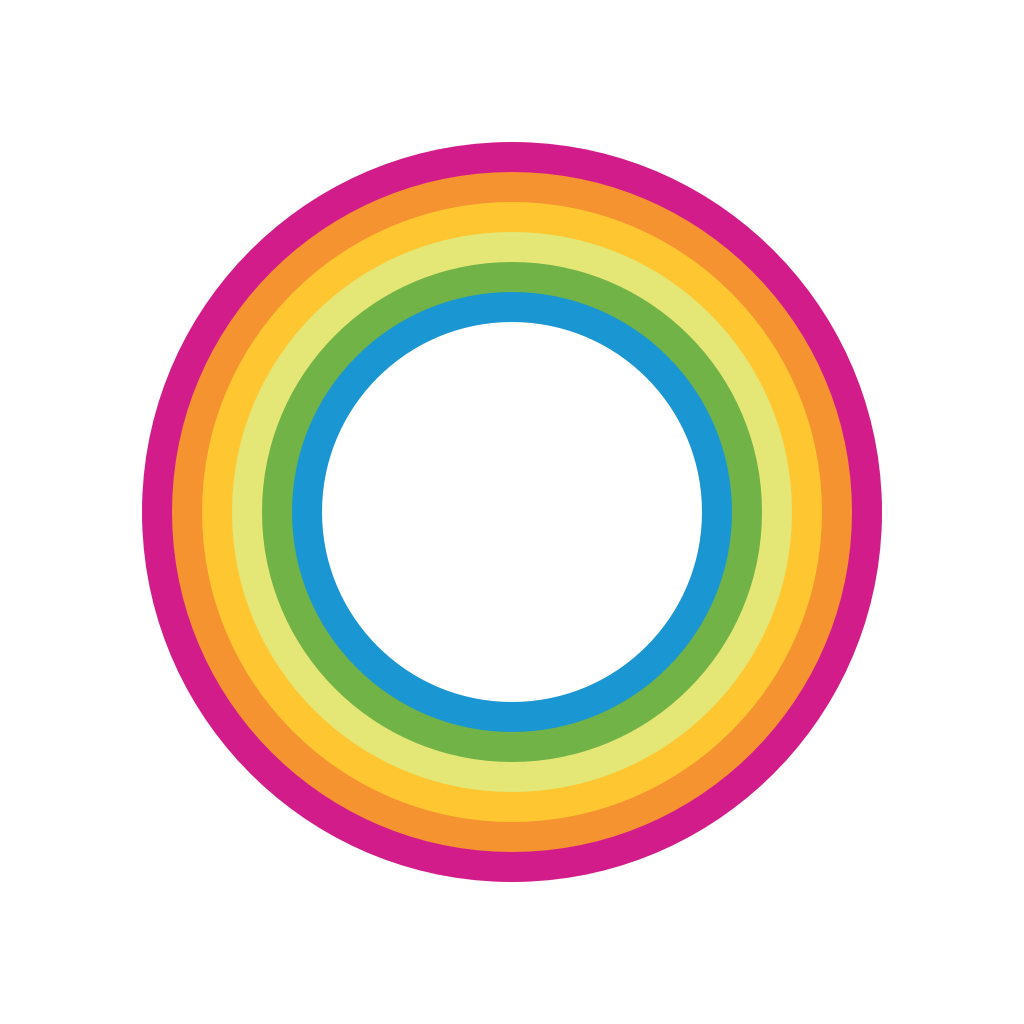
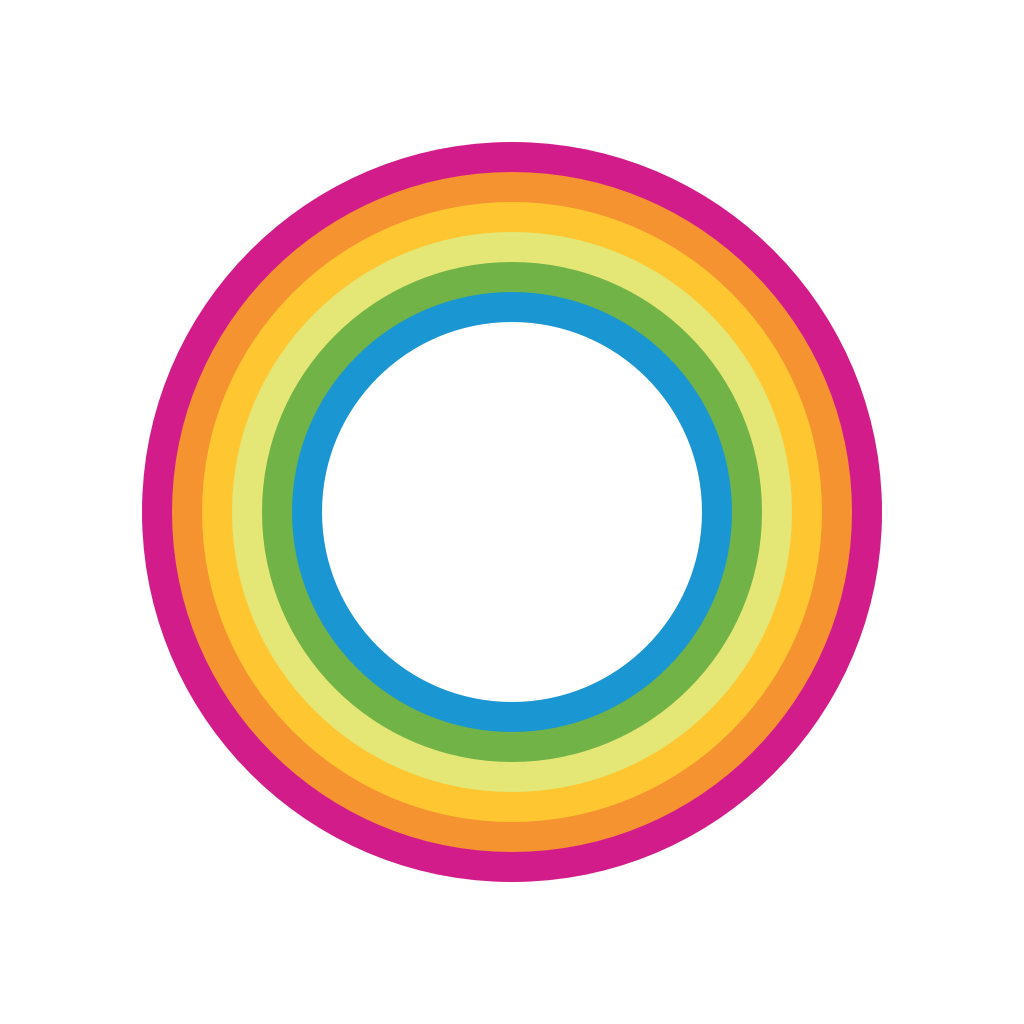
Polamatic gives your photos some Polaroid flair

Polamatic by Polaroid ($0.99) by Dana Shakiba is the official app of Polaroid, and brings nostalgia back to your photos. If you grew up with the Polaroid cameras of yesteryear, then you’ll feel right at home with Polamatic.
When I was younger, I had a lot of fun with disposable and instant cameras. It was always fun to snap a picture and not know how it turns out until it printed. While I love digital photography, it just isn’t the same feeling as the good old days. That’s why I enjoy vintage photo editing apps on the App Store. When I saw Polamatic, I had to check it out.
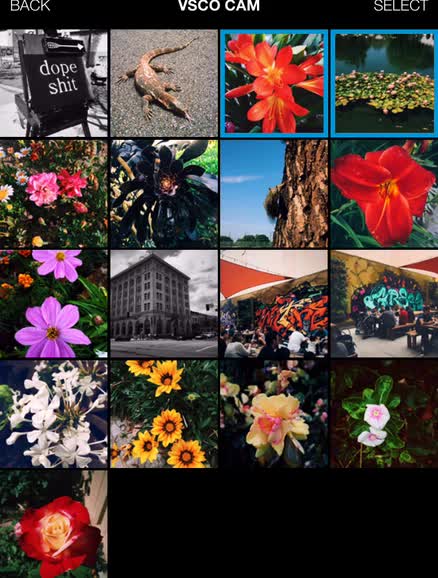
Polamatic sports a simple and clean design that is reasonably straightforward. The app’s black background puts the focus on your images, and there is a thin and understated rainbow line at the top. Navigation is easy and intuitive, though Polamatic relies heavily on button tapping — it would have been better to implement swiping gestures for going back and forth between screens. The editing tools are neatly laid out for fast access, so anyone can just pick this up and use it.
There are two ways to get an image into Polamatic: a new direct capture or import from your Photo Library. If you choose to import, you can do so with multiple images at once, since they get pulled into Polamatic’s image gallery first. The gallery features thumbnails that show the full orientation of images, rather than just squares. When you want to edit an image, just tap on it to view, then select the “edit” option — it takes you to the Studio.
While transitioning to the Studio, Polamatic has a slick animation that emulates a photo developing and printing. While this adds a few moments to the overall process, it is part of the charm. Editing in the Studio gives you six options along the bottom toolbar: Crop, Film, Effects, Adjust, Borders, and Text.
By default, Polamatic is on the Effects option each time you edit. These are the filters that you can apply to the photo, and they all have a classic, analog feel to them. Polamatic gives users a nice handful of choices as well. Tapping an effect instantly slaps it onto the image, so there’s no wait.
Film is where you go to change the Polaroid frame that surrounds the photo. If you were familiar with real Polaroids, you’ll be happy to see that the films remain true to the originals. You have the standard Polaroid 800, Type 80, Polaroid Spectra, Polaroid 500, and more. If you just want to throw on a retro effect but don’t want the Polaroid frame, there’s even an option for No Film, though I think that kind of defeats the purpose of the app. Just like the effects, there’s a nice variety found here, and it should satisfy any Polaroid fan.

The Borders tool lets users change the paper texture of the film. While they’re all fairly subtle, some of them have distinctive textures and even “dirt” spots to make it more realistic. The Text feature lets you add text anywhere on the image, though it is probably best to place it somewhere in the paper frame to recreate the original look. Users can even change the font, size, alignment, rotate, color, opacity, or delete it.
If you want basic photo adjustments, Polamatic has that too. The Adjust tab has sliders for exposure, brightness, contrast, saturation, gamma, hue, temperature, tint, shadows, highlights, sharpen, sepia, and reset to default. The only problem I had with this is the fact that you have to scroll through a ribbon of text to find what you want. I would have preferred these tools to show up as icons that can be selected freely without having to go through them one-by-one. At least the sliders are fairly precise, as they don’t seem to move once I lift my finger from the screen. The Crop tool is also fairly limited, as you’ll have to use pinching gestures to zoom in or out to fit what you want into the grid. It would have been nice to have different crop ratios.
Once you’ve made all of your edits, just tap on the “Save” button in the top right corner. From here, Polamatic takes a few seconds to render a high quality version, and you can save to the Camera Roll, send it to Instagram, Facebook, and Twitter, or go the traditional routes of email or copy. There is an Export option if you want to continue editing it in another app.
While Polamatic is not a new app (it originally came out in 2012), the latest update certainly made it feel like a brand new app. The batch editing, film, and 20 additional fonts are new, welcome features, and the app is fairly quick with everything. I love digital photography with a touch of retro flair, and Polamatic does all of that and more. I just wish that the layout of basic photo editing adjustments was better and there was a screen edge swipe gesture for navigation. Other than that, this is a solid app.
I recommend checking out this update to Polamatic, especially if you like the vintage Polaroid style. Polamatic by Polaroid is available on the App Store as a universal download for $0.99.
Mentioned apps






