
Share all the excitement and emotions of being a CAL Berkeley fan, student or alumni on game-day and throughout the year

CAL Bears Keyboard
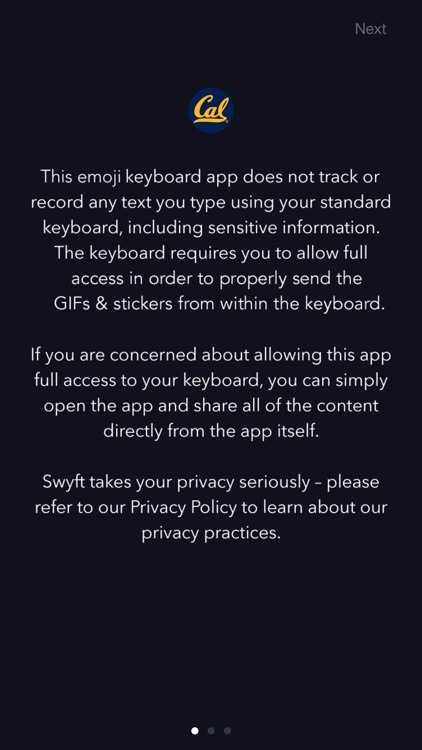
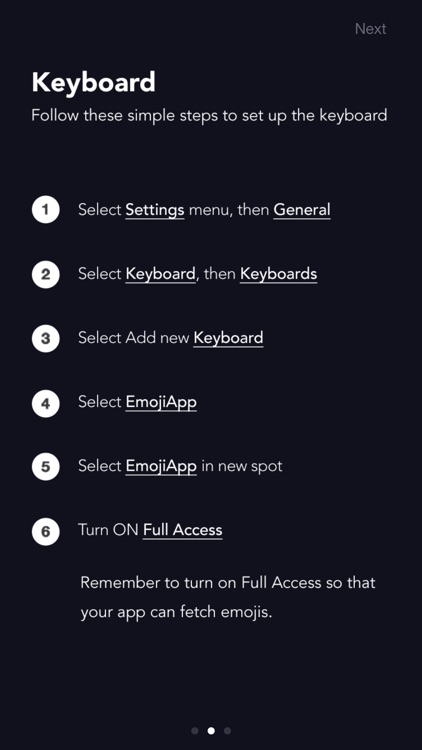
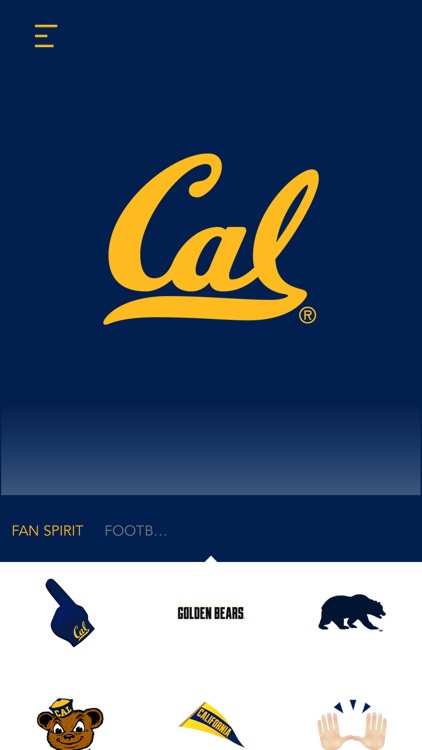
What is it about?
Share all the excitement and emotions of being a CAL Berkeley fan, student or alumni on game-day and throughout the year. Use these stickers to show the voice of the Bears in text messages, iMessage and your favorite social and messaging apps!
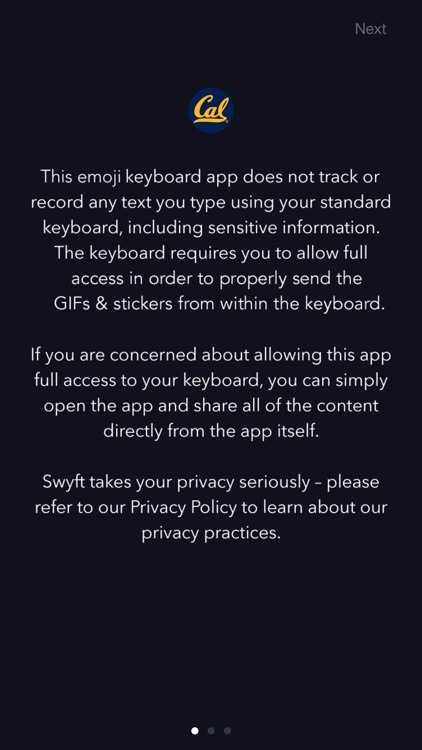
CAL Bears Keyboard is FREE but there are more add-ons
-
$0.99
CAL BEARS FOOTBALL
App Screenshots
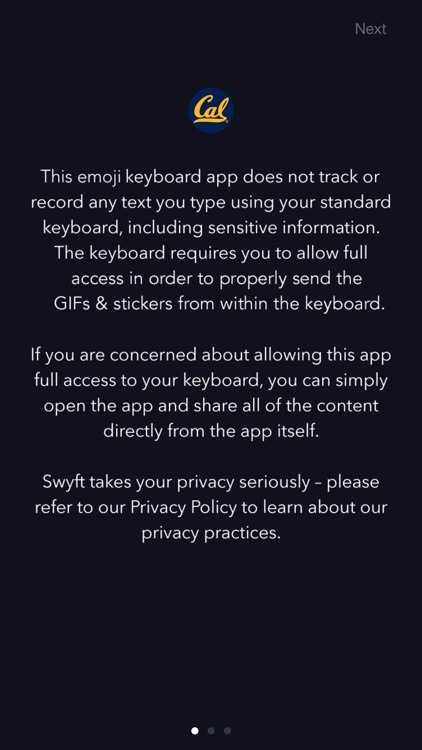
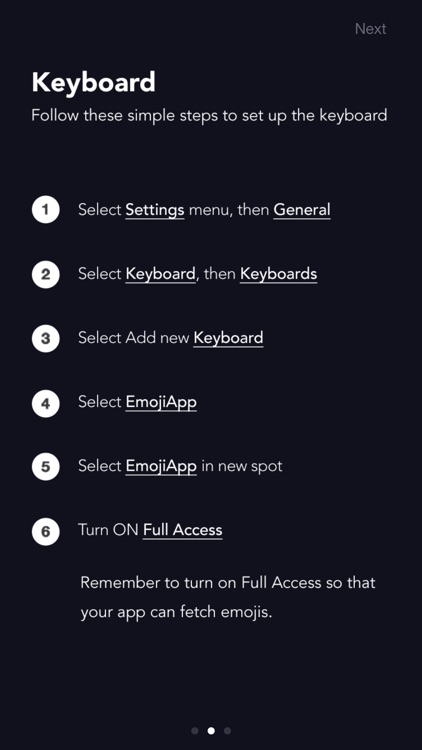
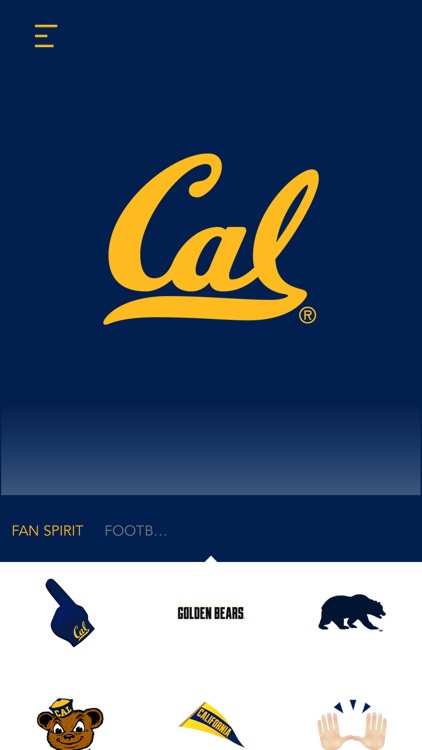
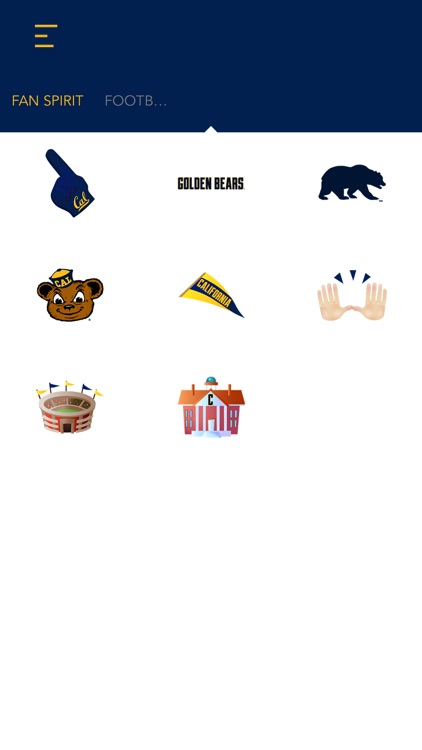
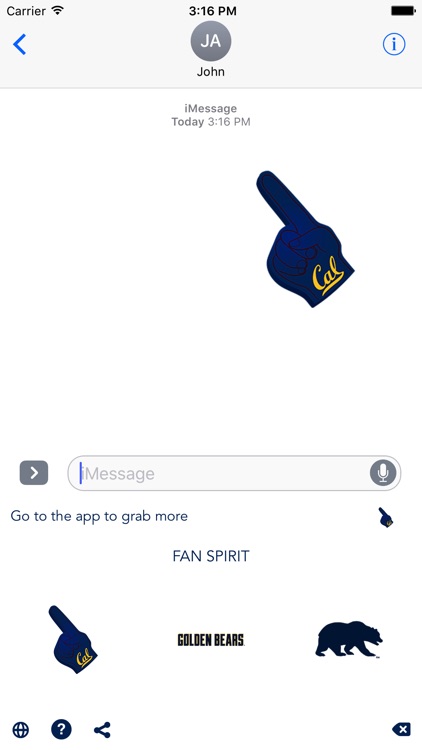
App Store Description
Share all the excitement and emotions of being a CAL Berkeley fan, student or alumni on game-day and throughout the year. Use these stickers to show the voice of the Bears in text messages, iMessage and your favorite social and messaging apps!
3 Ways to Share:
1. iMessage App Drawer — tap sticker to send as new iMessage or hold sticker to peel, re-size and post on chat bubbles
2. App on Home Screen — open app on your phone, tap sticker and select the desired messaging platform
3. Keyboard Extension — tap globe icon to toggle to keyboard, tap sticker to copy and paste in message body to send as a text or post from social media apps
Access Stickers in iMessage:
1. Open Messages App
2. Tap App Store icon in top left corner
3. Tap four circles icon in bottom left corner
4. Sticker Pack icon should appear in your iMessage App Drawer
5. If Stickers don’t appear, tap “Store" icon and then tap “Manage" tab to add sticker pack to iMessage Sticker Drawer
Access Keyboard Extension:
1. Go to Settings
2. Select General > Keyboard > Keyboards > Add New Keyboard…
3. Select Desired Keyboard to add to Keyboard List
4. Select added Keyboard and "Allow Full Access" — We DO NOT track personal information or see what you type as our keyboards only contain sticker assets
AppAdvice does not own this application and only provides images and links contained in the iTunes Search API, to help our users find the best apps to download. If you are the developer of this app and would like your information removed, please send a request to takedown@appadvice.com and your information will be removed.