
This is a Lite version of the full DivaFit app

DivaFit Lite
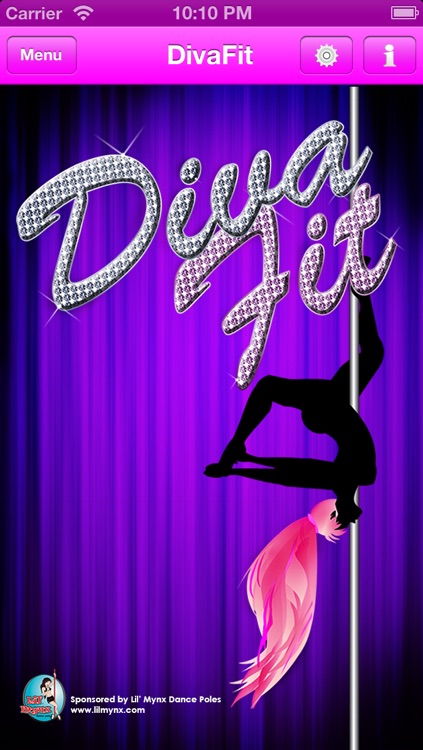
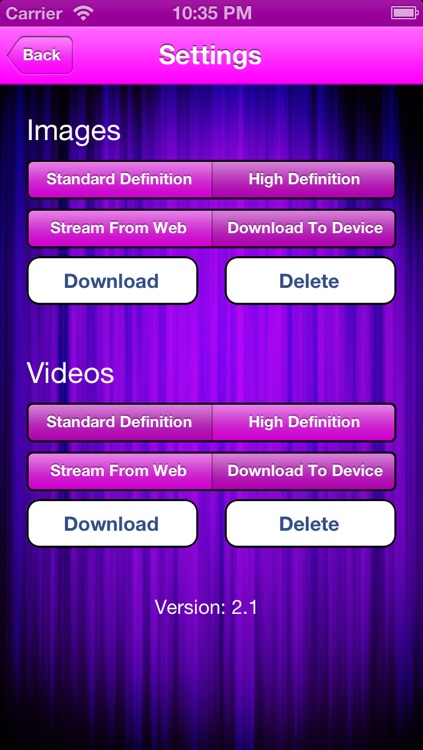
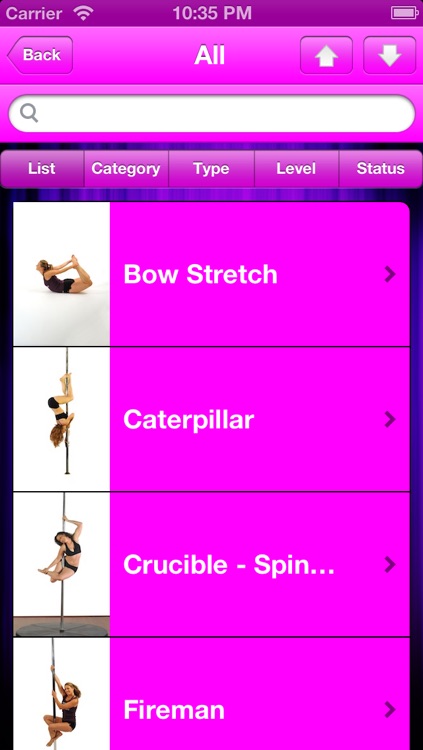
What is it about?
This is a Lite version of the full DivaFit app. It contains a reduced set of content and is meant to be a free preview of the full version.
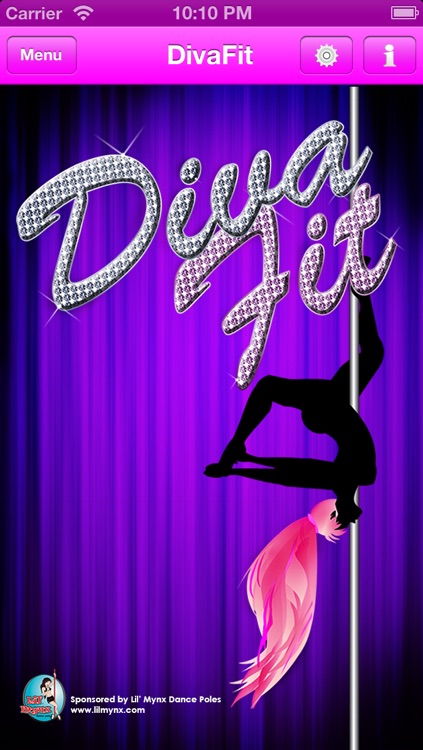
App Screenshots
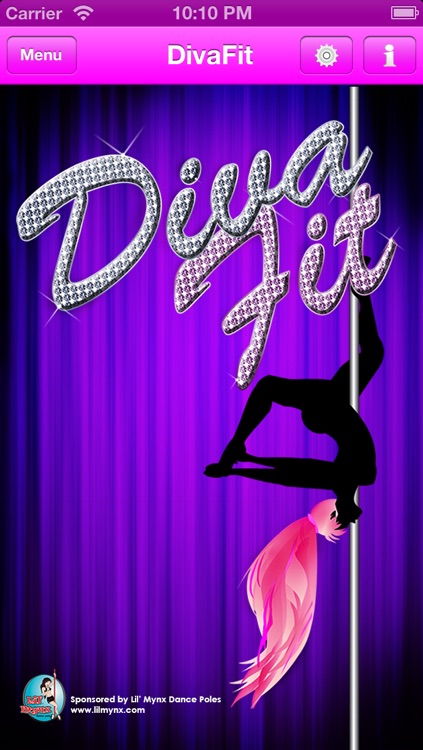
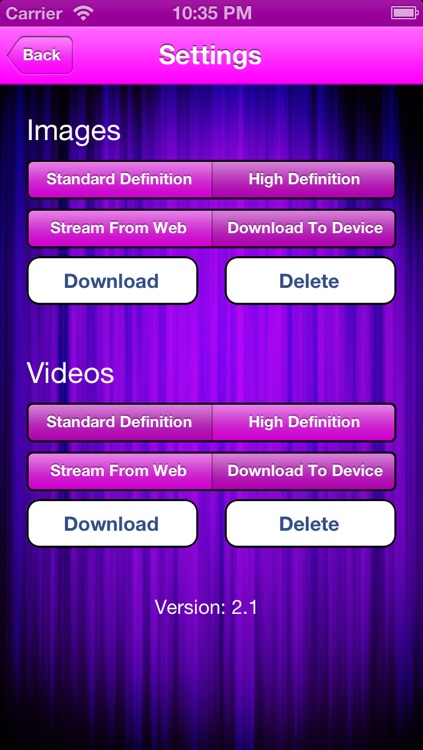
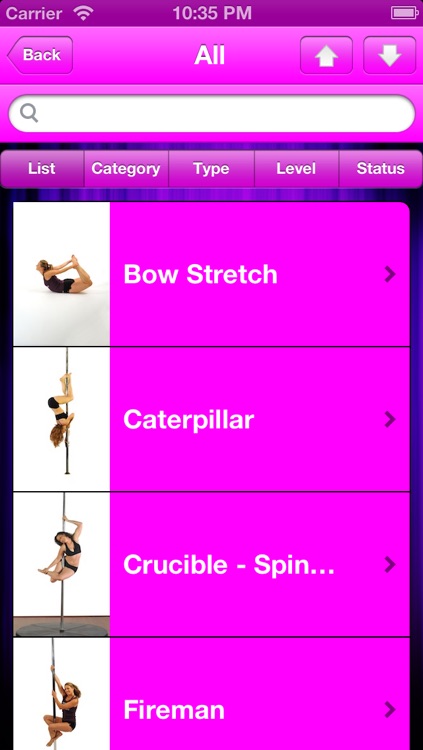

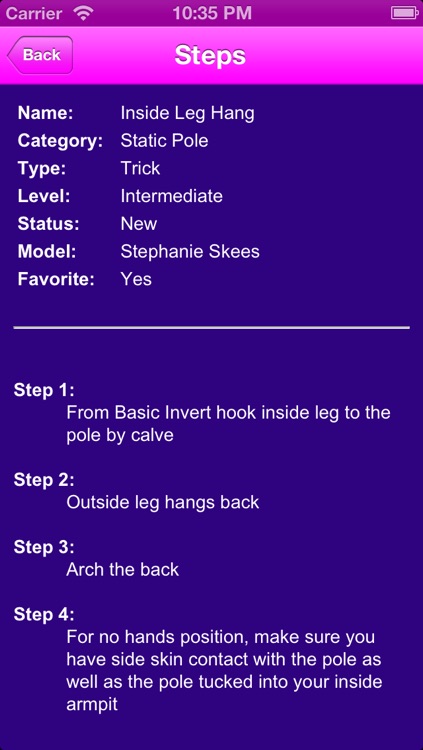
App Store Description
This is a Lite version of the full DivaFit app. It contains a reduced set of content and is meant to be a free preview of the full version.
From DivaFit, LLC Pole Dance Studios comes the most complete pole dancing fitness app yet! With over 170 (in the full version) videos of spins, combo spins, tricks, combo tricks, exercises, stretches and transitions, this app will compliment any pole dance practice. DivaFit believes that pole dancing is an empowering workout and dance form for women of all ages and therefore has built an app that includes notes for safe execution of all the moves, a place to type in your own notes, track your progress, and sort moves by beginner, intermediate and advanced. Whether your practice is at home, or in a studio, this app is a great practice tool. Pole dancing is a fun and healthy addiction – start checking off your “achieved” moves today!
DivaFit has been running pole dance studios for 6 years in Virginia and is an educated and trusted provider of pole training to hundreds of satisfied pole addicts!
Sponsored by Lil Mynx Pole – maker of safe and removeable home and studio poles.
---------
This is just the start. We have many updates planned!
---------
UPDATE: The high definition videos are very large and can take a long time to download. When you view a move, the video icon will be disabled until the entire file is downloaded. To alleviate confusion, a progress bar is displayed under the video icon to track the download.
The "Settings for Images and Videos" text from the "How to Use the App" section of the About page has been included below to address this concern. The best alternative is to download all the videos at one time using the process described. After you have done so, you will not need internet access again.
If you have any issues, please do not hesitate to contact us at the support email address.
---------
Settings for Images and Videos
The DivaFit App defaults to downloading and saving the images and photos in high definition as you view them. You may change these settings anytime through the Settings icon (displayed in the upper right corner of the main menu). From here you can specify to view the images and videos in standard definition or high definition. Also, you can also specify to stream them from the web or download to the device.
Select “Standard Definition” quality or “High Definition” quality for the images and/or videos from the selection bars. Changing the quality will delete all previously downloaded images or videos.
Select “Stream From Web” if you wish to stream the images and/or videos from the web or “Download to Device” to download and run locally on your device. Streaming from the web requires you to have a wifi connection to view them. Downloading to the device allows you to run and view them locally (from the device) and does not require a wifi connection. The space required to download images and videos is displayed on the Settings page.
If you have chosen “Download to Device”, click the “Download” button. A status bar appears to track the download. (Note: This process can take several minutes for the videos. During this time, the device will not enter sleep mode.) You may cancel the download process anytime by clicking the “Cancel” button. Once the download is complete, the status bar goes away and the Download button becomes disabled.
If you wish to delete all images and/or videos that are stored on your device, you may do so from here using the “Delete” button. Click the “Delete” button and then confirm to delete. The Delete button becomes disabled and the Download becomes enabled again to use if desired.
AppAdvice does not own this application and only provides images and links contained in the iTunes Search API, to help our users find the best apps to download. If you are the developer of this app and would like your information removed, please send a request to takedown@appadvice.com and your information will be removed.