
The Hohner MIDI SqueezeBox is a 31-button three-row diatonic Button Accordion CoreMIDI control surface for the iPad

Hohner MIDI SqueezeBox
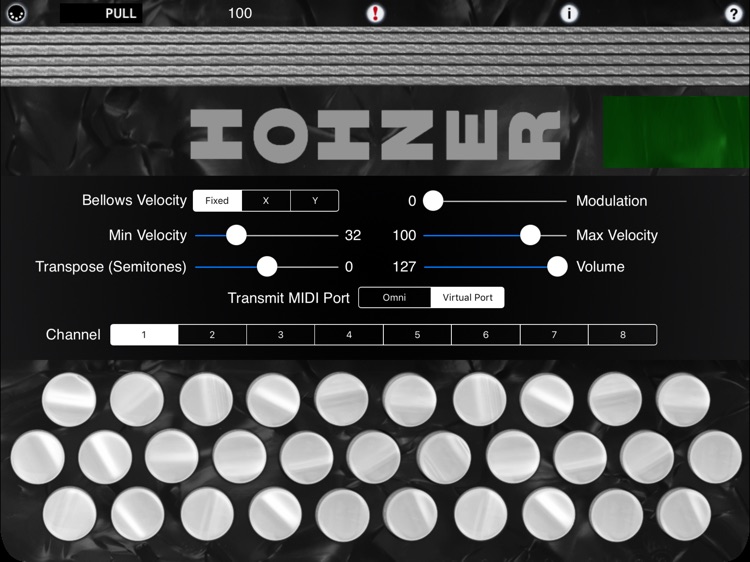
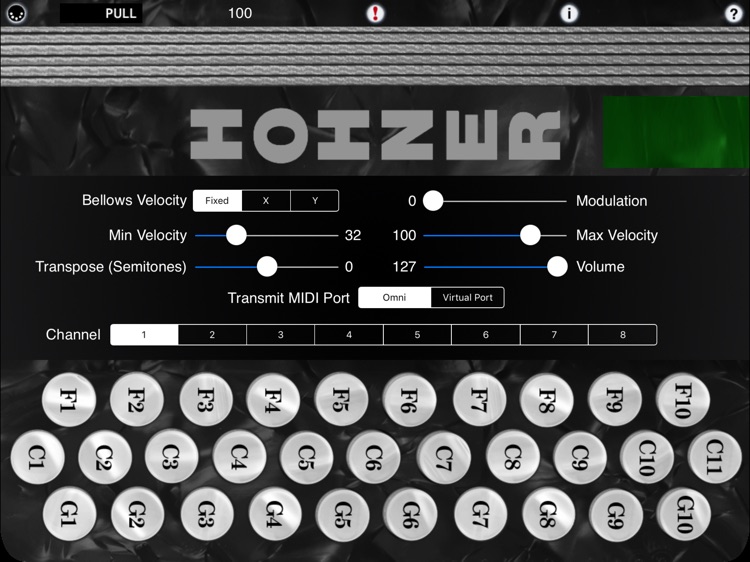
What is it about?
The Hohner MIDI SqueezeBox is a 31-button three-row diatonic Button Accordion CoreMIDI control surface for the iPad.
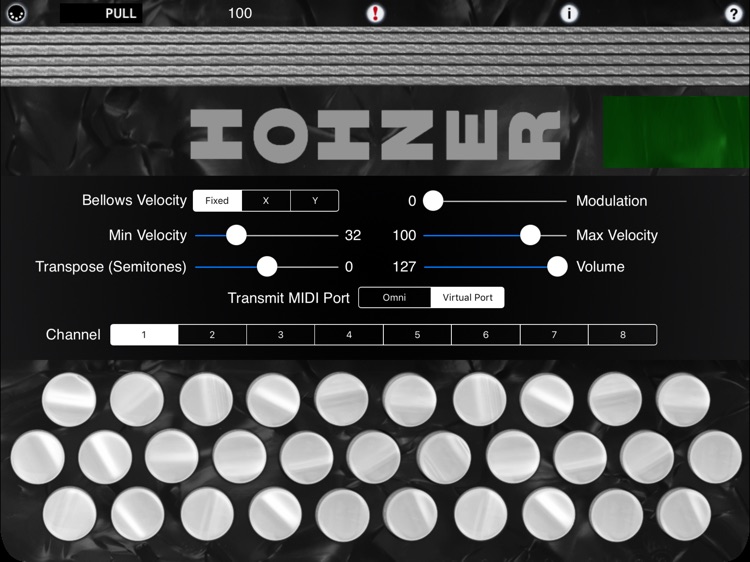
App Details
App Store Description
The Hohner MIDI SqueezeBox is a 31-button three-row diatonic Button Accordion CoreMIDI control surface for the iPad.
The app doesn't produce any sound on it own, it is designed for playing hardware and software VST-style MIDI synthesizers via a CoreMIDI compatible interface connected to the dock connector or virtual MIDI instruments like Roland Sound Canvas for iOS, IK Multimedia SampleTank®, or Sonosaurus ThumbJam running on your iPad.
Inspired by the iconic Hohner Corona II, the app uses the standard GCF (Sol) button layout popular for Tex-Mex, Norteño, Tejano, Conjunto, Vallenato, and similar styles of button accordion.
Please visit the app website to see a demo video of playing SampleTank with the Hohner MIDI SqueezeBox.
Touch the buttons with the fingers on your right hand to play. Buttons highlight when playing.
Multiple buttons may be pressed at the same time to make chords.
This style of accordion plays different notes depending on whether you are pushing or pulling on the bellows.
Touch the anywhere in the bellows image at the top of the screen for PUSH notes, lift your finger for PULL notes.
The PUSH/PULL indicator shows the current bellows direction. Also, the sides of the bellows light up tracking the bellows motion
You may slide your fingers between the buttons.
Touch the MIDI connector icon at the upper left corner to show the MIDI controls.
Using the controls, you may set the overall instrument MIDI volume, MIDI modulation, MIDI channel (1-8), key attack velocity playing style (fixed or variable), velocity min/max, and transposition (+/- 12 semitones).
Both fixed and variable velocity modes are provided to allow for expressive playback. In the variable velocity modes, the X or Y touch position within the bellows sets the velocity for the notes being played. The range for the velocity is set using the Min and Max Velocity sliders.
For fixed velocity, the Max Velocity slider value is used.
You may also set the Max Velocity to less than the Min Velocity to reverse the direction for velocity mapping in the bellows touch areas.
The app is based on the standard GCF tuning. Other common tunings can be achieved by setting the transposition control.
For example, for FBbEb (Fa) tuning, set a -2 semitone transposition. For EAD (Mi) tuning, set a -3 semitone transposition.
Touch the '?' icon to show the base layout note names for each button (without transposition).
Use the "Transmit MIDI Port" switch to choose between "Omni" sending MIDI data to all CoreMIDI apps (matches previous versions of the app) or "Virtual Port" sending to a named CoreMIDI virtual output port. When the "Virtual Port option is selected, the app will show up as an input option in apps that support virtual ports like Sonosaurus ThumbJam and MidiBridge. "Omni" mode is selected by default.
All MIDI settings are saved when the app quits and restored the next time it is run.
Touch the 'i' button at the middle top to send a MIDI "All Notes Off" message quiet any "stuck" notes if they occur.
Settings for use with other MIDI synthesizer apps:
Sonosaurus ThumbJam:
- In "Preferences", under "Options", enabled "Background Audio".
If using the "Virtual Port" transmit port option, enable the input port under Preferences / MIDI Control / MIDI Input Connections.
IK Multimedia SampleTank:
- In Settings (touch the gear icon), enable "Background Audio".
IK Multimedia iRig MIDI Hardware MIDI Interface:
- For simple direct connection, in MIDI SqueezeBox, set the "Transmit MIDI Port" option to "Omni" .
- If using a MIDI filtering app like MidiBridge to modify the data stream, in MIDI SqueezeBox, set the "Transmit MIDI Port" option to "Virtual Port".
Other CoreMIDI compatible synth apps will have similar settings.
Touch the 'i' icon to show the instructions page.
Be sure to visit the AppCordions.com website for MIDI setup and demo videos!
AppAdvice does not own this application and only provides images and links contained in the iTunes Search API, to help our users find the best apps to download. If you are the developer of this app and would like your information removed, please send a request to takedown@appadvice.com and your information will be removed.