
Maze Dodger Challenge

Maze Dodger Challenge
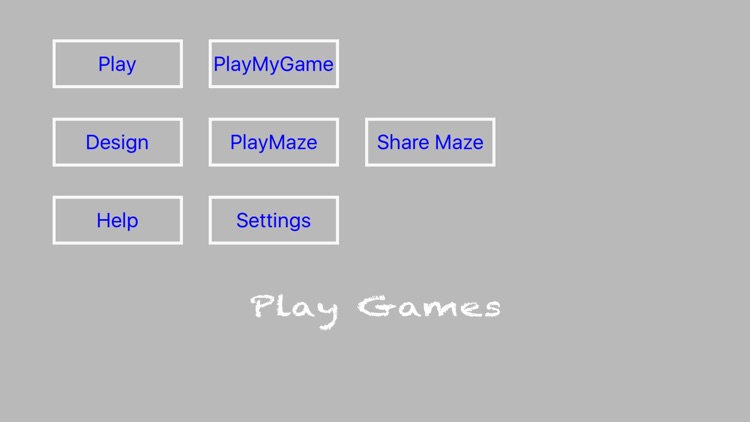

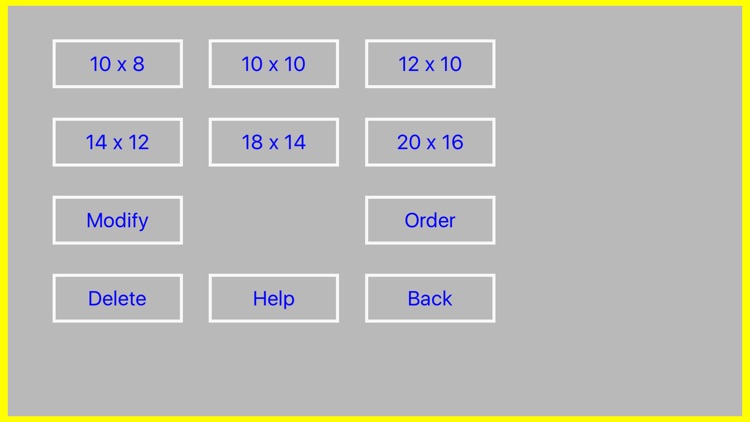
What is it about?
Maze Dodger Challenge
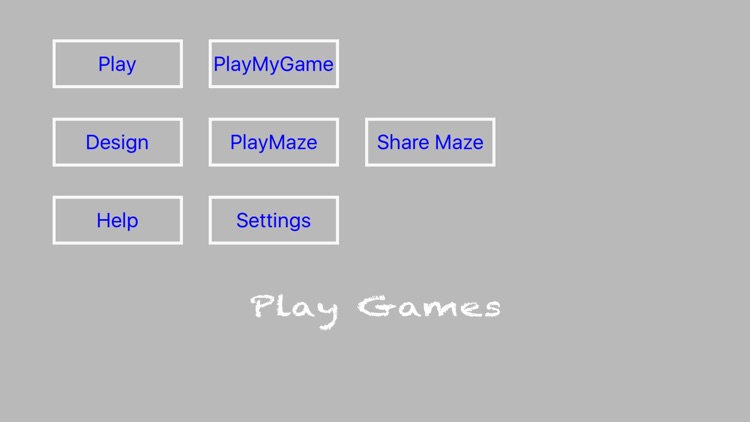
App Screenshots
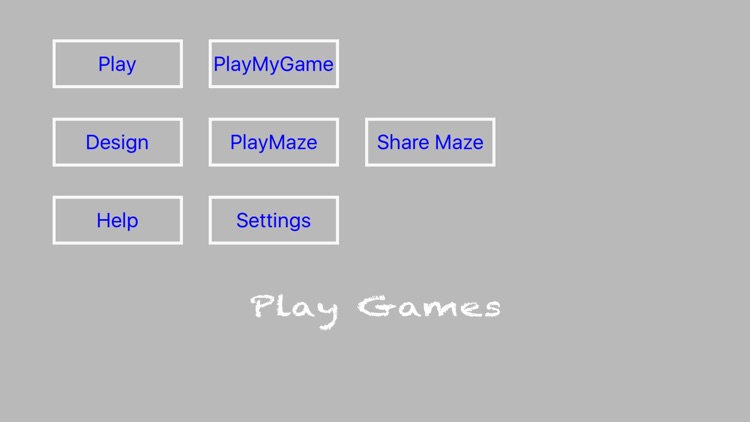

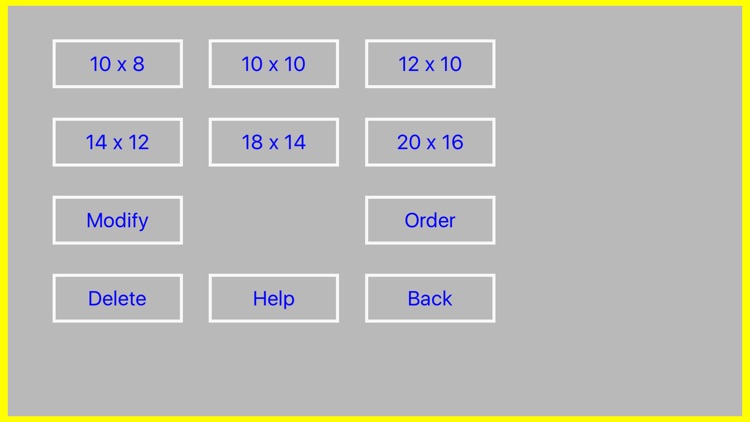
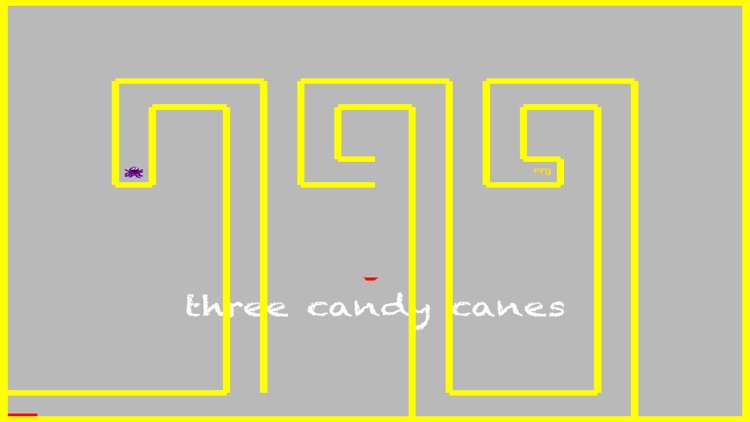
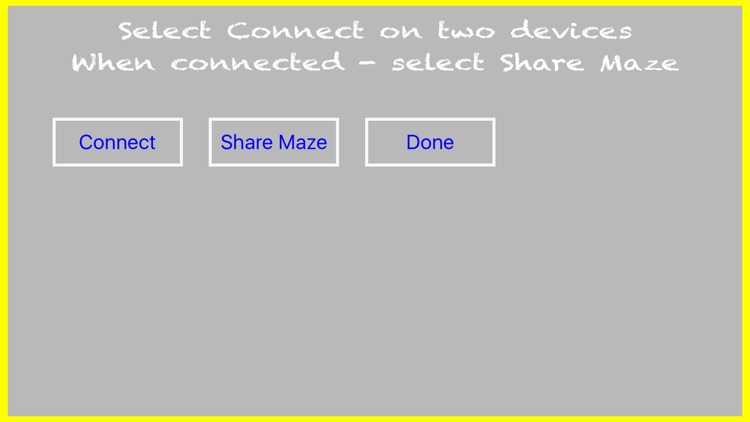
App Store Description
Maze Dodger Challenge
A simple game. Looks easy. Try it and see.
To play:
Tilt to move the player through the maze.
Swipe left or right to pause.
Get the key to open the door.
The door turns green when opened.
Get through the door to complete the maze.
Go on to the next maze.
Oh Yeah, avoid the ball.
If you get hit, you start the maze all over.
Design your own mazes and setup your own game.
Play your mazes and play your game.
Share your mazes to challenge others.
Here are the buttons that control the app.
Play - play the default game that comes with the App.
PlayMyGame - play your game. Create mazes and then order them to create your game.
PlayMaze - play any of your playable mazes.
Continue Play - when playing, you can swipe to pause, this allows you to continue playing this same maze from where you paused.
Design - goes to the design functions.
Help - shows help.
Settings - allows adjusting the game settings.
Share Maze - send and receive mazes to and from other devices.
When in settings the following is available.
Calibrate - hold the device in the position that you want the player to be in neutral.
Reset Calib - sets player neutral position back to flat.
Sound On / Off - shows the current setting of sound. Select to toggle.
Ball Speed - click to increase speed - after max this restarts at the slowest speed.
Ball Size - click to increase size - after max this restarts at the smaller size.
Back - return back to the previous menus/page.
When in Design there is another set of buttons. These are as follows.
10 x 8, 10 x 10, 12 x 10, 14 x 12, 18 x 14, 20 x 16 - select one to create a new maze of the given size.
Modify - select a maze to modify then save using the same name (to modify) or a different name.
Order - order your playble mazes for playing your own game.
Delete - to delete any of your mazes.
Help - shows help.
Back - goes back to the previous menu/page.
When creating a maze touch to add/remove a segment.
Swipe to bring up the buttons for the following.
Cancel - cancel this maze and return to the previous menu/page.
Save - save this maze. You can overwrite an existing maze or save a new maze.
Edit - return to editing the segments of this maze.
Place Player - select and then touch to place the player in its starting position when this maze is played.
Place Door - select and then touch the borders to place the door for this maze.
Place Key - select and touch to place the key for this maze.
Help - shows help.
To share a maze two devices must be on the same wifi network or use bluetooth. When sharing a maze there is:
Connect - each device must select connect and wait for the devices to show they are connected.
Share Maze - to share a maze from one device to another select this and then select the maze to share.
Done - select to exit back to the previous menu/page.
Please send comments, issues, suggestions and/or anything else to: richardsapps@yahoo.com
AppAdvice does not own this application and only provides images and links contained in the iTunes Search API, to help our users find the best apps to download. If you are the developer of this app and would like your information removed, please send a request to takedown@appadvice.com and your information will be removed.