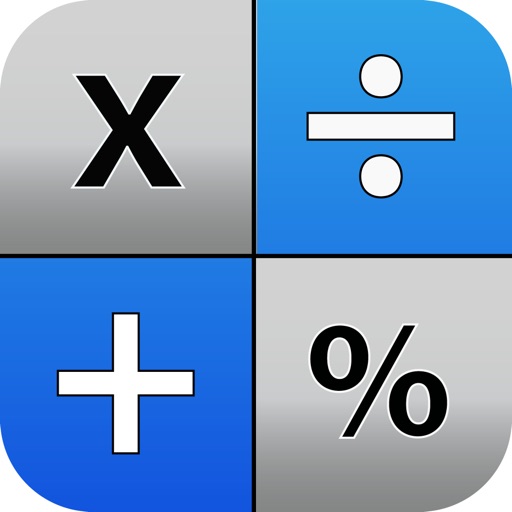
Paper Calc Office is an easy to use, large key, 4-function calculator tailored for the office environment

Paper Calc Office
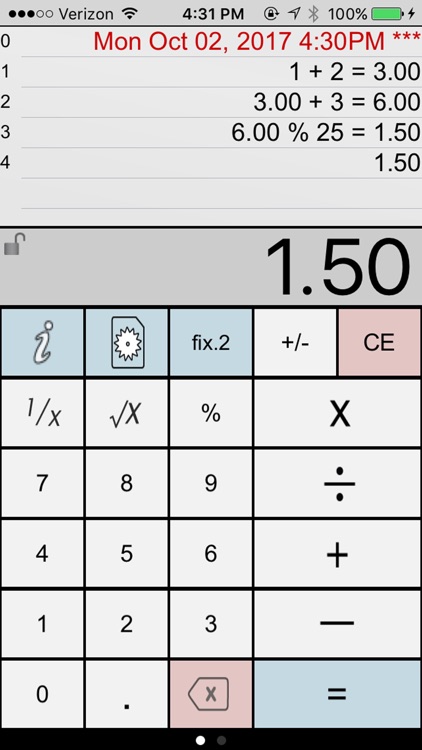
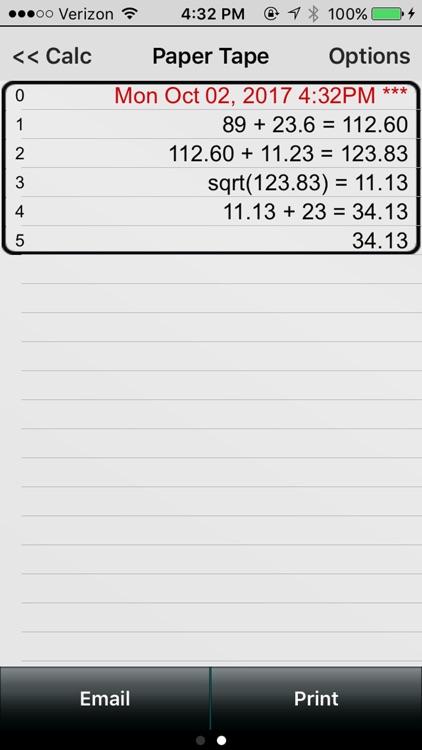
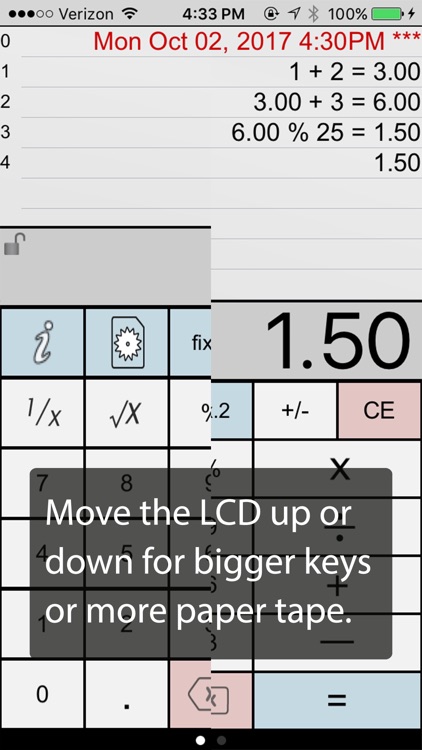
What is it about?
Paper Calc Office is an easy to use, large key, 4-function calculator tailored for the office environment. Use the powerful paper tape to review numbers you've entered, email, timestamp, put comments on any line, or bring a number from higher in the paper tape down into the current calculation.
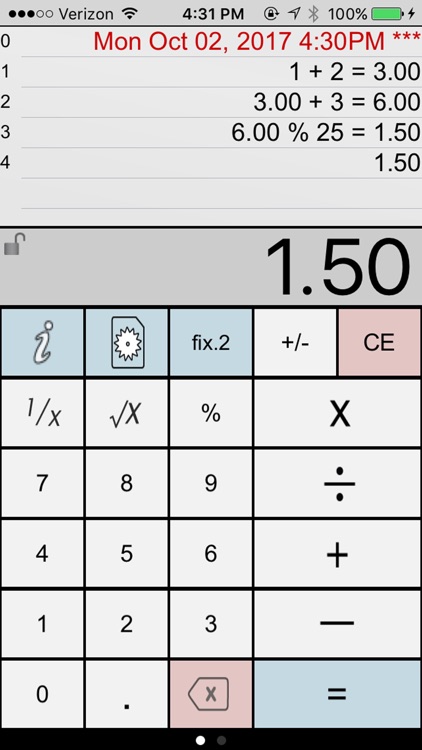
App Screenshots
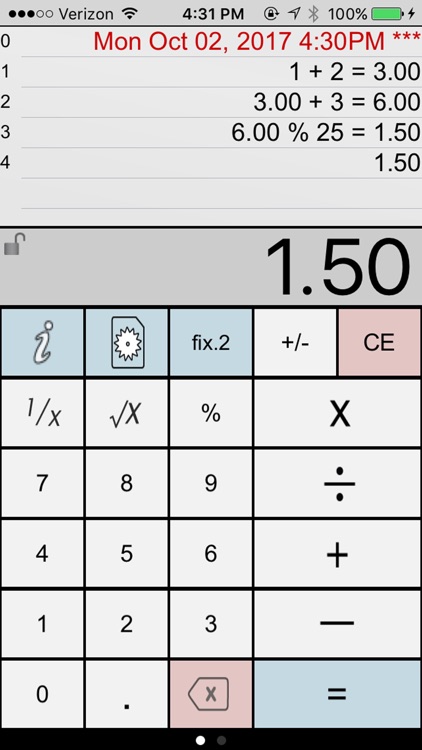
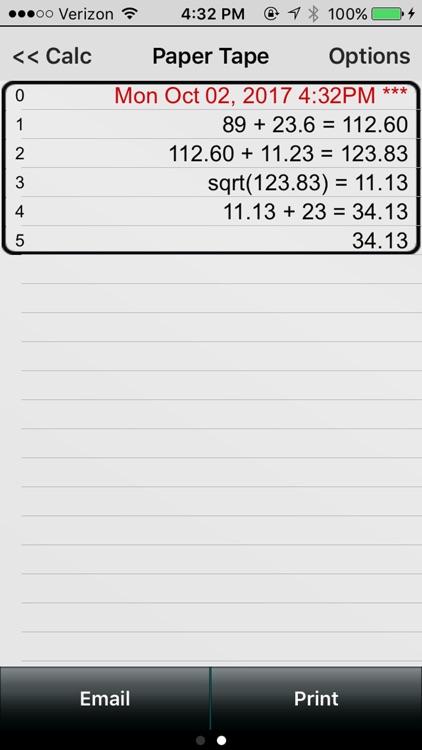
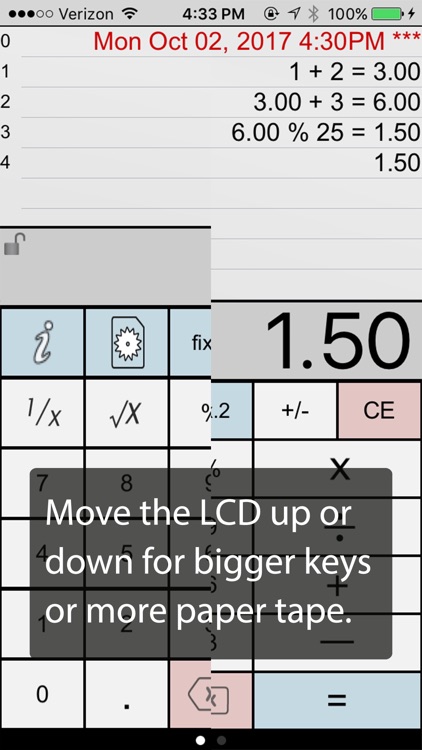
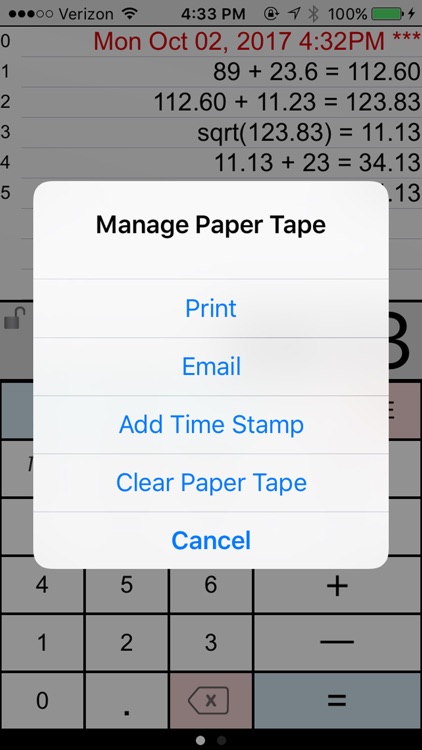
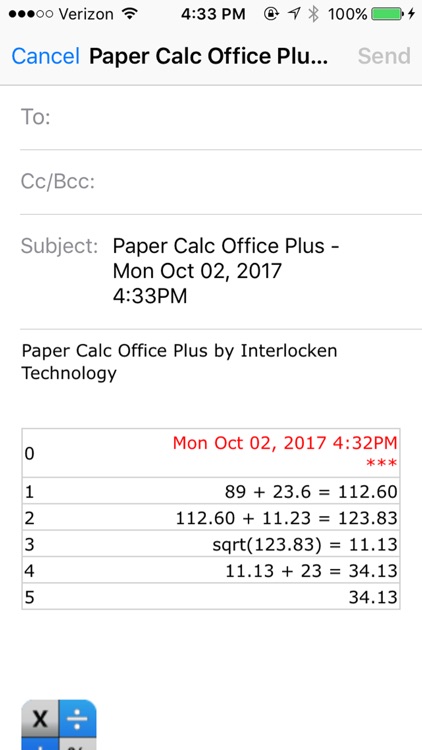
App Store Description
Paper Calc Office is an easy to use, large key, 4-function calculator tailored for the office environment. Use the powerful paper tape to review numbers you've entered, email, timestamp, put comments on any line, or bring a number from higher in the paper tape down into the current calculation.
=================
Selected by MagicSolver for Free App Magic of the day!
Selected by AppTurbo for Free "App of the Day" !
=================
Make the keys larger by sliding the LCD display up, or show more paper tape by moving the LCD display down. Two keyboards are included, or, make & save up to three of your own.
PaperCalc Office Features:
CALCULATOR MODE
=================
> Great general purpose office calculator
> Oversized +, -, x, /, = keys
> 3 display formats
. - fixed Point from 2-8 places
. - float
. - eng (power to the x3)
VIRTUAL PAPER TAPE
==================
> 250 lines of virtual paper tape
> Full-screen view of the paper tape on the right-side scroll page.
> Copy numbers or lines to the Apple clipboard
> Grab numbers from the tape to use in your current calculation
> Add comments to any line
> Double tap the calculator's LCD display to clear the paper tape.
PRINT & EMAIL
=============
> Print (requires iOS4.2 & an AirPrint printer)
> Email an exact copy of the paper tape
Save Springboard Space
====================
> Includes an evaluation version of Accountant Calc Lite (see the App. store listing for details).
EXTRAS
=======
> Move the calculator's LCD display to resize the keyboard.
> Create and save custom keyboard layouts to suit your personal needs.
> Key click sound (on/off)
> Hide rows of keys for extra paper tape space.
> Options are easy-to-access in the scroll-to-left view window.
> International number formatting (Settings -> General -> International -> Region Format -> select region)
Q & A:
=====
Q1. How does 'Office' differ from the other PaperCalc calculators?
A1. 'Office' has been designed as an easy to use chain calculator with basic math functions. The emphasis is on ease-of-use and an easy-to-follow paper trail of calculations performed.
Q2. How do I bring a number from the paper tape into my current calculation?
A2. Touch any line of the paper tape and select the number from the menu.
Q3. How can I quickly clear the paper tape?
A3. Make sure the option to 'Double Tap the LCD to Clear' is ON (see the right-side scroll page). Then just double-tap the LCD display to clear the paper tape (Office Full version only)
Q4. How do I use the '%' key?
A4. There are two ways to use the % key:
1. Obtain the % of a number:
- Press '200 % 5 ='
- Answer will be '10'
- PaperCalc took 5% of 200.
2. The % of a number is used in the operation on the number:
- Press: '200 - 5 % ='
- Answer will be '190'
- PaperCalc subtracted 5% of 200 from 200
Q5. How do I customize the keyboard layout?
A5. Press the large "i" (info) key. Select "Edit Keyboard Layout". Then touch and move keys to change locations. Tap keys to change sizes. Save custom keyboard layouts and rename them for later use.
Q6. How do I hide the top row of keys for additional Paper Tape space?
A6. Just touch and move the Calculator's LCD display until the keyboard background flashes red. Release the LCD and the keys will remain hidden.
AppAdvice does not own this application and only provides images and links contained in the iTunes Search API, to help our users find the best apps to download. If you are the developer of this app and would like your information removed, please send a request to takedown@appadvice.com and your information will be removed.