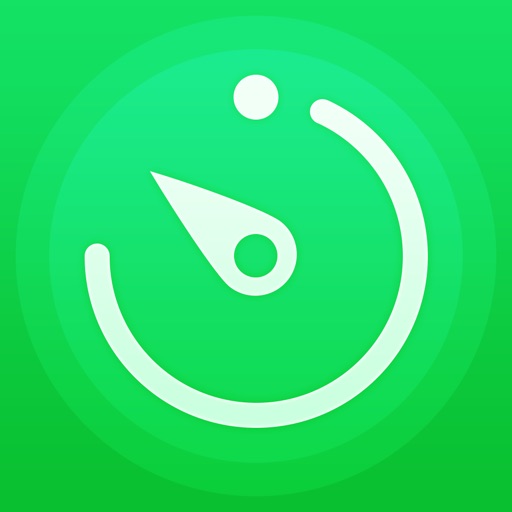
•• ATTENTION: For best results (e

ScreenTimer - Parental Control - Limit Kid's using time with notification and tracking
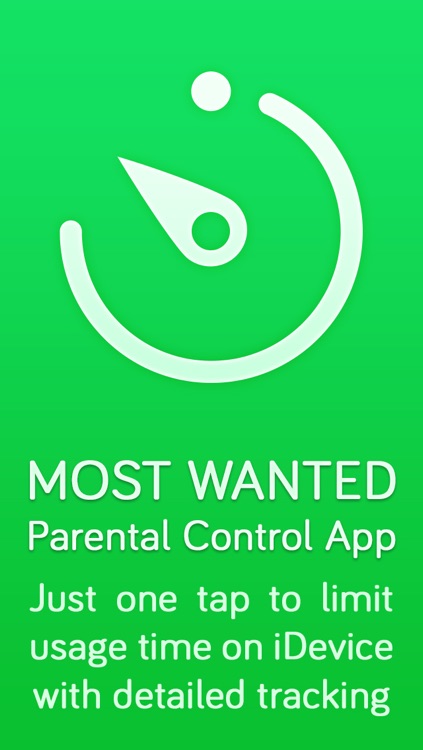
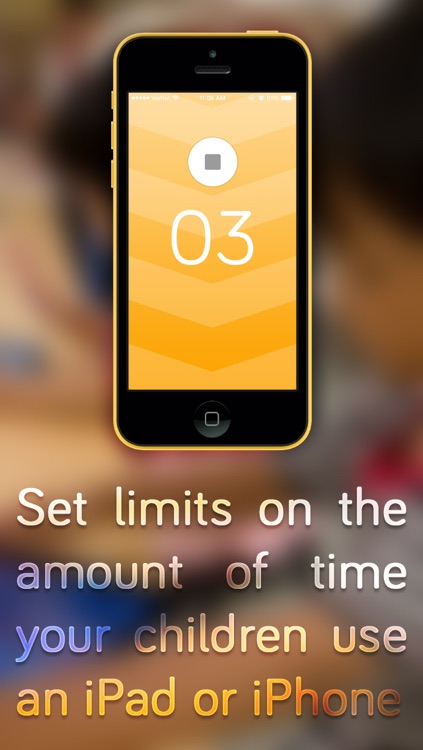
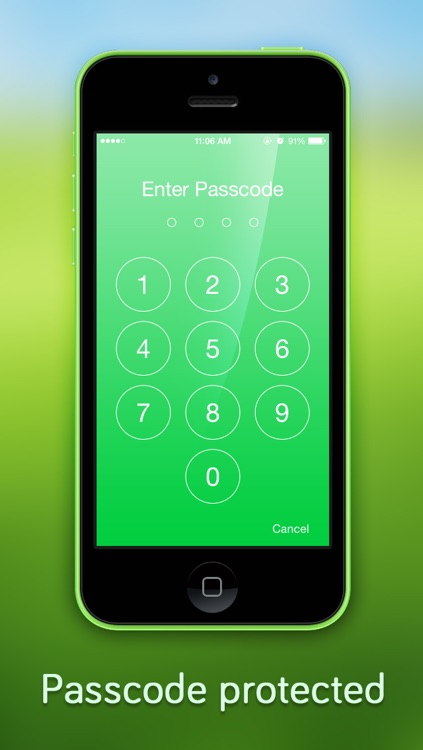
What is it about?
•• ATTENTION: For best results (e.g. the most disruptive to the child), change the notification types to 'Alert' style using iOS' Settings.app. ••
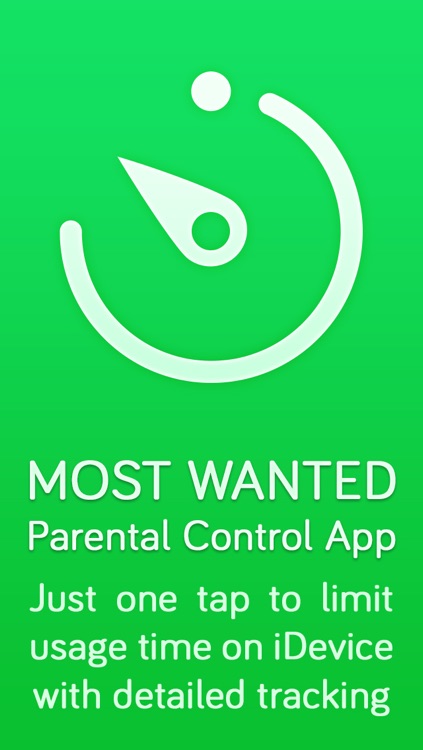
App Screenshots
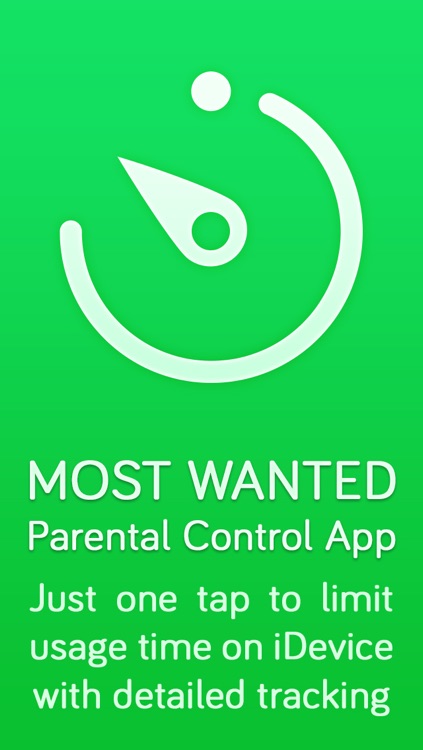
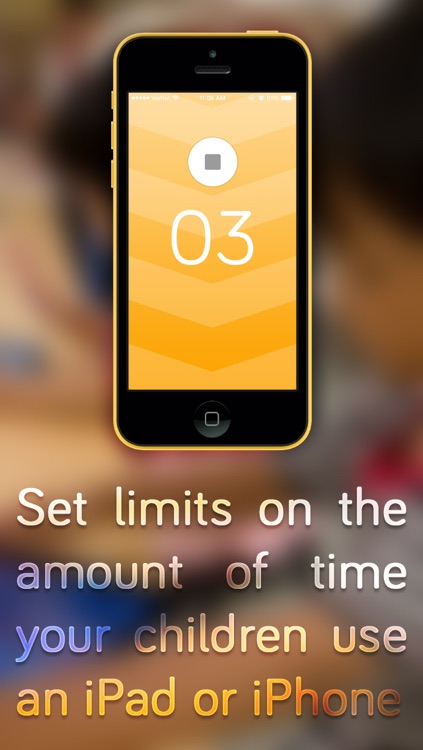
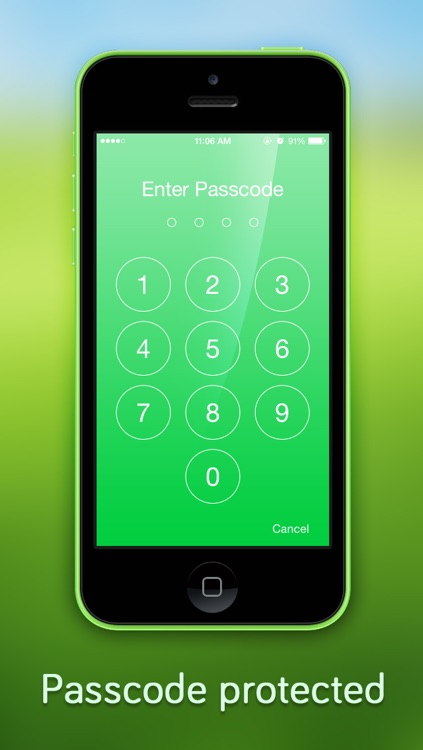
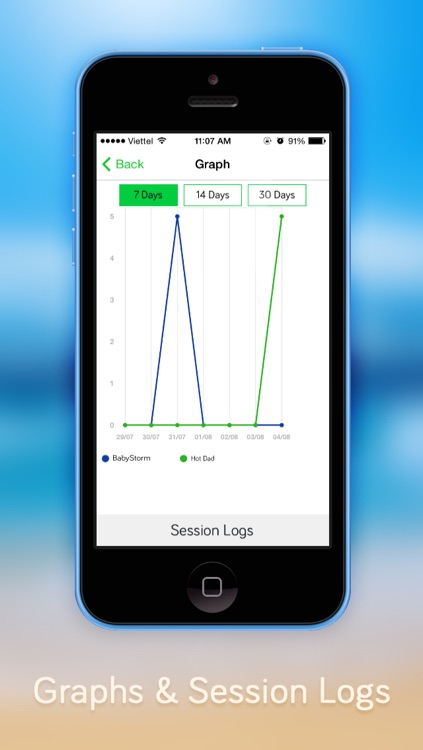
App Store Description
•• ATTENTION: For best results (e.g. the most disruptive to the child), change the notification types to 'Alert' style using iOS' Settings.app. ••
ScreenTimer is a simple app that allows you to set limits on the amount of time children use an iPhone or iPad. Set a time length, press start and pass it to you children. After the time expires, a series of audio, visual and on-screen notifications will discourage your children from using the device until you enter the correct passcode.
HOW DOES IT WORK?
-------------------------------------------
After time elapses, the device will receive a series notifications alerting your child that their "Screen Time is up!". These notification will continue, discouraging a child from using the device until the passcode is correctly entered. They will have to return the device to your to enter the passcode.
STARTING A SESSION
-------------------------------------------
1. Drag your finger UP or DOWN across the numbers to set the time
2. Set the user by tapping on user names in the upper left of the screen. You will be prompted to add a user name before beginning the first run.
3. Press "Start"
4. Pass your iPhone or iPad to your child and let them use the phone any way you choose (e.g. apps, movies, music).
5. ScreenTimer runs in background and keeps track of how much time has expired.
MONITOR TIME REMAINING
-------------------------------------------
You can get an approximation of how much time is remaining in the current session by switching to multi-tasking mode in iOS 7.
- Double-click the 'Home' button on the device to display recently used apps.
- ScreenTimer will show you the minutes remaining on the application screenshot.
- The background color changes to provide a visual cue to younger users who can not yet read or tell time. Green (over 5 minutes remaining), orange (less than 3 minutes), red (less than 1 minutes)
NOTIFICATION AND ALERTS
-------------------------------------------
After your predetermined time, a series of alerts and notification will play alerting the child that their screen time is up.
- Continuous notifications will be presented on the device (similar to text messages). This will temporarily disrupt the child's activity on the device. Notifications continue to fire even in they child taps 'Cancel'. For best results (e.g. the most disruptive to the child), change the notification types to 'Alert' style using iOS' Setting.app.
- A siren will sound
ENDING A SESSION
-------------------------------------------
The notifications and siren will continue to fire until the correct passcode is entered;
1. Launch ScreenTimer. You can launch it directly from a notification by tapping on it.
2. Enter your passcode to stop all the notifications.
USER MANAGEMENT
-------------------------------------------
To assist with understanding and managing your children's screen time, the application allows you to set up users so you can track different users on the save device.
All users please notice:
For best results (e.g. the most disruptive to the child), change the notification types to 'Alert' style using iOS' Setting.app.
AppAdvice does not own this application and only provides images and links contained in the iTunes Search API, to help our users find the best apps to download. If you are the developer of this app and would like your information removed, please send a request to takedown@appadvice.com and your information will be removed.