
These fun cat stickers are based on the antics of our old office cat who had a mischievous side to his loveable nature
Silly Darn Cat Sticker Pack
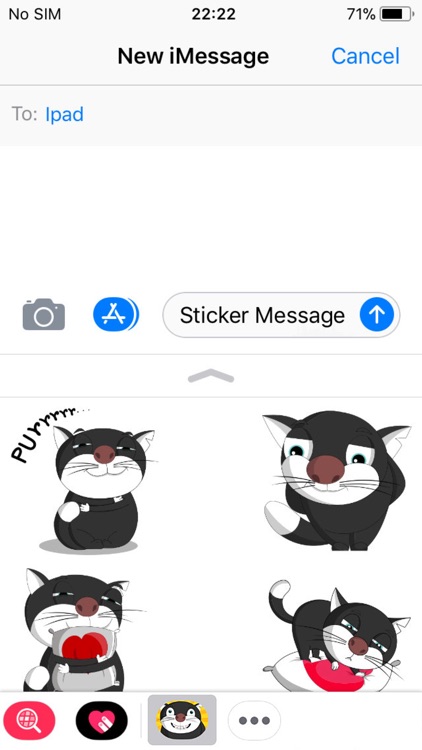
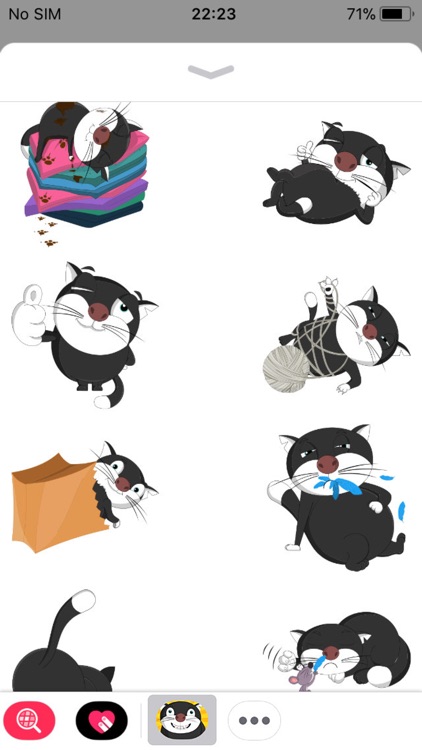
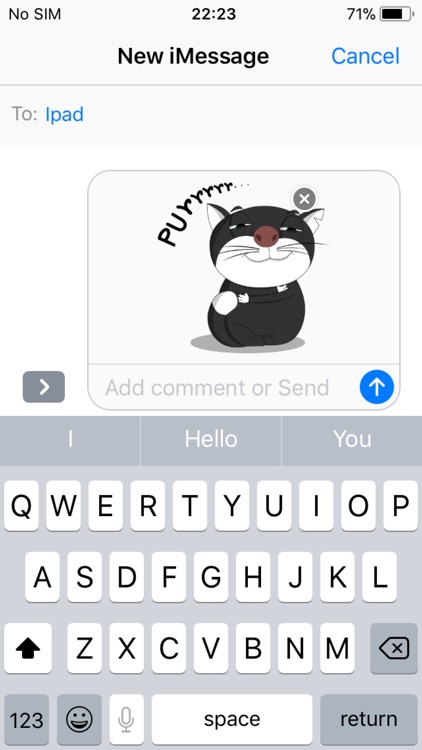
What is it about?
These fun cat stickers are based on the antics of our old office cat who had a mischievous side to his loveable nature. The phrase “silly darn cat” was something that office started to say to reflect his all too often comic behaviour as though he was playing to the audience.
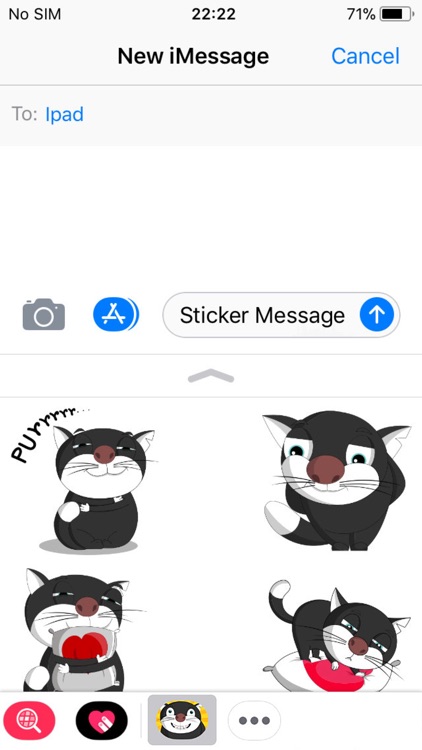
App Store Description
These fun cat stickers are based on the antics of our old office cat who had a mischievous side to his loveable nature. The phrase “silly darn cat” was something that office started to say to reflect his all too often comic behaviour as though he was playing to the audience.
Anyway, we hope you enjoy these stickers as much as we do when sending messages to friends and loved ones including of course the odd cat lover we all know.
To find “Silly Darn Cat” stickers visit the iMessage App Store which is found inside the Messages app:-
1. Tap the App Store icon next to any open text box in Messages.
2. Tap the four-dot "expand" icon in the bottom left and then tap the plus-sign (+) Store icon to visit the iMessage App Store.
3. Use the search facility and search for “silly darn cat” and download.
To user the stickers on a message:-
1. For a new message, insert your contact, then tap the App Store icon ("A") to the left; or for an existing conversation tap on the right-pointing arrow to the left of your message to open the app drawer
2. Recently used stickers will display first but you can then swipe to cycle through your other available stickers and iMessage apps.
3. Tap a sticker to insert into a message, add some text and then press “Send” to delight and entertain the recipient.
4. To resize or rotate any sticker or add on top of a photo or other content (inc. other stickers) press and hold, drag into place and/or use two fingers (pinch gesture) to modify the size of the icon or rotate.
AppAdvice does not own this application and only provides images and links contained in the iTunes Search API, to help our users find the best apps to download. If you are the developer of this app and would like your information removed, please send a request to takedown@appadvice.com and your information will be removed.