
Your iPad features more than 50 different keyboard layouts for Chinese, Arabic, Russian, Hebrew and many more

Touchboard Global

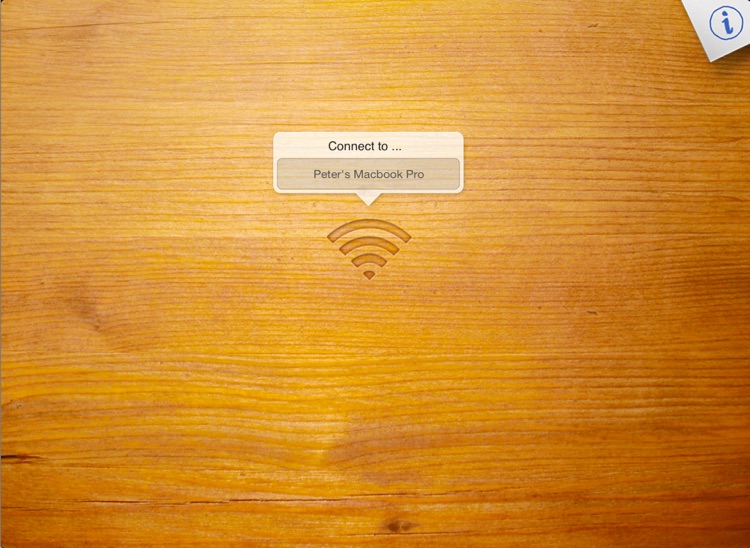
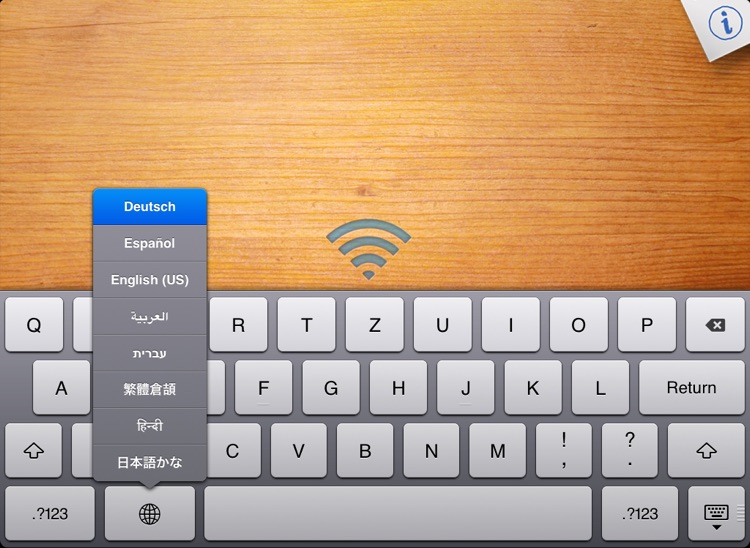
What is it about?
Your iPad features more than 50 different keyboard layouts for Chinese, Arabic, Russian, Hebrew and many more. With "Touchboard Global" you can now use them for your Mac!

App Screenshots

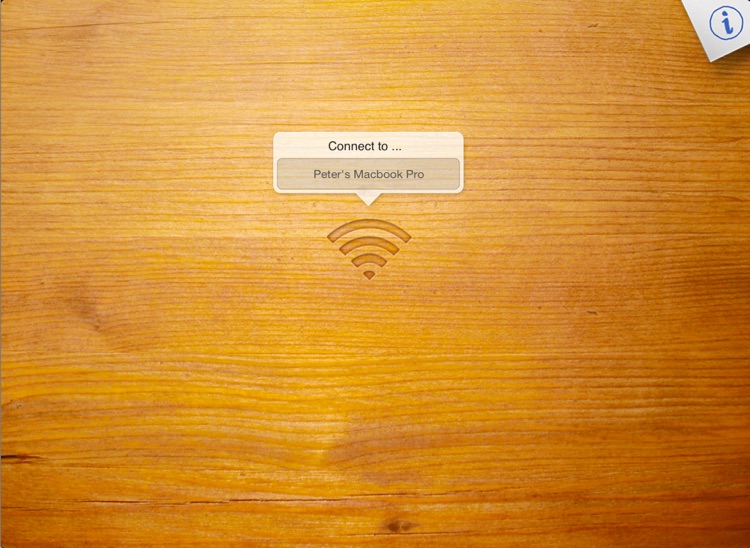
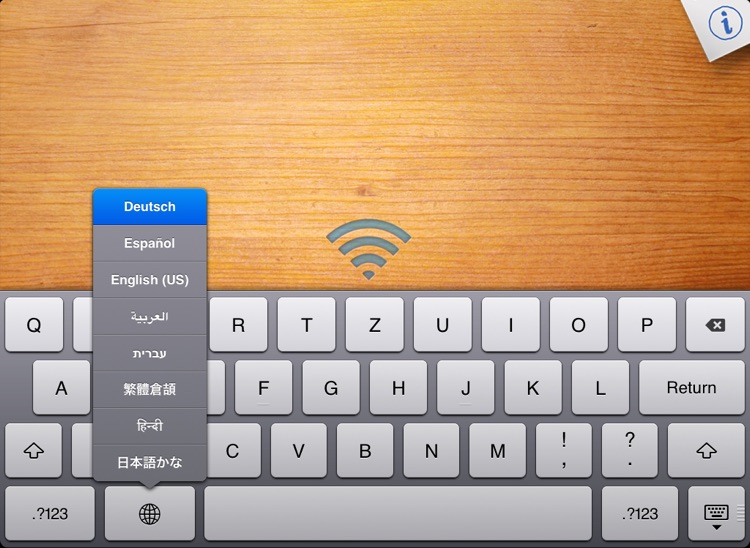
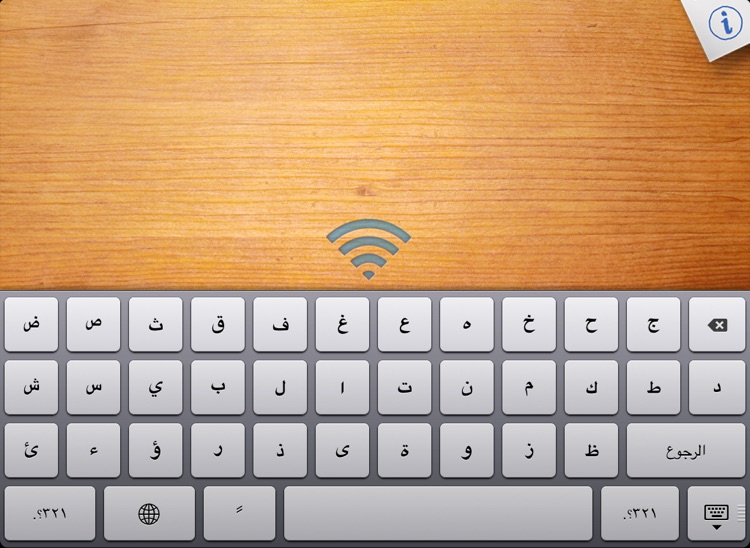
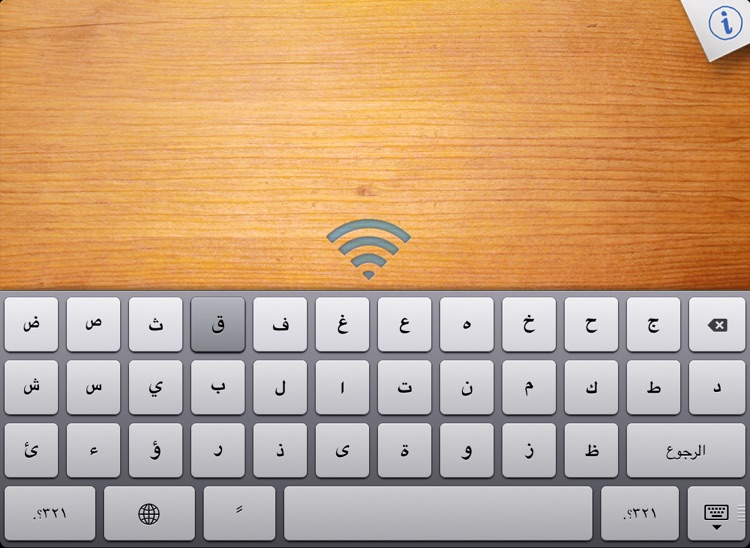
App Store Description
Your iPad features more than 50 different keyboard layouts for Chinese, Arabic, Russian, Hebrew and many more. With "Touchboard Global" you can now use them for your Mac!
**** IMPORTANT ***** You need to install the "Touchboard Receiver" on your Mac before you get started. You can download it for free on touchboard.eu
With Touchboard you can turn your iPad into an external keyboard for all Apple computers, providing quick and accurate typing with many different languages.
---
Four Steps to get started:
1. Make sure your iPad and your Mac are connected to the same Wi-Fi.
2. On your iPad: Install and run "Touchboard Global" right from here in the Appstore.
3. On your Mac: Dowload, install and run "Touchboard Receiver" from touchboard.eu (both apps are free)
4. On your iPad: Your Mac's name should be listed in the middle of your screen. Just tab it to connect.
---
That's all. Now you can start typing. To switch between different languages use the globe key next to the space bar. To add new languages, you need to add them in your iPads settings at General -> Keyboard -> International Keyboards -> Add New Keyboard.
AppAdvice does not own this application and only provides images and links contained in the iTunes Search API, to help our users find the best apps to download. If you are the developer of this app and would like your information removed, please send a request to takedown@appadvice.com and your information will be removed.