
- "This app rocks and is worth three times the price

Tutor for iMovie for OS X
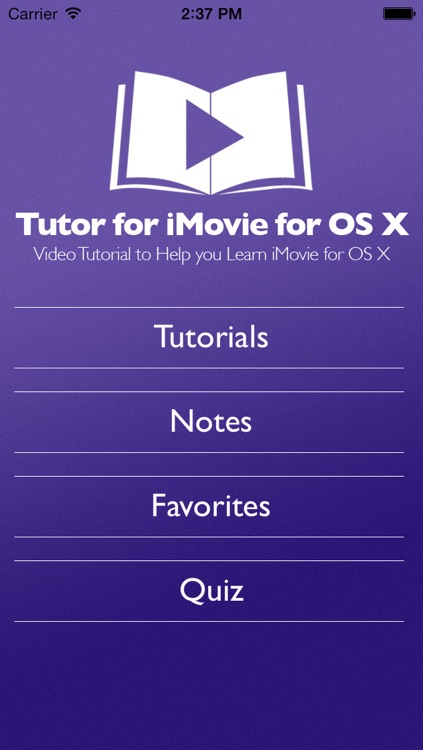
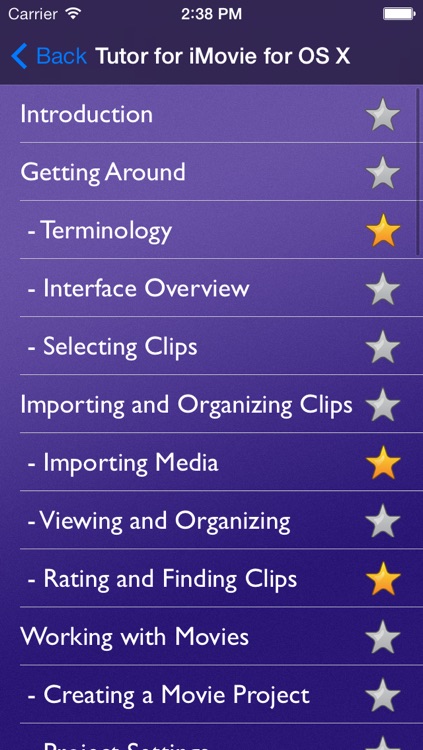
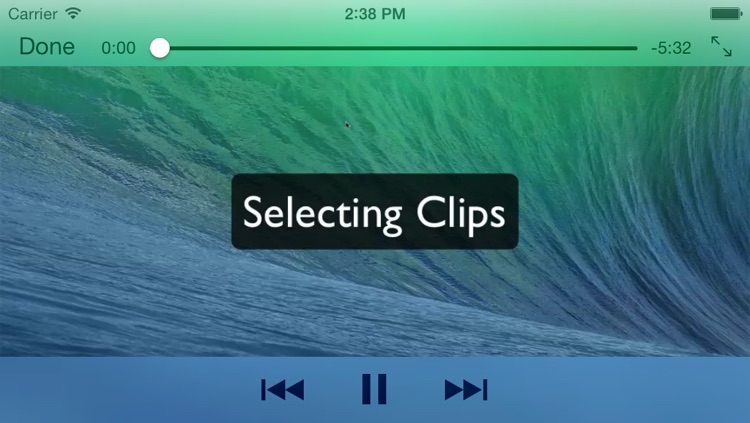
What is it about?
- "This app rocks and is worth three times the price."
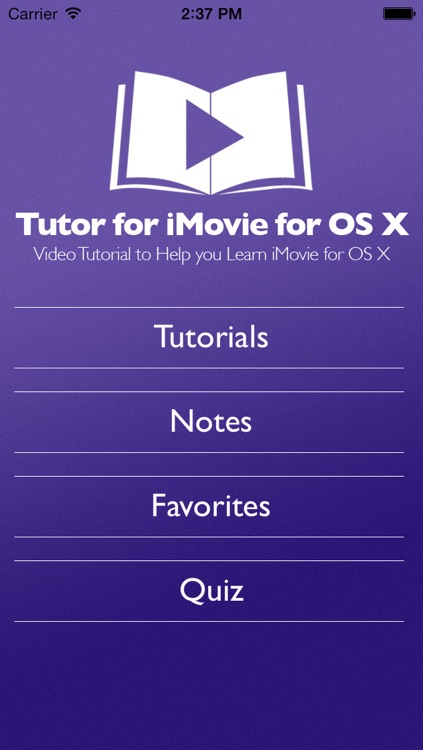
App Details
App Screenshots
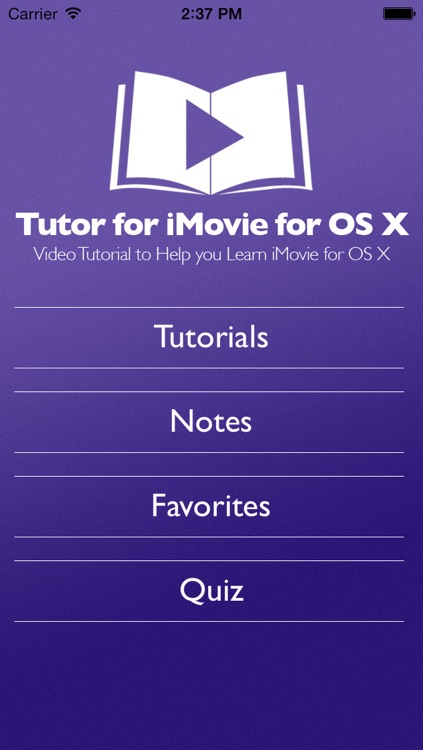
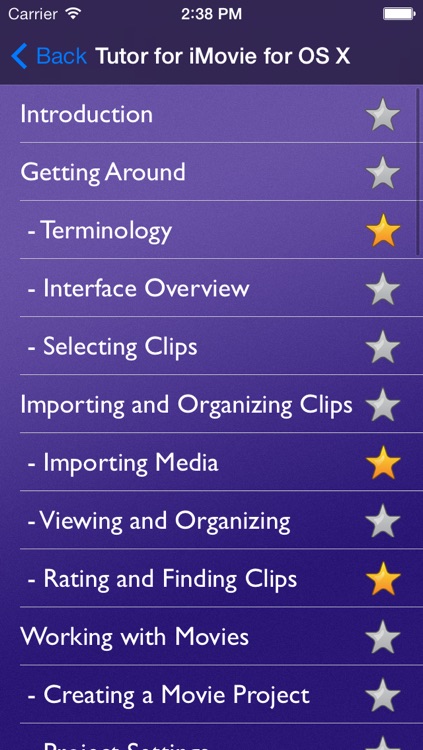
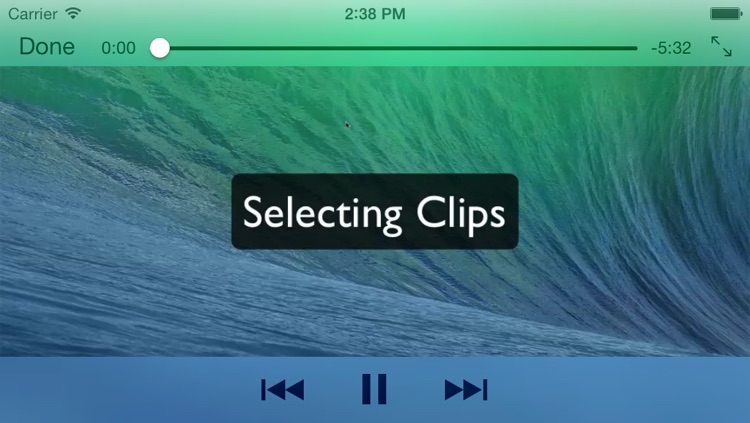
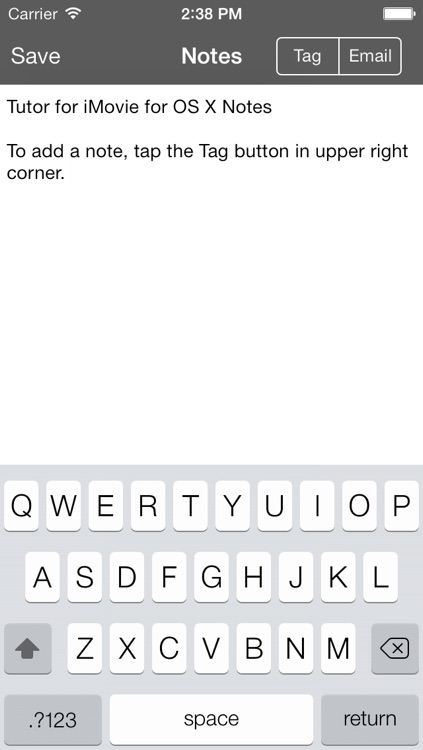
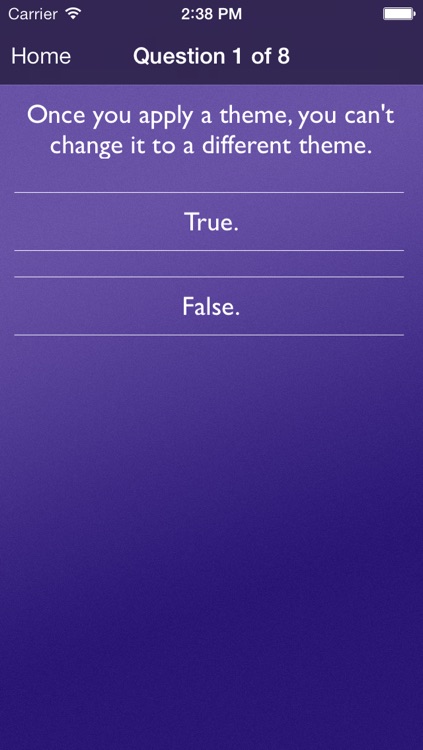
App Store Description
- "This app rocks and is worth three times the price."
Download Tutor for iMovie for OS X (iMovie Version 10) video tutorial and get the most out of the latest version of iMovie on your Mac! This tutorial includes 49 how-to videos on the latest version of iMovie included with Mavericks on every new Mac.
This iOS app includes 49 how-to videos on the latest version of iMovie for OS X. Follow along on your iPad or iPhone and watch our videos that cover everything from the interface to importing your movies to using precision editing to using effects including green-screen to sharing with Facebook. Everything you need to create your next greatest hit with your Mac and iMovie!
Take our iMovie for OS X quiz and see how much you know about iMovie for OS X. You can also take notes as you watch the tutorial and favorite video chapter for later viewing. Have an Apple TV? Airplay enabled so you can watch the tutorial on your television!
Find out how to:
- import your movies from your camera and desktop.
- works with events and projects
- apply the Ken Burns effect to photos and to your movie clips.
- split and merge events.
- favor and reject clips.
- hide your movies that you don't want to show but you also don't want to delete.
- edit your movies with enhance, contrast, brightness and more.
- stabilize your clips.
- add audio effects.
- create titles.
- add a map to your project.
- add picture in picture or side by side effects.
- add green-screen or blue-screen effects.
- create trailers.
- do more with iMovie!
Videos included:
-Introduction
-Getting Around
- Terminology
- Interface Overview
- Selecting Clips
-Importing and Organizing Videos
- Importing Media
- Viewing and Organizing your Media
- Rating and Finding Clips
-Working with Movies
- Creating a Movie Project
- Project Settings
- Working with Themes
- View, Add, Enhance, and Replace Clips
- Working with the Timeline
- Trim, Split, and Move Clips
- Precision Trimming and Editing
- Adding Photos
- Adding Transitions
- Adding Titles
- Adding Maps and Backgrounds
- Adding and Detaching Audio
-Working with Clip Adjustments
- Selecting Clips for Adjustments
- Adjusting Color Balance and Correction
- Matching Color between Clips
- Cropping, Rotating, and Ken Burns
- Stabilizing Clips
- Audio Adjustments
- Video and Audio Effects
-Working with Connected Clips
- Creating a Connected Clip
- Creating Cutaways
- Using Green-Screen/Blue-Screen Effects
- Placing Clips Side by Side
- Adding Picture in Picture Clips
-Working with other Effects
- Fade, Flash, and Freeze
- Slow Down, Speed Up, and Reverse
- Rewind and Instant Replay
- Copying Effects and Adjustments
-Working with Movie Trailers
- Creating Trailers and Settings
- Outline, Storyboard, and Shot List
- Adding and Editing Clips and Photos
-Sharing Videos and Trailers
- iMovie Theater
- Sharing Online
-Conclusion
Get the most out of iMovie for OS X with this Video Tutorial!
AppAdvice does not own this application and only provides images and links contained in the iTunes Search API, to help our users find the best apps to download. If you are the developer of this app and would like your information removed, please send a request to takedown@appadvice.com and your information will be removed.