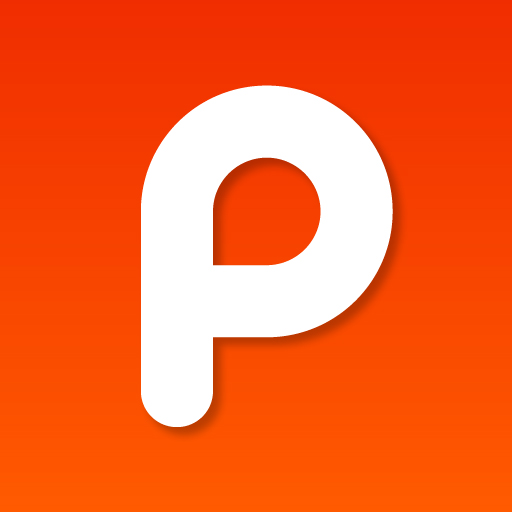Pixelpipe Allows 720p Video Uploads Right From Your iPhone 4
July 5, 2010
Pixelpipe is a free video, audio, and photo uploading service that focuses on making it easier to share moments on over 100 of your favorite blogs, media sites, and social networking sites. The latest version of Pixelpipe adds iOS 4 multitasking for fast app switching and background uploading. For iPhone 4 users, this update gives you the ability to bypass Apple's current upload limitations and post your videos, audio, and photos in full quality without the need to transfer them to your computer. Apple's current sharing option to email, YouTube, MobileMe, and MMS videos from your iDevice limits the quality to no more than 320p (568x320).
It wasn't the highlight of my day, but I did set out last night to find out if I could see the local fireworks show without venturing too far. Equipped with my iPhone 4, I traveled to the end of the block and was greeted by a massive amount of parked automobiles around the open school-grounds. I did get a chance to grab a few 2 min clips but they were a bit shaky since I was attempting to fend off swarms of mosquitoes at the same time. Afterwards, I fired up iMovie for iPhone 4 and did a quick sample video; exported it in 720p to the camera roll and went on to Pixelpipe.
While no quality restraints sounds like a wondrous idea, I did find myself frustrated a number of times in the process of getting Pixelpipe to successfully upload my movie. These aren't deal breakers, but I'll pass on my knowledge so you don't need to repeat my mistakes.
You'll need a free Pixelpipe account and I now feel this is best created using their web site rather than within the app. Sign up for a Pixelpipe account and don't even attempt to use your Twitter or Ovi account credentials because it just goes to a blank page. After downloading the Pixelpipe app, you'll need to give it permission to use the service. I suggest again using the web site to assist in this task. Install the app on your iPhone, sign into your Pixelpipe account, and close the app completely. On your home screen, double click the home button and hold over the Pixelpipe icon until it shows a red circle with white minus sign. Tap the circle to fully close the app. Relaunch the app and see if you're still logged in. Go to pixelpipe.com --> sign in if you aren't --> settings --> manage my applications and hopefully you'll see "Pixelpipe for iPhone Remove permission?" listed. If you don't do all this correctly, there will be plenty of annoying authentication errors when trying to upload, trust me.
 Another point to remember is that HD video is quite large and Pixelpipe only allows up to 200MB files. My calculations show 720p video requiring about 1.31MB per second, giving you roughly 2.5 minutes for 200MB. This also directly relates to the upload connection. I do not recommend over 3G unless you're absolutely desperate. The upload times and use of data bandwidth will likely leave you spouting violent words.
Despite the somewhat clumsiness of some settings and bugginess, I find this to be a worthwhile solution, because it does work in the end, especially for those looking to get a small project out quickly without the need for a computer..
I've included the video below.
Another point to remember is that HD video is quite large and Pixelpipe only allows up to 200MB files. My calculations show 720p video requiring about 1.31MB per second, giving you roughly 2.5 minutes for 200MB. This also directly relates to the upload connection. I do not recommend over 3G unless you're absolutely desperate. The upload times and use of data bandwidth will likely leave you spouting violent words.
Despite the somewhat clumsiness of some settings and bugginess, I find this to be a worthwhile solution, because it does work in the end, especially for those looking to get a small project out quickly without the need for a computer..
I've included the video below.