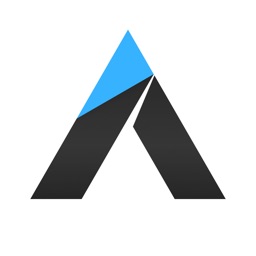With Photo Editor - Picture Effects, You Have a Host of Filters and Blur Effects at Your Fingertips
It wouldn't be difficult to spend hundreds of dollars on photo editing apps for your iPhone. There are dozens, if not hundreds, of paid options, and many of them will really hit your pocket book hard. This seems necessary, when you really want the capability of applying great filters and effects to your images. With this app, though, you'll be able to choose from quite a number of filters and effects at no cost at all.
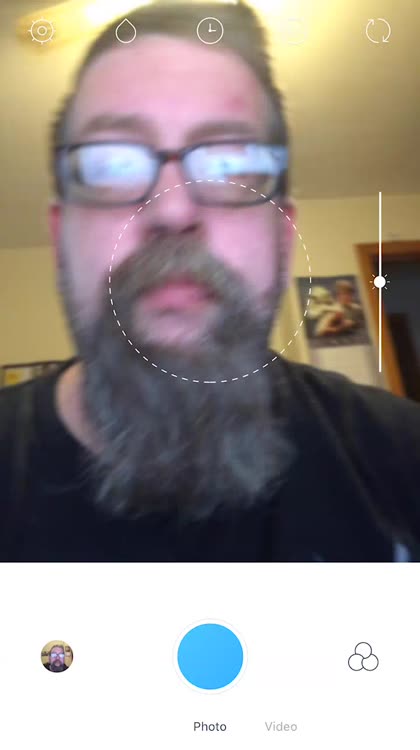
Using Photo Editor - Picture Effects is incredibly easy. You simply take a picture, or choose one from your Photo Library. Then you can start adding filters and adjusting effects.
You have a good number of filters to choose from, and you can manually adjust the intensity of each one. This really extends the capabilities of this free app, since it turns one filter into many.
There are filters for almost any occasion, from a vintage effect to a romantic appearance. Soften or harden your lighting, give your photo a surreal appearance, or just highlight the important contrasts in your photograph.
Once you're done, you don't have a bunch of confusing buttons to press to save your photograph. A simple tap of the disk icon at the top right of the app's screen will save the image back to your Photo Library. The app creates a new version of the photo, so you don't have to worry about overwriting the original.
An amazing set of photo editing tools, including a blur effect

For those who can't use the Portrait effect offered by the iPhone 7 Plus, iPhone 8 Plus, and the iPhone X, there's a feature within Photo Editor that might be a must-have — the Blur effect. While not as intuitive or intelligent as Portrait mode on the supported iPhone models, it still does a good job of blurring out backgrounds. You can choose from a circular region to remain in focus, or a rectangular arrow. Unfortunately, I wasn't able to find a way to adjust the size of the focused region, so you might not be entirely happy with the part of your photo that gets blurred.
You can also adjust lighting quite easily with Photo Editor. Simply tap the sun icon, and then move the slider forwards and backwards until you set the lighting just the way you want it. Once again, saving your changes is easy, and then you can share your photograph from the Photos app on your iPhone.
You don't have to spend a small fortune to make your photographs really pop. With the help of Photo Editor - Picture Effects, you can do quite a bit of refinement to your images without spending anything at all.
Adjust lighting with ease

If you aren't happy with the lighting or exposure of your shot, you can adjust it quite easily.
Several filters to choose from
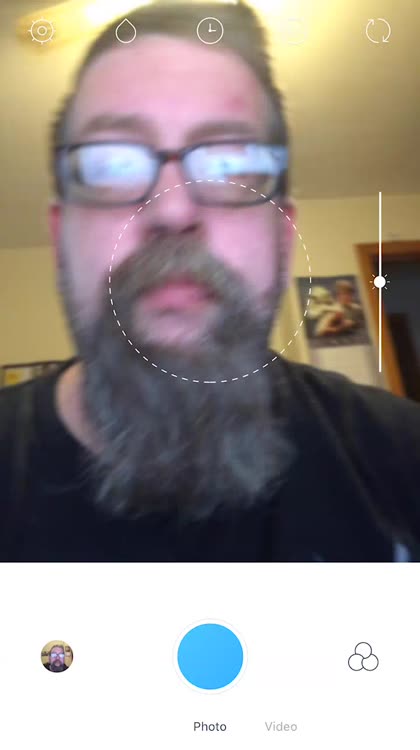
Photo Editor has quite a few filters you can apply to your photograph.
Give your image a blur effect

If you want to make the background of your photo blurry, it's easy to do.