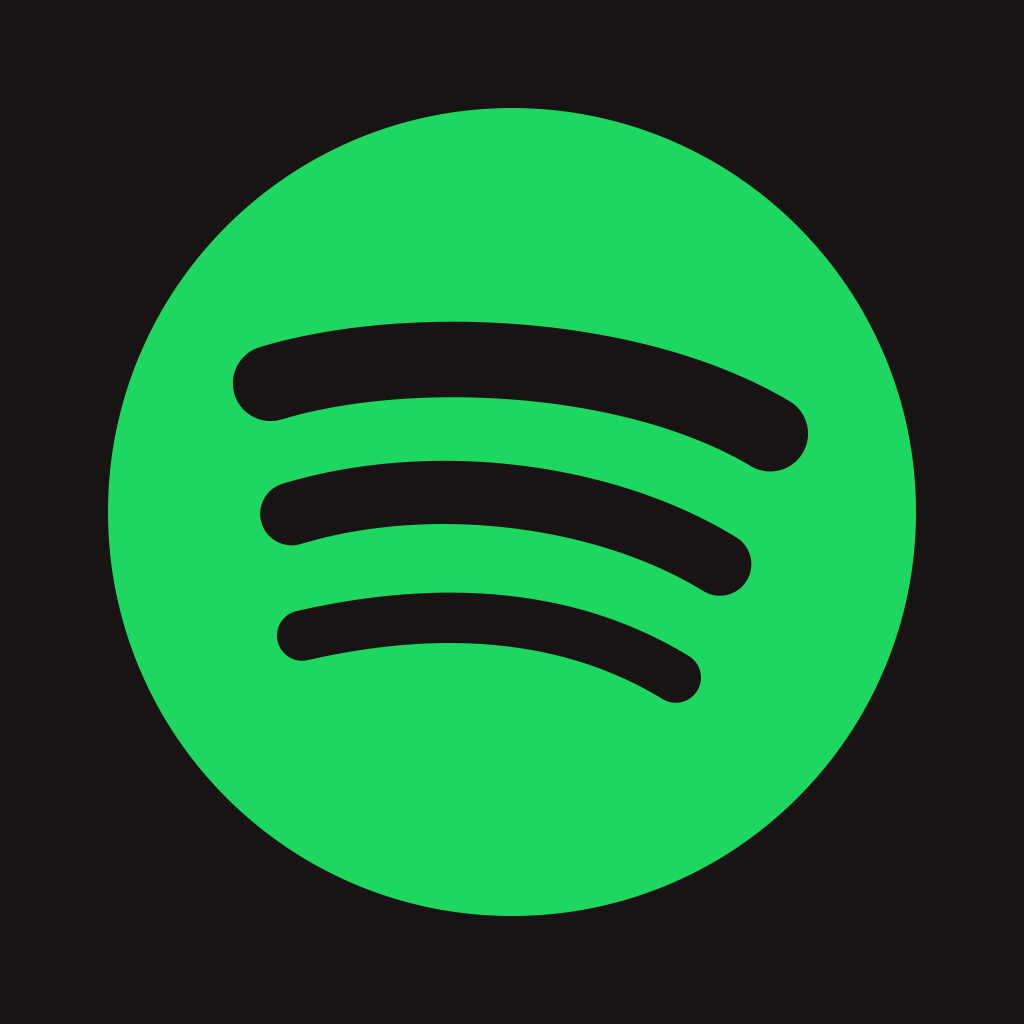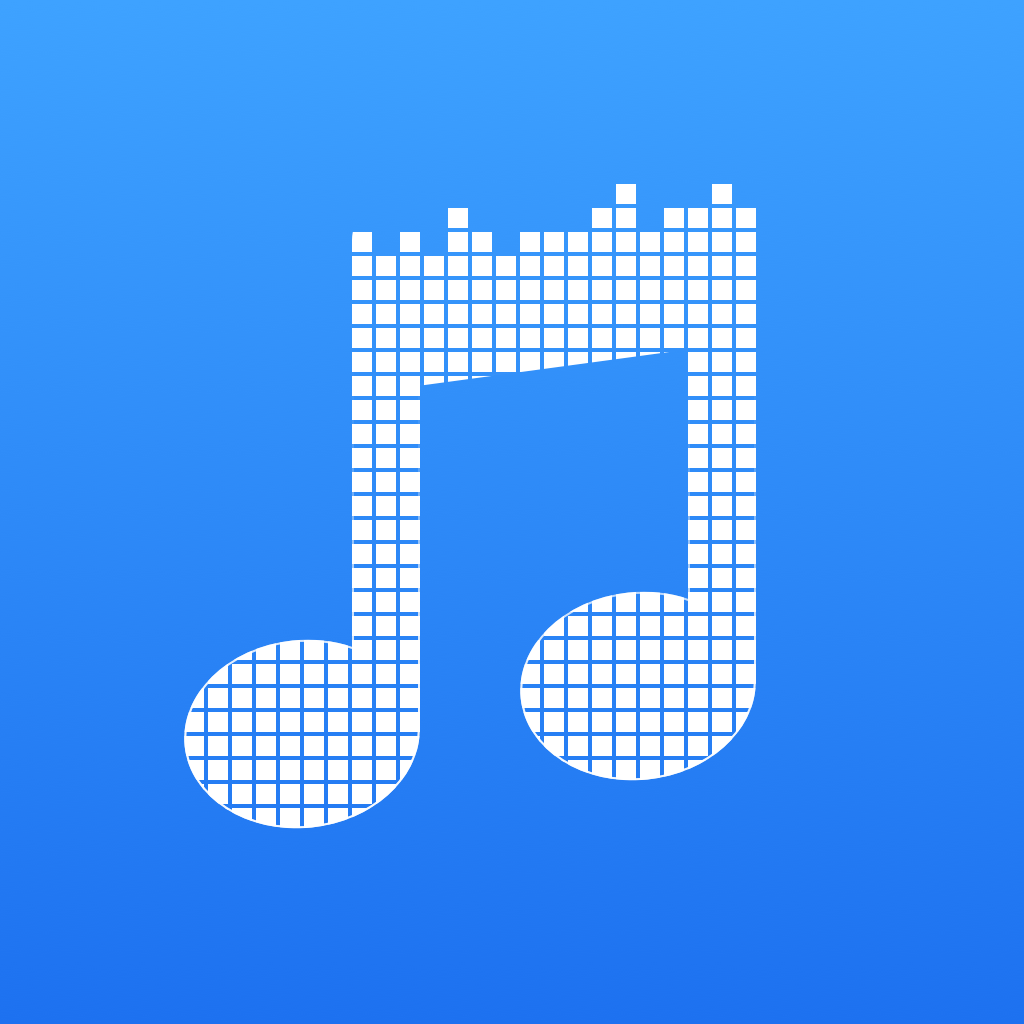Music streaming face-off: Rdio, Spotify and Apple Music
Music is a part of everyone’s life, in some way or form. Back in the day, owning music was the way to go, whether those were vinyl records, cassettes, CDs, or even digital downloads. But nowadays, it’s all about convenience, and with that comes the rise of music streaming services, where people just pay a monthly subscription fee to access unlimited music.
Over the years, Spotify and Rdio have risen as the two main streaming services that people use for their music fixes, but now with Apple Music, will anything change? To help you decide which one to consider, I’m taking on all three services to give you an in-depth comparison of each: what their strengths and weaknesses are, and which one I’ll be sticking with in the end.
Rdio
Design
One of my favorite things about Rdio is how the mobile app is designed. The white background gives it a clean and sharp appearance. Album art is always displayed, making it easy to find new stuff as well as your favorites, and you can tell what is already in your collection with one glance. The side panel menu is quickly accessible with the “hamburger” button in the top left corner, or a swipe from the left edge of the screen, and navigation is a breeze in the app. It’s impossible to get lost, since everything is laid out in a neatly organized fashion, with emphasis on albums, which is my preferred method of listening. Plus, you can get fast access to your most recently listened to albums from the Home screen.
Music Discovery
There are a few ways to discover new music on Rdio: New Releases, Network, or Recommendations. The New Releases section allows you to view an overview of new releases from up to two weeks ago, which is great if you’re into most mainstream music, though there are a few oddities every now and then. I use this section often if I’m bored and want something new.
However, the real magic with Rdio’s music discovery is in the network — the more friends you have on Rdio, the better this is. You’ll see trending albums from follows, what they keep coming back to, what’s rising, what they’re commenting on, and even stations they listen to. If you have similar tastes to friends, this is a great way to find something you may not have known about. Even if you don’t have much in common, it’s good to just have an open mind and try something different. You can even send and receive songs or albums between friends — this is how my boyfriend and I let each other know about something new.
As you use Rdio more, it learns what you like, so you’ll start seeing Recommendations offered to you based on an algorithm. I have found that these recommendations are pretty good, and Rdio even groups them up and tells you who they are similar to.
I’ve been using Rdio for years, and I’ve found plenty of new tunes through the service. I think discovery is one of Rdio’s stronger points, so it’s a good option to consider if you want to find new music.
Music Management
With Rdio, there are three ways to view your music: Favorites, Downloads, and Playlists.
For me, the section I spend the most time in is Favorites, where you can get an Overview (recently added) or see your Albums & Songs, Artists, or Playlists. The difference between the Favorite Playlists and Playlists section is the fact that only the latter shows ones you’ve created.
When you view Albums & Songs, you get a list of all artists in your collection (with a fast scrubber), and then tapping on the artist you want to listen to will bring up the full albums and singles that you’ve favorited. Viewing an item allows you to play it from the beginning (or tap a song you want), favorite (or unfavorite), download it for offline access, share it, play later (queues it up for after whatever is currently playing), add to a playlist, start album station, and view more from the artist.
For those who prefer to have offline access to their music, Rdio lets users download albums and songs to their device as long as there is sufficient space. By default, downloads occur over Wi-Fi, but there’s a setting to use cellular data as well. Depending on the number of songs you are trying to download and the connection speed, the process may take a while, and Rdio needs to be open and active during this time.
I find Rdio’s organization to be easy and straightforward, with no confusion or learning curve. Adding albums to “Play Later” means that the album or song plays after whatever I’m on at the moment, which is how it should be. Rdio’s flow of music management is streamlined, which is why I’ve continued to use it.
Streaming Quality
While I’m far from an audiophile, I have some decent headphones and appreciate good sound quality. Rdio offers four levels of streaming quality: 64, 96, 192, and 320kbps. There are separate settings that users can choose for when streaming over Wi-Fi and Cellular, with the smaller number saving more data, of course.
Unique Features: AutoPlay and Custom Stations
Rdio has one feature that I have fallen in love with over the years: AutoPlay. This nifty setting, when toggled, has Rdio continue playing music that is similar to what was played. This kicks in when nothing is left in the queue, but keeps the flow going.
I usually listen to several albums at a time, but when I’m focused, I may forget to queue up more music. Because of this, AutoPlay kicks in and I am kept in the zone. The algorithm it uses works well, as I don’t notice a shift in tone or mood from what I had playing. I always keep AutoPlay on since it works great, and I find new music because of it.
Another fun thing that Rdio offers are the stations that you can configure for artists, other users, or even yourself. The stations can be adjusted to play favorites, be adventurous, or something in-between. I enjoy putting a station on if I can’t think of anything else at the moment, and it’s a good way to get more of what you love while finding new gems.
Pricing
Rdio has several levels of service available for users. For those who don’t mind limitations, the Rdio Free account is supported by ads and allows you to stream on web and mobile for about 48 hours per month.
The next tier is Rdio Select, which costs $3.99 a month and has ad-free stations and allows 25 downloads on mobile. If you use the browser version of Rdio, there’s still ads.
Rdio Unlimited, which is what I use, costs $9.99 a month and is ad-free with unlimited mobile downloads. There is also the Rdio Unlimited Family plan, which starts at $14.99 a month and lets you invite up to four more Rdio accounts under the billing account (each added account is 50 percent off the individual Unlimited account price). This option is great for families who use Rdio or if you want to get a discount for you and your significant other or friend.
For what it’s worth, Rdio’s pricing structures are fair, and if you end up being a paid customer, you get a lot of bang for your buck in terms of content — there is all the mainstream music, as well as some obscure albums and artists.
Spotify
Design
Spotify goes for the dark color scheme, making it feel like the opposite of Rdio. While I personally prefer Rdio’s cleaner look, Spotify’s rich, dark backgrounds make album art stand out nicely.
Each time Spotify’s launched, you’re on the Browse tab. You’re greeted with different playlists that are based on what you like and what’s trending and popular. If you don’t want playlists, you can browse multiple Charts, see New Releases, or check out what Spotify suggests in the Discover section, though the last option takes time — it has to learn about you.
To get to the other sections of Spotify, just tap the top left button, or swipe from the left edge. You’ll get Search, Browse, Running, Activity, Radio, Your Music, and Settings.
Overall, while Spotify looks nice and is mostly straightforward and organized, the flow of navigating can be a bit cumbersome.
Music Discovery
As I mentioned, you’ll probably spend a lot of time in the Browse section. This view is great for music discovery.
The first thing that Spotify presents you is a scrollable ribbon of playlists that are popular and trending. These are curated by Spotify’s algorithm, so you may find something good. If not, just move on to the next section.
For those who like to discover new mainstream music, there are three different browsing sections: Charts, New Releases, and Discover. Charts features four options, or you can view the Top 50 or Viral 50 by country. They’re updated daily while marking changes, making it clear what’s new.
If you’re like me and prefer to just browse weekly releases, then the New Releases section is for you. From here, you can go through a lengthy list of every new release that has come out this week. However, I’m not a fan of how Spotify handles this — it’s one long list, and you can’t filter by this week or last week like you can in Rdio.
The Discover section highlights the recommendations that Spotify gives you after learning what you like over time. You’ll get top overall recommendations, new releases you might like, and suggestions for specific bands or artists. I got some weird suggestions during my testing, but it wasn’t too bad.
Finally, if you are looking for a specific genre or something that suits your mood, Spotify has you covered. Underneath everything else is a grid of genres and moods, though it’s disorganized and messy. When you view these, you’ll get varied collections of playlists, influential artists, new releases, and more, depending on what you picked.
While Spotify does feature some social music discover through the Activity section (you can see what your friends have been listening to), it’s not as in-depth as Rdio’s social integration.
Music Management
When you add favorite artists and albums into your Spotify collection, you’re able to browse through everything in the “Your Music” section. From here, you’ll be able to access Playlists, Songs, Albums, Artists, and even see recently played items.
Each section in Your Music can be filtered so finding items is easier, such as sorting by title, artist, recently added, or name (depending on what you’re in). If you have downloaded music in Spotify, you can filter out what is only available offline.
I’m a bit surprised that even if you toggle Offline Mode from settings, you still have to turn on the filter to show offline content — I think if Offline Mode is on, only offline music should be shown by default.
I use the My Music section a lot, and while it is fairly well organized, I’m not a big fan of how the Artists section displays information. When viewing specific artists, I get a list of all songs I have added from them, with no way to separate by album. Of course, I could just go to Album and filter by artist, but this is tedious if you have a large collection. I would have preferred an Artist view that split it up albums so that I’m not going through a giant song list, but that’s just me.
Another thing that’s driving me insane is how the play queue works. I am an album listener, so I like listening to albums. When I play something and want to queue up another album for later, I was shocked that Spotify injects the next album in the middle of what is playing. So after the current song finishes, it goes to the next album, which is jarring and disruptive. When I look at the queue, I see that the album I was listening to will pick up after the new album. I dislike how Spotify focuses on playlists, not albums, because it doesn’t make sense to me.
Streaming Quality
With Spotify, users are only able to get three levels of streaming quality: Normal (96 kbps), High (160 kbps), and Extreme (320 kbps). There are individual settings for the stream and sync quality, so you could have streaming be a lower quality level than synced music if every bit counts on your data plan. You can also toggle sync over cellular if you have larger data plans.
Unique Feature: Spotify Running
The most unique aspect of Spotify is the new Running feature. With this, just launch Spotify before your run, pick a playlist or Running Original, and start running. Spotify detects your tempo (steps per minute) and begins playing once that’s determined, or you can skip the detection. The Running Originals adapts to your tempo, so the music speeds up or slows down as necessary, but only if you let the app detect your pace.
I’m not a runner, but I do enjoy using this feature on my brisk walks. In fact, this is the main thing that drew me back in to Spotify in the first place. However, it may not be enough to keep me around.
Pricing
Spotify has a free tier that is available to anyone with an account, and it permits playing any artist, album, or playlist on shuffle only, and there are occasional ads.
The only other account level for Spotify is the Premium tier. Starting at $9.99 a month, you get complete on-demand access to the entire Spotify library with no ads, unlimited song skipping, high quality streaming at 320kbps, offline listening, and Connect for listening to Spotify on a speaker, TV, or even the car.
There is also the Spotify Family option, where you get a discounted monthly subscription for up to four additional users. The way this works is there is one administrative Spotify Premium account, and each added user gets 50 percent off the normal Premium subscription cost.
Spotify’s pricing is okay, and while I don’t like how Spotify handles organizing and listening by album, I think the Running feature is cool.
Apple Music
Design
After several days with Apple Music, I’m going to say that I have some mixed feelings about the design that Apple chose to go with here. While it looks gorgeous overall, there are some odds and ends with some of the buttons and menus.
Previously, I’ve never used the Music app much, as I used apps like Ecoute for listening to my iTunes music. However, I’m impressed with the layout of Apple Music: the white background and contrasting bright pink accents look great, while the visuals for music appear beautiful with matching color themes.
While it has taken time for me to get used to the layout of Apple Music, I find it pretty easy to find my way around. There are five tabs along the bottom: For You, New, Radio, Connect (or Playlists if you turn off Connect by going to General > Restrictions > Apple Music Connect), and My Music. Searching music is done anywhere with the magnifying glass button, and results can be shown for Apple Music or My Music with a tap or swipe. It even keeps recent search history, so you can refer back to something. No matter what you’re looking at, Apple Music provides an ellipses button on each song or album that brings up a menu with plenty of options.
The mini player bar that shows up at the bottom is handy, though it’s more useful on the iPad than iPhone due to more screen estate for buttons. The Now Playing screen itself is fairly breathtaking, featuring album artwork in the top half, with the bottom playback area having a transparent overlay on the artwork, so the matching colors work well.
The problem with the design is the fact that some of the buttons are incredibly small and in odd places, and there are too many text options in the contextual menu. It also isn’t clear when you try to add music to your collection but it doesn’t appear to save, due to the fact that the album is already in your iTunes iCloud Music Library. The touch areas for buttons feel small, which could lead to some accessibility problems.
Another frustrating thing is the fact that your Apple Music account is not just tied to your iCloud account, even though it uses the new iCloud Music Library feature. Instead, the Apple Music account is tied to other services, such as the App Store, so if you switch accounts in the App Store, your Apple Music is wiped out until you sign back in, toggle iCloud Music Library, and re-sync your music and playlists every single time.
Music Discovery
I’ve used all of the major streaming services, but none of them match Apple Music in terms of discovery. This is due to the fact that Apple went with hundreds of music editors for building playlists, which are recommended as it learns what you listen to and like (tapping hearts).
The “For You” playlists are one of my favorite features of Apple Music because they’re created by humans, and so far I have found them to be spot on and enjoyable. In fact, I refresh the For You section often to see what else Apple Music editors can throw at me, and I end up adding a lot of playlists. The album recommendations are also good, though I don’t agree with some things that pop up just because I listened to one song.
Another awesome way to discover new music is through the radio stations for genre and artist — there is something for everyone here. If you were a fan of “The Sentence” from Beats Music, you can find similar functionality in the “Activities Playlists” under New Music. It’s not Mad Libs-style from Beats Music, but there are 20 different activities to choose from. The Apple Editors and Curators Playlists also have a nice selection of new music waiting to be discovered.
When it comes to music discovery, I believe Apple Music reigns supreme. The human curated content is downright excellent and has led to many new tunes. Within a few hours, you’ll end up on a new music binge too. It is one of the strongest points about Apple Music.
Music Management
If you’ve already been using iTunes for locally stored music, then you’ll appreciate how easy it is to manage everything in Apple Music. Apple Music can be your central hub for streaming and iTunes library — as long as you’re using the right Apple ID.
I recommend using iCloud Music Library (Settings > General > Music > iCloud Music Library), since this will merge your streaming content and iTunes library together, making it accessible from any device.
When you’re viewing a new album, song, or playlist in Apple Music, just tap on the plus button to add it to “My Music.” Once the plus symbol turns into a checkmark, it’s saved. Tapping the checkmark brings up the option to remove it from My Music. Anything can be made available offline by tapping on the ellipses, then choosing “Make Available Offline.”
The My Music section is self-explanatory. At the top is a section that shows the three latest albums you’ve added, with the option to show a full list if needed. Underneath, you’ll find your entire music library sorted alphabetically by Artist. Tapping “Artists” reveals a menu for filtering by Albums, Songs, Music Videos, Genres, Composers, and Compilations. There is also a toggle for displaying offline music.
If you replaced the Connect tab with Playlists, it follows a similar structure to My Music. The top displays the last three playlists you’ve added or created, with the option to view all recent additions with a single tap. Underneath is a list of all playlists you have. Tapping on “All Playlists” brings up filters for Apple Music Playlists, My Playlists, and Offline Music. You can create or edit new playlists, but the buttons for these need to be larger and more noticeable.
Search results are split up in two tabs: Apple Music and My Music. This means less confusion, since you can see what you’ve already added.
If you’ve used your iTunes music on your iOS device, then managing your tunes in Apple Music is not hard. Everything is direct, and it consolidates things nicely since you have local music and streaming in one place. I think managing would be better if some design and accessibility improvements were made, though, like bigger buttons and touch areas, and horizontal scrolling.
Streaming Quality
While Apple has not confirmed it on the Apple Music website, it’s being reported that Apple Music (including Radio) streams at 256kbps in AAC format, the same as iTunes Match.
While this looks like a drop in quality since competing services can stream up to 320kbps, it’s actually pretty solid. I’ve been happy with the audio quality in Apple Music, as I’ve used various headphones, earbuds, and Bluetooth speakers with it and it sounds fine.
Unique Features: Beats 1, Exclusive Music, Music Videos, and Siri
There are several unique elements to Apple Music that will keep people around much more than the competition.
Beats 1 is the exclusive, always-on global radio station that features renowned DJs Zane Low of Los Angeles, Ebro Darden from New York, and Julie Adenuga of London. There are several other original shows with special guests throughout the week, including St. Vincent’s Mixtape Delivery Service, The Pharmacy with Dr. Dre, and more. Beats 1 is also available to everyone, not just premium Apple Music subscribers.
I’ve been listening to Beats 1 each day since the launch, and while some of it isn’t my thing, there are some great songs, and the interviews can be interesting. It’s just a nice mix of everything for everyone, and great for discovery.
Another big upper-hand that Apple Music has over the competition are the exclusives from various artists. This includes Pharrell Williams’ new “Freedom” single, Taylor Swift’s “1989,” and Dr. Dre’s “Chronic” album from 1992, which has never been streaming until now. Music videos can be watched from Apple Music, which is a nice extra.
The final awesome thing is the fact that it is fully integrated with Siri. You can ask Siri to play a song or album, but that’s not all. You can even ask Siri things like “Play me the best songs from 1995,” “Play the best song by Daft Punk,” or even “What was the number one song in June 2014?” While Siri may not always be perfect, the convenience factor is a huge advantage for Apple Music.
Pricing
Right now, Apple Music is offering a free three-month trial of the service. After that, Apple Music costs $9.99 per month for an individual plan. If you have Family Sharing set up, you can get the Family membership for $14.99 a month, which grants unlimited and simultaneous Apple Music access for up to six people or devices at once — a huge bargain.
For all of the content and hand-picked curation that you are getting with Apple Music, I would say that it is well worth the monthly fee.
Which service will I stick with?
For the past several years, I’ve remained loyal with Rdio, as the flow of the service worked best for me. When I went back to Spotify, I realized what a mess it was for my preference of albums over playlists. So I went back to Rdio, despite having some issues with connectivity, though recent app updates seem to have mostly remedied the problem.
If Apple Music did not come along, I probably would have stuck with Rdio, especially since I built up a nice big collection of music there. However, I’ve been using Apple Music for the past week, and I’m in love with it, despite some quirky design choices and annoying account mixups with the App Store.
My favorite thing about Apple Music is the “For You” section. From here, I’ve discovered more great music than I ever did with Rdio. I’ve been adding playlists and albums to my collection every day because the content found in them is excellent, to say the least. Everything goes together perfectly with the theme and it’s the best way for me to find out new-to-me artists I would have not found otherwise. The genre radio stations are great, and Beats 1 is a fun experience you won’t find elsewhere. Plus, having my whole iTunes library accessible with iCloud Music Library is huge.
This is not to say that Apple Music does not have problems. The service is glitchy at times, the social integration is lacking, and some design choices make accessibility a challenge, but it’s a decent start. Apple Music can only get better over time, and I intend to stick around to see that happen.