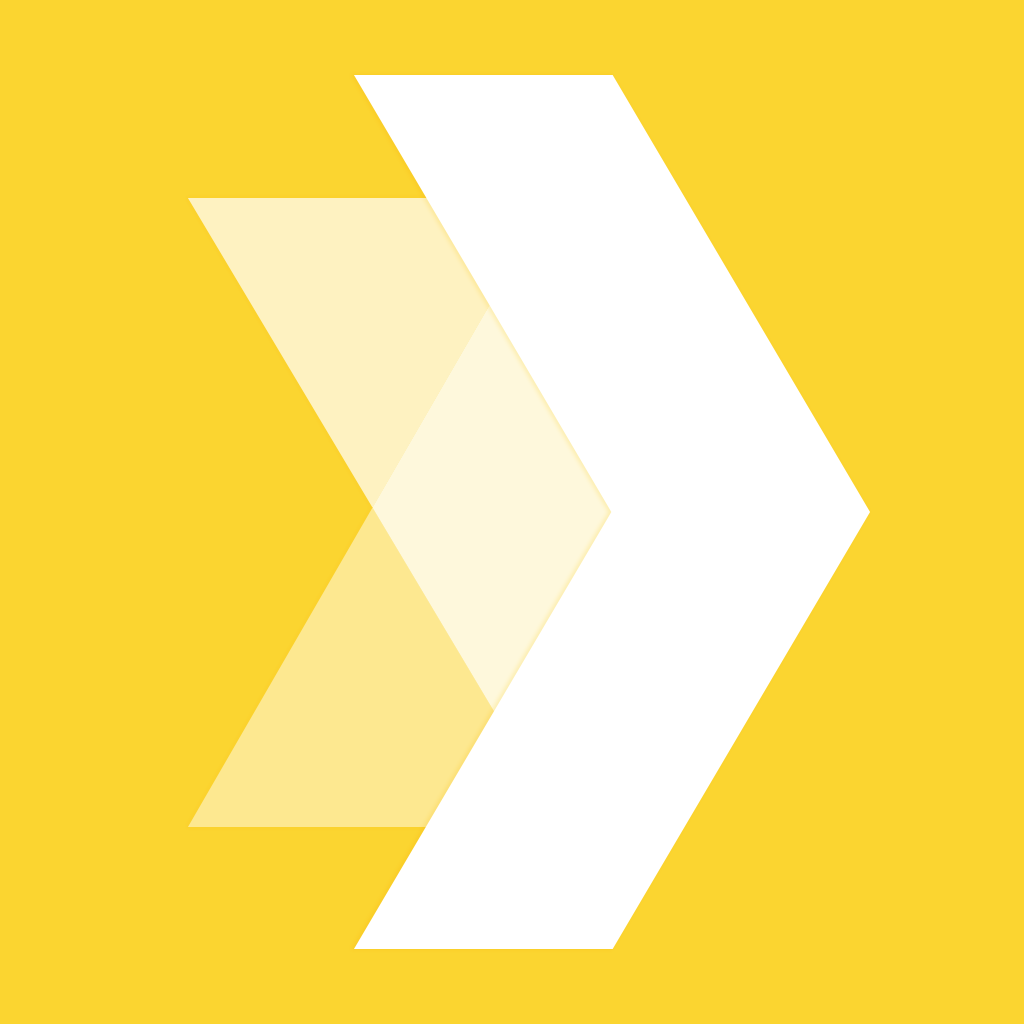
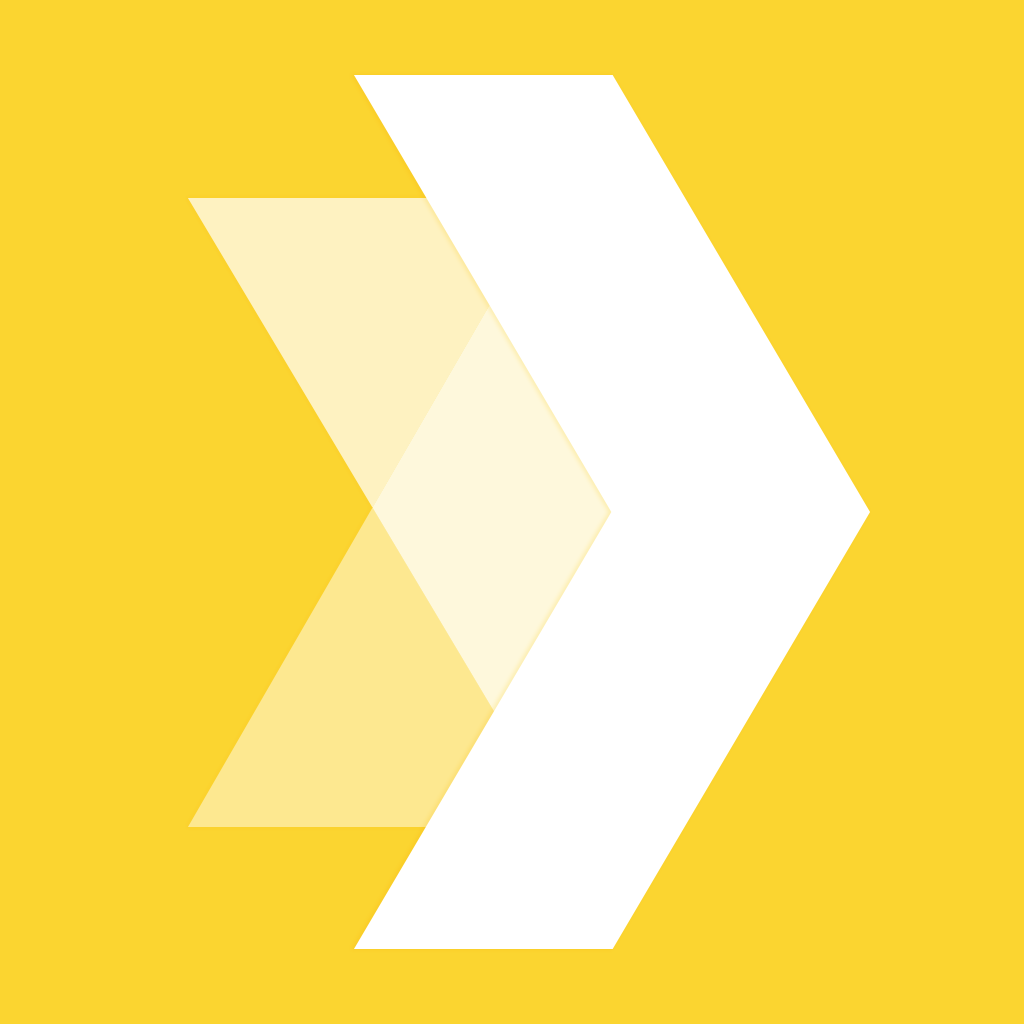
With Quick, adding text to photos has never been faster

Quick — add text to photos fast (Free) by Over is a new app that makes it super fast and easy to add text flair to your images. An image is worth a thousand words, but sometimes you just have to add some text for the result you’re looking for. With Quick, this can all be done in the blink of an eye. If you enjoyed Over: Text+Photos that came out several years ago, then this simpler version should be a welcome addition to your collection.
Now that we have bigger phones with iOS 8, the possibilities are just beginning. I’m a huge photography fan, but one thing I never did much was add text to my images. It always looked fun, but I never had an app that let me do that quickly and then get out of the way, so I didn’t bother with them much. However, when I saw Quick in the App Store, I was intrigued because it claims that you could do everything in the app with a single hand, and it’s fast. Plus, thanks to iOS 8’s extensions feature, you can use Quick right within the Photos app.
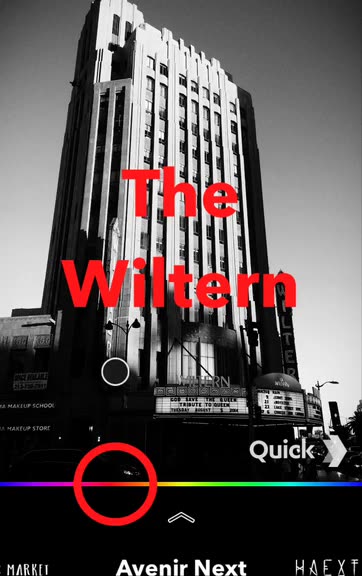
The Quick app itself is as simple as they come. It uses a classic black background with white text that stands out nicely. The iconography in Quick is thin and light, but easily recognizable. The fonts that are found in the app are artistic and fun, giving your photos a nice touch of flair. I found the app to be just as it states: incredibly fast. Everything is responsive to the touch, and this should definitely be one’s go-to app for text on photos.
On every launch, Quick opens up to your Recently Added folder. Optionally, if you want to use an image that is not in your Recently Added group, just pull the screen down and then you can get the “Access All Images” option. This reveals all of your albums in Photo Library, as well as the “All Photos” folder (also know as Collections). Another way to get an image in Quick is to capture it directly.
Once you have an image to work with, there’s the option to crop it or leave it as-is, and then you can get to the part where you add text. Double-tap anywhere on the image to change the text. There’s no limit on the amount of text you add, and it will resize itself automatically depending on how much you write. The text can be enlarged or moved around with multitouch gestures, so it’s intuitive to use.
Underneath the image will be a color picker, and you can drag your finger along it to choose the color range. Sliding your finger up while doing so will darken the color, and going down will make it brighter (hence the black and white color dots that appear). You can choose the font from the bottom just by swiping left and right — changes happen instantly.

Since Quick is an initial free download, there are 16 typefaces that you can use. Additionally, there are another 16 “premium” fonts that you can unlock, together with watermark removal (the Quick logo will always be in the bottom corner of your image), all for $1.99. If you scroll through the premium typefaces and find some that you like, then the $1.99 price tag is definitely worth it.
Once you’re done editing your image, just tap on the up arrow that is in the middle of the screen. This brings up a custom share sheet, where you can send your image to various social networks or by email or message.
As I mentioned, the great thing about Quick is that it can be used directly in the Photos app thanks to iOS 8 extensions. To enable this, view a photo in Photos.app and proceed into the editing mode. Then, in the bottom toolbar, tap on the “…” button to bring up the extensions menu. Tap “…” to bring up a settings menu of what photo editor extensions are active, and select “Quick,” and any others you want to use. Now, all of Quick’s features in the app can be accessed directly in Photos.app instead.
So far, I’m enjoying Quick a lot. I love how fast and responsive it is, as well as the fact that everything can be done with your thumbs — this is especially important to me with the new iPhone 6, because my thumbs don’t reach very far (I have those small hands). I do wish that it was easier to pick fonts than manually scrolling through them all, and perhaps separate the premium and free ones from each other. Other than that, Quick is a nifty tool to have around if you need text on your photos.
You can find Quick — add text to photos fast on the iPhone App Store for free with in-app purchases.
Mentioned apps











