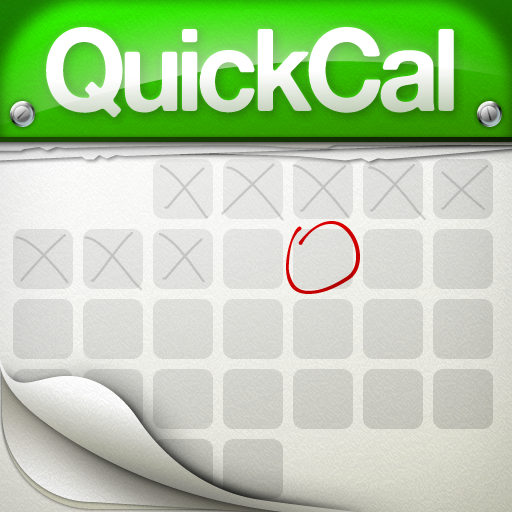QuickAdvice: Simplify New Calendar Events With QuickCal Mobile

QuickCal Mobile ($0.99) by SmellyPuppy is an app that makes inputting new calendar events easy.
If you use the default Calendar app on the iPhone, you may have realized how annoying it is to create new events - there's just so many steps involved. But what if you could just spend a few seconds typing in plain English what the event is and then it will just show up in your Calendar? Well, that's where QuickCal Mobile comes in.
Those that use Macs may already be familiar with the QuickCal dashboard widget, which lets you instantly create new events in iCal in seconds. QuickCal Mobile is made by the same developer and does the same thing, except on the more mobile iOS platform.
QuickCal Mobile depends on the Calendar data, so you'll need to have that set up first. Whether it's local, MobileMe, Google Sync/Exchange, or some other sync setup, whatever is entered in QuickCal Mobile will be synced across all your accounts.

When launching the app, the first thing you'll see is a list of events coming up in the selected calendar (displayed at the top). If you need to switch between calendars, just tap on the calendar name. The little colored strip on the left hand side represents the specified calendar and will also be displayed on the sides of all events.
The magic of the app is when you start typing in that little text entry field at the top, below the name of the selected calendar. Just type out some event details in plain English, and the app will automatically know what fields to fill out for you.
Plain English would be something like: "Party at Ed's @645p" or "lunch tomorrow at noon." It's simple and takes merely seconds to write out. It really is much simpler than having to select various fields and selecting times and entering data.
By default, all events that are entered in the app will last an hour. But if you specify a duration, such as "for 90 minutes" or "noon - 3:30 pm" it will set it for that duration. Times can be entered in various ways too, with examples being "@ 1800", "@ 6", or "@ 6:00pm". Even though they're not listed in the Help section of the app, formats like 6.30a, 0630p, and others are accepted. It's best to test it out with the format you normally use to see if your preference is acceptable (no guarantee, these are just popular formats).
On the main screen, you can pinch to zoom in and out of calendar details, such as when the event ends and location. Upcoming events will be highlighted with a ribbon saying how many hours are remaining. If you want to delete something from the screen, just swipe it.

If you absolutely need to edit an event, just tap it and it will look like the event detail in the default Calendar app. You can edit it like normal here with the 'Edit' button. If there is a phone number in the event, QuickCal Mobile will provide a one-click button that will automatically dial the linked number (and extension, if applicable).
The app settings allows you to change the current calendar (but the easier way is just tap the calendar name to toggle between multiple calendars), control which calendars are active in the app, and whether or not to show event list detail (location and ending time) as the default. You can also set the Days to View to show anything from between 3 days to 3 weeks. If you're absolutely intent on getting the app to show the day of the month, there's an option to show a badge icon of the date (though this may get annoying).
There are default notifications set for any new event entered. These are 'Smart Reminders' and can be changed in Settings also. Default reminders are normally 15 minutes before, although when they are weeks away it is set for 1 day before, and if months away, set for 1 week before.
For all-day event reminders, these are set to default of Day Prior at 5 PM and Day Of at 8 AM. Like the Smart Reminders, these are customizable as well.
Any additional help or information can be found in the Help tab.
If you want a no-frills way to manage the events of your calendar, then QuickCal Mobile lets you do it with ease. We speak about our events in plain English, so why not be able to do that for inputting new events as well. For a dollar, this app is well worth picking up if you just want to simplify your calendars.