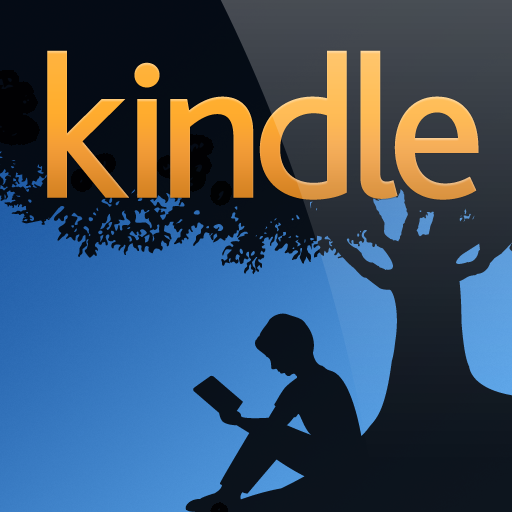Kindle App Gains Even More Multitasking Support, Ability To Read External Book Files, And More
January 11, 2011
Amazon's Kindle app for iOS v2.5 brings greater background multitasking support, the ability to view and import books not synced using the Kindle Store, improved image zoom, a new book indicator, and some general bug fixes.
The general improvements seem to be self-explanatory, so I'll move onto the most significant features. Amazon has added true iOS 4 multitasking support, meaning that books can now finish downloading in the background, even if you switch apps.
Kindle now allows "supported files" from Safari and Mail or files imported using the iTunes File Sharing system for iOS apps to be opened and viewed like any Kindle Store purchased material.
While the very popular no cost classics are already available directly through the Kindle Store's Free Popular Classics section, this new feature is to allow other out-of-copyright or otherwise public domain literature to be acquired from sites like Project Gutenberg, Feedbooks, and Internet Archive.
After testing a few titles from both Project Gutenberg and Feedbooks, I found myself a bit disappointed. I used the iTunes File Sharing method and tried PDF, Kindle, ePub, and Plucker formats by adding them one at a time. Not surprisingly, the Kindle app only recognized books in the "Kindle" format. While that doesn't seem unreasonable, why not just say Kindle eBooks instead of making it sound like a number of formats are compatible? If any users are successful with other formats, please give us your feedback.
For those who've never utilized the iTunes File Sharing feature, here's how you go about taking advantage of it. Connect your iDevice to your computer and wait for iTunes to mount your iDevice, then select it in the source list on the left side. Next, look near the top of the iTunes windows for the individual iDevice settings panes, click on Apps.
The File Sharing section, which lists supported apps and synchronized documents, is located at the very bottom. Click on Kindle, then click the Add button under the Documents list. At this point, you'll select downloaded files that end in .mobi. After adding all of your new books, click Sync at the bottom-right of the iTunes window and wait for your iDevice to synchronize as usual.
Kindle is a universal app compatible with iPad, iPhone, and iPod touch running iOS 3.0 or later. Background multitasking requires your iDevice to be running iOS 4.0 or later. iTunes File Sharing requires iTunes 9.2 or later, plus iOS 4.0 or later on iPhone and iPod touch or iOS 3.2 or later on iPad. As always, Kindle for iOS is available as a free download in the App Store.