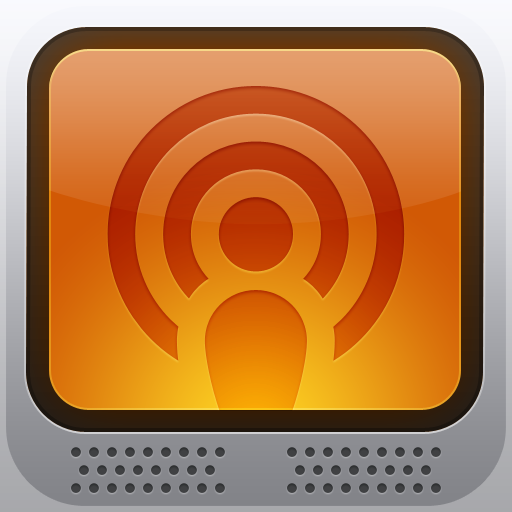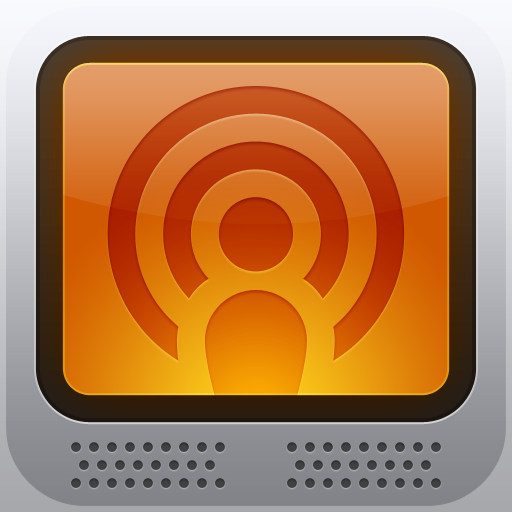Instacast HD Is A Great Way To Catch Up On Podcasts From Your iPad

Instacast HD ($4.99) by Vemedio is the iPad version of one of the best podcast apps for the iPhone.
Let’s face it – it’s a hassle to listen to podcasts via iTunes. You have to download each episode, which means that precious hard drive space must be used. Then you have to sync it to your device, granted, WiFi sync has made this a little easier, but it’s still a nuisance.
Ever since I've discovered Instacast when it was first released in March, I've never looked back. On the iPhone, streaming and downloading podcasts has never been easier. The interface on the iPhone is clean and simple, and looks as if it was something Apple had designed themselves. Instacast on iPhone was just perfect for my needs, and when I heard that they were working on an HD version for the iPad, I could not contain my cries of joy.

To put it simply, the interface on the iPad is beautiful. It reminds me a lot of Reeder for iPad, as far as the layout goes (when in the column view). Regardless of being in portrait or landscape view, Instacast HD will always have three columns. Having it this way simplifies things greatly, as the user does not have to adjust to a completely different layout. Overall, the interface is intuitive and easy to use, once you start to explore it.
For those that are using Instacast on iPhone, you may be aware of iCloud syncing. This allows your selection of podcasts, episodes, playback, etc. to be synced to the cloud, and you get to keep everything in tact when using it on another device. The iCloud syncing is great, and it works flawlessly with the iPad version. All of my podcasts are here (in their correct order, mind you), and whatever status was on an episode carries over. It’s seamless and it just works.
Of course, when I first launched Instacast HD, new episodes of my podcasts were automatically being downloaded. There is an option to turn this off in the Settings, so I would suggest doing that if you value the precious space on your iPad (I only have the first gen 16GB model, so I had to turn this off).
As I mentioned, Instacast HD is divided into three columns (technically a sidebar and two panels). On the left side of the screen is the sidebar. Here, you can add podcasts, refresh your current selection of podcasts, view starred episodes, unplayed episodes, and cached episodes, adjust the volume, and edit the order or view options.
Hitting the “+” button to add a podcast will bring up a box, where you can search for podcasts or even add your own with a specific link. Podcasts are organized by Popular, Video, Enhanced, Just Added, Genres, and Search. The Search option allows you to search by title, author, or description. If you already have some podcasts in the Music app on your iPad, then you can import them right into Instacast HD. It’s a seamless transition from the default iTunes method, which is a huge bonus.
The Options allows you to disable iCloud sync, import or export from Dropbox, or send an OPML file with your podcasts through email. A quick link to the Settings.app can be found here as well, which includes a lot of options for customizing your Instacast HD experience.
The second column in the app is where your podcasts will be listed. Rather than have a tiny image of the podcast artwork and then the title shown next to it as in the iPhone version, the HD version will show you bigger artwork, with the name appearing underneath in a small text. A collection of Unplayed episodes, featuring a randomized quadruple cover image, will be shown at the top of the list. As you go through your podcasts, you will see the new episode count in a small little “bookmark” on top right of the artwork. I love this unread count because it is so elegant and unobtrusive.
When you want to listen to or watch a podcast, just tap on the artwork tile. You will get the most recent episode’s show notes to appear in the right hand pane, which is also the largest. At the top of the panel, you can mark an episode as played or unplayed, star it, download it, and even save show notes in Instapaper or Read It Later. On the right, you can start streaming or playing the episode (if you downloaded it). All podcasts have something in the show notes, whether it is a short description or a ton of links that are mentioned. You can view a link via the in-app web browser. At the bottom is where you will find information on the episode, including title, author, published, langue, country, owner, duration, and file size.

Users will also notice that the bottom of the right hand pane has several options at the bottom. You can mark the episode as played, and even navigate through past episodes, similar to how it is done in iBooks (you can also swipe left and right on the show notes section). If you’re looking for something specific, you can tap on the list button in the bottom right corner and browse through all past episodes, and even download them all, assuming you have the space for it.
When an episode is playing, the podcast list will have a new separate square at the bottom, which is where it will show what is currently playing. This will include an artwork tile, episode number and title, and how much time has elapsed. Tapping on the tile will bring up playback controls for audio podcasts, where you can drag the audio scrubber, fast forward/rewind, and adjust podcast speed (from half speed to twice as fast).
Now, while you can use Instacast HD for audio podcasts, the app really shines when it comes to video podcasts. Yes, you can watch video podcasts on the iPhone version, but why not take advantage of the bigger screen on the iPad? Playing a video podcast will make the rest of the app melt away, bringing you a full screen experience. You also get a brightness toggle, standard or wide screen viewing, playback controls and scrubber, and volume adjuster. Instacast HD just makes watching video podcasts even better, especially when you just want to come home from work and relax on the couch with your favorite show, like MacBreak Weekly.
Once again, make sure to check out the Settings.app for configuring your Instacast HD experience to be yours, and yours alone. There are plenty of options hidden in there (too much to cover here).
If you have been a faithful Instacast for iPhone user, and have an iPad, then this app is a no-brainer. The experience is elegant and slick, and well worth the $4.99 price of admission. Instacast has completely changed the way I listen to podcasts, and there just isn’t a better way to listen or watch them on the iPad.
I hope that someday we will see a Mac version for Instacast, because the only thing I’m missing is a way to listen to podcasts on my computer now.