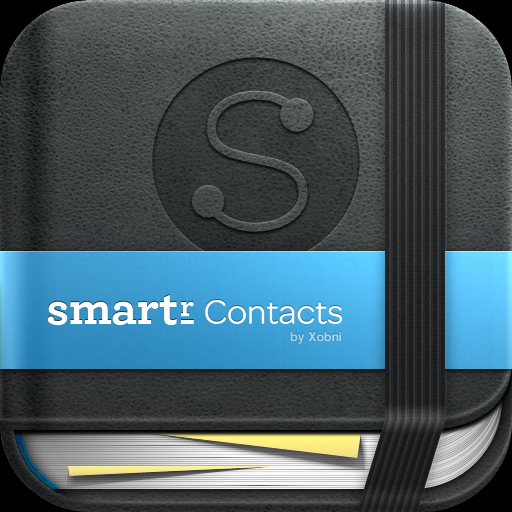Smartr Contacts Is Your iPhone's Automatic Address Book

Smartr Contacts for iPhone (Free) by Xobni Corp. is an intuitive way to keep track of everyone that you have communicated with, ever. Just call it the “automatic address book.”
Sure, you may have an address book that comes with your iPhone, but does it store all the people that you may send a message to at some point? What about the people that you communicate with through social networks, such as Twitter, Facebook, and LinkedIn? Well, with Smartr Contacts, all of this is possible.
First things first: to use Smartr Contacts, you will need a Xobni account. You can create one for free at Xobni.com, or just do it through the app. Then you will need to enable the Cloud access, as well as install Smartr Contacts for Gmail or Outlook for it to work properly. Once all of this is set up, you can also add your social network accounts (Twitter, Facebook, and LinkedIn) as well as any additional email accounts that you have.
When you log in to your account, it will take the app a few moments to go through all of your accounts and fetch contact information. In the meantime though, Smartr Contacts gives you a beautifully designed quick tutorial that you simply flick through to get a basic understanding of how to use the app. Once the app is done getting your contacts though, it’s a go-go.

When you log in to your account, it will take the app a few moments to go through all of your accounts and fetch contact information. In the meantime though, Smartr Contacts gives you a beautifully designed quick tutorial that you simply flick through to get a basic understanding of how to use the app. Once the app is done getting your contacts though, it’s a go-go.
The best thing about Smartr Contacts is the delightful interface. The main screen of the app is divided into two panes: the top half will have a search field (and you can see how many total contacts your accounts consist of), and the bottom will feature photos from a random few of your contacts (you can flick between them to navigate through them). The idea behind the photo pane is that it will keep you on top of what your contacts are doing (through social networks) as even reconnecting you with long-lost people.
Once you tap on the search field, the app will automatically transition into a full screen search tool. A keyboard will appear, ready for you to start typing in a name. Underneath the search field, some of your most contacted people will appear in a list. Scrolling through the list will magically hide the keyboard, and you can look through these as well. The search function will start going through your contacts as you type, so the results appear in realtime.
Smartr Contacts automatically will detect phone numbers and email addresses, so that they are neatly organized when you view a specific contact’s profile. Tapping on them will call or email them (or SMS if you select the bubble). If you have your social networks linked, the app will include their Twitter, Facebook, or LinkedIn usernames with links. The best part about viewing someone’s information in Smartr, though, are the other two tab views: History and Common.
History will present a graph of how often you contact a person, and will even give you a brief about how many messages have been exchanged in the past 52 weeks. Underneath the graph will be a list of messages, and you can tap on any of them to view more details about it (when you sent it and from what email).
Common will show a list of people that you and the selected person have in common. Sometimes I found this a bit strange though – I found people that I’m sure that my contact have never met, nor have I ever told them about these people. These seem to be a regular thing that happens the further you scroll down the list. The ones at the top do indeed seem to be people in common (if any).
At times, I felt overwhelmed with the amount of people that I’ve contacted over the past several years. But I suppose that having all of this information with me is better than never having it at all. However, to help with the overwhelming feeling, perhaps Smartr Contacts can feature “groups” or something of the sort, to at least organize the sea of people just a bit.
Tapping on the gear icon in the upper left hand corner will take you to the app’s Settings. From here, you can add a Gmail account, and view your currently active accounts. You can also push your current iPhone contacts to the Xobni Cloud, and you can see when the last time you did this was. Other options include links to their support site, emailing feedback, and logging out.

Unfortunately (and my biggest irk about the app currently), if you want to delete and add another social network account, you will have to do this through a web browser. This is an unintuitive and inconvenient process that needs to be addressed immediately.
I did have some bumps in the way of setting up my account and getting all information properly synced. Since I've been in the beta for the past week, I had some problems with getting the Xobni Cloud to detect the correct Twitter account. Since I have two, somehow my personal (and less used) account got linked up (even though I am logged in with @christyxcore 24/7), and remained linked to Smartr Contacts, even though I had deactivated it and hooked up the proper Twitter account.
After several days, this is now fixed, but now I am experiencing the exact same thing with Facebook! It’s very frustrating, so I suggest that you check and don’t get your accounts mixed up, because the end result is a rather large headache. I hope that these accidental account issues can be fixed in the future (it seems to be a caching problem), as well as a better way of adding or deleting accounts from the Cloud.
Besides the slight issue with my own accounts, I found Smartr to be beautifully designed and convenient. It’s a smart address book that is a great alternative to the iPhone’s own default. Since it’s a free app, there’s no harm in downloading it and giving it a try for yourself.