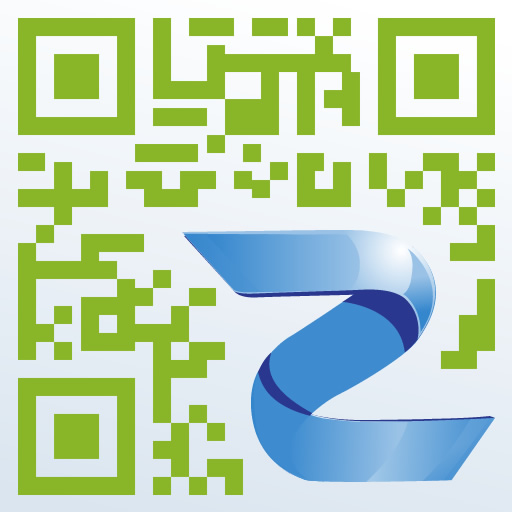Sorry if you were expecting Lenny. He’s not here right now. He asked me to do a guest post for App Synergy.
Quick Response (QR) codes seem to be everywhere. Anything from magazines to bananas can have them. While QR codes are quite common, something less common is
Augmented Reality (AR).
Today we’ll take a look at combining AR and QR, using primarily two free apps:
Aurasma Lite and
Zapper QR Code Scanner. What could be more synergistic than that?
Once you get a feel for using them, the possibilities are aplenty. Today we’ll look at doing something basic: making cards. The example below shows a Father’s Day card to mark the occasion, but it certainly works for any other card you’d like to make.

Here’s how it works:
Step 1: Design Your Card
The App Store is filled with any number of drawing apps. Some are free, most are not. Some are for iPhone, most are for iPad (note: this project requires an iDevice with a camera, meaning the first-gen iPad is out).
I used SketchBook Express because it’s a free option. Personally, I prefer Brushes - iPad Edition, but really the whole idea is to just make an image. Pages is surprisingly good at this, too. The most important thing to look for is a way to export your finished picture to your photo album.

Be creative. Be funny. But most of all, speak from the heart.
You can always browse around the
Hallmark or
Cards’ apps if you’re feeling stuck on inspiration.
Step 2: Give Your Card An Aura
Now it’s time to augment your card with reality. Download the Aurasma Lite app.
Upon first opening the app you’ll see a welcome screen that asks if you have an image in front of you with the Aurasma logo. Select “no.” A tutorial will then show you how to go about making your own aura. An aura works by identifying a “trigger” image and then attaching your media to it. A trigger image can really be anything. I like to think of it as a
portkey such as in the “Harry Potter” books. The uploaded content will play when the app recognizes the trigger image in front of it.
When you’re going through the tutorial your aura doesn’t have to be a work of art, or even your actual card. Try selecting the media to be one of the many 3-D graphic overlays the app has available.
You’ll be ready to do one for real the next time. Just make sure your card image has been saved to your photo album before creating your aura.

This time around there’s an option to make your aura viewable anywhere or from this location only. I’ll let you decide what you’re comfortable with. Make the aura private if your recipient doesn’t have an iDevice or if you’d just rather show it to him or her from yours. However, sharing it with him or her if they are not present means you’ll need to toggle the switch to global.
Just remember that he or she will need access to the trigger image if they are not present.
Step 3: Share Your Card
There are different options for sharing your card aura. You can share the link through email, SMS, Twitter, or Facebook. Just make sure whoever you are intending to share your aura with has access to the trigger image.

You can even make the share link as a QR code by using apps such as Zapper QR Code Scanner. Share your aura through email, but before actually sending the message, copy the link you see in the message. Open Zapper and create a QR code using a URL. Paste your link in there and a code will generate.
You could even buy an actual card, use that as a trigger image, print the QR code, and send it in the card. That way, your recipient can scan the code to download the aura, and then hold his or her iDevice up to the card to see your special message.
Extra Credit: Make Your Card A Movie
This is for those who want to go the extra mile. This step isn’t necessarily hard, but it’s a little more advanced. After making your first image, go back and create a second one, or more. Export all of your pictures to your photo album. Use
iMovie to edit the pictures together and save it as a movie to your photo album.
From there you can select that movie to be your aura. You could even just record a movie with live footage and use that as your aura. The great thing about Aurasma is how versatile it is.

To see an example of an animated card, go to this link or use the Zapper app to scan the following QR code (or click the
link).

The AppAdvice card at the beginning is actually a trigger image, so hold your iDevice up to that. You should see the movie.
If you’re looking for a more simple solution, you can simply make a QR scavenger hunt by creating text QRs. Those are always a blast.
Thanks for reading, and hopefully I’ve not only shed some light on how to take advantage of AR and QR, but also how to apply it toward making cool cards.