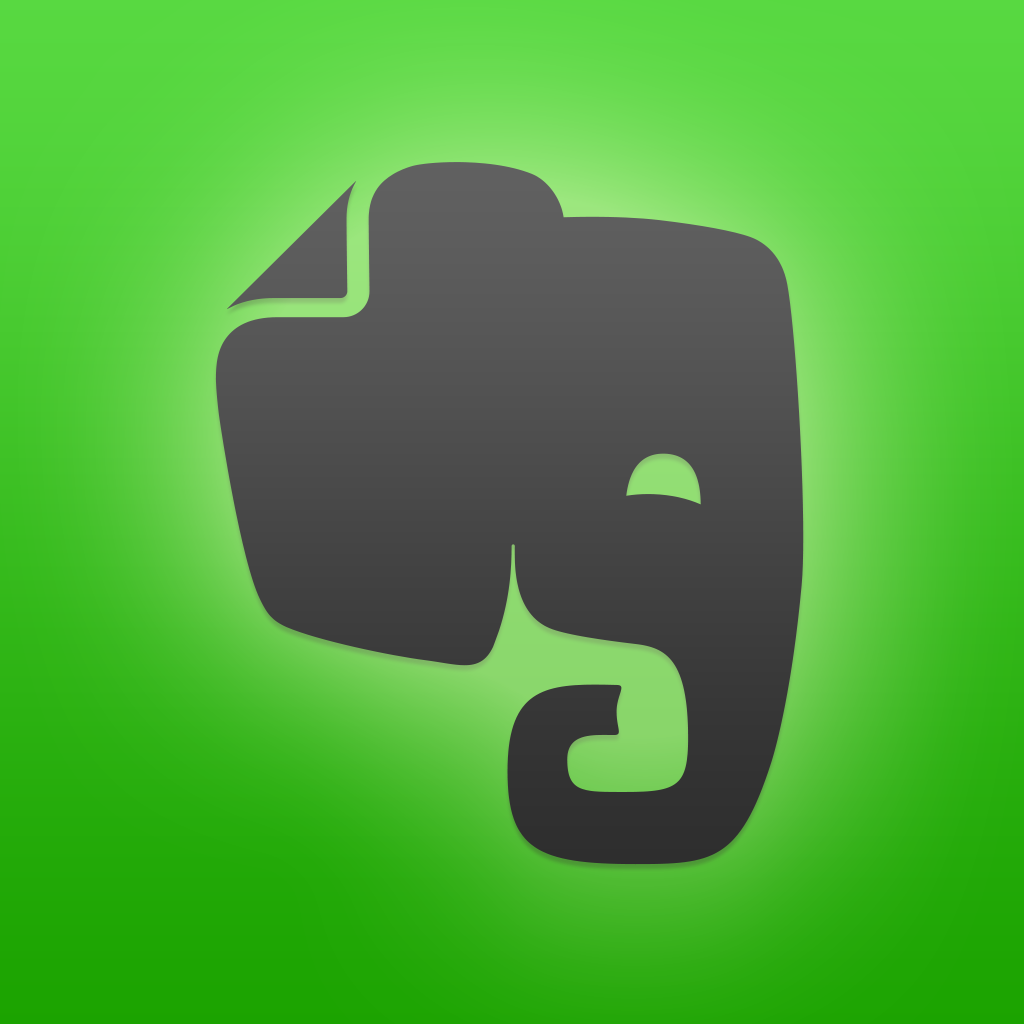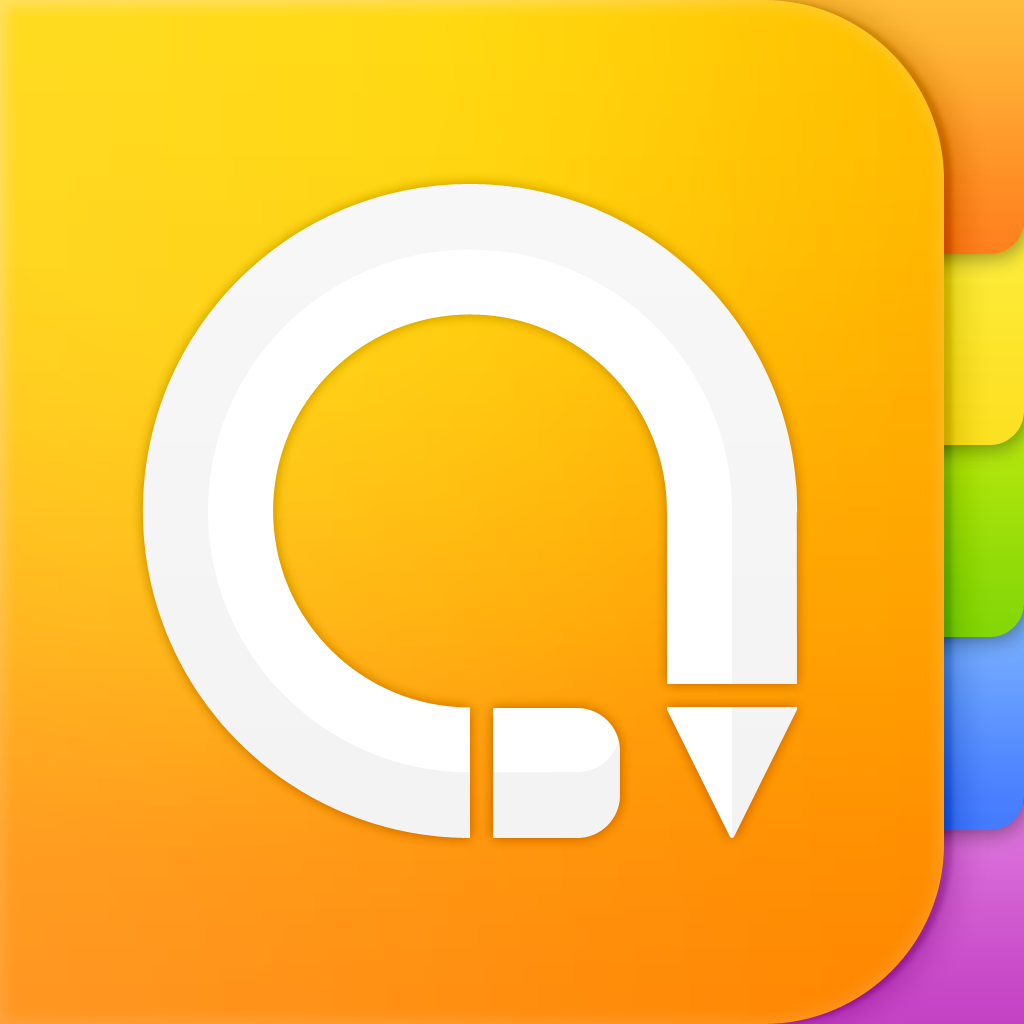What are the top new features in iOS 9's Notes app?
If you’re throwing a big party, it’s important that you make sure everything goes off without a hitch. That usually means keeping notes on who’s doing what, how much things are going to cost, and checklists. In the past, you’d probably use a paper notebook for this, but it’s so much easier with an iPhone or iPad. You can keep your notes electronically, saving paper and making them easier to access from other places when you might not have your notebook with you. This is a big reason why note-taking apps are so popular.
The built-in Notes app on iOS was never a favorite of mine, since it has always been a pretty feature-lacking piece of software. Other contenders, like Evernote, Awesome Note, and Microsoft OneNote, have alternated through being my go-to apps for jotting down thoughts and ideas. We’ve talked about Evernote quite a bit, reviewed Awesome Note in the past, and have followed the evolution of Microsoft OneNote almost since its inception.
In iOS 9, though, the Notes app is completely revamped and has plenty of features. If you want to put a checklist in your note, you can do that now, as well as embedding links to directions and websites. The Notes app is now better than ever for planning your party, so let’s take a look at some of my favorite new features in iOS 9’s revitalized Notes app.
1. Improved organization
Previously, all of your notes would live in one jumbled folder, but Apple has improved your ability to keep things organized. You can create new folders now and move notes from one place to another. This way, you can have separate folders for different parts of your party planning, like your guest list, music selection, food, drinks, and more. You can also choose whether you want your note to live in iCloud, or just on your device.
2. Better way to view your notes
Better organization helps, but so does being able to quickly see what your notes are. With the redesigned user interface, you can now view thumbnails of your notes to get a preview of embedded images, doodles or sketches, and videos that you might have jotted down or stored. That way, you can quickly find the questions you wanted answered about the party venue by just glancing through your notes until you find the one with the photo of the place.
You can also view all attachments at once, including your sketches, videos, photos, map directions, and Web links. Just tap on the Attachments button at the bottom left to get to that view. When you tap on an attachment in this view, you’ll be taken straight to the note it’s embedded in. This makes it easy to find the recipe for that delicious party punch you want to make for the event.
3. An easy-to-use formatting toolbar
When you open a new note, you’ll see a plus sign above the keyboard, on the far right of the screen. If you tap on that icon, you’ll access the toolbar. You can use the toolbar to insert checklists or photos and videos, bring up the text formatting menu, or start a sketch within your note.
4. More text formatting options
There are now some text formatting options you can use to make your notes richer and more expressive. You can create titles, heading styles, numbered or bulleted lists, and more. Since iOS 8, you’ve been able to make your text bold, italicized, or underlined, but the additional formatting presets makes Notes easier than ever to make great lists and outlines.
5. Checklists in your notes
Instead of just making a boring old list with bullet points or hyphens, Notes now allows you to create an interactive checklist. Bring up the toolbar and tap on the checklist icon at the far left, and you’ll get a large circle icon in your note. Enter your text, then hit “Return” on your keyboard to create another item in your checklist. This is fantastic for doing a quick and easy checklist of the things you need to do in the weeks and days leading up to your party.
6. Drawing sketches directly in your notes
I’m not an artist, as you’ll see in the screenshot below, but sometimes I like to make a quick sketch of something. With the new Notes app, you can create sketches to your heart’s desire. The feature works quite well, and puts a number of tools at your disposal, like a pen, pencil, felt tip marker, and eraser. There is even a ruler, and the sketch feature works wonderfully with a stylus. I’ve drawn a picture of my daughter, but you could use this feature to map out the floor plan you like for your party venue setup.
7. It’s easier to add photos and videos
We’ve been able to embed photos and videos in our notes since iOS 8, but the process is so much easier with the new version. Just go to your keyboard and tap the camera icon, then you can add a photo or video from your library or take one from within the app. After you’ve taken pictures of the place you’re throwing your party or the decorations you really like, it’s a snap (pun intended) to add those into a note. The photo or video will be compressed, if it’s large, so it won’t take up too much space.
8. Add Web links to your notes
Evernote’s Web clipper is one of my favorite tools, and now Notes has its own version. If you tap on Safari’s share button, you’ll see the Notes icon waiting for you. Tap on it, and you can save the link to a specific note or a new one, as well as add text. The links show up in nice, neat boxes, along with the title, description, and a thumbnail. Tap on the box, and you can launch the link directly in Safari. This is terrific for linking to your favorite local disk jockey.
9. Add map directions to your notes
Just like with Web links, you can also embed a specific location or directions into your note from Apple Maps. Once again, the share button is the key here, where you’ll find the Notes icon and you can add your map view into the app. When you open the link from your Note, you’ll be redirected to Maps. You’ll never have to hunt down the directions to your favorite party supply store again, because they’ll be right there in the notes.
10. Better Notes synchronizing than before
In previous versions of the Notes app, the program used IMAP to synchronize your notes to iCloud. Now, though, the app actually uses the iCloud drive for storage and synchronizing, which is faster and more reliable than IMAP. It’s now easier than ever to find your party planning notes on your iPhone, iPad, Mac, or even in iCloud on the Web.
There you have it, 10 great new features in the native Notes app for iOS 9. The native Notes app is really all you need for planning a great party now, since it has so many awesome features. Apple has certainly taken a “ho hum” product and made it a bit more exciting. You’ll be able to install iOS 9 as part of the public beta in July, with a full release to everyone sometime this fall.
Mentioned apps