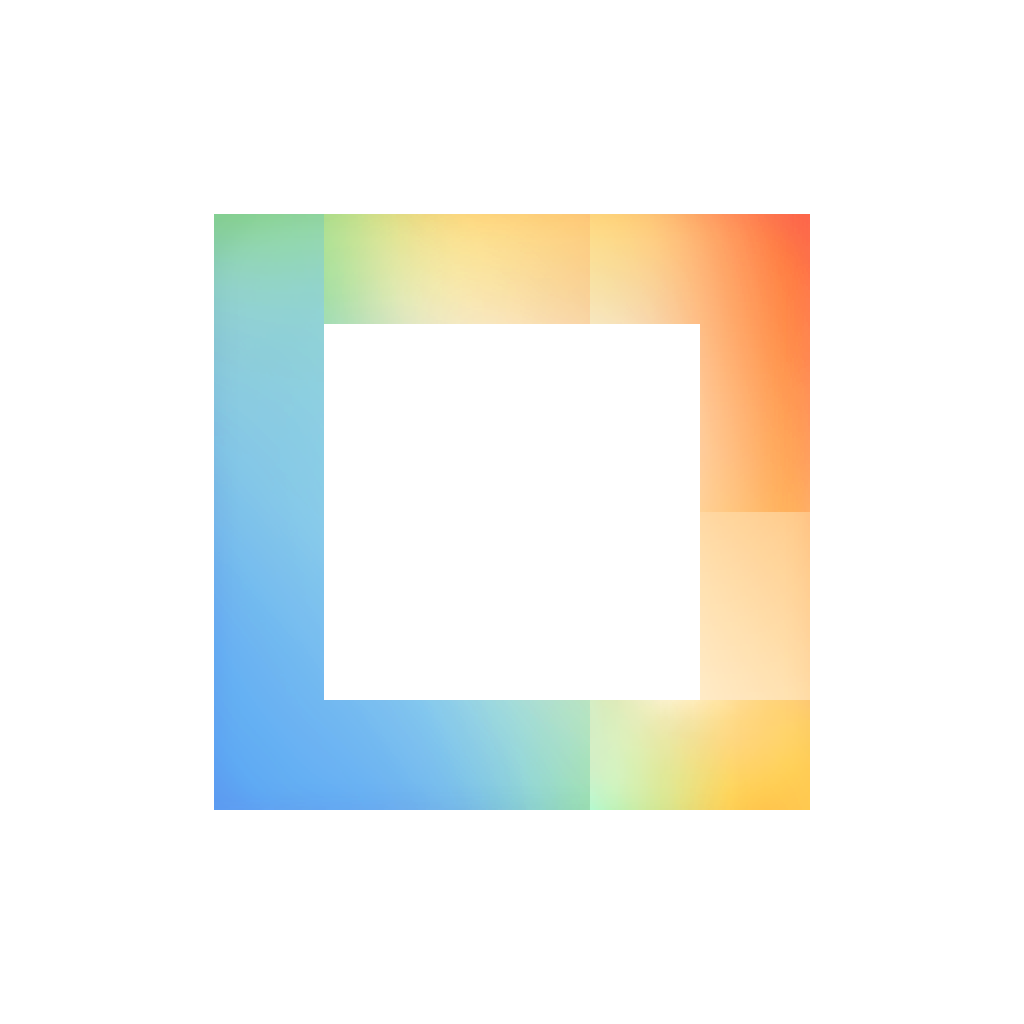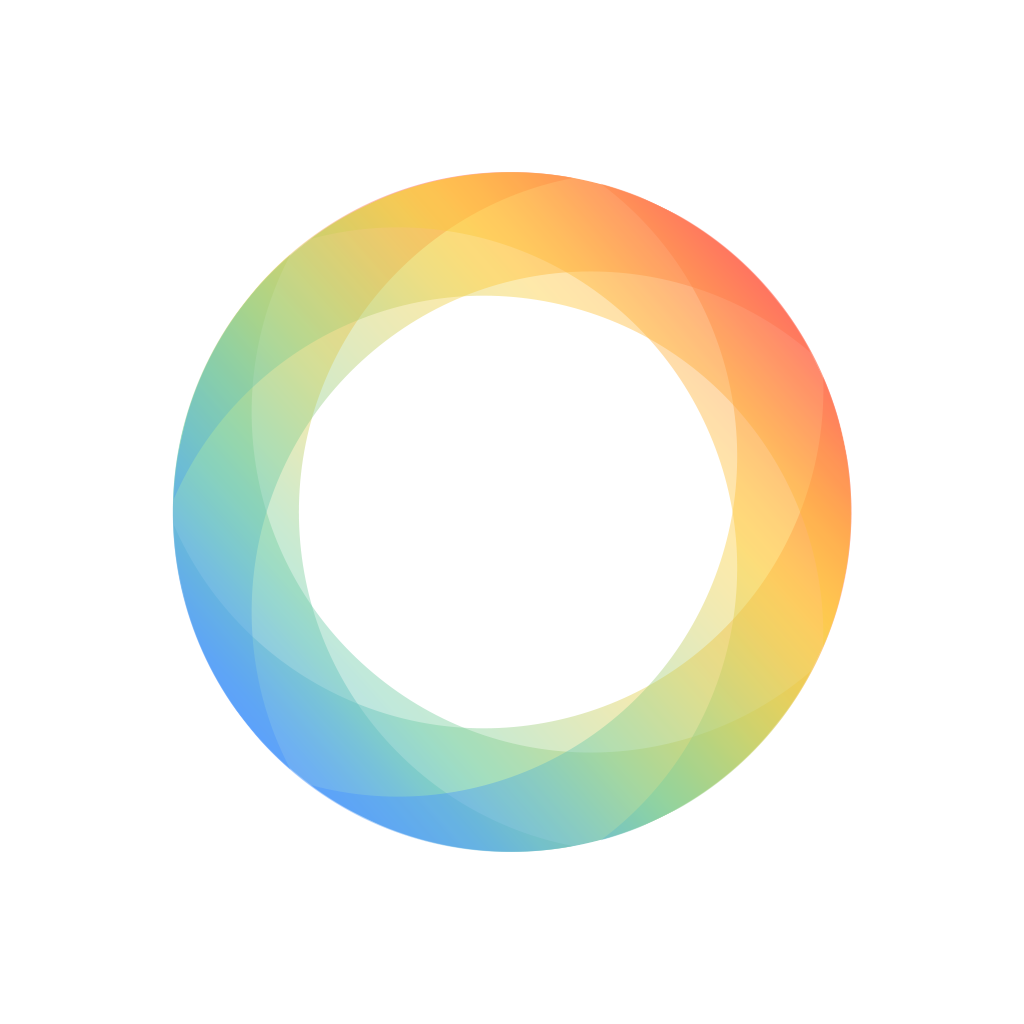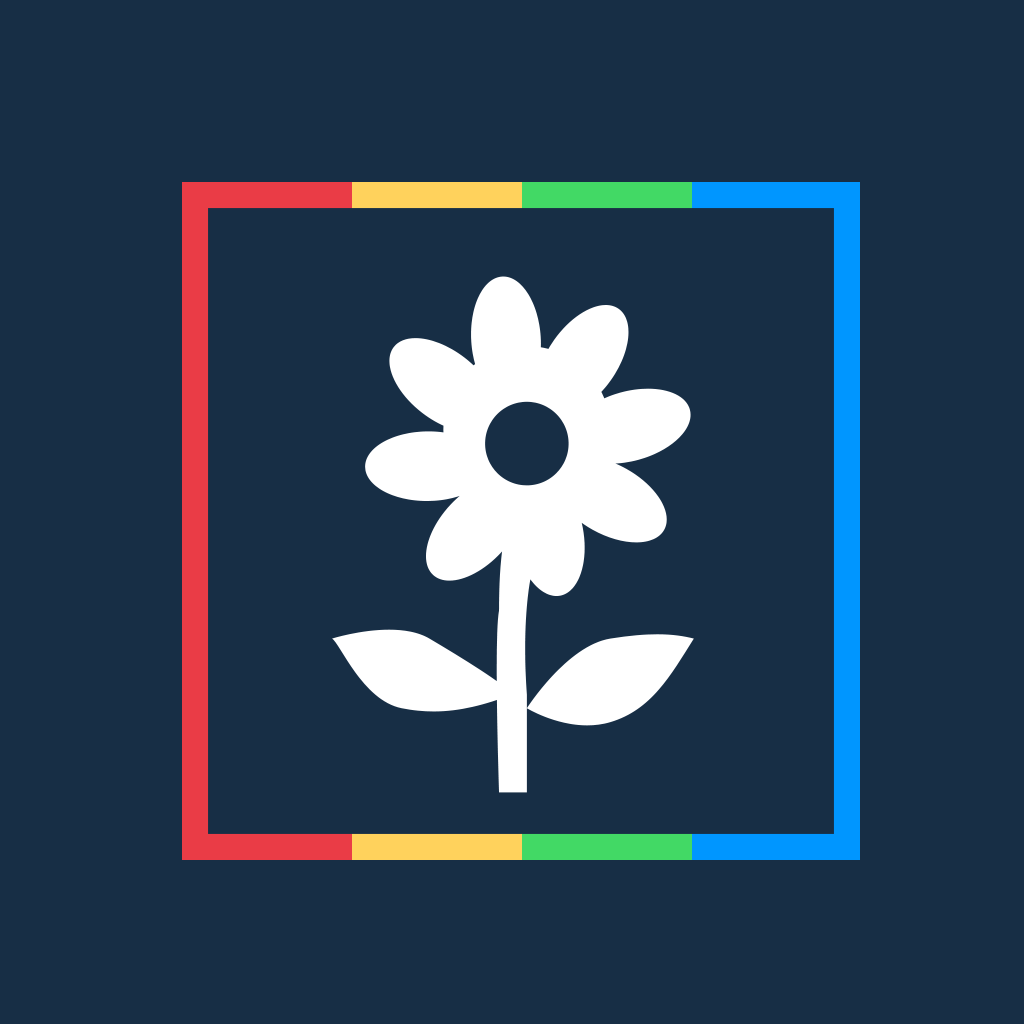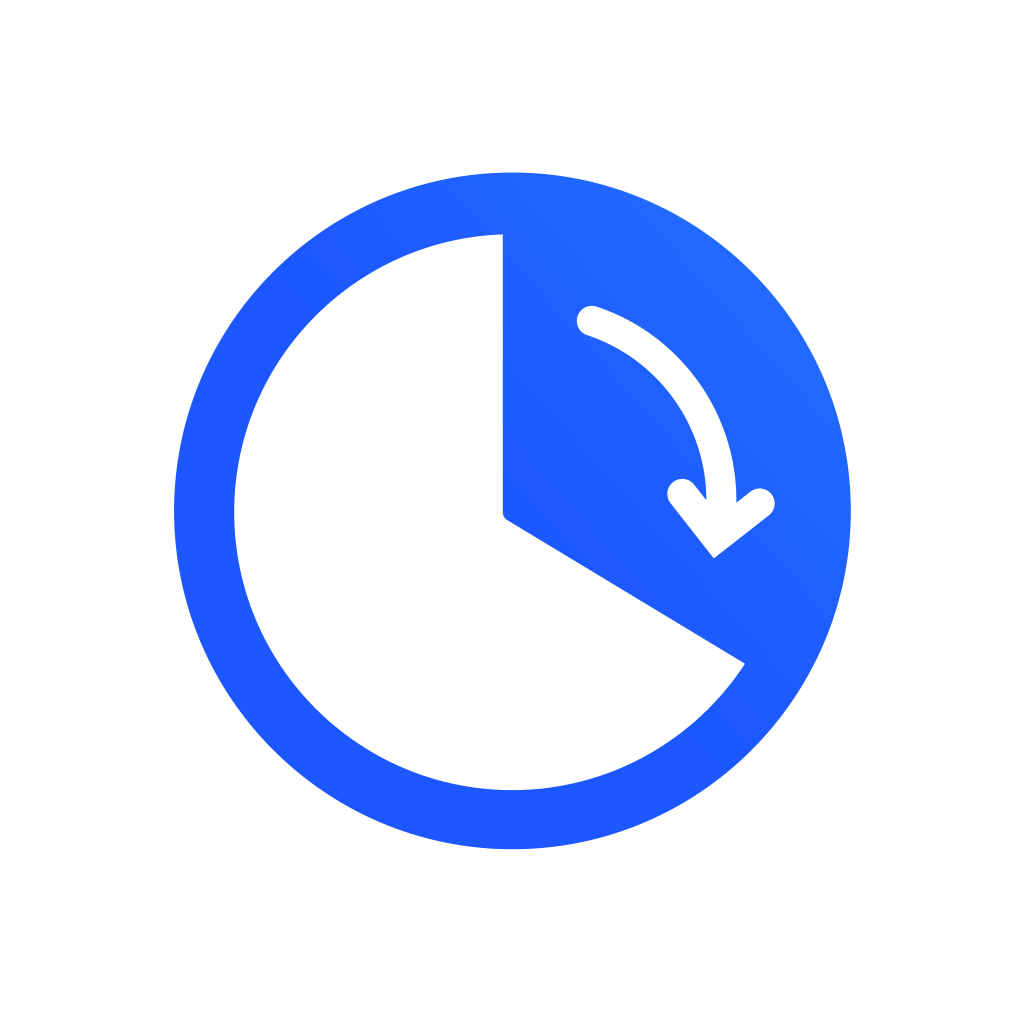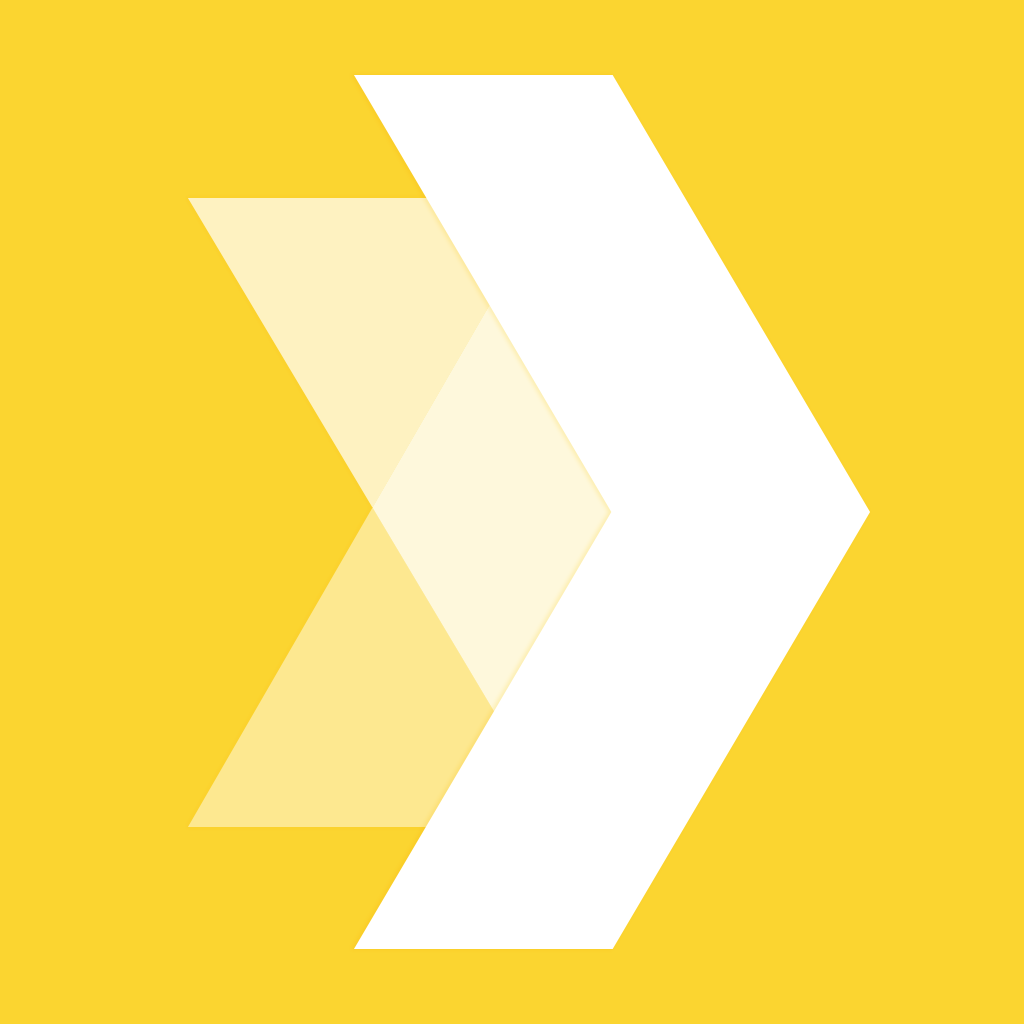Instagram is even better with these 7 apps
Instagram, the social network for photography which was acquired by Facebook back in April 2012, has a fairly decent iOS app. You can add new images to the social network, edit them, use comments, and even “like” pictures posted by others (and even yourself) using a simple double-tap gesture. Instagram also received a Vine-inspired video update in June 2013, and even though Instagram Video is no match for the Twitter-owned Vine, the feature nevertheless pleased users of the service.
Despite all of this, however, a growing number of third-party apps for Instagram are available on the App Store. These apps promise to improve aspects of Instagram’s iOS offering which displease some users: they add additional editing options, advanced features (like time lapse support), collage-like layouts, and even scheduling options for Instagram posts. In short, these third-party applications can make the Instagram experience even better. But which apps are our favorites? Which should you download on your iOS device? Read on for our handpicked selection of the seven best Instagram apps right now.
Layout by Instagram
The first Instagram app we’re going to discuss is also one of the most recent to have launched on the App Store. Moreover, it comes from none other than Instagram itself. Called Layout, the free app allows iOS device owners to stylistically combine multiple photographs into one single image, before sharing that image to Instagram. Using the app is simple enough: simply select images from your iOS Photos library (or add new ones using your iPhone’s camera), and choose a layout design. You can combine up to nine different photos using Layout, and the application also smartly allows users to quickly tag their Instagram friends into an image, too.

You can either import photos you’ve already taken, or you can take brand new ones using Layout’s built-in “Photo Booth” feature.
Of course, being an Instagram app, users can pair their collage with one of Instagram’s many filters in order to get the aesthetics of their photographic creation just right. There are times when I shoot a handful of pictures showing the different stages of an event, or even the same subject but from multiple angles. As such, rather than sharing all of my photographs to Instagram, Layout allows me to combine them and send them off without sacrificing the original quality or design of the shoot. It’s a great app that deserves a place on any Instagram-lover’s iPhone.

All you need to do is tap to tick the images you’d like to use, before importing them into your chosen layout.
You can download Layout by Instagram free of charge on the App Store, and it’s optimized for the iPhone, iPad, and iPod touch.
Hyperlapse from Instagram
Another must-have Instagram app is Hyperlapse, an application which, like Layout, also comes from Instagram itself. This time, however, instead of creating collages, Instagram’s Hyperlapse allows iOS device owners to create amazing time lapse videos using an iPhone, iPad, or iPod touch. Time lapse videos, which combine large numbers of still images taken over a period of time, are great for depicting changing scenes (like sunrise or sunset, cloud patterns, or even some botanical occurrence like the opening of a flower). I’ve explored less traditional methods of shooting time lapse videos in the past (using devices like Triggertrap, for instance), but even these methods require a D-SLR, a tripod, and the time necessary to configure and fine-tune the process. Hyperlapse makes this fairly complex photographic process quick and simple on iOS, and the results of what the application can achieve are pretty breathtaking.

Your time lapse video will look all the more professional thanks to Hyperlapse’s stablization feature.
Built-in stabilization ensures that shakey hands don’t impact on the content users are capturing, and speed options allow iOS device owners to configure how fast their time lapse runs (and how long the resultant video lasts). As you’d expect, Hyperlapse-created time lapse videos can easily be shared to Instagram, though it’s also possible to save your creations to the iOS Camera Roll and send them to friends using a different medium, like iCloud Photo Sharing. I love this app’s ease of use: time lapse videos might sound tough to prepare, but Hyperlapse makes the process far easier than you (or me) would ever have imagined possible.
Overall, Hyperlapse is definitely worth the download: it’s available free, and is optimized for the iPhone, iPad, and iPod touch.
Retro for iPad
For reasons far beyond our understanding, Instagram (or, rather, Facebook) has yet to develop a universal release of its iOS application. For this reason, iPad owners can’t enjoy a full Instagram experience using the social network’s official app, and it’s fair to say that this is pretty infuriating. Usefully, however, third-party Instagram apps for iPad are indeed available, and one of the best currently on the App Store is called Retro. This free app offers iPad owners the kind of experience I’d expect Instagram itself to ultimately deliver. It supports multiple viewing modes, it embeds comments alongside your Instagram stream, it features support for iOS notifications, and a discovery pane allows users to seek out some of the best new images on the platform.
I find myself using Apple’s iPad more and more as a casual browsing device these days, rather than as a MacBook replacement (the portability and battery life of the new MacBook has rendered this a thing of the past). Because of all this, I’m far more inclined to browse through Instagram on a tablet rather than a smartphone; the process feels more relaxed, it’s more enjoyable, and thanks to Retro, it’s indeed easier than ever to do. The bottom line with this app, then, is that it offers iPad users everything they’d want or need from an official “Instagram for iPad” release – even if, somewhat annoyingly, Retro doesn’t allow users to post pictures from their tablet (though, as we’ve said before, who takes photos with an iPad anyway?).
Retro for iPad is available free of charge on the App Store. Additional features, including support for multiple accounts, can be unlocked for a $3.99 in-app purchase (IAP).
Latergramme
For the more serious Instagram user, Latergramme allows iOS device owners to precisely schedule their Instagram posts and uploads from an iPhone or iPod touch. You can manage everything from your mobile device, although a Latergramme Web app is also available for folks to use. As you’d imagine, Latergramme for iOS supports comments and hashtags; I also like that it sends a push notification out to iPhone owners when their scheduled Instagram posts reach the social network. It’s nice to see support for multiple accounts, too, allowing even the most savvy users to fully exploit what Latergramme has to offer. On a personal note, I’m not sure Latergramme is an iOS app I’d be using each and every day. After all, I’m a casual Instagram user who uses the social network for personal use. However, if you own a business and run an Instagram account alongside it, or if you and your feline friend are campaining for a coveted Cats of Instagram mention, for instance, Latergramme will allow you to take full, 24/7 control of the social network, freeing up at least a few hours for that all-important shut-eye.
You can download Latergramme free of charge on the App Store, and it’s optimized for the iPhone and iPod touch.
Afterlight
Instagram might have a comprehensive (and growing) number of built-in filters for your iPhone-captured images, but Afterlight is hands-down king of the App Store photo filter applications. It’s staggering how jam-packed Afterlight is with filters, textures, adjustments, and photo-editing tools. There are, in total, a whopping 74 filters, and these allow iPhone (and iPad) owners to apply a range of different effects and styles to their photographs. Afterlight also ships with 128 “simplistic and adjustable frames” which can be added into your images, and cropping and transformation tools also allow users to fine-tune their Instagram-bound pictures before revealing them to the world. I love how easy Afterlight is to use: the app doesn’t at all feel like the powerful photo-editor it is, and for this reason users should enjoy sprucing up a photo or two using Afterlight before sending their creation off to Instagram.
Afterlight does come with a $0.99 price tag, and a range of IAPs are available, each for $0.99 apiece. For anyone searching for an easy yet comprehensive Instagram-style image editor, look no further.
Pixelmator for iOS
I just love Pixelmator for iOS – mainly because I’m recurrently astonished at the huge, huge, huge range of powerful, desktop-class edits the $4.99 mobile app can make to images housed on an iPhone, iPad, or iPod touch. The aforementioned Afterlight might be a simple (and great) photo-editor, but for more powerful edits, Pixelmator is the iOS app you should choose. It allows iOS device owners to edit, sketch and paint, and create complex images with multiple layers on their smartphone or tablet. Moreover, if you’re running the equally outstanding Pixelmator for Mac on your computer, your edits will sync between the two platforms seamlessly.
The full range of Pixelmator’s iOS features are too vast to list here, but take my word for it: I’ll bet the application can do almost anything you’re looking for (though I do hope professional photographers will cut me a bit of slack before descending on the comments box below). This is certainly one must-have app in my iOS “swiss army” selection, and it’s something I’ll always have installed on my iPhone and iPad. For Instagram users, Pixelmator indeed provides a truly complex photo-editing solution for iOS, which will allow folks to make precise edits to their captured images before posting them to the social network.

Pixelmator for iOS is the perfect app for anyone more serious about precisely editing aspects of their photos.
Pixelmator can be downloaded for $4.99 on the App Store, and it’s optimized for the iPhone, iPad, and iPod touch.
Quick
Our last must-have Instagram app is Quick: a free application for the iPhone and iPod touch which allows users to add stylistic text to Instagram-bound photographs. It does this in a way that feels and looks minimalistic, but well-designed at the same time. There are also a range of free, default fonts which would suit a number of different scenarios and photographs. Perhaps you’d like to embed a slogan onto a company image, or the location of the photo (or even the name of its subject) at the top of a recent shot. Quick allows iOS device users to do this not only in a speedy manner, but also in a way that adds to the overall effect of the picture itself.
You can download Quick on the App Store now. It’s available free of charge and is optimized for the iPhone and iPod touch.
So, there you have it: our pick of the App Store’s seven best Instagram-enhancing iOS applications. Regardless of whether you’re an Instagram novice or a long-time user of the social network, these apps really can improve your game when it comes to capturing, editing, and posting digital photographs to the picture-sharing social network.