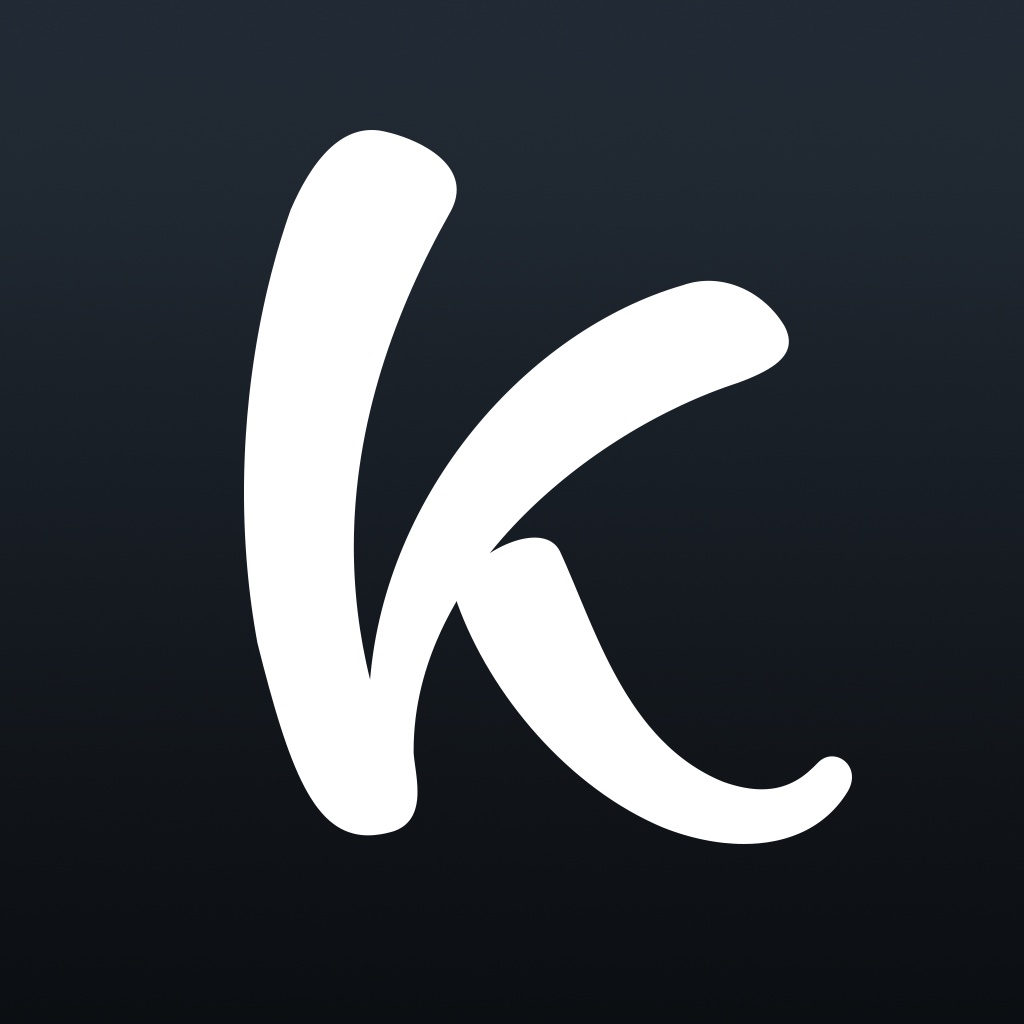The Best Sticker and GIF Keyboard Apps
OMG! WTF? LOL! :) :p :o — These are just a few of the initialisms and emoticons used to express shock, incredulity, amusement, and other emotions in electronic communication. In recent years, though, they’ve been eclipsed not only by emoji but also by stickers and GIFs. Indeed, the ubiquity of emoji has paved the way for the widespread use of stickers and GIFs on various electronic communication channels. But what’s the difference, you ask? Luckily, we’ve collected the best sticker and GIF keyboard apps in this AppAdvice guide.
Well, emoji — the term derives from the Japanese “e” meaning “picture” and “moji” meaning “letter or character” — are typically limited to single icons, e.g. an emotive face, a slice of pizza, or a smiling pile of poo. Stickers are sort of glorified emoji: illustrations or animations of characters which look as though they’re stuck with adhesive onto conversations. As for GIFs, they’re animated images which usually show scenes from memes and videos on infinite loop.
Small wonder then that in times when emoji just don’t cut it, stickers and GIFs are tapped to the rescue.
Make your messages and conversations more entertaining and interesting with stickers and GIFs
Along with emoji, stickers are now staples and GIFs are now integrated in many messaging apps, enabling users to easily enliven their conversations with fun and colorful embellishments. But as with emoji, the use of stickers and GIFs isn’t restricted to messaging apps that natively offer them — they can be used in other messaging apps, even competing ones, including Facebook Messenger, WhatsApp, Viber, KakaoTalk, and, of course, Apple’s Messages app.
Since the release of iOS 8, which greatly enhanced the extensibility of Apple’s mobile operating system, a great many third-party keyboard apps have been released. These include sticker and GIF keyboard apps as well as emoji keyboard apps.
We’ve rounded up some of the best third-party keyboard apps to help you express yourself with emoji, and you can check them out here:
And in this article, we’re highlighting a handful of the best third-party keyboard apps to make your messages and conversations more entertaining and interesting with stickers and GIFs.
To install any of these keyboard apps, go to Settings > General > Keyboard > Keyboards > Add New Keyboard and tap the name of the keyboard on the list of third-party keyboards. You may need to turn on Allow Full Access for the keyboard to access all of its features. Then, tap the globe icon on the iOS keyboard to switch to a different keyboard.
Within apps that natively offer them, stickers and GIFs are sent simply by tapping them. But to use a sticker or GIF from a third-party keyboard, you have to select the item you want to copy it and then paste it onto the message field.

Stick to the line
Emoji Keyboard by Line


If there’s one company that knows its way around stickers, it’s Line. After all, the Japanese firm has made millions and millions of dollars from selling premium stickers in its namesake messaging app. But the use of Line’s stickers isn’t limited to Line. Thanks to Emoji Keyboard by Line, you can use the company’s signature-style stickers outside of the Line messaging app itself.
Friends stick together
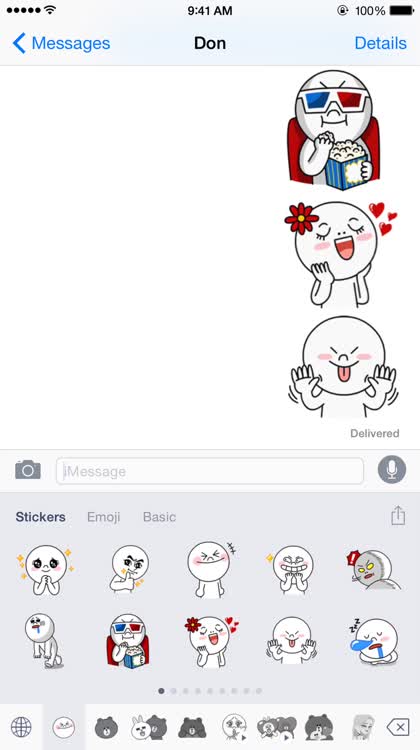
Emoji Keyboard by Line lets you make your chat sessions in other apps more fun and lively with thousands of emoji and stickers from Line. Of course, these emoji and stickers feature Line’s adorable mascots, Brown and Cony, along with other expressive characters.
We like to move it, move it

Line isn’t content with offering only static emoji and stickers in its keyboard app. Emoji Keyboard by Line also features animated stickers, thereby giving more life, energy and emotion to your conversations.

Look for more stickers featuring Brown, Cony and friends in the main Line app
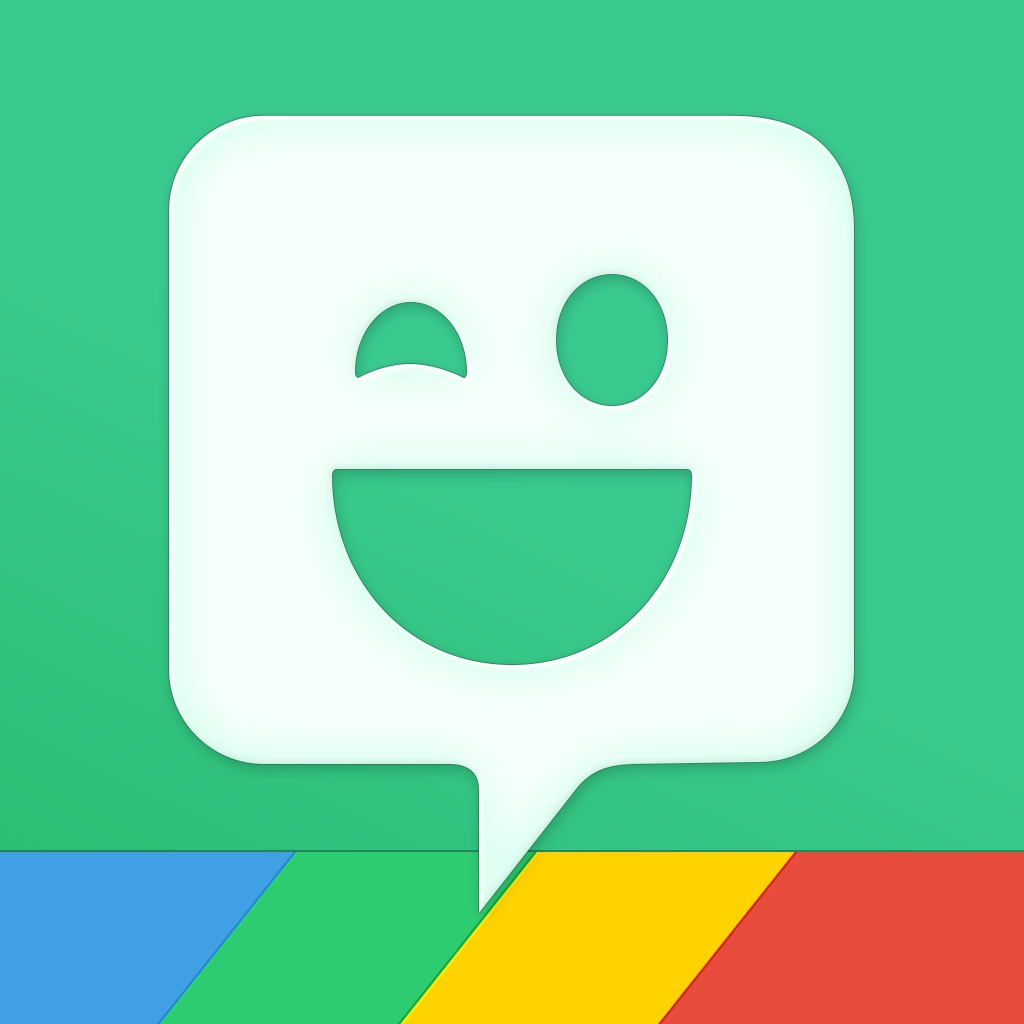
Forget emoji, get you-moji
Bitmoji Keyboard
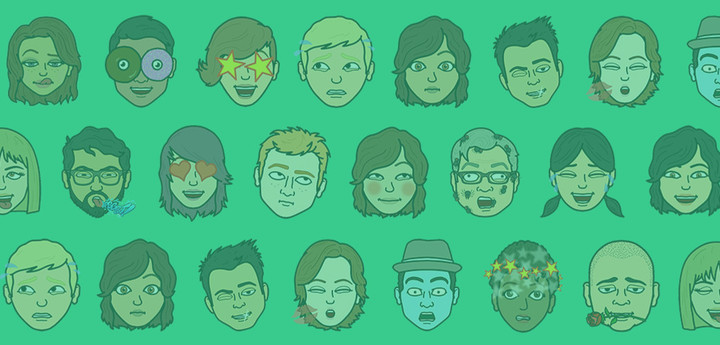
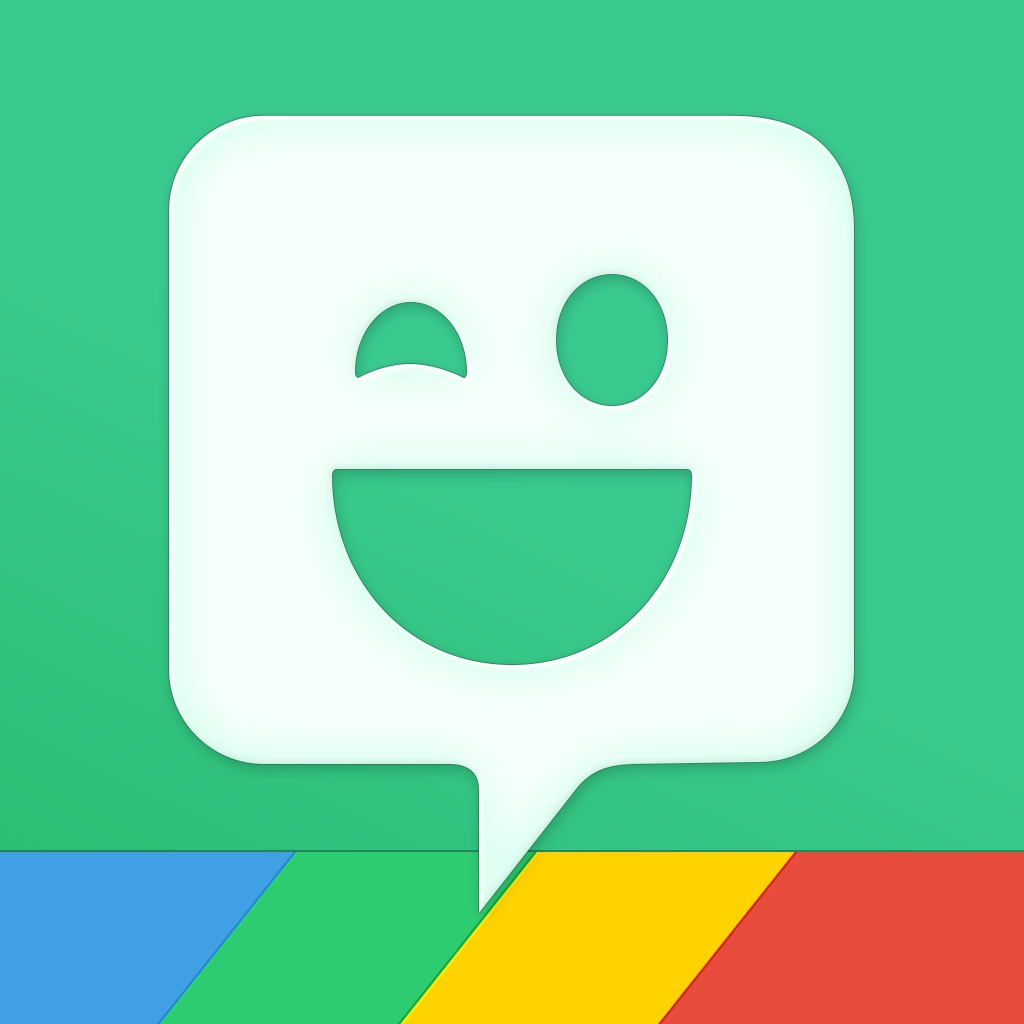
Stickers made by messaging app developers are great. But you know what’s greater? Stickers made by none other than you! That’s right: You can create your very own stickers. Not only that: You can make stickers featuring your likeness. And you can do so using Bitmoji Keyboard by Bitstrips.
Create your custom avatar stickers

Using the Bitmoji app, you can create your cartoon avatar by adjusting multiple physical characteristics and accessories to match your appearance. Once you have your avatar, you can send a sticker directly from the Bitmoji app by selecting an item and sharing it via text, email, and social media, or simply saving or copying it.
Share your stickers from anywhere

You don’t have to use the Bitmoji app itself if you want to send your custom avatar stickers. You can just bring up the Bitmoji keyboard when you’re chatting with someone to instantly access and share your stickers. Woot!
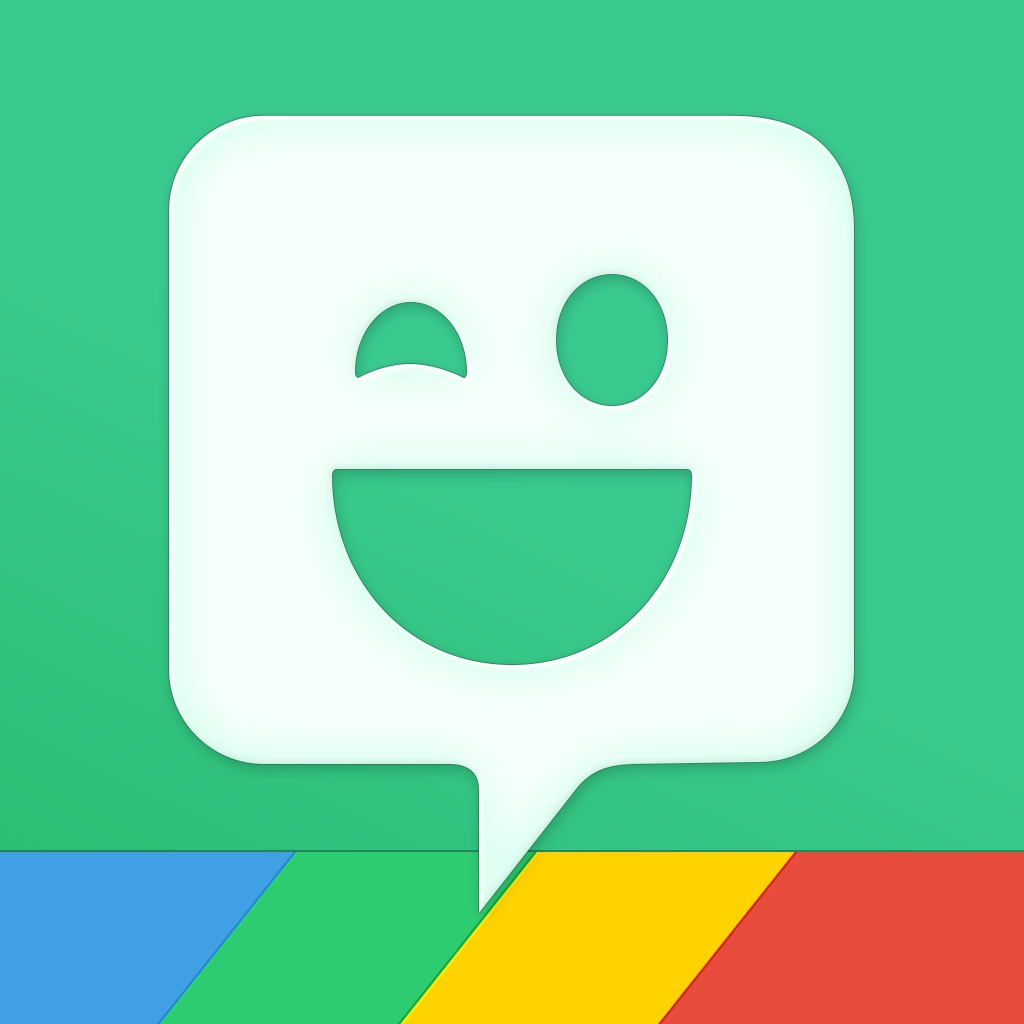

The GIF keyboard that keeps on giving
GIF Keyboard


In most cases, stickers should suffice to make conversations more lively and animated. But if you want to go all the way and go crazy, go forth and go with GIFs (doesn’t matter if you pronounce it with a soft or hard G). And arguably, there’s no easier way to find and send GIFs than GIF Keyboard by Riffsy.
Search and browse
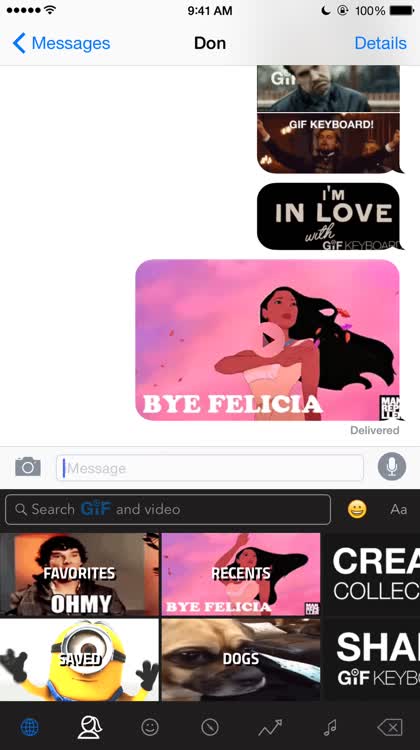
Search for GIFs by keyword or even by emoji. Browse by recents, favorites, or collections, or through categories including reactions, trending, music, and more. Send a GIF right there and then, or long-press on a GIF to access various sharing options.
Browse and save

Say you’re browsing the Web and then you stumble upon another Minion GIF you’d like to use to further amuse or annoy your friends with. Know what? No need to save it to your camera roll. Just use GIF Keyboard’s share extension to save it and make it instantly available from GIF Keyboard.


Make and send your selfie GIFs
UPchat GIF Keyboard


Guess what. Not only can you create your own stickers featuring your own likeness, you can also create your own GIFs starring yourself — selfie GIFs, if you will. And nope, you don’t even need to own a special piece of software or have a special set of editing skills. You just need UPchat GIF Keyboard.
Make your selfie GIFs

The UPchat app itself is where the magic happens. Here you can make a GIF by taking a series of photos or loading photos from your camera roll. You can then add a caption and a tag to your creation, which is automatically made available through the UPchat custom keyboard.
Share your selfie GIFs and then some

Using the UPchat keyboard, you just have to choose one of the GIFs you’ve created to send it. Or you can start typing a keyword to search for and send matching popular GIFs courtesy of Giphy.


Stickers, GIFs and beyond
Kanvas Keyboard


So you’ve come this far, but still no keyboard app that offers both stickers and GIFs?! What GIFs, I mean, what gives? Well, you’ll be glad to know that this is where you meet a keyboard app that lets you send GIFs as well as stickers, and lets you do and share more besides. And the app in question is Kanvas Keyboard.
Find and send stickers and GIFs
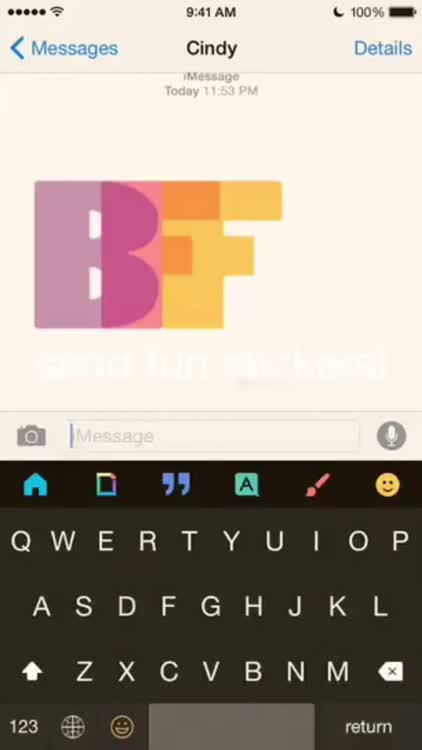
Kanvas Keyboard enables you to send stickers and GIFs all from a single keyboard. Choose from a variety of fun and colorful illustrations, and browse or search for that perfect meme-tastic looping animation.
Make and send custom images and drawings

Kanvas Keyboard goes beyond stickers and GIFs by allowing you to make and send text-on-photo messages as well as doodles. Talk about making your conversations more entertaining and interesting!

Kanvas Keyboard is an offshoot of the original Kanvas app