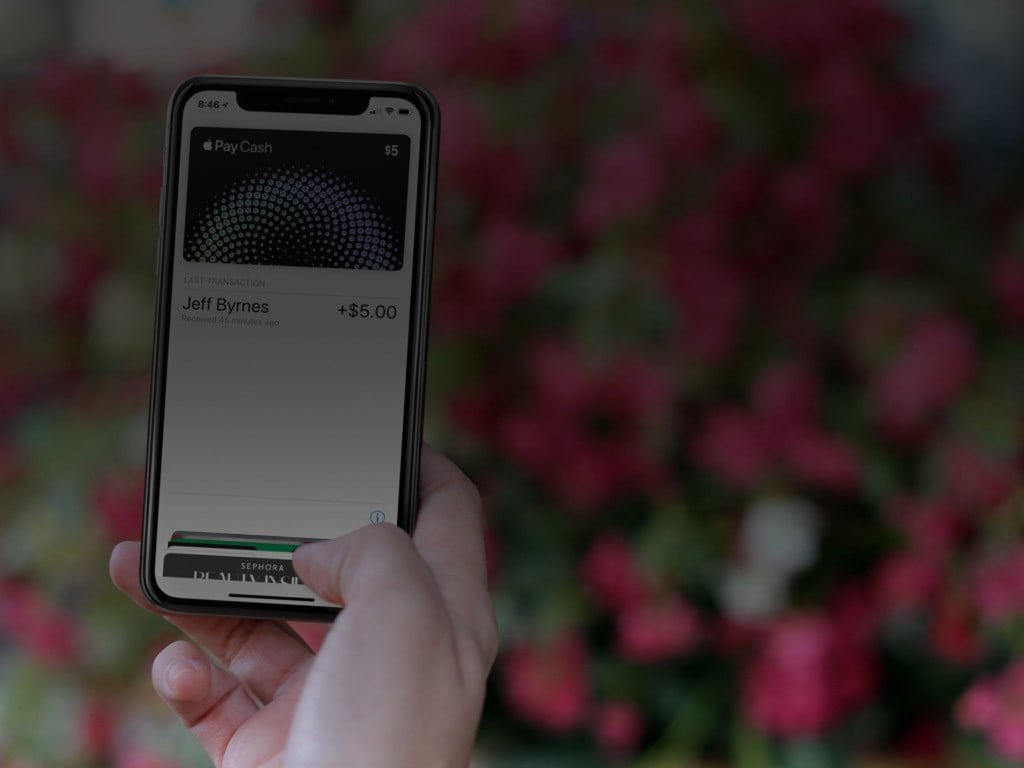
How to Send and Receive Money Using Apple Pay Cash in Messages
Here’s our guide to using Apple Pay Cash.
One of the biggest new features of iOS 11 is Apple Pay Cash, which allows you to send and request money from Messages. Here’s how to use it.
Requirements and Limits

In order to use Apple Pay Cash, you’ll need to meet the following conditions:
- A compatible device with iOS 11.2 or later.
- Two-factor authentication for your Apple ID. Make sure that you sign in to iCloud with your Apple ID on any device that you want to use to send or receive money.
- An eligible credit or debit card in Wallet, so you can send money. Learn how to add a card.
- You must be at least 18 years old and live in the United States.
Limits
Per Apple, the maximum Apple Pay Cash balance you’re allowed to carry is $20,000.
You can only add money from a supported United States debit card or prepaid card that’s in Apple Pay, with the following limits:
- Per transaction, you can add a minimum of $10.
- Per transaction, you can add up to $3,000.
- Within a 7-day period, you can add a maximum of $10,000.
Sending and receiving limits:
- Per message, you can send or receive a minimum of $1.
- Per message, you can send or receive up to $3,000.
- Within a 7-day period, you can send or receive a maximum of $10,000.
Bank transfer limits:
- You can transfer a minimum of $1 to your bank, or your full balance if it’s under $1.
- You can transfer up to $3,000 to your bank in a single transfer.
- Within a 7-day period, you can transfer up to $20,000 to your bank.
Setup

Once meeting the conditions, you can set up Apple Pay Cash from the Settings app. Select Wallet & Apple Pay and toggle Apple Pay Cash. If prompted, log in with your Apple ID and then follow the prompts.
Click Apple Pay Cash and select Verify Your Identity to ensure you can continue using Apple Pay Cash uninterrupted. The system will ask you to verify your legal name, home address, the last four digits of your Social Security number, and date of birth.
You can now use Apple Pay Cash.
Watch the Magic
The first time you access Messages after activating Apple Pay Cash, you see a pop-up screen indicating the service is ready for use. You’ll also see a new Apple Pay icon in your Messages app drawer.
Tap on the icon to send/receive money.
If the recipient doesn’t use Apple Pay Cash, you’ll see the following message:

Once you find someone who does use Apple Pay Cash, you can select the amount using the on-screen keypad.
Select Request or Pay.
Add a comment and then hit the Send button like you do when sending other text messages.

If you attempt to send cash and don’t have an Apple Pay Cash balance, you’ll be prompted to approve the transaction using one of your other Wallet credit or debit accounts.
There’s no charge when sending money using your debit account. However, you are charged a 3 percent fee when using a credit card.
Take a look:
Accessing Apple Pay Cash
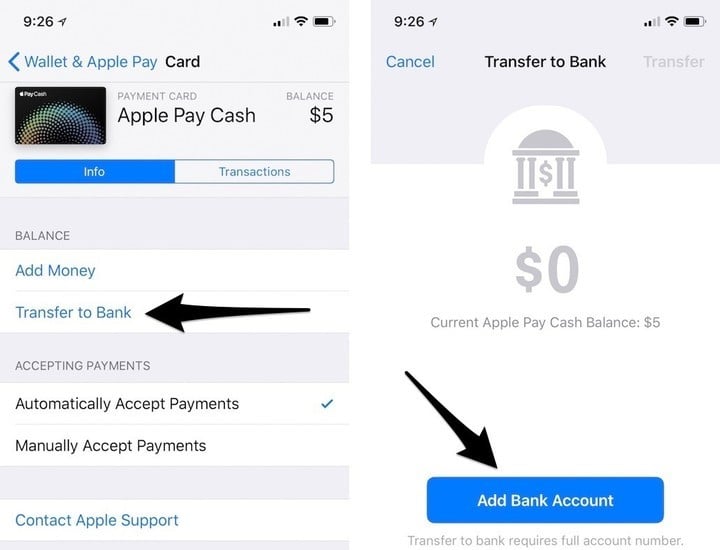
Eventually, you’ll want to spend some of your Apple Pay Cash. You can do so at any retailer that supports Apple Pay. You can also transfer the cash to a bank account.
At this time, you can only transfer cash using your bank routing and account numbers, not through a debit card.
Are you planning on using Apple Pay Cash? Let us know below.