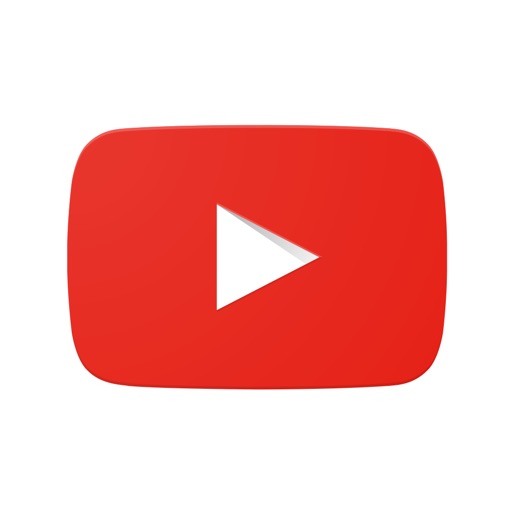YouTube for iOS Now Lets You Know How Far You’ve Watched a Video
Google has just released a small but nonetheless notable update to the official YouTube for iOS app. And what makes it particularly noteworthy is the introduction of a progress bar that indicates how far into a video you’ve watched.

If you’re anything like me, you probably often find yourself starting a video only to stop watching it partway through for one reason or another. Now, in the YouTube app, you can easily see just how far you’ve gone through a video by looking at the thin red progress bar at the bottom of the video’s thumbnail. And when you tap the partially watched video, the app will automatically resume playing where you left off.

The progress bar is shown not only on video thumbnails in your watch history (which you can access by tapping the Library tab and then tapping History) but also on thumbnails elsewhere in the app. It is even immediately updated when you refresh a list after watching a certain video.
Ever have trouble remembering if you've seen a video or how far you made it through the video? We have added a progress bar to all previously watched thumbnails that lets you know how far you made it through the video. Partially watched videos will resume from where you left off.
- YouTubeTo begin seeing the progress bar in every previously watched video, update to the latest version of YouTube for iOS, which is free to download from the App Store for iPhone, iPod touch, and iPad.
Download YouTube for iOS
Earlier this month, the app was updated with a new design that gave users the following capabilities:
- Find your watch history, uploads, purchases, and playlists in the new library tab
- Reach tabs with less effort at the bottom of the app
- Understand tabs more easily with titles below each icon
- Switch between tabs from any screen
- See more videos with a smaller navigation bar
- Switch accounts, view notifications, and manage settings by tapping on your avatar at the top right of the screen