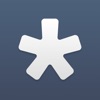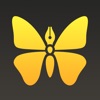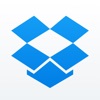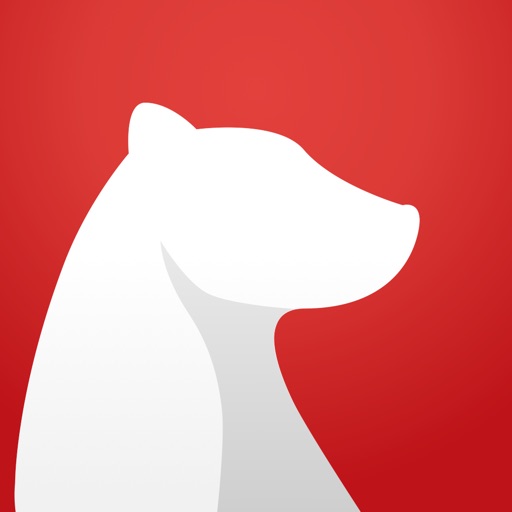
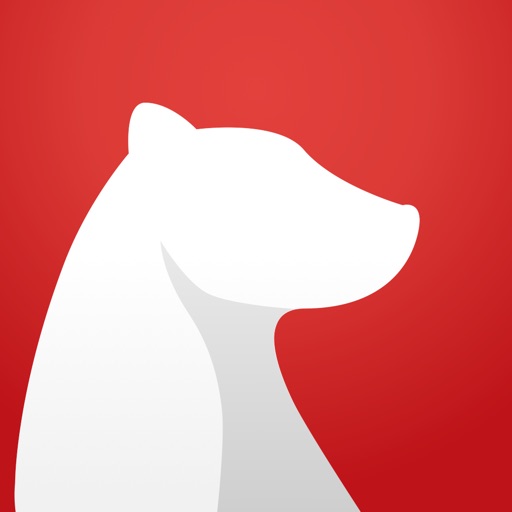
Write Beautifully with Bear from Shiny Frog

Bear - beautiful writing app for notes and prose (Free) by Shiny Frog di Matteo Rattotti e C. S.N.C. is a gorgeous new app for writers and note-takers. If you are looking for a replacement for Evernote or Apple Notes, then Bear is definitely one that you should take a look at, though it may not be for everyone.
I write for a living, so it should surprise no one that I am always on the search for my next new writing app that will (or I hope) make my life easier than what I used previously. In the past several years, since I started working here at AppAdvice, I have gone through numerous text editors, such as Byword , Editorial , and Ulysses being my main go-to writing apps on Mac or iOS. I also use Drafts for jotting down quick notes and Evernote for saving things like web clippings, PDFs, email receipts, and more. Even when I have already made a solid workflow for myself with these writing and note tools, I still find it fun to see new apps that hit the App Store that have a lot of potential to fit in my workflow, for whatever purpose. Bear is one of those apps, and it’s hard to miss with the big feature it has on the App Store this past week.

In terms of design, Bear is downright beautiful and one of the prettier writing apps I’ve had the pleasure of using. Like most writing apps, Bear is composed of three parts: the Sidebar (on the left), the Notes List (in the middle), and the Editor (on the right). While you can view all of these at once on the Mac version of Bear as well as the iPad, you can only view them one at a time on the iPhone, of course, due to screen size. One of the things that I need in a writing app are themes since they affect my writing environment, and Bear offers that (though you have to subscribe to access them). Users will only have access to the standard Red Graphite theme, but if you get the sub (there’s a free trial period), you’ll have other options like Solarized Light and Dark, Charcoal, Dracula (my current favorite), Cobalt, and a few more. These themes are nicely designed and have perfect, complementary colors that are aesthetically pleasing on the eyes, making it a joy to write in. By default, Bear uses Avenir Next as the typeface, which is perfect for long writing sessions, though you can also pick from System (San Francisco standard), Helvetica Neue, or Menlo as well. Writing is made easier for most writers thanks to the keyboard extension in the editor mode that includes plenty of shortcuts for formatting your text, and the app has plenty of other simple tools that provide enough potential for the power-user. It’s also fast, fluid, and responsive. Overall, Bear is a gorgeous writing app with a design that makes it fun to use.
To get the most out of Bear, though, you will need to look into a subscription, either monthly ($1.49) or annually ($14.99). What does the subscription include? For one, it gives you access to all of the other themes (and they’re worth it), sync across all devices through Apple’s CloudKit API, which is lightning fast (changes sync in seconds), and advanced export options that include PDF, HTML, DOCX, and JPG. Fortunately, the developers do offer a free trial period with the annual subscription (an entire free month), so you can give it a nice test drive before deciding. I opted for the annual sub just to give Bear a fair shake.
A big thing that Bear does differently than all of the other writing apps I’ve used so far is the fact that it uses Apple’s CloudKit and it does not use folders. So as someone coming from Dropbox with tons of Markdown files, I wanted to import them into Bear, but I eventually found it a bit cumbersome and wanted to start “fresh” with Bear. And while it is easy to import a large batch of text files into Bear on the Mac, it is much harder to do so on iOS, as you can only import files one-by-one due to iOS limitations.
I’m also a fan of using folders, but I think I understand the idea of ditching folders and just using tags to organize everything, because sometimes you have notes that can be filed under multiple tags, rather than a singular folder. When you create a tag in Bear, all you need to do is put it in this syntax: “#tag” without the quotation marks, and they can be anywhere. A note can have as many tags as you need it to, and when a new tag is created, it shows up in the sidebar instantly. Tags can also be sub-tags with the “#maintag/subtag” format. This means that you will have the main tag “maintag” with a sub-tag umbrellaed under it as “subtag.” These work more like folders, in case you still prefer that format. And if you need multiword tags, the “#maintag/subtag multword#” syntax is all you need. As a die-hard folder user, it didn’t take me long to get used to tagging articles and notes with tags rather than putting them into their appropriate folders.
Another awesome little feature of Bear is the fact that you can link to notes within notes, kind of like a wiki. I haven’t had much of a use for this feature right now, but it is handy for those who like to include references to other notes for quick access. To do this, all you need to do is follow this syntax: [[Note Title]]. The developers say that this is a great feature when you need to easily move between multiple notes in a project, need to explain something in more than one note, or even creating a choose-your-own-adventure type of story.
In my testing, I am loving how quick the CloudKit syncing works. Since I’ve always used Dropbox for my text files, I am used to manually saving after writing a few sentences. But with Bear, all changes are saved to iCloud instantly without any effort from the user. All changes you have made will be reflected in seconds on all other devices, and you never have to think about saving because it does it for you. I wish that this functionality was available without a subscription though, but hey, the developer needs money to keep the app going.

When you end up with a lot of notes in your collection, it can be difficult to find what you are looking for. Fortunately, Bear includes full text body search that delivers results as you type. It even works in both the Notes and Trash sections, in case you have to find a note that you trashed earlier and want to recover. The app also has a “pin” feature so you can pin important notes to the top of the list and have them readily available when you need them.
When it comes to writing in Bear, the experience is as nice as it comes. Bear features it’s own flavor of Markdown syntax, though there is a toggle for “Markdown Compatibility Mode” if you prefer the traditional, classic Markdown syntax. Bear shows all Markdown formatting in real time, including headers, bold, italicized, underlined, and strikethrough text, and more. I like the fact that headers are displayed in their appropriate size and also have “H1” or “H2” or “H3” next to it, and you can tap on that to change the header size without typing. The headers and links are shown in different colors from the normal text for easy recognition, and links include a small link symbol in parentheses next to the text so you can quickly and easily find what you need while you skim. The keyboard extension includes a ton of nifty shortcuts, including adding photos, formatting headers, adding line breaks, text format options, links, lists, checkboxes for to-do lists, file attachments, and even blocks for programmers and their code syntax. Since there are so many options available, you may have to scroll through the buttons to find what you need, and there is currently no way to customize the toolbar. Hopefully that can be changed in the future, so you can have your frequently used shortcuts at the beginning of the ribbon.
As you finish writing, you’ll have several different options for getting your words out of Bear. The standard way involves just tapping on the “Share” button to bring up the iOS Share Sheet, but if you’re a subscriber, you have more options. Just tap on the “i” button to view the note information (details like date and modification time, word count, read time, device note was last edited on) and advanced export options. These include txt, md, PDF, HTML, RTF, DOCX, and JPG (good if your note includes images). If you depend on these format options, then it would be worth looking into a subscription for it if you like the other features of Bear as well.
I’ve been using Bear as my main writing app for the past few days, and I am pretty impressed so far, to be honest. Bear looks fairly simple on the surface but has a ton of powerful features under the hood, and the themes are downright beautiful and make writing even more fun for me. It’s nice to not have to worry about saving every few seconds because the app does it for me, and I love the detailed data it gives me about an individual note. I think I will continue to use the app for the remainder of the free trial period before deciding if it is something I’m going to stick with, but from the looks of it, the chances are high. Even if I don’t use it as my daily workhorse (it is currently Ulysses and Marked 2 ), I think Bear is a great tool to have around for notes and other musings.
I recommend checking out Bear if you are a writer and want a simple, clean, and fast writing app that is super flexible and just works. You can find Bear – beautiful writing app for notes and prose on the App Store as a universal app for the iPhone and iPad for free . There is an in-app purchase for Bear Pro that costs $1.49 a month or $14.99 annually, and there is a free trial period included.
Mentioned apps