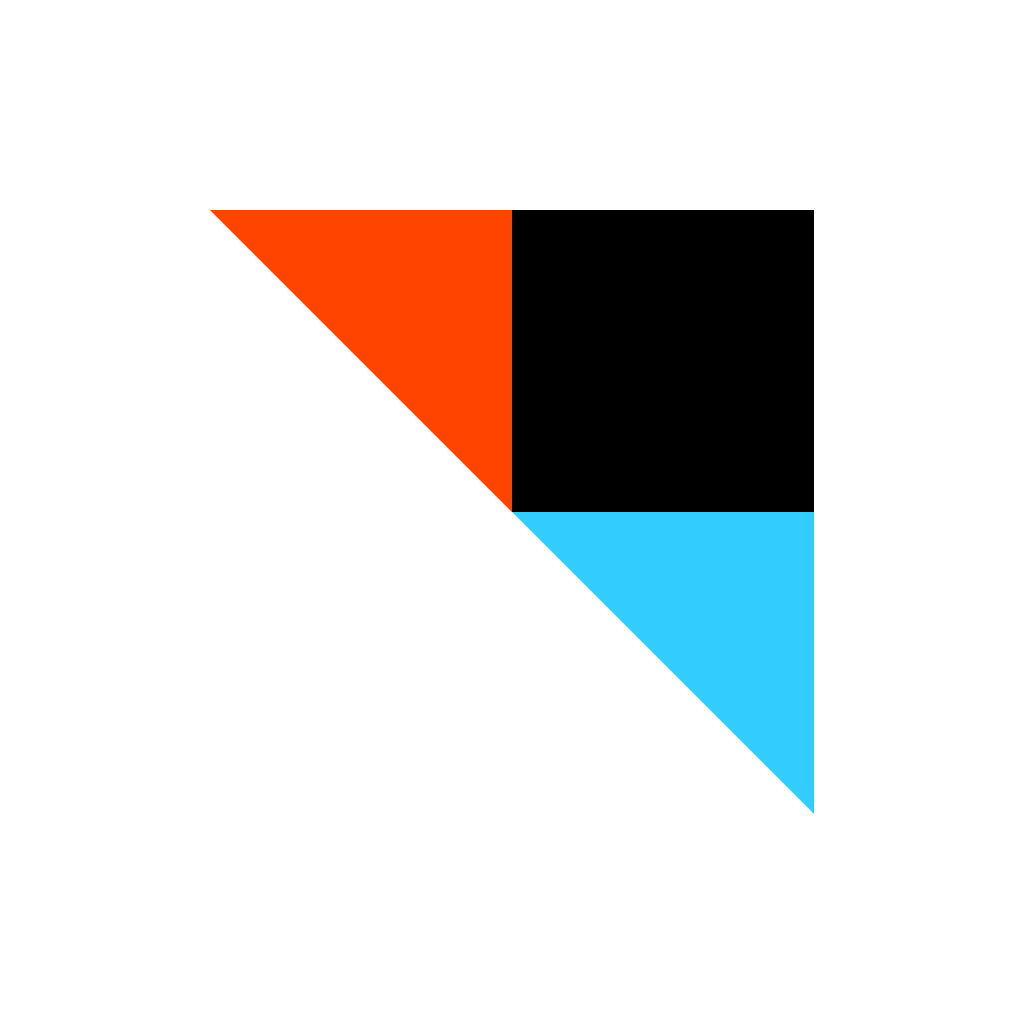
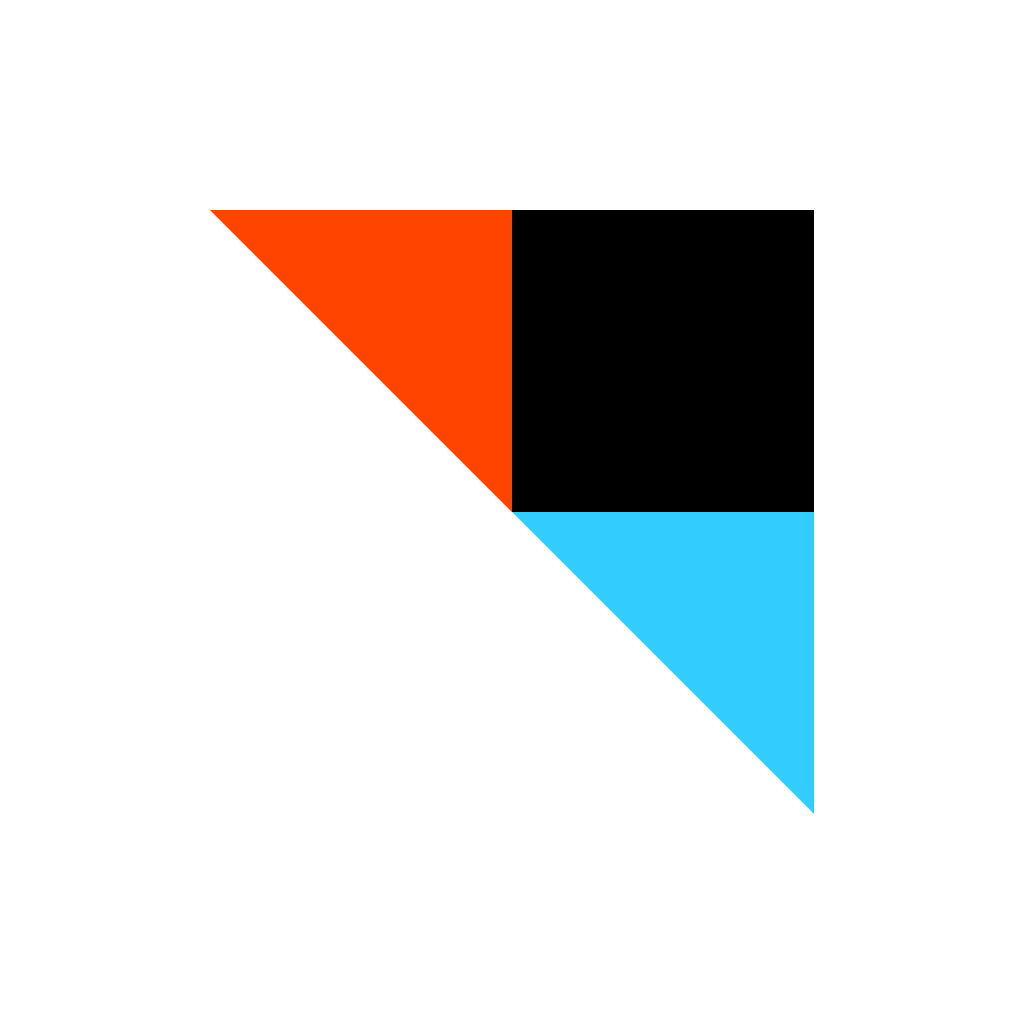
Make Life Easier With IFTTT On Your iPhone

IFTTT (Free) by IFTTT is Internet automation done right — right on your iPhone. You can put the Internet t work for you with just one powerful statement: “If this, then that.” It’s a beautifully simple, yet effective service that just works.
I’ve been a user of IFTTT for quite some time now, making “recipes” that make my Internet life easier. For example, I just signed up for Pinboard last week for all of my bookmarking needs. Now, I’ve created several recipes that will create bookmarks on the service for my favorited Flickr photos, YouTube videos, liked Instagram photos, Evernote webclips, and much more. With these recipes, Pinboard has become my go-to archive of everything I’ve liked from the Internet. This is just a small example of the possibilities that are possible with IFTTT, though, so the skies the limit.

I was quite surprised when I learned last night that there was an iPhone app for it, but super excited at the same time. I’ve been using the service for over a year, and it has definitely helped me in my overall workflow.
The iPhone app features a flat-like interface, though it still has some depth to it, and it is incredibly intuitive to navigate and use. Seriously, I have to give the IFTTT team some kudos for this slick design. The main screen will feature the daily activity from your recipes, and also feature some recommended recipes. You can browse the previous activity from your recipes by tapping on the arrows near the top. If you couldn’t remember the recipes that you had activated, you can see what they were with the icons.
If you have used IFTTT previously, then you can access all of your recipes by tapping on the big button in the top right corner. This reveals a slide out side panel with all of your current recipes, and toggles for them as well. Tapping on one of them will bring up the detailed view of it, where you can even toggle notifications when it’s triggered, check to see if it works with your current channels (good to check if you recently changed a password), edit it, or delete it.
To create a new recipe, you just need to tap on the + button while on the Recipes panel. You’ll then be asked to pick the IF trigger, which will show all of the available channels in a horizontal row at the top. You can scroll through them all by swiping left or right, and then tapping on a service will show the available actions.
Since this is an iPhone app, there are three new channels that can be used: Contacts, Photos, and Reminders. For me, personally, I don’t use Reminders at all, so this won’t be used by me. However, I was able to set up a recipe where iPhone screenshots get uploaded to Dropbox, as well as mark in my Google Calendar whenever I add a new contact. These are some pretty nifty new channels to have, and I’m pretty ecstatic to dive deeper into these. A convenient one is to update your Twitter avatar whenever you take a photo with the front-facing camera, which can be great for you and terrible for friends who aren’t careful.
For the most part, each service will have different triggers that can be used. Once the IF part is selected, then you will repeat the process for the THEN part of the equation. If a channel hasn’t been activated on your IFTTT account before, then you will need to do so with the iPhone app before you can complete the recipe. You can also edit the individual details on recipes, such as description, URL, titles, and more. Once you finish it, then it will be saved and show up in your recipe panel.

However, while there is a lot of fun with creating your own automated recipes for Internet services, there is also a lot to find through others. As IFTTT is still a community, you are able to browse through plenty of user creations. This is accessed by tapping on the “glasses” button in the Recipes panel, bringing up a new screen that is divided into four tabs: Featured, Trending, All Time, and Search.
Featured and Trending are similar, with a few different recipes in each. They usually highlight what is popular right now, and with the iPhone release, there are many iPhone-related recipes that can be found in here, as you’d imagine. The All Time view will show users the most popular and used recipes since the service has been around. If you’re looking for recipes for a specific channel, then you can always search by keyword, which delivers any result that has the channel you’re looking for.
IFTTT also features some settings that can be changed to perfect your mobile IFTTT experience. You can view your currently shared recipes, which is only available via the web interface at the moment, and not in the iPhone app. It is, however, coming soon. The app’s sync options can be changed (background sync and use cellular data), and you can activate channels separately from here.
I’ve been a longtime fan of the service, and I’m incredibly pleased that there is now an iPhone app. This makes creating new automation recipes a whole lot easier while on-the-go. I love the interface and design, and love the fact that it takes the minimum number of taps to quickly create new recipes or activate public ones. As it’s a mobile app, lessening the steps required to do something is incredibly important, so it’s nice to see that in IFTTT.
If you’re concerned about how IFTTT is able to stay afloat by being completely free right now (we don’t want another great service to go the way of Google Reader, do we), don’t worry — there are already plans for premium accounts coming in the future.
If you have been looking for an easier way of managing all of your content and data on various Internet services or apps, then this is the best way of handling it. And for users of the service already, this just sweetens the deal.
Mentioned apps












