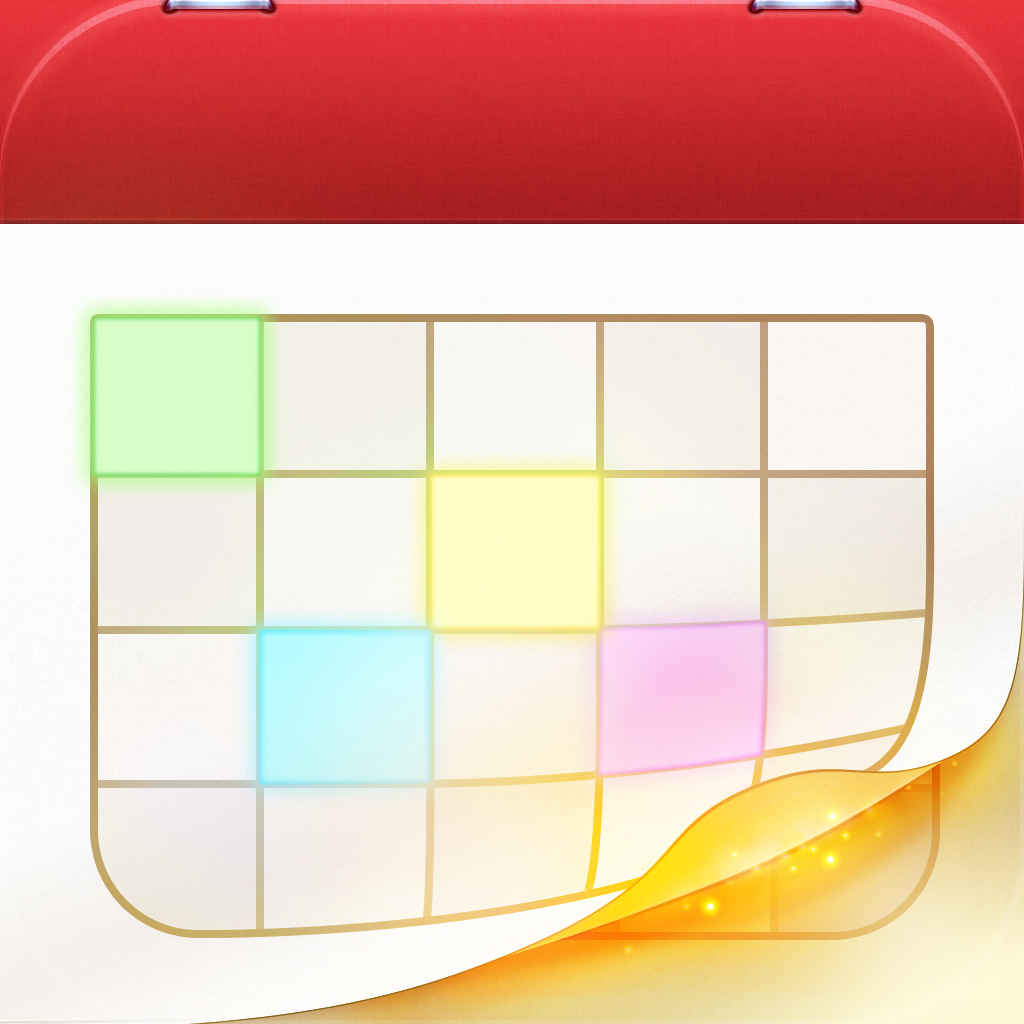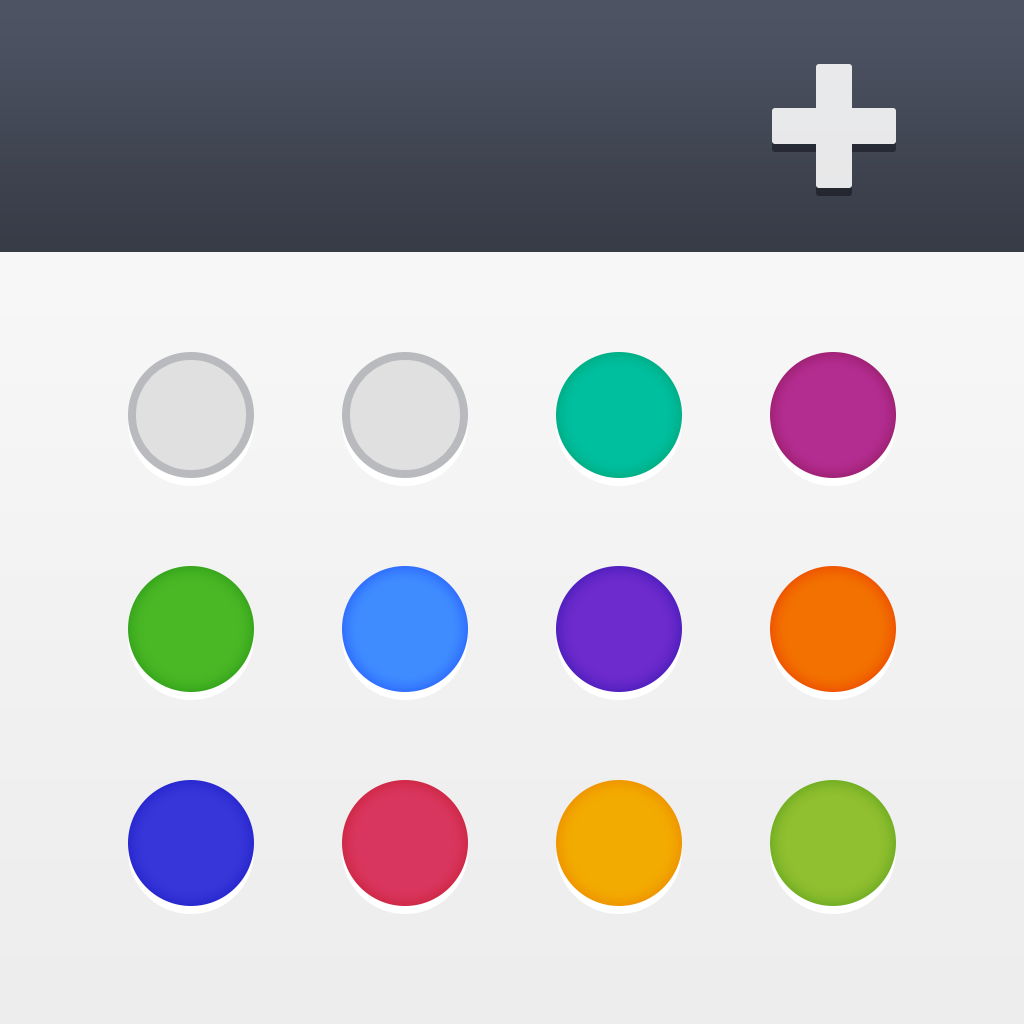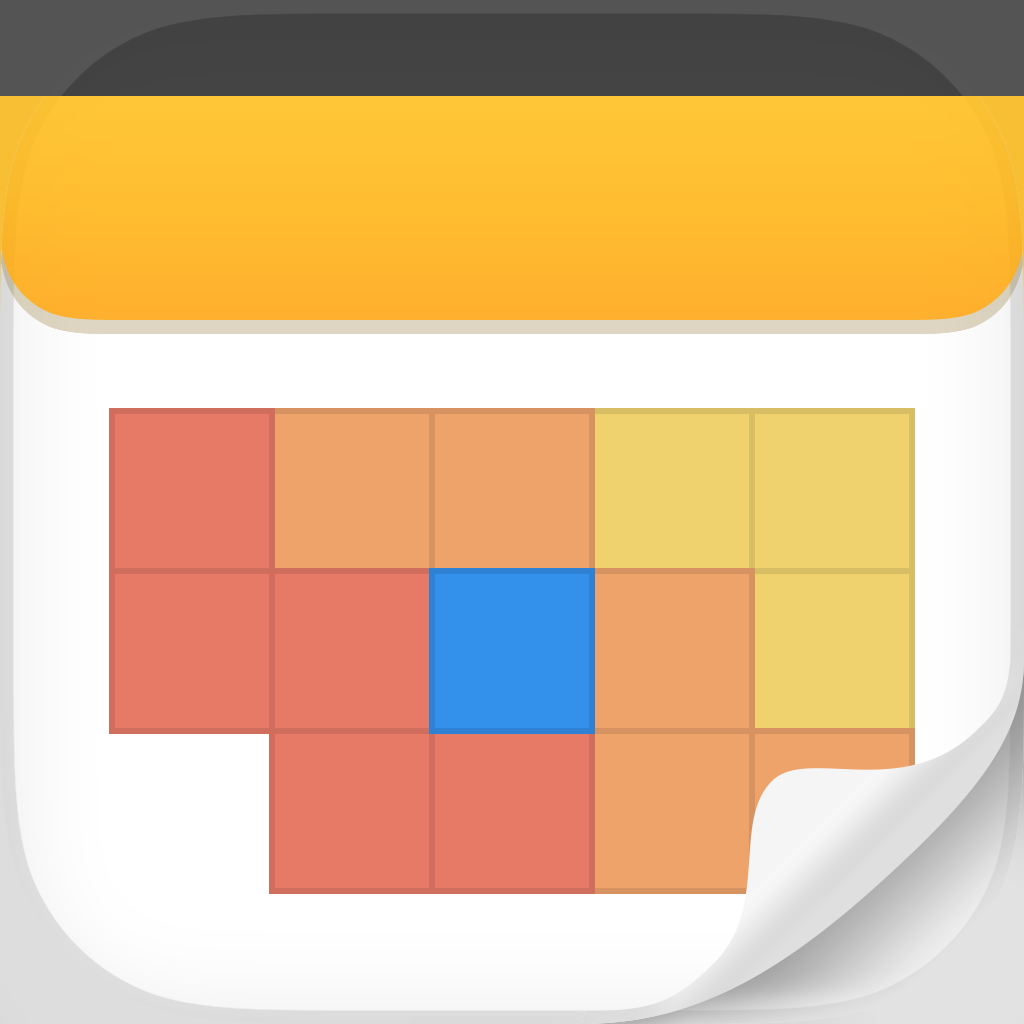
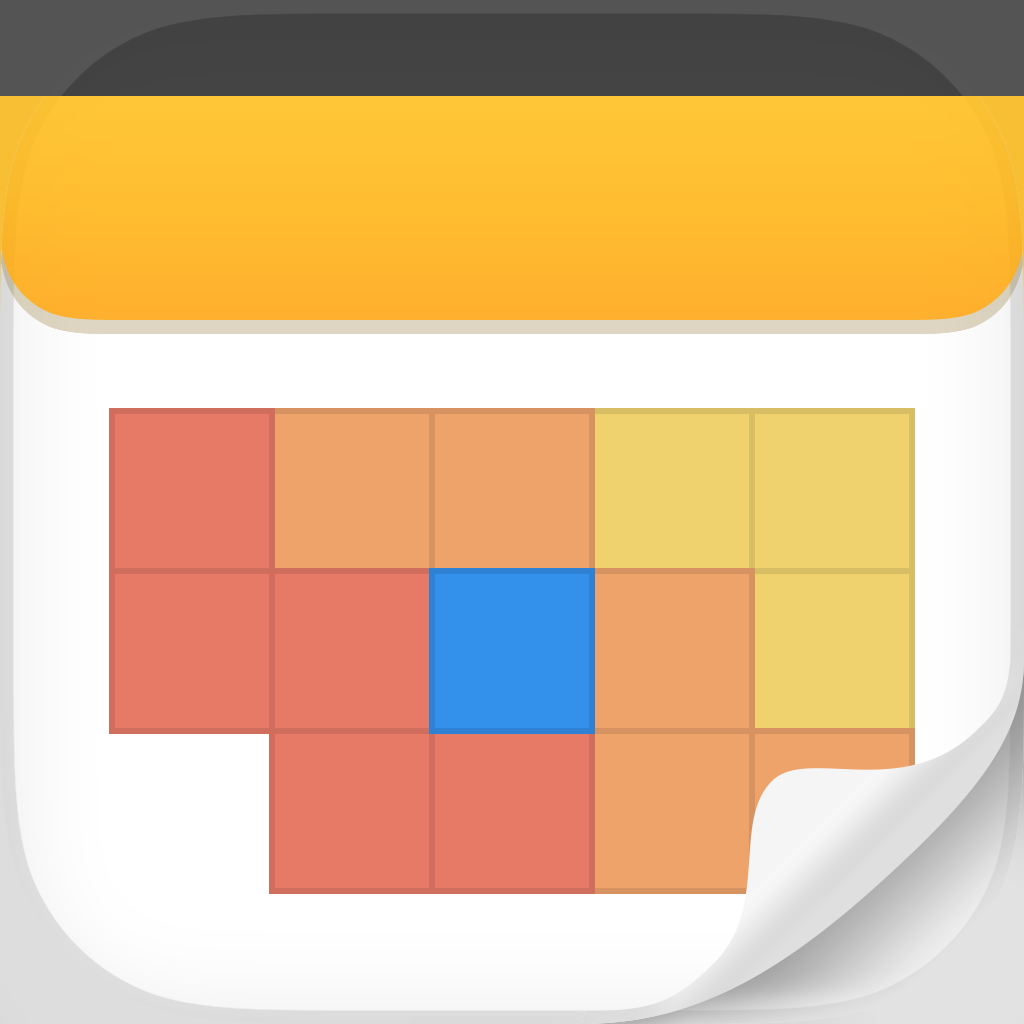
Will Readdle's New And Universal Calendars 5 Be Your Go-To Calendar On iOS 7?

Calendars 5 ($4.99) by Readdle is the new flagship calendars app that is ready for iOS 7. If other calendars like Fantastical and Agenda Calendar 4 are not your thing, then you may be pleased with what you find in Calendars 5.
Even though Apple has greatly improved the Calendars app in iOS 7, it may not be enough for you. I know I still won’t be using it, as I find the options provided by third-party developers to be much more satisfying. I’ve been a longtime user of Fantastical, but I can’t help but give other calendar apps a try. So when I heard last night that Calendars 5 was released, I knew I was drawn to it.
Readdle’s latest flagship calendar app has been completely redone to fit the aesthetics of iOS 7. This means it gets rid of the skeuomorphic calendar design that is of days past, and now presents your agenda in a beautiful, flat interface that feels natural on the new version of Apple’s iOS.

Calendars 5, like previous versions, will have two options for syncing. You can choose to import the data that you already have on your iOS device, or if you use Google Calendars, you can sync with that only. This means that you just log in to your Google account and Calendars 5 will have your Google Calendar separate from your iOS calendar, complete with full syncing. I know that many of you wished other calendar apps had this feature, so this should definitely please you.
Once you pick the method you want to use for calendar data, the app will perform an initial sync (at least it does this for Google Calendar). You can change your mind about your choice later as well. The default view be Day, where your events are shown as colored blocks in their designated time slots. A black line on the timeline indicates the current time.
To change the view, just tap on the “hamburger” button in the top right corner, adjacent to the “+” button. Calendars 5 will reveal a menubar at the top with several options: Settings, Tasks, List, Day (current view), Week, and Month. On the iPad, List and Day are jointed together into one view. You can also toggle what calendars are shown with the button at the end of this bar. Unfortunately, there is no Year view. List view is the only one that allows users to search through all of their events, and results are delivered in real-time.
The bottom menubar of Calendars 5 is very similar to the DayTicker in Fantastical, and it will change depending on the view you’re in as well. With List and Day, you get the day ticker. Week will change it into a week ticker, so you can quickly jump to whichever week you need. The month view changes the ticker to show months, so you can quickly jump forward or backwards in time. To go back to the current day, week, or month, just tap in the upper left corner.
In order to create a new calendar event, tap on the + button. Calendars 5 features natural language input (only on the iPhone version), just like Fantastical, so you can write a natural sentence and it will fill in the details for you as you write. For example, “Meet Corey at Starbucks at 4 pm” will create an event of “Meet Corey” at location “Starbucks” at 4 p.m. with a duration of one hour, and you can watch it all come together on the screen. Tapping on “Done” during the natural language input will then take you to the actual event creation screen, with all details filled out already. You can tap on any field to edit it further, but the main thing here is that you can choose the calendar for the event (if you have multiple calendars), change the alert, and even turn it into a recurring event, add a note, or invite contacts.

If you are the type of person who wants to consolidate all of their tasks into their calendar app, then Calendars 5 is just the app for you. When you jump into the Tasks view, it will be split up into several sections: Inbox, Today, Upcoming, Completed, and All. At the bottom, you can create and add your own lists, which are customized by colors you choose. I am a bit annoyed that there is no way to quickly create a task from the main task view and just have it go to Inbox by default, as you will have to go to the list you want, and then add a new item. The top right will have the button to switch views, and a search for your tasks, with results once again being delivered in real-time.
However, once you go into the list you want, adding tasks is quite fast and easy. Tap on the “Add a new task” line and start typing. Tap the “Next” button on your keyboard and that item gets saved and you can add another one quickly. To stop inputting tasks, just tap anywhere else on the screen. You can quickly move any task to another list by tap-and-dragging them, which reveals the list panel for your convenience, and just drop them into a list of your choosing. This is done in a beautiful and intuitive fashion, and I love it.
The Settings of Calendars 5 are accessed by tapping the cog icon in the view switcher. From here, you’re able to manually sync your calendars (on Google), change accounts, choose default calendar, time zones, and more. The experience can be further customized with the View, Edit, Alert, and Task option sections. If you’re a user of Google Tasks or iOS Reminders, make sure to enable these syncing options for Tasks.
Calendars 5 is a very slick calendar app that is optimized for iOS 7 when it is publicly released next week. I currently still have Fantastical on my home screen, but I’m not sure how long this will last. I’m rather pleased with Readdle’s flagship calendar app, and it feels natural on the new OS.
I highly recommend checking out Calendars 5 if you’re looking for an iOS 7 ready calendar app that looks and feels natural, and also incorporates tasks and native Google Calendar syncing. Get it in the App Store as a universal download for $4.99.
Mentioned apps