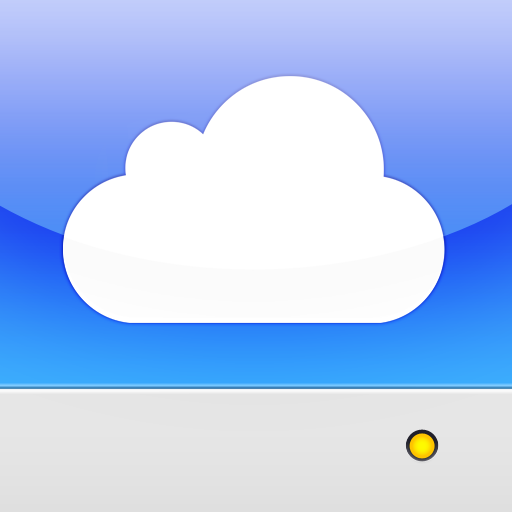Find Out How To Introduce Keynote, Numbers, And Pages To The World of Dropbox
February 9, 2011
Many users have found 'cloud' storage solutions to be nearly indispensable, allowing a person to easily access their files from almost any platform or location. One of the most common choices is the free Dropbox service. Many third party document creation and editing iOS apps have seamless Dropbox support, but yet, not Apple's iPad-exclusive productivity suite, iWork. Thanks to Techinch, we now know there is a solution to this very problem.
Apple's Keynote, Numbers, and Pages iPad apps are a key tool for many home and small business users. All three support transferring documents via email, iWork.com, and WebDAV solutions like Apple's MobileMe iDisk. However, alternative services like Dropbox don't support WebDAV access. So, what's a person to do?
To fill the need of bridging the gap between Dropbox and WebDAV only clients and services comes DropDAV. DropDAV works by offering an encrypted service where files are uploaded to and very briefly stored on their WebDAV accessible servers just long enough to be automatically transferred to your Dropbox account using the Dropbox API.
DropDAV is free when using the no cost 2GB Dropbox option, but will cost up to $6 per month when paired with one of the premium Dropbox accounts. Techinch has posted a detailed walkthrough, including screenshots, of getting this service setup for use with iWork for iPad apps. I'll highlight the basic steps for those tech-savvy iPad owners, but those who need step-by-step are encouraged to check out Techinch's article.
1) Sign-up for a DropDAV account, which simply uses your Dropbox information.
- You can leave things as-is or make your DropDAV login information unique later on.
2) Launch Keynote, Numbers, or Pages on your iPad.
- Either create a new document to use temporarily or open one you have saved on your iDevice.
3) Tap on the action button at the bottom and select "Copy to WebDAV"
4) Enter the server address, default is https://dav.dropdav.com, and then your DropDAV login credentials.
- Your DropDAV login credentials will be the same as your Dropbox if you didn't change them following the setup.
5) Choose the export format and desired destination, and finish by tapping Copy.
Now that the app is authorized to access your DropDAV account, future imports and exports will be just as painless as transferring to an iDisk. It is necessary to perform steps 2 through 5 for each iWork app the first time you want to access your Dropbox storage.
So, there it is, and we're happy to share it with you.