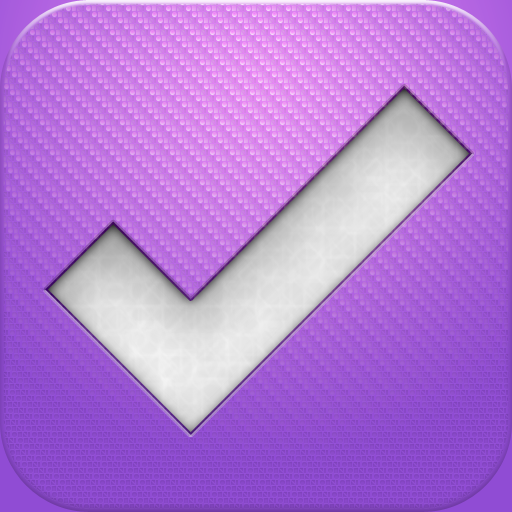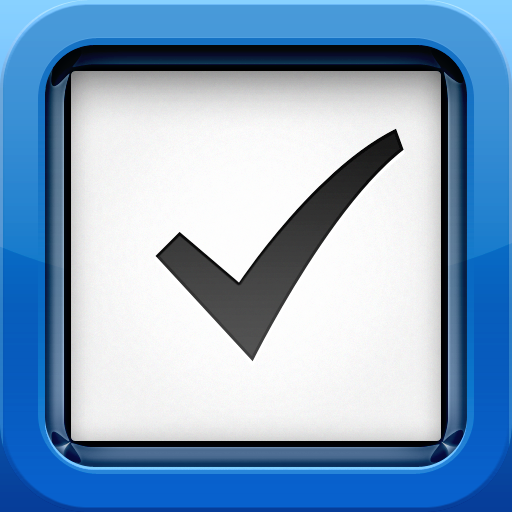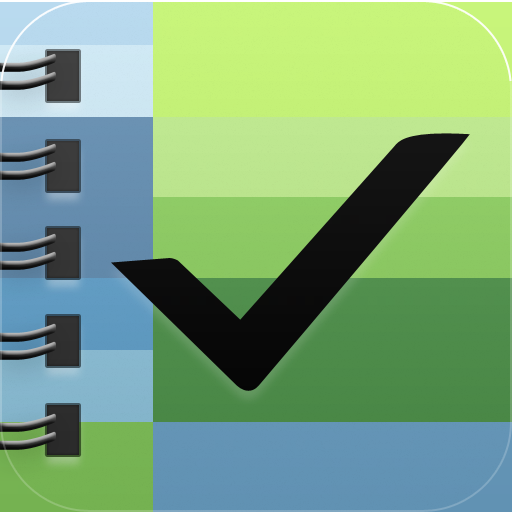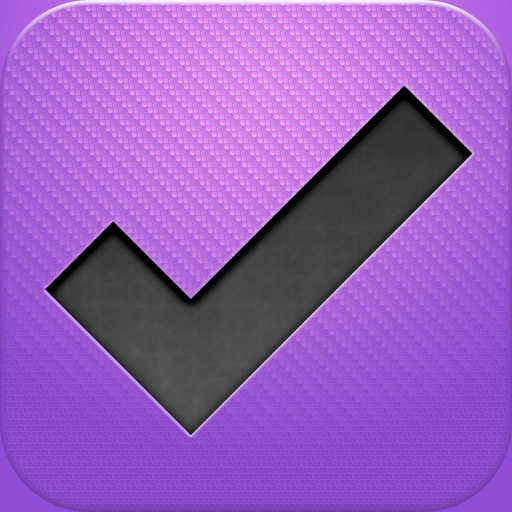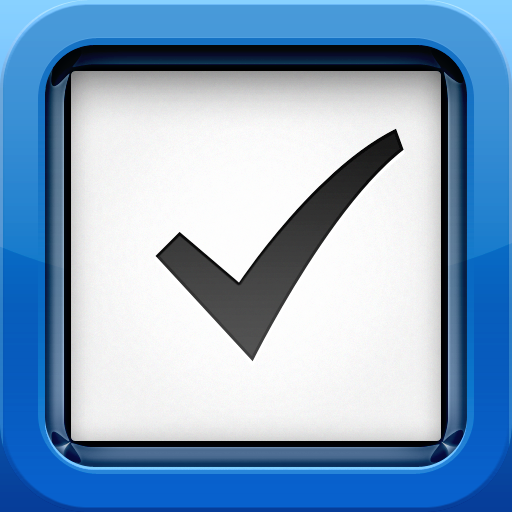App Showdown: Get Productive With GTD Apps
With the arsenal of technology we have, there has never been a better time to be productive and you know, get things done.
I have a lot on my plate each day (mostly because of work here at AppAdvice), and while I could always just use the old fashioned method of pen and paper, it just won’t work. I need to be reminded, have due dates, recurring tasks, and more. While the traditional method may work for people looking for simplicity, power-users (like myself) need something more robust than simple pieces of paper. That’s where the GTD method comes in.
For those who are unfamiliar with the GTD methodology, the basic principle is recording the tasks at hand externally, rather than trying to recall from memory. This helps people focus on actually performing the task, rather than remembering what it is that they need to do. The tasks are also organized by priority, so you pay most attention to the tasks that really matter. That’s how you get things done.
Now, there are a lot of options out in the App Store for task managers and GTD apps, so it’s hard to find the one that will work for you. But this week, I’ll be comparing three of the most popular GTD apps: OmniFocus (both iPhone and iPad version), Things (iPhone and iPad version), and The Hit List (currently iPhone only).
Cost
OmniFocus
On a personal note, I use OmniFocus on a daily basis. However, to get the most out of the app, it won’t be cheap. OmniFocus for iPhone costs $19.99, with the iPad version running $39.99 and the Mac version a whopping $79.99. So, in total, the complete suite will be just shy of $140.
It definitely isn’t the cheapest way to be productive, but it could be well worth the cost if you spend enough time with it.
Things
Things is also a bit on the pricey side, but it is not as much as OmniFocus. The iPhone app costs $9.99, the iPad version $19.99, and the Mac version is $49.99.
The total here will be around $80.
The Hit List
Upfront, The Hit List will be the cheapest of the three, with an iPhone app that is $9.99 and a Mac app that runs $49.99.
However, there’s a catch. If you have both the iPhone version and the Mac version, and want to sync them, a yearly subscription fee is required. The fee is $1.99 per month, or $19.99 a year.
So, if you decide to go with The Hit List for a while, it may end up being more expensive than the other two options, which provide free syncing.
The Target User
Despite all of these being focused on helping you get things done, they each have their own target audience as well, since each do things a bit differently from each other.
OmniFocus
OmniFocus is probably the most complex of the three, but it is also extremely powerful. There is certainly a steep learning curve, but fortunately, there are plenty of tutorials out there that will help you learn the program.
Out of the three options, I definitely consider OmniFocus to be the perfect fit for the power-user. Those that aren’t afraid to spend some time learning and tinkering with the program will get the most use out of it.
If you are looking for something to help you get on track but don’t have the time to learn the program, then OmniFocus definitely won’t be for you. After all, if you have to make it a task to understand how to use the app, then it may not be worth it.
I personally love OmniFocus, and have been using it for several years now. But it’s clear that it isn’t a universal fit for everyone.
Things
Things can be very efficient, but it’s not as complicated as OmniFocus. I tend to think that it is for the person that wants to be productive, but wants an app that is easy-to-use right from the get-go. It also has a rather elegant and simple look to it, so it may appeal more for those that are after minimalism.
Things is a great fit for the person that is looking for a simple GTD app, without all the bells and whistles.
The Hit List
The Hit List is a bit hard to place. It’s a middle-ground, which is actually pretty nice.
Basically, The Hit List is a more serious version of Things, or at least that’s how I see it. There are some features that it has that are not found in Things, but it isn’t a complete package such as OmniFocus.
I used The Hit List daily a while back, and it worked quite well, at least, until my trial subscription for the syncing service ended.
So if OmniFocus ends up being too complex for you and Things is a bit too barebones, then The Hit List is right where you should be.
Interface
OmniFocus
iPhone
Despite my passion for OmniFocus for iPhone (I use it daily), I have to admit that the interface is definitely nothing spectacular. In fact, it’s pretty plain and boring looking if you really think about it.
However, even though it may look basic, it’s for good reason — you don’t buy OmniFocus for looks, you buy it for the power. The iPhone version has a very generic, but organized, list-based interface. Users will understand what they’re looking at once they are going through the app. The omnipresent bottom toolbar has self-explanatory buttons for adding new tasks (and even an option for direct-to-inbox), syncing, quick access to the home view, and other view options.
One of the best parts of the UI, though, is the Forecast view. In fact, I would think that this view alone is reason enough to choose OmniFocus over the competition, at least, if one is serious about GTD. This allows you to see your week at a glance, which I actually consult daily. In fact, it’s my default view in the app, and once you use it, it would probably be yours as well. Additionally, the Forecast view also displays your Calendar events underneath the week bar, which is extremely useful.
The iPhone version of OmniFocus definitely isn’t the prettiest thing to look at, but it’s so practical. It is definitely the most serious tool out of the three.
iPad
While the iPhone version wasn’t anything to run home about (and neither is the Mac version, for that matter), the iPad version is the best looking out of the entire suite. In fact, if you only had the cash for one of the OmniFocus apps, make it the iPad version.
It separates the app into two panes, which are visible at all times if the iPad is in landscape mode (portrait will require a toggle to show the other pane). One pane will have the various sections of OmniFocus, and the other will have your tasks in a beautiful tab view that is both organizational and efficient.
For example, if you are looking at Projects (my main view), you will be able to see tasks nested in your various projects and folder levels. It may look a bit messy at first, but it actually makes sense once you get used to it. I enjoy using this view to see all the stuff I have remaining with one screen.
The Forecast view also originated from the iPad version, and for a while, was one of the primary reasons to purchase the iPad version for. Thanks to the larger screen of the iPad, it worked very well. There is also a clear indicator of how many items are in the Inbox, which is great if you tend to have a lot of items that aren’t assigned to projects or contexts.
Overall, I love the iPad interface of OmniFocus a lot. It looks great, and everything is easy to find (sync and new task buttons are obviously placed) and navigate through. Thanks to the iPad screen, it’s even more efficient to use, since two panels are accessible at the same time.
Now, if only the iPhone and Mac versions could look as good as the iPad one — that would be swell.
Things
iPhone
Things is known for having a minimal interface, and that is exactly what you will find here.
The default view of Things will feature a breakdown of all the various sections of the app, which includes: Inbox, Today, Next, Scheduled, Someday, Projects, Areas, and Logbook. Each section gets its own icon to go along with it, adding a nice touch to the app. It’s a very list-like format for organizing all of your tasks.
Drilling down into each different view will bring up another list view, either for different projects or tasks. Items marked with tags and notes will have an indicator, so you can quickly see when there is more information regarding a specific todo.
While the interface of the iPhone version is indeed simple and not complex, I find it a bit boring as well. However, that isn’t the case with the iPad version of Things.
iPad
There was a lot of thought put into creating this gorgeous app, and it’s very clear.
Just like OmniFocus, there are two panes (visible at all times in landscape, one-at-a-time in portrait), with the various sections on the left, and the tasks view on the right. However, I love the design of the app — the left pane uses a subtly textured gray background that looks fantastic, and the tasks pane is reminiscent of a notepad, right down to the perforation under the textured title bar. The tasks pane also has a background of textured, lined notebook paper to add to the “experience.”
Switching between views will also trigger a gorgeous and fluid “page curl” animation that I found to be a pleasant surprise. It definitely doesn’t make the app boring.
Projects also get their own unique look in the app. Rather than present them in a notepad interface like the rest of the app, projects will be shown as small little “notebooks.” Tapping the book will “open” them and reveal the tasks at hand.
While I’m not normally a fan of skeuomorphic interfaces, I think the way that Cultured Code designed the app really works. It’s not easy to pull off interfaces that look like the real-life counterparts.
The Hit List
The Hit List is a simple looking GTD app, but it is still pretty powerful to use.
There are two views in the main screen: Lists and Tags. The Lists view will feature the Inbox, Today, Upcoming, and Someday. You can also add new folders when necessary for more organization. Tags will show all of the currently used tags, along with a number count of how many tasks there are using a specific tag. The views are pretty basic.
The Today and Upcoming sections are color-coded for easy recognition once you’ve drilled down into those specific sections. New folders that you create will always be visible for easy access, and lists that you create in these folders will also be just as accessible. It’s a great way for seeing what you have left to do in one view.
There may not be any fancy views like in OmniFocus, or an attractive design like Things for iPad, but The Hit List works just fine for getting things done.
Creating Tasks
OmniFocus
Adding a new item to your OmniFocus database is always easy, thanks to the omnipresent “New Task” button that shows up on the iPhone or iPad versions of the app. Of course, with OmniFocus’s incredible feature set, there are plenty of options available for your tasks.
Because the iPhone and iPad app work a bit differently, the new task creation screen will vary a bit.
The iPhone version is definitely not as fancy as the iPad version. If you need to add a note to the task, tap on the blue arrow to access the notes view. Then you can select the Context and/or Project, pick a start and due date and time, along with the option to make it recurring. If the task is importance, it can be flagged. The bottom will have three buttons for attaching image or audio.
On the iPad, the new task creation is split into four different tabs: Info, Dates, Notes, and Attachments. It’s a much more organized way of creating a new task than on the iPhone, and while it may require more taps, I still like it because of the presentation. The iPhone version looks a bit boring in comparison.
The Mac version supports file attachments to tasks, but unfortunately, these will not appear in the iPhone or iPad apps due to iOS limitations.
Things
Creating a new task is quick and painless in Things for iPhone and iPad (the iPad task creation popover is basically the same as the iPhone).
By default, the view of task creation is limited to a few details: just the title and where you want the task to go in. The detail view can be expanded to include tags, notes, and a due date. Unfortunately, there is no support for recurring tasks.
One of the biggest things that bother me about most other GTD and task managers is the fact that not all of them support having a due time like OmniFocus does. Since I’m working on deadlines most of the day, I need reminders at specific times — this makes sure that I get my stuff done properly. So I always found the fact that Things does not have due times to be a bit of a hindrance of the app.
Of course, if you don’t need things done by a specific time of the day, then by all means, Things could be just what you need. It will just do a general reminder in the beginning of the day, so it’s up to you to remember to actually do it.
There is no support for photos or audio attachments, just getting your task in and getting on with your day. It’s a simple, but effective (for some people) method of inputting tasks.
The Hit List
Upon first look, The Hit List seems to have the most simple new task creation screen. It is basically just a window with a space for you to enter in the name of the task and a section underneath for any notes that you may have.
Of course, there is a way to expand on the “Add Task” screen, and you can do that by tapping on the arrow. This will bring up a more detailed view with tags, start and due dates (again, no times), repeat options, and the choice to select where you want to add the task to.
One of the nicest things about The Hit List is that you can assign a color-coded priority level to your task with a simple tap on the “bookmark.” It’s a scale of 1–9 with various shades of red (one and two), yellow (three and four), lavender (five), blue (six and seven), and green (eight and nine). Some people may think that nine levels of priority is a bit much, but hey, more power to the app. It allows for even more customization of what is important in your life then, right?
However, like Things, there is no support for adding images or audio files to your tasks. That’s a very hard feature to come by in a GTD, and OmniFocus remains king there.
Out of the three, though, I like The Hit List’s way of adding new tasks the most. It’s fast and easy, and looks the best too.
Search
Search is a must-have feature for any GTD or task manager app. If search isn’t there, then don’t even bother using it. Fortunately, all three apps have this feature.
OmniFocus
With OmniFocus, Search is available in a separate section on the home view. You can type in your keywords, though the app won’t return any results until you hit the “Search” button.
OmniFocus will search through all of your tasks, complete or otherwise. Completed tasks will be crossed out, incomplete tasks will appear normally, and if a project shows up in the results, it will appear grayed out. It’s an easy way to find what you’re looking for, and see exactly what the status of it is.
However, you can only search through action titles. You can’t search by keywords in notes, which is a bit disappointing. For a fully-featured app like this one, you’d expect it can search through everything.
Things
A search bar is at the top in the iPhone version, or accessed via the magnifying glass on the iPad version. The app searches as you type, delivering real-time results.
Things also provides the option to search through Title, Notes, Tags, or All. It is nice to see this, because it is missing in OmniFocus.
The Hit List
Searching in The Hit List is basically the same as Things. Real-time results as you type, and you can search by title, notes, tags, or all.
Location-Based Tasks
OmniFocus
This is one of the best features of OmniFocus, and definitely great for the power user. You can drop pins on the Map to add a new location and assign a context to it, or create a new Context and attach a location to that as well.
When creating a new context with a location, there are several options: current location, contact, exact location (goes to maps), address or search, or always available.
Once a context is assigned a location, you can turn on the notification option. Any tasks that are assigned this location context will be able to alert you once you arrive or leave the location (it can also remain off).
Of course, if you choose to use location-based contexts, you will need to have location services on your device on all the time so that the app can detect where your location is. This will drain the battery, but if it’s needed, there’s no better option than OmniFocus.
Things
No location based tasks.
The Hit List
No location based tasks.
Syncing
OmniFocus
When it comes to syncing, OmniFocus is pretty robust. There are four methods of syncing to choose from: Omni Sync Server (completely free), MobileMe, Mac via Wi-Fi, or a Custom WebDAV). The MobileMe option may be phased out soon enough though, since Apple is killing off the service on June 30, 2012.
I have been using the Omni Sync Server method since it was introduced about two years ago. It works flawlessly on my iPhone, iPad, and Mac. Occasionally, the server has failed due to maintenance, but there has not been downtime in a while. I would imagine that is because the fine folks at OmniGroup have been scaling to the user base.
The only thing that bothers me is that sometimes, syncing can be slow (but doesn’t fail), though I think that is a server thing that I have no control over. Also, you will have to manually remember to sync, which can be tedious for some. It would be nice to see automatic syncing in the future. However, I believe that the Omni Sync Server remains the best way to sync your OmniFocus database (and it’s free — can’t beat that!).
Things
Syncing is a bit tricky here. While there was a way to manually sync to your Mac over a local Wi-Fi network, there has been long-time demand for a cloud syncing solution. Currently, cloud sync is in the beta stages, but it has been open to the public since February of this year.
With Things Cloud, you will have to create a free account. Once that is set up, there is a trick to access it on the iOS apps: going into Settings, and then shaking the device — an option for “Beta” will appear, and then it’s a matter of following the directions.
Syncing happens automatically, as indicated by the data spinner in the iOS status bar when you are in the app. There is nothing to press to activate a sync — it just happens. This is a great way compared to OmniFocus’s manual syncing, as not everyone will remember to hit a button. Changes will appear instantly in either iOS app and the beta Mac version.
Cultured Code did a great job so far with the cloud syncing for Things, but the real question remains: why did it take so long? They have been talking of cloud syncing for years, and it has just gotten into the public beta stages. I think the wait was worth it, but some may not think so and have already moved on to other GTD options.
Hopefully cloud sync will be out of beta and available to everyone soon, because it works great.
The Hit List
There is only one syncing solution here, and that’s through The Hit List Sync Service. This isn’t free, and is available as an in-app purchase of $1.99 a month or $19.99 a year.
However, if you decide to pay up for the service, you’ll be pleased to know that it’s the fastest option out of the three. Sync happens instantly, and changes will appear simultaneously on the Mac version.
I am not a current subscriber to the service, but during my three-month trial of it when the iPhone app came out last year, I was extremely pleased with the results.
If you decide to stick with The Hit List, the syncing option is definitely worth considering if you are going to get the Mac version as well. Otherwise, using the iPhone version by itself works fine without the sync option.
Siri Integration
For iPhone 4S owners, Siri is a pretty useful feature. However, one thing that is currently lacking with the service is integration with third-party apps. However, OmniGroup got clever and figured out a workaround to work with Siri.
Basically, the workaround creates a new task in your inbox when you tell Siri to add a new “reminder” to the default list in Reminders.app. You simply enter in your iCloud credentials in the OmniFocus settings, and make sure that Reminders sync is enabled (Settings > iCloud > Reminders).
This is ingenious and a clever way to get around the lack of third-party support with Siri so far. Unfortunately, only OmniFocus has this feature so far — Things and The Hit List do not have a workaround.
The Winner
I still believe that OmniFocus is the way to go if you are serious about GTD. It’s the most solid of the three with the incredibly robust feature set. In fact, it’s these features (though not really the interface besides the iPad version) that make me stay on the platform. This is the app that I have been using for managing my tasks for at least two years, and I am quite fond of my setup now.
The reason I have been using it for so long is because it packs quite a punch in helping me be productive. I can create large projects that I have to do, and break them down into multiple steps — it’s much easier to look at a big task when it consists of several smaller parts instead.
Having due times is also one of the best things of the app, since I have to have things done at certain times (it comes with the territory of writing). But of course, having to input a due time for something means that you will always need to pick a time, even when you don’t need to. The Mac version allows you to set up a default due time, though this is not available in either the iPhone or iPad apps.
There is also the Review trait (iPad version only), which allows you to review your projects and lists. This is a great way to start the morning, and see what you have left to do for the remainder of the day. You can even put a project on hold, drop it, or complete it. By default, projects will remain active until further action.
It is because of the wealth of features and power that the entire suite has that keeps me from dropping it for anything else. It works in my current workflow, and I can’t switch to anything else because of the system I’ve developed over all that time.
If you take some time to learn the program, OmniFocus can’t be beat. However, if OmniFocus is just too much GTD for your tastes, then Things or The Hit List should serve just fine as well.
So, let’s share! What are you using for serious productivity with your tasks? What is your favorite GTD app?
Please note that this article was specifically about comparing GTD apps instead of basic task managers. Look for those in an upcoming App Showdown.