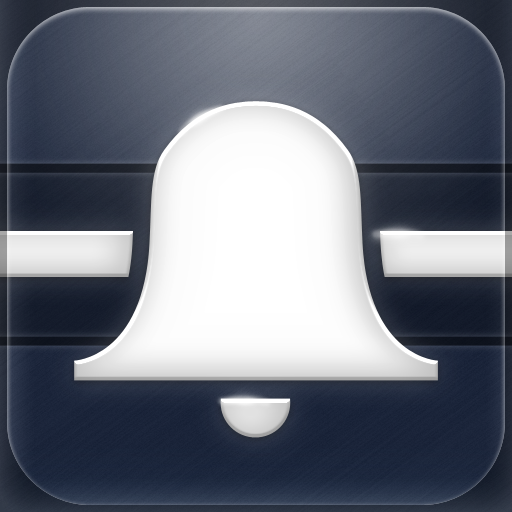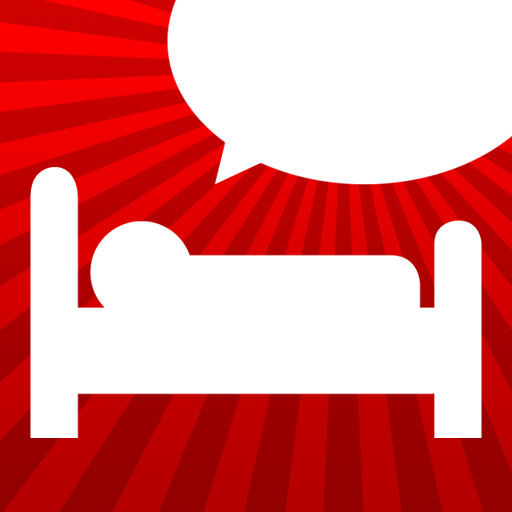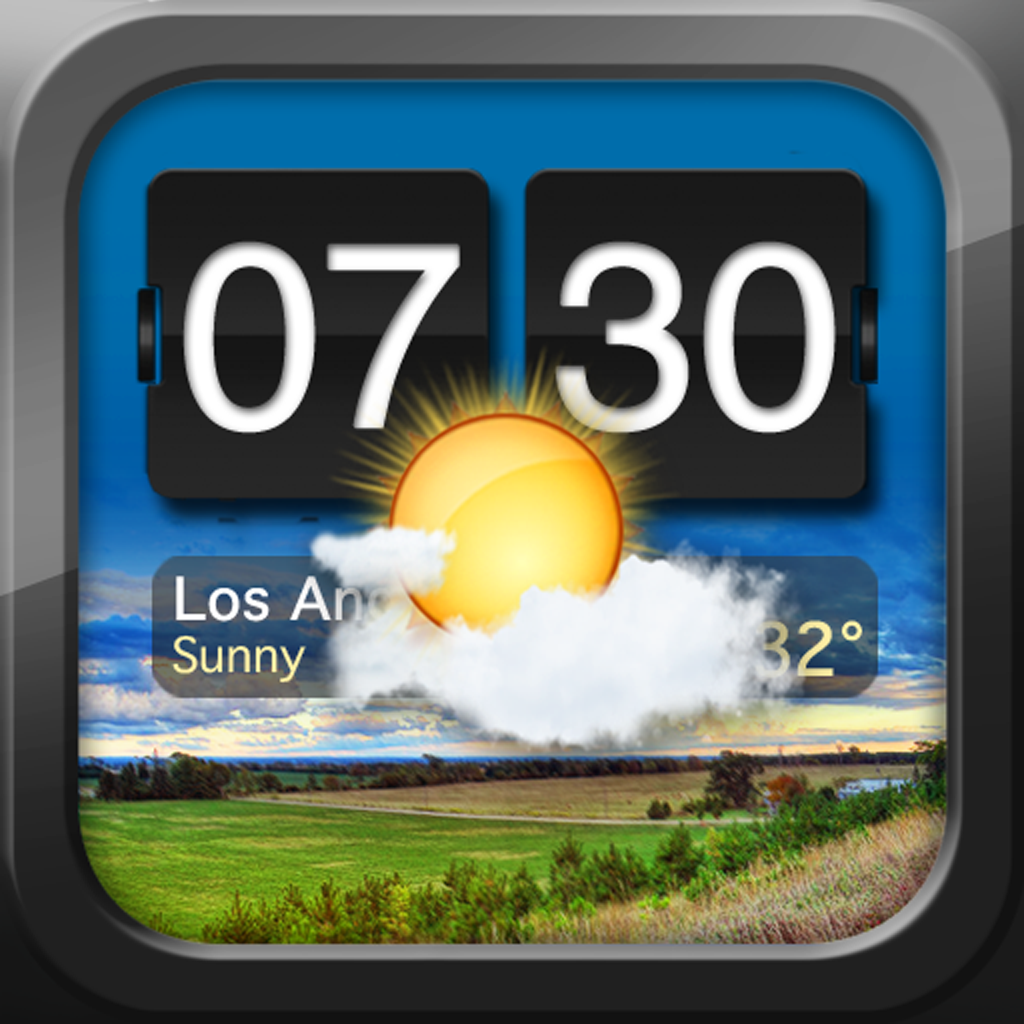I've spent many nights testing apps. Many of those nights became the next day. As much as I love my iDevices, they can sometimes hinder my sleep. It's hard to put down a device with a beautiful Retina display. Fortunately, app synergy is versatile. Yes, it often keeps me up at night. For this week, however, it also put me to sleep. Here is how your iPad or iPhone can serve you, even when it's time to put them down.
Step 1 - Know When To Quit
One of my problems is that I get caught up in things. I resolve to sleep within five or 10 minutes, but then I pick up an interesting app, and I'm hooked. I forget to stop. I'm an adult now and no longer have my parents to nag me about going to bed. To get that constant reminder of my responsibilities, there are apps like
Nag for the iPhone.
Nag offers a quick and easy way to set multiple timers with alarms. You don't need to type in any times; just tap on a button to add a time increment, whether it's five minutes, 10 minutes, or longer. The alarm is persistent, but not so annoying that I desperately want to turn it off. If you have your phone on silent, you don't even get an alarm, just gentle notifications to nudge you in the right direction. Nag's usefulness also extends beyond the realm of slumber. Even when it's not time for bed, you may still need to remind yourself to put down that app.
Step 2 - Remove Distractions
Even when I close my eyes, I often have trouble falling asleep. It's one thing to shut off the lights, it's another to shut off your brain. One popular way to help your brain get into a drowsy mindset is through the use of a
white noise generator or some other source of calming sound. There are many apps in the App Store that do this. For some examples, check out this
AppList of apps to help you sleep.
I decided to go with
Sleep by Red Hammer Software, which is a universal app. Like many similar apps, Sleep offers a variety of relaxing sounds and images, which represent those sounds. My favorite feature of the app is its extensive soundboard, which lets you mix and match different sounds to create your own perfect ambience. I confess that playing with this feature kept me from going to sleep. But once I went to bed with my created sounds, I was quickly unconscious.
Step 3 - Monitor Yourself
I've always wondered if I talked in my sleep. My college roommate once told me that I spouted Chinese expletives (which is interesting, since I'm not sure I know any Chinese expletives). I decided to put my nocturnal potty mouth to the test with the iPhone app,
Sleep Talk Recorder.
As the name indicates, the app records your sleep talk and other night noises. However, it is not an ongoing recording. Sleep Talk Recorder has a filtering function, which quickly activates the app at key moments of activity. It provides a user friendly timeline, which allows you to browse through your recordings. You can also share sound clips to Facebook or Twitter, or listen to humorous recordings shared by other users.
As for me, there was no cursing. In 31 recorded snippets, I didn't say a single word. I didn't even snore. There was only mild tossing and turning, and some random moans. It's a shame. I had looked forward to learning some Chinese swear words.
Step 4 - Wake Up
Inevitably, you must wake up. Finding a good alarm clock can make that process less painful.
I should mention that there is a class of sleep apps which fall somewhere between steps 3 and 4. They supposedly monitor your sleep patterns and wake you up when you're least tired. I chose not to include any of these apps in this article because I'm not fully convinced they're effective. For a month, I used an app, which had me put my iPhone under the sheets every night. I woke up feeling fine, but I can't say I noticed a big difference between using the app and not using the app. Maybe it's just me. If you'd like to learn more about this type of app, please check out our
AppGuide on the subject.
For me, the ideal alarm clock should cover a lot of ground. It should do more than tick me off in the morning. It should look nice. It should be informative. It should give me a wide variety of sounds to choose from. I may have found my ideal alarm clock in
Night Stand for iPad.
This app really embodies the spirit of app synergy. I feel like I could write an entire article about it. It intersects so many different app categories. You can link it to your Twitter, Facebook, and RSS feeds. It has a visually pleasing flip clock, with worldwide weather info. The background can be set to one of the app's videos, or to a slideshow of your own photographs. And of course, you can choose to wake up to the music on your iDevice.
The app's developer, the
Alarm Clock Company, also makes other nifty alarm apps, which each have their own advantages and disadvantages. For example, the universal
World Clock Pro might be more suitable for the business professional. For those who wish to try Night Stand for iPad, there's also a
free version available.
Sleep is one of the essentials of the human experience. We deprive ourselves at our own peril. While your iDevices are wonderful tools, don't let them keep you from much-needed rest. As shown in this article, your apps can even help you get some.