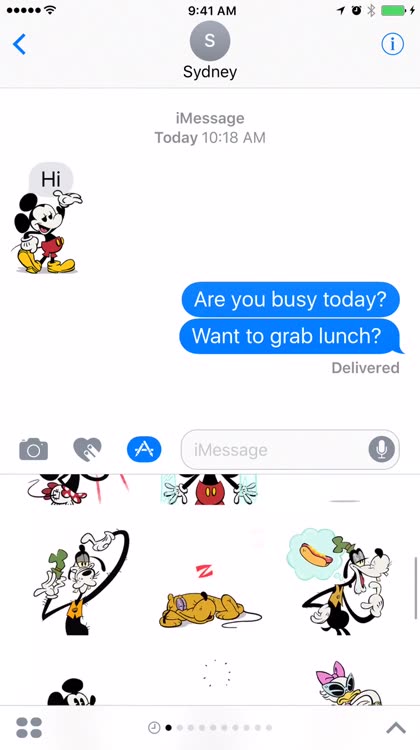
Disney Stickers: Mickey
This is a simple one. With Disney Stickers, you get to add all of your favorite Disney characters to iMessage.

From Mickey and Minnie to Anna and Elsa, Disney sticker packs for iMessage let you share your favorite characters.
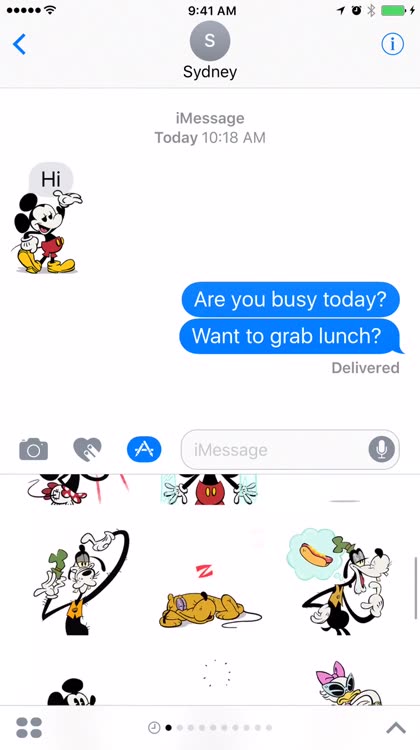
This is a simple one. With Disney Stickers, you get to add all of your favorite Disney characters to iMessage.
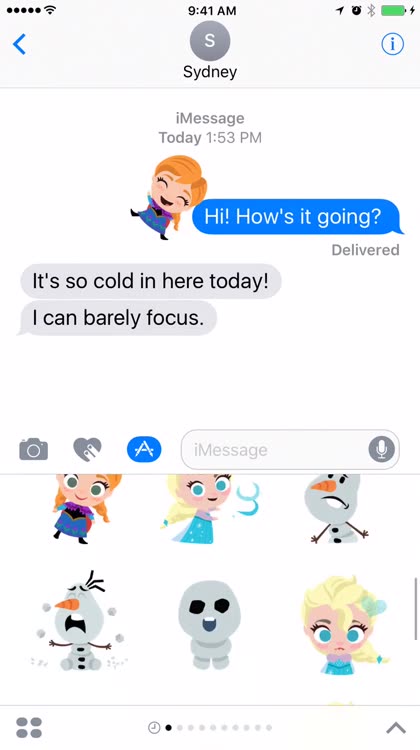
Impress your friends with the Frozen sticker pack that includes characters like Elsa, Anna, Olaf, and more.

Impress your friends with the Finding Dory sticker pack that includes characters like Dory, Nemo, Hank, Bailey, and more.

Impress your friends with The Lion King sticker pack that includes characters like Simba, Nala, Pumbaa, and Timon.
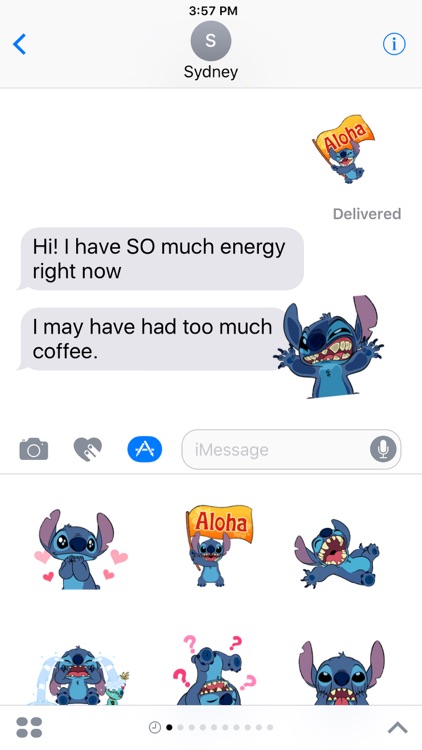
Disney Stickers: Stitch
Add some extraterrestrial flair to your iMessages with this sticker pack featuring the fun-loving, mischievous Stitch!
Express yourself in new ways with dynamic and animated Disney Stickers you can put anywhere in your chat. Scale, rotate, and layer stickers—even place them on photos you send and receive! Discover all our sticker packs in the iMessage App Store including Disney's Beauty and the Beast, Pixar's Finding Dory, and more. Use Disney Stickers to add magic to your iMessages!
• SEND dynamic and animated stickers in chat
• PLACE stickers anywhere on your iMessages
• CUSTOMIZE your photos with stickers in chat
• LAYER stickers over each other, in chat, and on photos
• SCALE & ROTATE stickers
Stickers include:
• Stitch - Love
• Stitch - Aloha
• Stitch - Laugh
• Stitch - Sad
• Stitch - Confused
• Stitch - Play
• Stitch - Dance
• Stitch - Hungry
• Stitch - Cry
• Stitch - Surprised
• Stitch - Shock
• Stitch - Frustrated
• Stitch - Embarrassed
• Stitch - Thank you
• Stitch - Fail
• Stitch - Head Scratch
• Stitch - Pom Pom Celebrate
• Stitch - Tired
• Stitch - Lonely
• Stitch - Bummer
• Stitch - OK
Privacy - http://disneyprivacycenter.com/
Terms of Use - http://disneytermsofuse.com/
Quick tips on installing and using Sticker apps:
• To access iMessage apps, tap the App Store icon alongside the compose field to see your most recently used iMessage app.
• To continue browsing, tap the icon on the lower left corner which brings up the app drawer. From there, tap the plus icon to access the App Store for iMessage, where you can browse and download more apps. Here, you can also go to Manage where you can add your apps to your app drawer.
• To use a sticker within a conversation, you simply tap to send or you can touch and hold to place them on top of bubbles, other Stickers, or even photos. It feels just like peeling and pasting a traditional sticker.
• iPhone and iPad users (running iOS 10) and Apple Watch owners (running watchOS 3) can receive stickers. On Apple Watch, you can send any of the stickers you recently sent from iPhone or iPad. While technically accurate, you may have noticed that you can also receive stickers on earlier versions of iOS and other platforms but they’re received inline as images and don’t support being pasted on top of text, photos etc.

Impress your friends with the Beauty and the Beast sticker pack that includes characters like Belle, Beast, and Gaston.
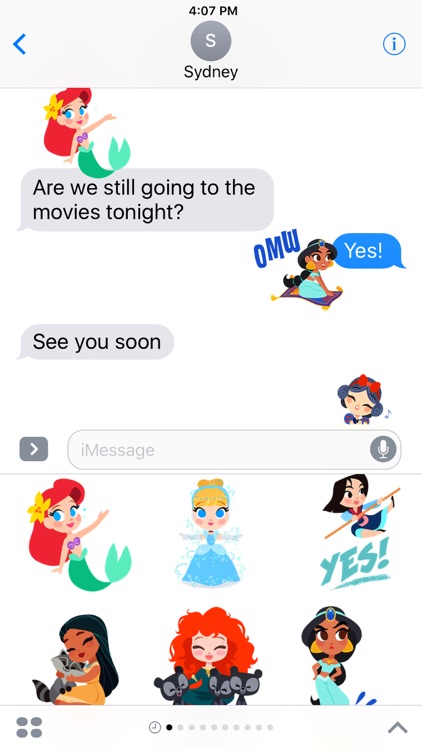
Disney Stickers: Princess
Add big dreams to your iMessages with this Princess sticker pack that includes iconic characters like Ariel, Rapunzel, and Mulan.
Express yourself in new ways with dynamic and animated Disney Stickers you can put anywhere in your chat. Scale, rotate, and layer stickers—even place them on photos you send and receive! Discover all our sticker packs in the iMessage App Store including Disney's Beauty and the Beast, Pixar's Finding Dory, and more. Use Disney Stickers to add magic to your iMessages!
• SEND dynamic and animated stickers in chat
• PLACE stickers anywhere on your iMessages
• CUSTOMIZE your photos with stickers in chat
• LAYER stickers over each other, in chat, and on photos
• SCALE & ROTATE stickers
Stickers include:
• Ariel - Hi
• Cinderella - Dress Change
• Mulan - Yes
• Pocahontas - Hug
• Merida - Laugh
• Jasmine - Annoyed
• Rapunzel - Fear
• Belle - Reading
• Aurora - Dance
• Tiana - Kiss
• Snow White - Fear
• Ariel - Love
• Jasmine - OMW
• Rapunzel - No
• Aurora - Sleep
• Tiana - Dance
• Snow White - Clap
• Accessory - Crown
• Accessory - Pascal and Latern
• Accessory - Blue Bird
• Accessory - Red Bird
Privacy Policy - https://disneyprivacycenter.com
Terms of Use - https://disneytermsofuse.com
Quick tips on installing and using Sticker apps:
• To access iMessage apps, tap the App Store icon alongside the compose field to see your most recently used iMessage app.
• To continue browsing, tap the icon on the lower left corner which brings up the app drawer. From there, tap the plus icon to access the App Store for iMessage, where you can browse and download more apps. Here, you can also go to Manage where you can add your apps to your app drawer.
• To use a sticker within a conversation, you simply tap to send or you can touch and hold to place them on top of bubbles, other Stickers, or even photos. It feels just like peeling and pasting a traditional sticker.
• iPhone and iPad users (running iOS 10) and Apple Watch owners (running watchOS 3) can receive stickers. On Apple Watch, you can send any of the stickers you recently sent from iPhone or iPad. While technically accurate, you may have noticed that you can also receive stickers on earlier versions of iOS and other platforms but they’re received inline as images and don’t support being pasted on top of text, photos etc.

Awaken your iMessages with this exclusive animated Star Wars sticker pack!
Express yourself with iconic Star Wars imagery that you can place anywhere in your iMessages. Layer Rebel pilot or stormtrooper helmets over your photos.
• SEND dynamic and animated stickers in chat
• PLACE stickers anywhere on your iMessages
• CUSTOMIZE your photos with stickers in chat
• LAYER stickers over each other, in chat, and on photos
• SCALE & ROTATE stickers
Stickers Include:
1. BB-8 -- thumbs up/lighter
2. Kylo Ren – slashing lightsaber
3. Luke Skywalker – “No!”
4. Obi-Wan Kenobi – Jedi mind trick
5. Death Star -- explosion
6. Rey -- powerful
7. C-3PO – “Oh my!”
8. R2-D2 – getting directions
9. Lando Calrissian -- wink
10. Princess Leia -- holographic message
11. Darth Vader – Force choke
12. Salacious Crumb -- LOL
13. Princess Leia – “I love you.”
14. Han Solo – “I know.”
15. Millennium Falcon – on my way
16. Finn – stressed
17. Stormtrooper helmet (prop)
18. Rebel pilot helmet (prop)
19. BB-8 -- sad
20. X-wing/TIE fighter -- battle
21. Han & Chewie -- BFFs
HOW TO FIND YOUR STICKERS:
• Access iMessage apps— Enter a contact to message, then tap the App Store icon beside the chat field to see your most recently used iMessage app.
• Find new stickers—First tap the App Store icon, then tap the 4-ovals icon in the lower left to bring up the app drawer. Then, tap the + icon to access the Store.
• If you are not seeing Stickers that you have purchased, you may need to change your settings. Tap the App Store icon, then tap the 4-ovals icon in the lower left to bring up the app drawer. Then click the + symbol to open the store, and select the Manage button top right. Make sure the app you are looking for is turned on.
• Use stickers in chat—Tap to send, or touch and hold to put stickers on top of a bubble, other stickers, photos, and videos.
• Apple Watch (iOS 3), iPhone & iPad users (iOS 10)—Transform your chat with animated stickers! Earlier iOS versions and other platforms will see static stickers in chat.
Privacy Policy - https://disneyprivacycenter.com
Terms of Use - https://disneytermsofuse.com
Your California Privacy Rights - https://privacy.thewaltdisneycompany.com/en/current-privacy-policy/your-california-privacy-rights/
Do Not Sell My Info - https://privacy.thewaltdisneycompany.com/en/dnsmi/
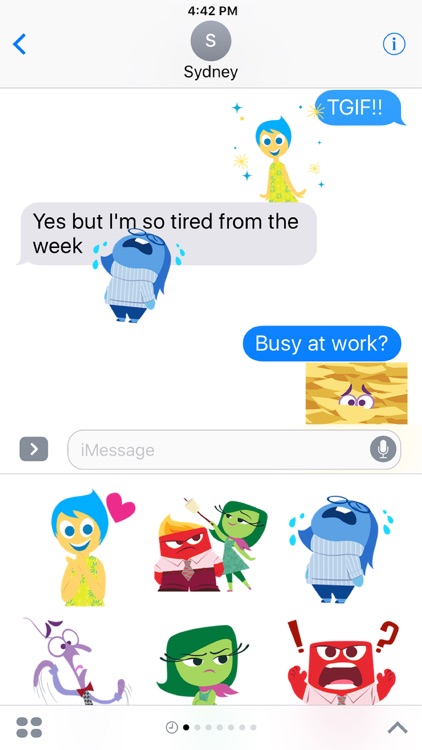
Disney Stickers: Inside Out
Now you can add all the Emotions inside your head to your iMessages with this Inside Out sticker pack featuring Anger, Disgust, Fear, Sadness, and Joy!
Quick tips on installing and using Sticker apps:
• To access iMessage apps, tap the App Store icon alongside the compose field to see your most recently used iMessage app.
• To continue browsing, tap the icon on the lower left corner which brings up the app drawer. From there, tap the plus icon to access the App Store for iMessage, where you can browse and download more apps. Here, you can also go to Manage where you can add your apps to your app drawer.
• To use a sticker within a conversation, you simply tap to send or you can touch and hold to place them on top of bubbles, other Stickers, or even photos. It feels just like peeling and pasting a traditional sticker.
• iPhone and iPad users (running iOS 10) and Apple Watch owners (running watchOS 3) can receive stickers. On Apple Watch, you can send any of the stickers you recently sent from iPhone or iPad. You can receive stickers on earlier versions of iOS and other platforms but they’re received inline as images and don’t support being pasted on top of text, photos etc.
Express yourself in new ways with dynamic and animated Disney and Pixar Stickers you can put anywhere in your chat. Scale, rotate, and layer stickers—even place them on photos you send and receive! Discover all our sticker packs in the iMessage App Store including Disney's Beauty and the Beast, Pixar's Finding Dory, and more. Use Disney and Pixar Stickers to add magic to your iMessages.
• SEND dynamic and animated stickers in chat
• PLACE stickers anywhere on your iMessages
• CUSTOMIZE your photos with stickers in chat
• LAYER stickers over each other, in chat, and on photos
• SCALE & ROTATE stickers
Stickers include:
• Joy - Love
• Anger and Disgust - Cooking
• Sadness - Cry
• Fear - Confused
• Disgust - Annoyed
• Anger - What?!
• Sadness - Exhausted
• Anger - Furious
• Joy - Wave
• Joy - Celebrate
• Disgust - Eww
• Sadness - Wave
• Disgust - Blegh
• Anger - Simmer
• Fear - Overwhelmed
• Disgust - Eyeroll
• Fear - Laugh
• Joy - Idea
• Sadness - Hide
• Accessory - Sadness' Glasses
• Accessory - Joy in Love
Privacy Policy - https://disneyprivacycenter.com
Terms of Use - https://disneytermsofuse.com

Disney Stickers: Zootopia
Unleash the wild side of your iMessages with this Zootopia sticker pack that includes some of your favorite characters like Judy Hopps and Nick Wilde.
Quick tips on installing and using Sticker apps:
• To access iMessage apps, tap the App Store icon alongside the compose field to see your most recently used iMessage app.
• To continue browsing, tap the icon on the lower left corner which brings up the app drawer. From there, tap the plus icon to access the App Store for iMessage, where you can browse and download more apps. Here, you can also go to Manage where you can add your apps to your app drawer.
• To use a sticker within a conversation, you simply tap to send or you can touch and hold to place them on top of bubbles, other Stickers, or even photos. It feels just like peeling and pasting a traditional sticker.
• iPhone and iPad users (running iOS 10) and Apple Watch owners (running watchOS 3) can receive stickers. On Apple Watch, you can send any of the stickers you recently sent from iPhone or iPad. You can receive stickers on earlier versions of iOS and other platforms but they’re received inline as images and don’t support being pasted on top of text, photos etc.
Express yourself in new ways with dynamic and animated Disney Stickers you can put anywhere in your chat. Scale, rotate, and layer stickers—even place them on photos you send and receive! Discover all our sticker packs in the iMessage App Store including Disney's The Lion King, Pixar's Finding Dory, and more. Use Disney Stickers to add magic to your iMessages!
• SEND dynamic and animated stickers in chat
• PLACE stickers anywhere on your iMessages
• CUSTOMIZE your photos with stickers in chat
• LAYER stickers over each other, in chat, and on photos
• SCALE & ROTATE stickers
Stickers include:
• Judy Hopps - Yes
• Judy Hopps - Hi
• Judy Hopps and Nick Wilde - Hug
• Flash - LOL
• Chief Bogo - Angry
• Clawhauser - Hungry
• Judy Hopps - Sad
• Yax - Confused
• Mr. Big - No
• Hamster - Eating
• Bellwether - Sly
• Nick Wilde - Fear
• Gazelle - Sassy
• Gazelle backup dancer - Dance
• Judy Hopps and Nick Wilde - OMG
• Nick Wilde - Sleepy
• Clawhauser - Love
• Accessory - Judy Hopps' Carrot Pen
• Accessory - Popsicle
• Accessory - ZPD Badge
• Accessory - Parking Meter
Privacy Policy - https://disneyprivacycenter.com
Terms of Use - https://disneytermsofuse.com
Your California Privacy Rights - https://privacy.thewaltdisneycompany.com/en/current-privacy-policy/your-california-privacy-rights/
Do Not Sell My Info - https://privacy.thewaltdisneycompany.com/en/dnsmi/
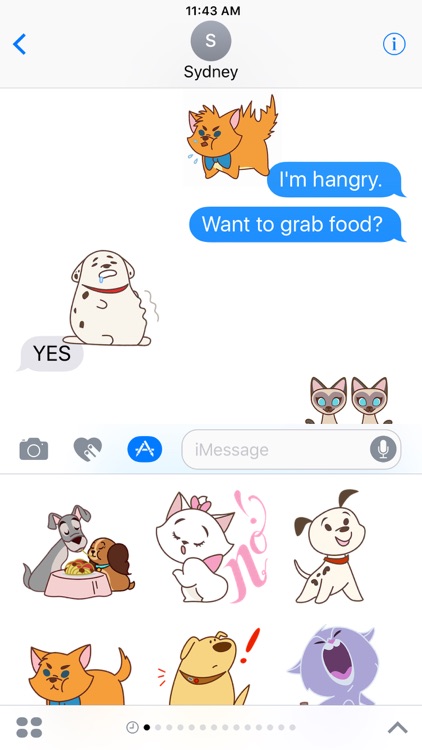
Disney Stickers: Cats and Dogs
Add clawsome to your iMessages with this Cats and Dogs sticker pack that includes iconic characters like Lucky, Marie, Bolt, and Lady.
Express yourself in new ways with dynamic and animated Disney Stickers you can put anywhere in your chat. Scale, rotate, and layer stickers—even place them on photos you send and receive! Discover all our sticker packs in the iMessage App Store including Disney's Beauty and the Beast, Pixar's Finding Dory, and more. Use Disney Stickers to add magic to your iMessages!
• SEND dynamic and animated stickers in chat
• PLACE stickers anywhere on your iMessages
• CUSTOMIZE your photos with stickers in chat
• LAYER stickers over each other, in chat, and on photos
• SCALE & ROTATE stickers
Stickers include:
• Tramp and Lady - Kiss
• Marie - No
• Lucky - Happy
• Toulouse - Anger
• Dug - Squirrel!
• Yzma - Laugh
• Winston - Eat
• Figaro - Sleep
• Si and Am - Dance
• Max - Lick
• Berlioz - Playing the piano
• Mochi - Silence
• Oliver - Yes
• Lady - Confused
• Lucifer - Annoyed
• Mochi - Stuggle
• Bolt - Super Bark
• Rolly - Hungry
• Accessory - Paw Prints
• Accessory - Bolt's Collar
• Accessory - Marie's Ears
Privacy Policy - https://disneyprivacycenter.com
Terms of Use - https://disneytermsofuse.com
Quick tips on installing and using Sticker apps:
• To access iMessage apps, tap the App Store icon alongside the compose field to see your most recently used iMessage app.
• To continue browsing, tap the icon on the lower left corner which brings up the app drawer. From there, tap the plus icon to access the App Store for iMessage, where you can browse and download more apps. Here, you can also go to Manage where you can add your apps to your app drawer.
• To use a sticker within a conversation, you simply tap to send or you can touch and hold to place them on top of bubbles, other Stickers, or even photos. It feels just like peeling and pasting a traditional sticker.
• iPhone and iPad users (running iOS 10) and Apple Watch owners (running watchOS 3) can receive stickers. On Apple Watch, you can send any of the stickers you recently sent from iPhone or iPad. While technically accurate, you may have noticed that you can also receive stickers on earlier versions of iOS and other platforms but they’re received inline as images and don’t support being pasted on top of text, photos etc.
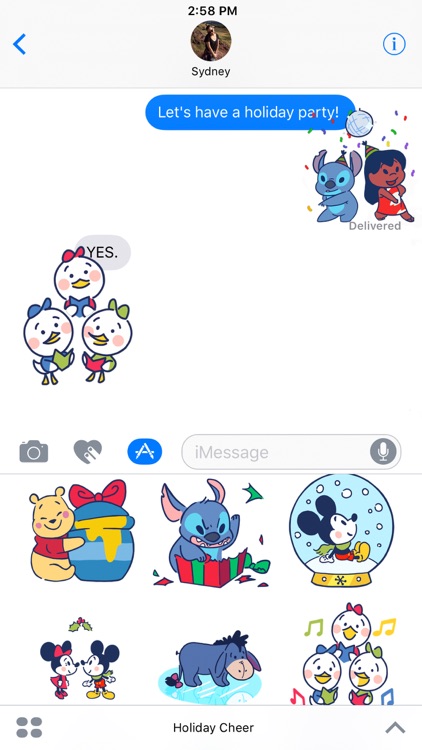
Get ready for the holiday with you favorite characters from the Mouse House.