
Disney Stickers: Stitch
Disney Stickers: Stitch
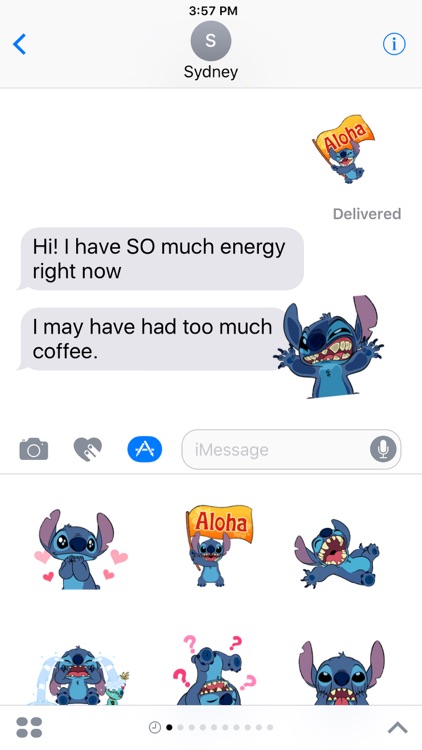
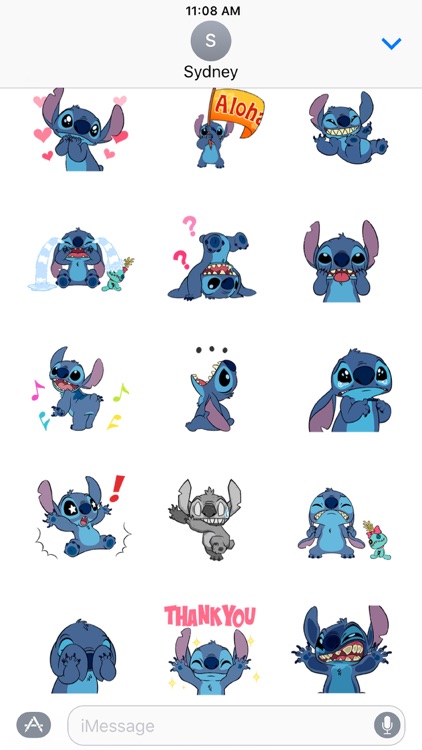
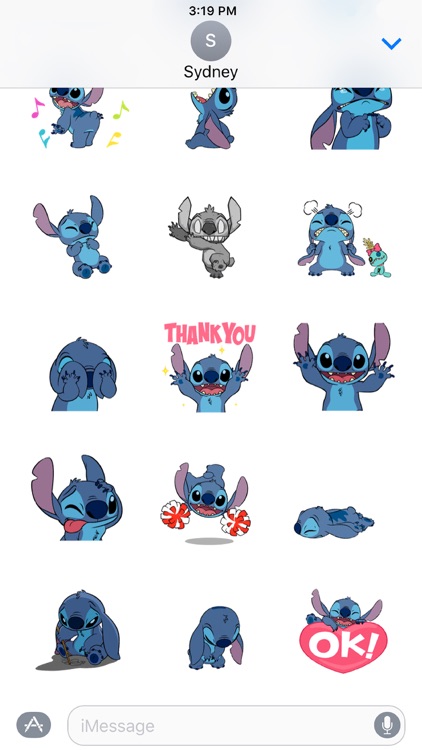
What is it about?
Disney Stickers: Stitch
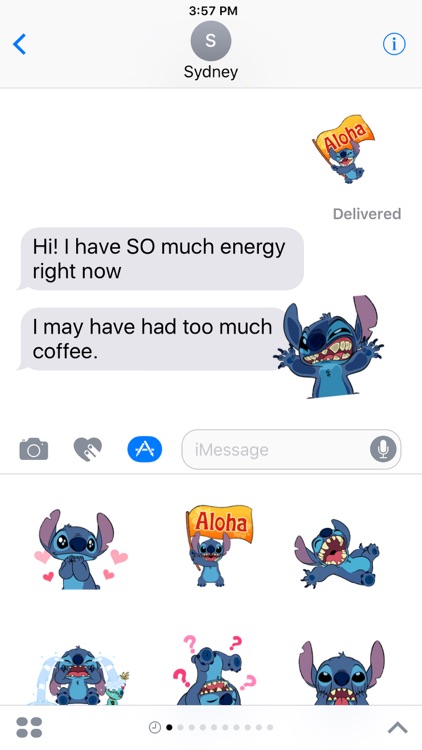
App Screenshots
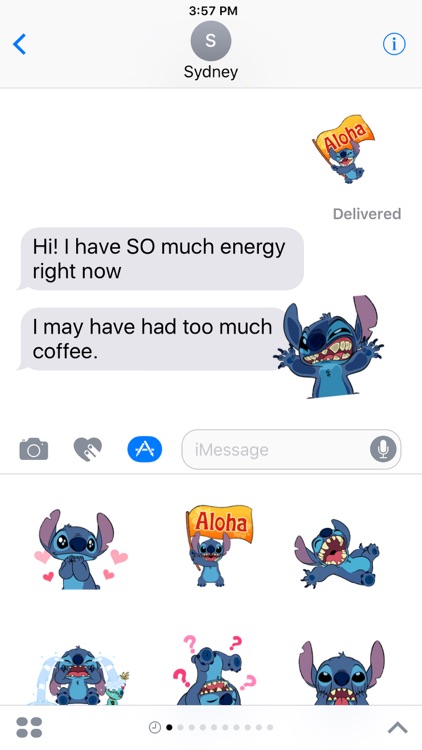
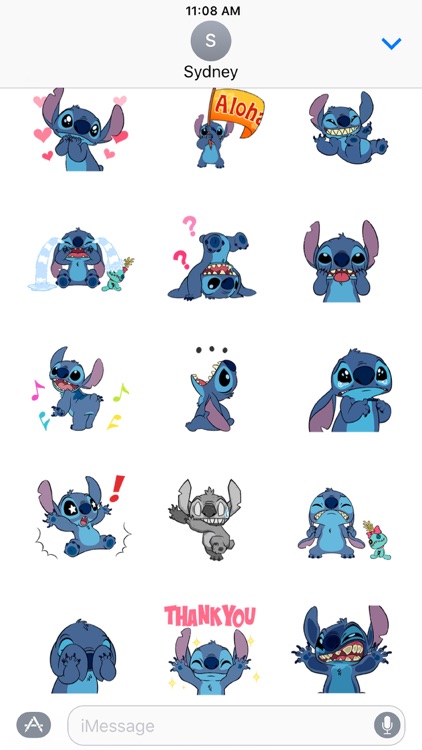
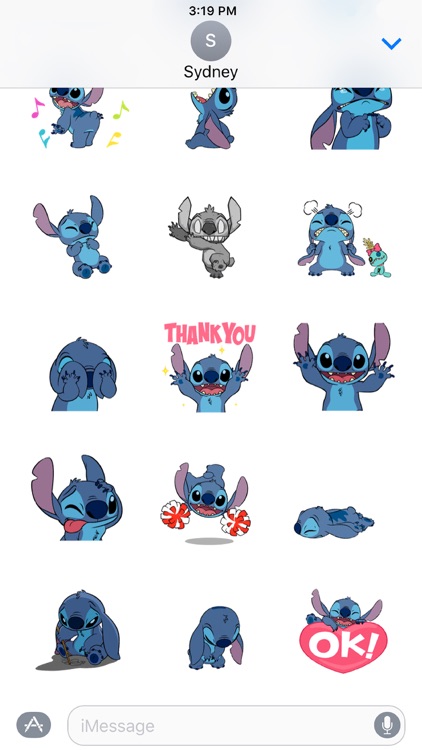
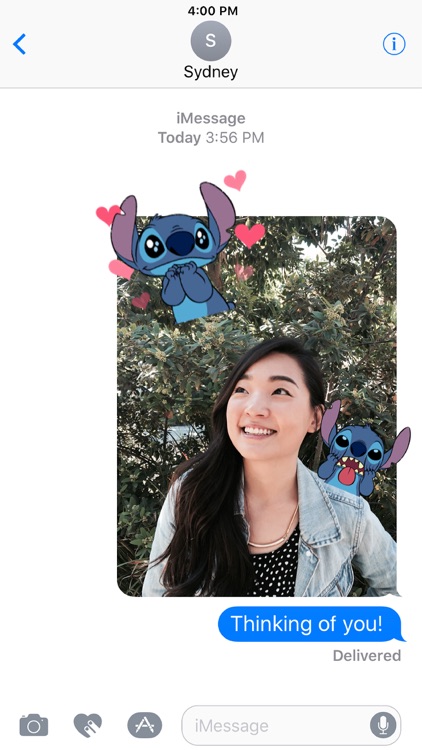
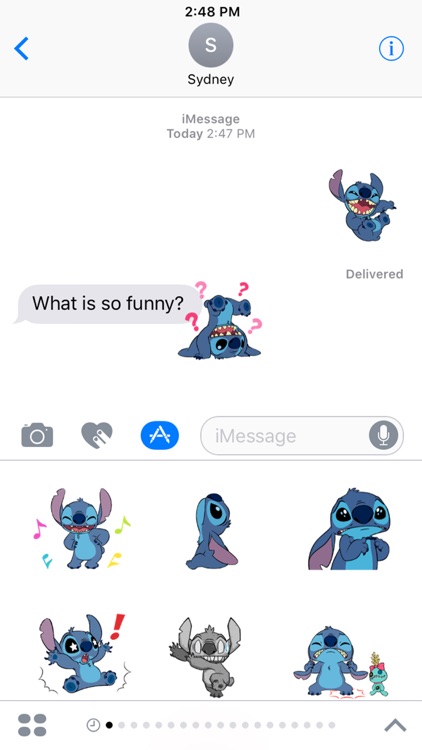
App Store Description
Disney Stickers: Stitch
Add some extraterrestrial flair to your iMessages with this sticker pack featuring the fun-loving, mischievous Stitch!
Express yourself in new ways with dynamic and animated Disney Stickers you can put anywhere in your chat. Scale, rotate, and layer stickers—even place them on photos you send and receive! Discover all our sticker packs in the iMessage App Store including Disney's Beauty and the Beast, Pixar's Finding Dory, and more. Use Disney Stickers to add magic to your iMessages!
• SEND dynamic and animated stickers in chat
• PLACE stickers anywhere on your iMessages
• CUSTOMIZE your photos with stickers in chat
• LAYER stickers over each other, in chat, and on photos
• SCALE & ROTATE stickers
Stickers include:
• Stitch - Love
• Stitch - Aloha
• Stitch - Laugh
• Stitch - Sad
• Stitch - Confused
• Stitch - Play
• Stitch - Dance
• Stitch - Hungry
• Stitch - Cry
• Stitch - Surprised
• Stitch - Shock
• Stitch - Frustrated
• Stitch - Embarrassed
• Stitch - Thank you
• Stitch - Fail
• Stitch - Head Scratch
• Stitch - Pom Pom Celebrate
• Stitch - Tired
• Stitch - Lonely
• Stitch - Bummer
• Stitch - OK
Privacy - http://disneyprivacycenter.com/
Terms of Use - http://disneytermsofuse.com/
Quick tips on installing and using Sticker apps:
• To access iMessage apps, tap the App Store icon alongside the compose field to see your most recently used iMessage app.
• To continue browsing, tap the icon on the lower left corner which brings up the app drawer. From there, tap the plus icon to access the App Store for iMessage, where you can browse and download more apps. Here, you can also go to Manage where you can add your apps to your app drawer.
• To use a sticker within a conversation, you simply tap to send or you can touch and hold to place them on top of bubbles, other Stickers, or even photos. It feels just like peeling and pasting a traditional sticker.
• iPhone and iPad users (running iOS 10) and Apple Watch owners (running watchOS 3) can receive stickers. On Apple Watch, you can send any of the stickers you recently sent from iPhone or iPad. While technically accurate, you may have noticed that you can also receive stickers on earlier versions of iOS and other platforms but they’re received inline as images and don’t support being pasted on top of text, photos etc.
AppAdvice does not own this application and only provides images and links contained in the iTunes Search API, to help our users find the best apps to download. If you are the developer of this app and would like your information removed, please send a request to takedown@appadvice.com and your information will be removed.