iOS 5 - Everything You Need To Know
 AppAdvice iOS 5 Web resource
AppAdvice iOS 5 Web resource
At the company’s recent WWDC keynote presentation, Apple unveiled the upcoming upgrade to its mobile operating system - iOS 5. The update certainly looks good, but is it what we were expecting? Read on, and find out everything you need to know about iOS 5.
Reminders
Apple has added a new built-in application in iOS 5: “Reminders.” This application is the perfect replacement for your current GTD app, allowing users to create tasks (and tag them by location), and even set alert notifications. The application displays completed reminders and current reminders - both of which are searchable. Adding new reminders is simple and easy, as is “ticking off” completed tasks. Reminders can be viewed either in a list or by date, and they can also be synced to Google Calendar or Microsoft Exchange. Support for iCal (on OS X) and Outlook (on Windows) is expected to arrive when iOS 5 launches.
Here are the key features of Apple's "Reminders" app:
- "Reminders" app
- Location-based reminders
- Google Calendar support
- Microsoft Exchange support
- iCal and Outlook support expected
Calendar
In iOS 5, users can add, rename and delete cameras from directly within the Calendar application, on an iPhone, iPad or iPod touch. Additionally, attachments can be viewed from within the app, and on the iPhone, calendars can be viewed in landscape mode (as well as portrait). When in landscape mode (on an iPhone), a week-view is automatically displayed. Further features include default alert times (when adding new items in the Calendar app, users can have default alerts set). On the iPad, a year-view is now available too, which is a handy feature.
Here are the key changes Apple has made to the Calendars app:
- Ability to add, rename and delete calendars
- Ability to view attachments
- Landscape week-view
- Default alert times
- iPad year-view
Notification Center
One of the biggest and most-praised features Apple has added in iOS 5, is a brand new notification system. In iOS 5, users can choose exactly what kind of notification is displayed for each application - with a new, banner-style notification becoming available in the latest version of Apple’s mobile operating system. These notifications aren’t intrusive, and simply appear along the top of the screen. Touching the banner opens the relevant application. However, swiping a finger down (from the top of the screen) opens “Notification Center.” Here, missed notifications are displayed, along with two built-in widgets: “Weather” and “Stocks.” Other new notification features added in iOS 5 include custom vibration patterns and LED flash alerts, both of which can be activated from within the “Accessibility” section of the Settings app.
Key features of Apple's improved notification system include:
- "Notification Center"
- New notification system
- Choose notifications for specific apps
- Banner-style notifications
- Widgets
- Custom vibration patterns
- LED flash patterns
[caption id="attachment_190759" align="aligncenter" width="364" caption="Notification Center: Widgets and missed notifications are displayed here"]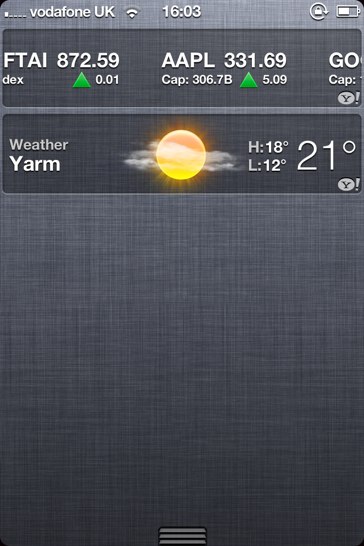 [/caption]
[/caption]
Keyboard
Apple has tweaked the keyboard in iOS 5, adding a “split keyboard” that moves around users’ thumbs, when typing. Additionally, users can easily add an Emoji keyboard in upcoming mobile operating system.
Changes include:
- Split keyboard
- Emoji keyboard
Cutting the cord
A major emphasis of iOS 5, was the idea of “cutting the cord.” Essentially, Apple wants its customers to be able to use an iOS device without the need for a personal computer. This makes sense - especially if Apple is touting the iPad is a PC replacement. Features of this include Wi-Fi Sync, Automatic Downloads, the ability to use a device while it’s syncing and over-the-air software updates. These are definitely handy features - although, if you’re planning on using multiple Apple IDs with iOS 5, be sure to read this article first.
Here's how Apple is cutting the cord:
- Wi-Fi Sync
- Automatic Downloads
- Ability to use a device while it syncs with iTunes
- Over-the-air software updates
iCloud
One of the biggest features Apple announced at its WWDC keynote presentation, was iCloud - the company’s cloud-based service. Features of the Cupertino, CA company’s iCloud service include the syncing of email, contacts, calendars, reminders, bookmarks, notes and even photos across users’ various iOS devices; Find My iPhone; online backup and “iTunes in the cloud” (including “iTunes Match”).
Here's what you can expect from iCloud:
- Everything in-sync
- Photo Stream
- Find My iPhone
- Online backup
- iTunes in the cloud
- iTunes Match
[caption id="attachment_190760" align="aligncenter" width="364" caption="iCloud also has its own area in the Settings app"] [/caption]
[/caption]
System
In iOS 5, users can activate “multitasking gestures” for their iPad 2 (and original iPad, via this hack), and even mirror their iPad’s display wirelessly, using AirPlay. Users can purchase new tones from Apple’s Tone Store, and assign individual tones to contacts. Now, the “iPod” app is called “Music,” and in it users can tab and hold on song names to view more information on the track. These details can also be sent to others via Bluetooth. Furthermore, it’s now possible to delete individual tracks in the Music application. New icons have been added for Hotmail, Google Mail and Microsoft Exchange accounts, and in the Mail app users can drag email addresses between fields. Additionally, before the Mail app sends an email, it will alert users if no “subject” has been inputted. The Notes app now displays the total number of notes, and all toggle buttons (such as those in the Settings app) are rounded. Application data can be deleted, and traffic can be hidden in the Maps app. Furthermore, users can now choose to make their Game Center private - just one of the many improvements Apple has made to its gaming network.
Here's the list:
- Multitasking gestures
- AirPlay Mirroring
- Tone Store
- Tones for individual contacts
- "Music" app
- Information on tracks
- Send song details over Bluetooth
- Delete individual tracks
- New icons for Hotmail, Google Mail and Microsoft Exchange
- Enhancements to the Mail app
- Enhancements to the Notes app
- Rounded "toggle" buttons
- Application data can be deleted
- Traffic in the Maps app can be hidden
- Game Center improvements
Additional improvements to the Mail app include rich text formatting, and the ability to search through full email messages.
Features of the Mail app include:
- Rich text formatting
- Search through entire email messages
Safari
Apple has also improved the built-in Safari app, adding the ability to browse privately and also tabbed browsing. A “read later” feature is also present in iOS 5 (which syncs with OS X Lion) and a “reader view” has also been added.
Here's what Apple has changed in Safari for iOS:
- Private Browsing
- Read Later
- Reader View
- Appearance - black when in private mode
Twitter integration
One highly anticipated feature added in iOS 5 is “Twitter integration.” Now, a single sign-on feature allows users to only have to sign-in to the social network once, and users can also send a tweet from Safari or the Photos app.
Features of Twitter integration include:
- Single sign-on
- Tweet from Safari
- Tweet from Photos
[caption id="attachment_190761" align="aligncenter" width="364" caption="Twitter also has a section of the Settings app"] [/caption]
[/caption]
Maps
In the Maps app, alternative routes are now displayed. It’s a simple-but-handy feature.
Little has changed in Maps:
- Alternative route
Weather
Local weather is now displayed in Apple’s built-in Weather app, and an hourly view can be accessed from within the application, too. In Notification Center, a weather widget allows users to quickly check on the forecast.
Here's what's new:
- Local weather
- Hourly view
- Widget
Camera
A variety of changes have been made to Apple’s Camera app. First, it’s now possible to shoot an image using an iPhone’s volume-up button. Undoubtedly, this makes taking photographs on an iPhone (or iPod touch) much easier. Additionally, the Camera can be accessed from the Lock screen by double-pressing the Home button. When in the Camera application, sliding your finger up or down the screen will open your Camera Roll, and users can activate “grid lines” in the application, too.
New features include:
- Shoot an image using the volume-up button
- Access from the Lock screen
- Slide for Camera Roll
- Grid lines
Game Center
In iOS 5, Apple has added profile pictures to Game Center, along with “recommendations” (either of apps or buddies). And as mentioned, profiles can now be private.
Changes include:
- Profile pictures
- Recommendations
- Private profiles
Stocks
Apple’s Stocks app now shows “real time” stocks, and these can also be viewed in Notification Center.
Here's what's new:
- Real time stocks
- Widget
iMessage
Another major feature of iOS 5 is “iMessage” - Apple’s own version of BBM, if you will. With this feature, users can send instant, SMS-like messages to one another for free on an iPhone, iPad or iPod touch. You can configure iMessage to revert to SMS messages when the service isn’t available, and vice versa. A FaceTime button is also present in iMessage. Overall, is definitely a handy feature, and could only be improved via a Mac application.
Features include:
- iMessage
- FaceTime button in Messages
Newsstand
Apple has added a new built-in application in iOS 5: “Newsstand.” With this app, users have a dedicated area for news publications to live, and can also download more publications via the App Store. The icon changes to reflect its contents, which is a handy feature, and downloads can take place in the background.
Features of Newsstand include:
- Newsstand
- Download publications via App Store
- Changeable icon
- Background downloads
A complete list
- iMessage
- Free instant messages
- FaceBook button
- Turn on or off in Settings
- Read receipts
- Configure to use SMS when not connected to Internet
- Group messaging
- Ability to send photos and videos
- Blue message bubble indicate it’s an iMessage
- Reminders
- Location-based reminders
- Google Calendar and Microsoft Exchange integration
- Support for iCal and Outlook expected
- Newsstand
- Dedicated area for news publications
- Download more via the App Store
- Background downloading
- Changeable application icon
- Calendar
- Add, rename or delete calendars
- View attachments from within the app
- Landscape mode gives weekly view
- Default alert times
- Year view (iPad only)
- Switch days by swiping
- Japanese calendar support
- Buddhist calendar support
- Page turning
- Notification System
- Notification Center
- Displays “missed” notifications
- Touching a notification takes you to the app
- Clear notifications
- Widgets: Weather and Stocks
- Weather: Week view
- New notification system
- Toggle Notification Center
- Choose how many recent items
- View in lock screen
- Banner style notification
- Choose which notification for specific apps
- Toggle app icons on or off
- Custom Vibrations
- LED flash alerts
- Sort notifications “manually” or by date
- Enable or disable badge alerts
- Keyboard
- Split keyboard
- Emoji keyboard
- Twitter keyboard, with @ and # buttons
- Keyboard shortcuts
- “PC free”
- Wireless activation
- Wi-Fi Sync
- Automatic Downloads
- Use a device while it syncs with iTunes
- Over-the-air software updates
- iCloud
- Create a free @me email account
- Everything in-sync
- Photo Stream
- Find My iPhone
- Online backup
- iTunes in the cloud
- iTunes Match
- iCloud section of the Settings app
- Purchase History
- Buy more storage
- System
- Multitasking gestures
- AirPlay Mirroring
- Tone Store
- Tones for individual contacts
- “Music” app with new icon
- New “Videos” app
- Information on tracks
- Send song details over Bluetooth
- Delete individual tracks
- New icons for Hotmail, Google Mail and Microsoft Exchange
- Enhancements to the Mail app
- Enhancements to the Notes app
- Rounded “toggle” buttons
- New welcome screen
- Application data can be deleted
- Traffic in the Maps can be hidden
- Game Center improvements
- New color for SMS bubbles
- Ability to rename a device in the Settings app
- Disable Voice Control
- Speak selection option
- Assistive touch settings
- Custom gestures
- Native 1080p playback on iPad 2
- Set left and right audio
- Edit number in Settings
- Personal Hotspot moved to “Network” section of Settings app
- Remove custom website data
- FaceTime section in Settings app
- Pick message alert length
- Separate settings for music and video
- Learn More Links
- Configure message alert length
- Choose default account for Notes
- Turn Automatic Downloads on or off
- Unsecured calls warning notification
- Multiple Apple IDs for different services
- Access applications from the Lock screen
- Make FaceTime calls without a SIM card
- Define your own words in the built-in dictionary
- App fades when crashing
- Snooze alarms from the Lock screen
- Sort friends using “points”
- VoiceOver item chooser
- Speak selected text
- Multiple downloads
- New voice in Voice Control
- New maximum for downloaded emails: 1,000
- Double-tapping the Home button in YouTube shows author
- Configure AirPort
- Support for Arabic
- Native support for turn-based games
- Updated Lock screen
- Create and delete photo albums
- Rich text formatting
- Search through entire mail messages
- Quote level control in Mail settings
- S/MIME support
- Flag emails
- Mark multiple emails as “read”
- Safari
- Private Browsing
- Read Later
- Reader View
- Open link in background
- Tabbed browsing (iPad only)
- Twitter integration
- Single sign-on
- Tweet from Safari
- Tweet from Photos
- Multiple Twitter accounts
- Maps
- Alternative route
- Sponsored links
- Contacts
- Social network integration
- Flickr
- Myspace
- Weather
- Local weather
- Hourly view
- Widget
- Camera
- Shoot using volume-up button
- Access from the Lock screen
- Slide for Camera Roll
- Grid lines
- Zoom
- Game Center
- Profile Pictures
- Recommendations
- Private profiles
- New friend request screen
- Stocks
- Real time stocks
- Widget
- Newsstand
- Dedicated area for digital publications
- Download publications via App Store
- Changeable icon
- Background downloads

