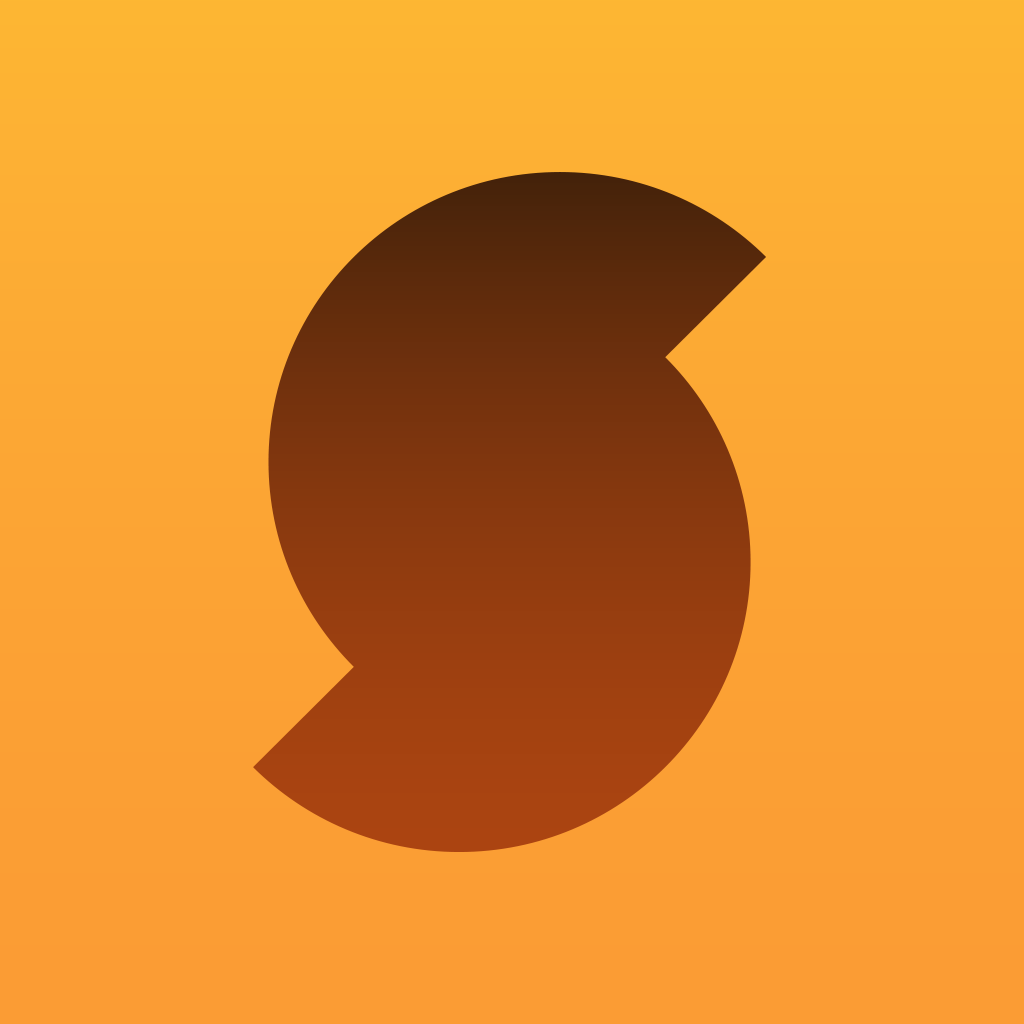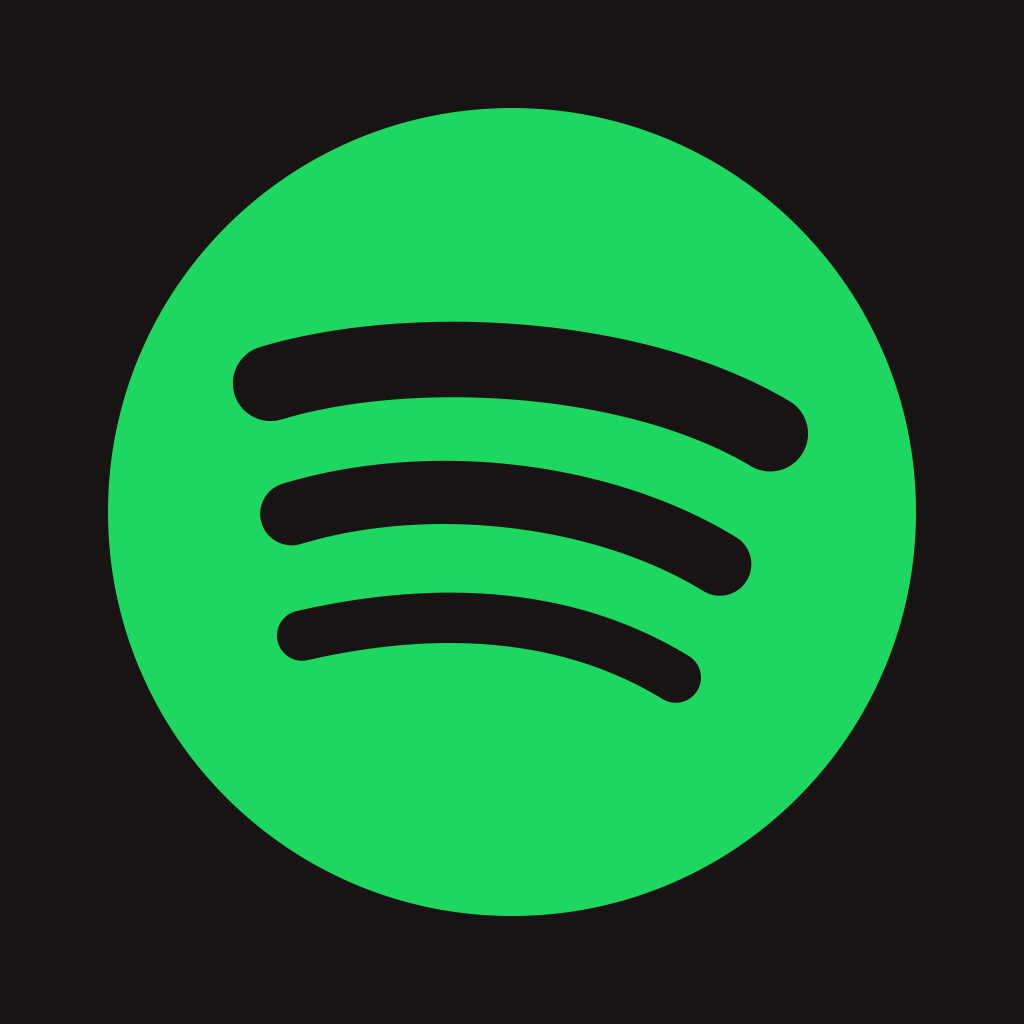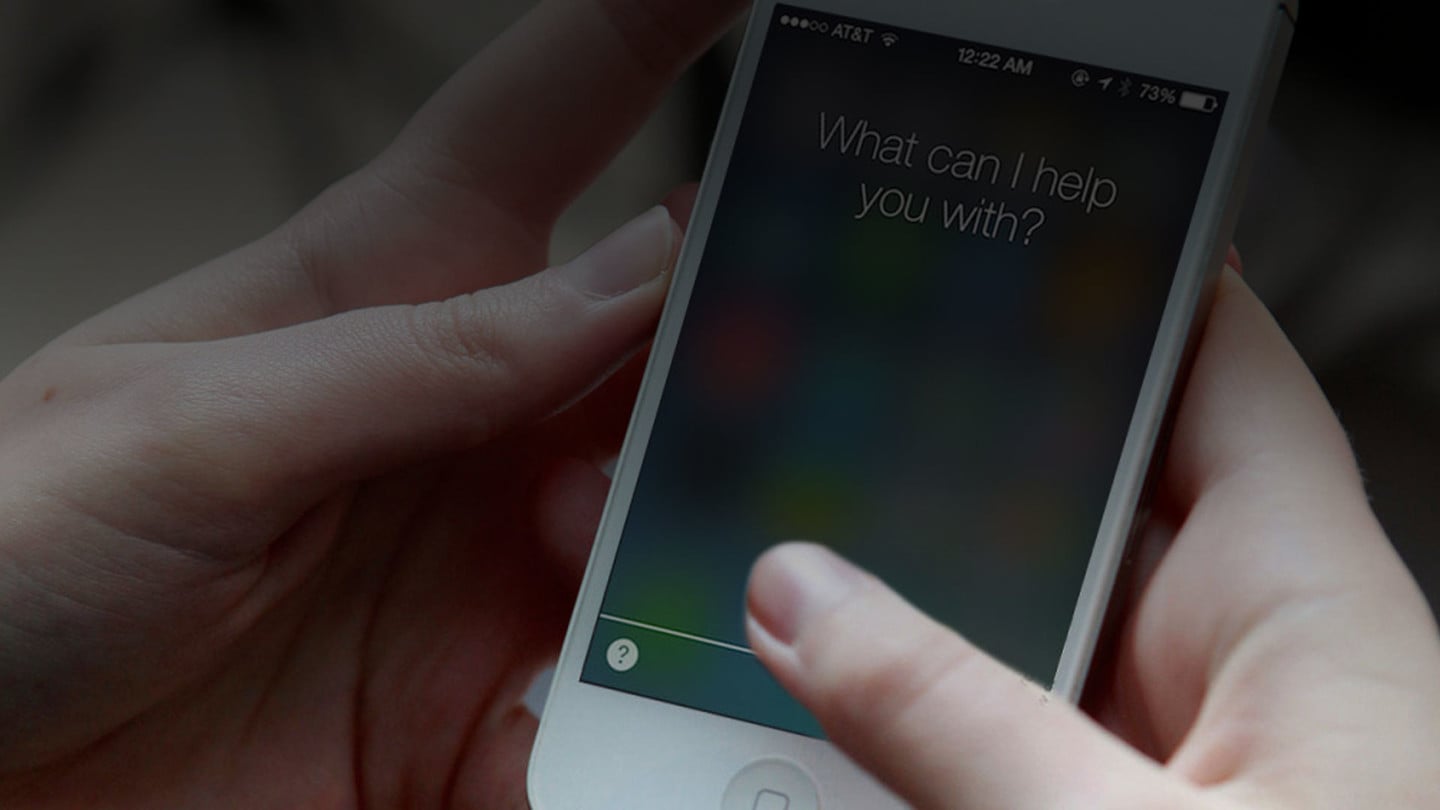
Apple Music's Killer Feature: Siri Tricks
There are many Siri tricks out there and one of them is her ability to tap into Apple Music’s catalog of more than 30 million songs and whatever you want. But it doesn’t end there.

“Siri, how do I cancel my Premium membership with Spotify?” That’s something I found myself asking after checking out Apple Music shortly after its launch in June 2015. That’s right: I decided to ditch the most popular music streaming service in the world in favor of Apple’s competitor. And nope, it’s not because Taylor Swift’s albums, including her latest, were available on Apple Music even then. On the contrary, what sealed the deal for me was someone who could hardly carry a tune: Siri.
While Siri is no singer, not even a passable one, it can tap into Apple Music’s catalog of more than 30 million songs to play just about whatever you want in an instant. If, like me, you’ve always wanted Siri to cater to your every musical whim and fancy beyond what’s on your local music library, then with an Apple Music subscription (beginning with a free three-month trial), your musical wish is Siri’s command.
Siri provides Apple Music a truly magical experience that will wow even the biggest skeptic
And even in iOS 10, Apple Music still has the edge on Siri. That’s because SiriKit, the software development toolkit that allows third-party apps to integrate with Apple’s intelligent personal assistant, doesn’t support music streaming apps such as Spotify — at least not yet.
As for Apple Music’s already established integration with Siri, that is precisely what this article highlights as it features the many things you can ask Siri to play and do with Apple’s music streaming service.

Old tricks
Siri's pre-Apple Music magic still works
Even before the launch of Apple Music, Siri had been able to do things with what’s on your music library and iTunes Radio in the Music app. And these capabilities were carried over to the Apple Music-enabled Music app that we know (and possibly love) today.
Play that tune
As before, with Apple Music, you can ask Siri to execute playback controls like “Play,” “Pause,” “Skip,” “Repeat,” and “Shuffle.” You can also ask Siri to play specific songs (“Play Born to Run”), albums (“Play Bruce Springsteen: Greatest Hits”), and artists (“Play Bruce Springsteen”), and it will serve up the tracks straight from Apple Music’s servers.
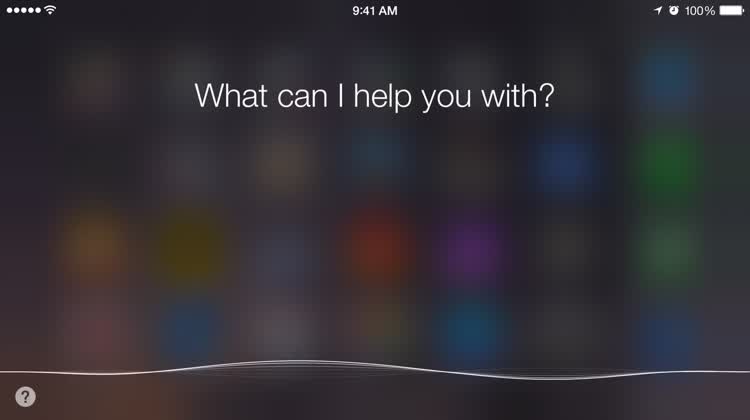
Tune in to the radio
With reference to Apple Music’s free Internet radio component (née iTunes Radio) — which features the curated global station Beats 1 along with genre, news and sports stations like Pure Pop, NPR, and ESPN Radio — you can ask things like “Play Beats 1,” “Play alternative station” to start a station based on the genre, and “Play Norah Jones station” to start one based on the artist. You can also customize your radio listening by telling Siri to “Play more songs like this one,” “Don’t play this song again,” or “I like this song.”
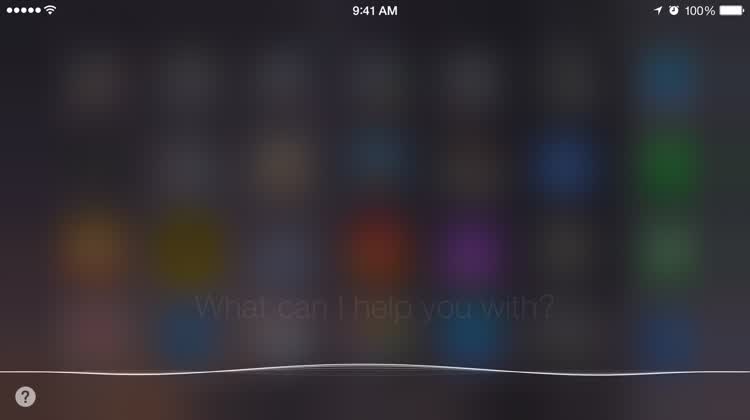
Name — and buy — that tune
Imagine that a song is playing. Now imagine asking Siri a number of questions, including:
- What song is this?
- Who sings this?
- What’s the name of this track?
- What song is playing?
On second thought, you don’t have to imagine: Just do it now on your device. After identifying music, you can even tell Siri to “Buy this song” to purchase the song on the iTunes Store.


New smarts
With Apple Music come new Siri tricks
Since Siri effectively has access to tens of millions of songs to play on demand, the virtual assistant can also function as a personal DJ of sorts: It can recognize various types of requests and use its musical intelligence to grant them.
The virtual assistant is also a personal DJ of sorts
Playing with playlists

Siri, turn that playlist on.
Pre-Apple Music, you could already ask Siri to play your playlist by saying “Play my party mix” or “Shuffle my road trip playlist.” But now you can also have Siri initiate playback of playlists from Apple Music.
These include playlists curated by Apple’s editors based on artists (“Play Bruno Mars playlist” yields “Intro to Bruno Mars”), genres (“Play Best of Modern Indie Pop, Vol. 2”), and activities (“Play breakup playlist” plays “Modern Breakup Songs”), as well as playlists created by Apple’s partner curators (“Play Pitchfork playlist” brings up one of Pitchfork’s playlists, “Happy Drake Day”).
Top of the charts

Siri, take me to the top.
Siri is so smart that it seems to have memorized all of Billboard’s top charts. Which is good, since it allows you to ask Siri to play the top tracks based on particular parameters.
You can order Siri to play the top songs in a certain genre, e.g. “Play the top 10 songs in Alternative.” You can instruct Siri to treat you to the most popular songs or albums by a certain artist, perhaps an old favorite of yours or a relatively new artist you want to get familiar with: “Play the top album by Backstreet Boys” or “Play the top songs by One Direction.”
Perhaps most interestingly, you can ask Siri to play the top tracks from a certain time in Billboard history, be it a year (“Play the top song in 1985”), a month (“Play the top song in November 1985”), or a specific day, say, your birthday (“Play the top song on November 8, 1985”). You can also ask Siri to play the top album in a particular year, e.g. “Play the top album in 2012 shuffled” shuffle-plays Adele’s “21.”

What came first, the music or the misery?
Siri is also quite knowledgeable about the chronology of the discography of artists on Apple Music. Consequently, you can ask Siri to play the debut or latest single of a particular artist (“Play the first single by LCD Soundsystem” or “Play the latest single by Carly Rae Jepsen”) or an artist’s first or last album (“Play the first album by Dashboard Confessional” or “Play the latest album by Blur”).
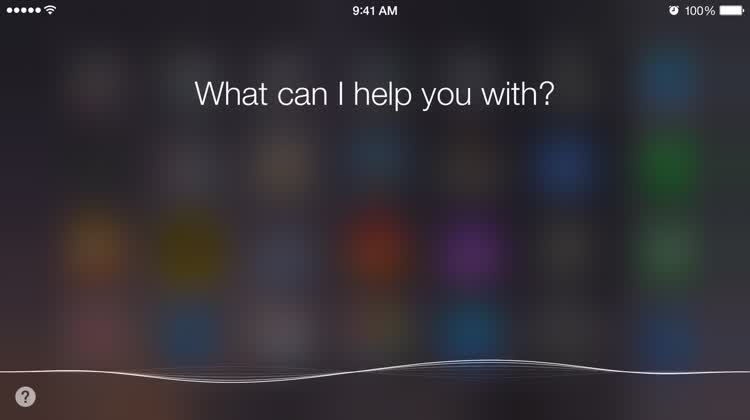
Songs on screen
Have you ever watched a movie and liked its theme song but don’t know what it’s called? Well, you can Shazam or SoundHound it during the time it’s played on the soundtrack.
Download Shazam
Download SoundHound
Or, you can just bring up Siri anytime and ask something like, “Play the soundtrack of The Fault in our Stars” to play the entire motion picture soundtrack album, or “Play the song from The Lord of the Rings: The Return of the King” to play “Into the West” by Annie Lennox (perhaps as a dirge for Spotify).
This works on TV shows, too. So you can rest assured that telling Siri to “Play the song from True Detective” yields “Far From Any Road” by The Handsome Family and “Play the theme song of Game of Thrones” gives you the iconic music by Ramin Djawadi.

Up next and on tap
In the Music app, you can scroll down on the Now Playing screen to view the list of songs in the order that they’re set to play. You can modify the list by dragging a song to a new playback position. In addition, you can tell Siri to play a certain song, album, or even some tracks by a certain artist right after the currently playing song by saying something like, “Play Love Me Like You Do after this song,” “Play the album Hurry Up, We’re Dreaming after this song,” or “After this song, play Capital Cities.”
Should you instruct Siri to play something right away, you’d be warned that doing so would clear your Up Next queue. Your call, of course.
Moreover, you can instruct Siri to add particular songs and albums to your library for quicker access and to make them available offline later. To do so, say something to this effect: “Add Hero by Family of the Year to my library” or “Add the album The Grand Budapest Hotel to my music” or “Add this song (or album) to my library” to add the currently playing song (or album) to your collection.
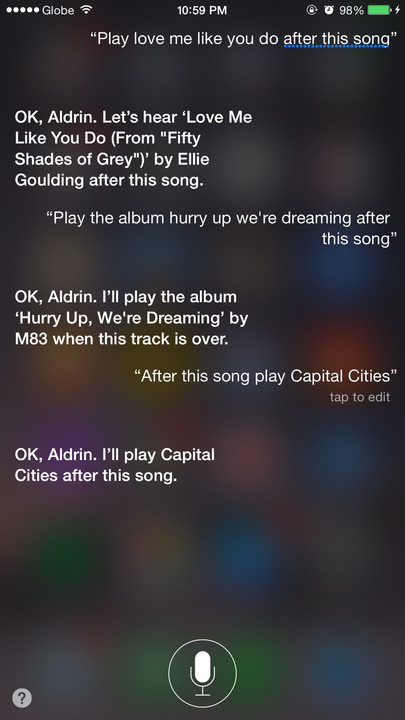


Conclusion
Some final thoughts
Of course, Siri’s integration with Apple Music is not without its flaws and limitations.
For one thing, Siri noticeably works better on higher levels of specificity: The more particular you can get with your commands, the more likely it responds with the correct tracks and actions. It certainly helps if you already know the exact names of songs, artists, albums, and playlists you want to play. This lessens Siri’s virtual legwork and enables you to get the music you want faster.
But even when you’ve given Siri an exact instruction, it still may not yield the desired results. Just recall that moment during the Apple Music demo at the 2015 WWDC when Siri came back with “Selene” by Imagine Dragons instead of “Glory” by Common and John Legend when asked to play the song from “Selma.”
And then there are times when the content you’re asking Siri for is simply not available, as in the cases of streaming holdouts like Prince.
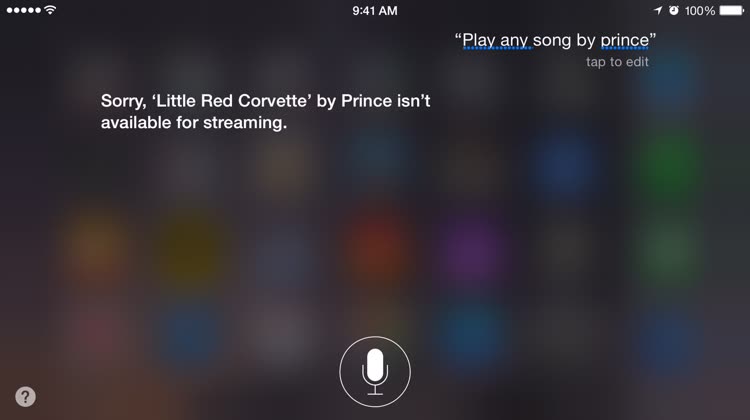
It’s fun to play with Siri and see — and hear — what it can play
In any case, Siri can only become more intelligent as its integration with Apple Music evolves. Who knows? Perhaps pretty soon you’ll be able to ask Siri, “Play the Oscar winner for best song in 2014” and it will automatically play “Let It Go,” on the off chance that you haven’t let that “Frozen” song go.
As it stands, Siri’s integration with Apple Music already offers a great alternative to manually searching and browsing for music, which can be quite a chore when using Spotify and other third-party streaming services. It’s particularly useful when you’re busy driving or doing something else that inhibits you from tapping this and swiping that to play the music you want. And even when you’re just lazing around, it’s fun to play with Siri and see — and hear — what it can play.
Download Spotify (Siri integration not included)
And remember, if you like something on Apple Music so much that you want to listen to it again, you can always say, “Play it again, Siri.”