
Apple Pay adds another 32 banks and credit unions in the United States
It's a great day for Apple Pay. Because aside from Barclays' long, long-overdue support for the mobile payments service in the United Kingdom (a move that's still soliciting cheers and applause from my friends and family), a significant 32 banks and credit unions have also added support for Apple Pay in the United States.
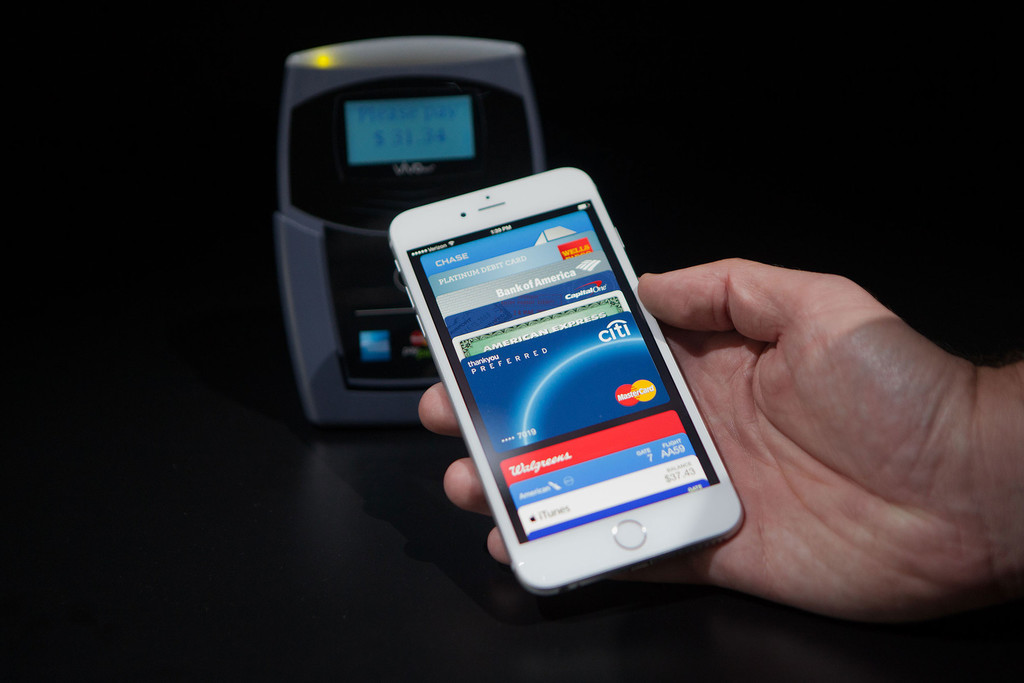
A great day for Apple Pay
Indeed, Barclays had (until now) been a major Apple Pay holdout for Brits: it was the last of Britain's four big banks to avoid supporting Cupertino's mobile payments service, and I had countless friends and family members who'd bemoaned Barclays' lack of support for Apple Pay (luckily my own bank, NatWest, was an early adopter).
Across the Atlantic, Apple Pay is still growing at a significant rate, and today 32 more banks and credit unions have announced support for the service. As such, folks who bank with any of the below institutions will be able to set up their debit or credit cards inside of the iOS Wallet application.
So, without further ado, the new banks are:
- Alaska Airlines/Horizon Airlines Employees Federal Credit Union
- Albany Bank & Trust Company N.A.
- Astoria Bank
- Bath Savings Institution
- Better Banks
- Coast Central Credit Union
- Georgia Heritage Federal Credit Union
- Gibsland Bank & Trust
- Glasford Bank
- Island Federal Credit Union
- Jefferson Bank
- Lake Sunapee Bank
- LES Federal Credit Union
- McKesson Employees’ Federal Credit Union
- Mercy Health Partners Federal Credit Union
- Middlesex Saving Bank
- Miramar Federal Credit Union
- Newburyport Five Cents Savings Bank
- Northwest Savings Bank
- NuVision Federal Credit Union
- Pacific Premier Bank
- Polish-American Federal Credit Union
- Providence Bank & Trust
- Resurgens Bank
- Rockland Federal Credit Union
- SafeAmerica Credit Union
- State Street Bank
- Surety Bank
- URW Community Federal Credit Union
- Waldo State Bank
- Whitney/Hancock Bank (Hancock is new addition)
- WinSouth Credit Union

How to set up Apple Pay on your iOS device
It's easier than you might think:
- Open the iOS Settings app.
- Navigate to Wallet & Apple Pay.
- Choose Add Credit or Debit Card.
- Shoot a picture of your card, and the rest should be taken care of!
You'll then be able to use the iOS Wallet application to load up your card and make payments; Apple Pay uses Touch ID in order to ensure that the process remains ultra-secure.
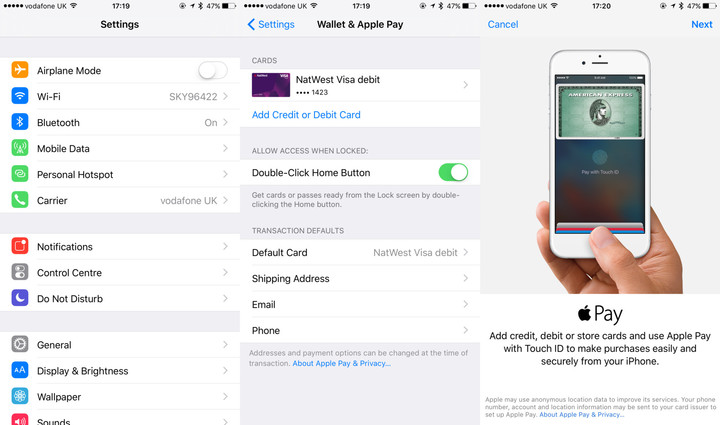
Here's a tip we've shared before: Double-pressing the Home button when your iPhone is Locked will load up your cards, allowing users to make Apple Pay payments even quicker. On the Apple Watch, a similar shortcut can be executed through double-pressing the Friends button.