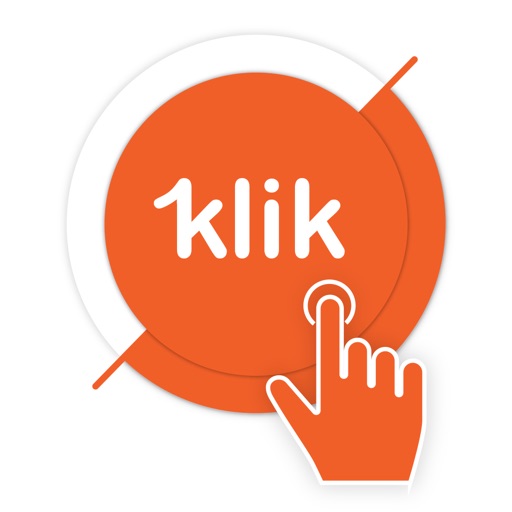
Login to the 1klik by entering your user name (which is your email ID) or your password

1klik App
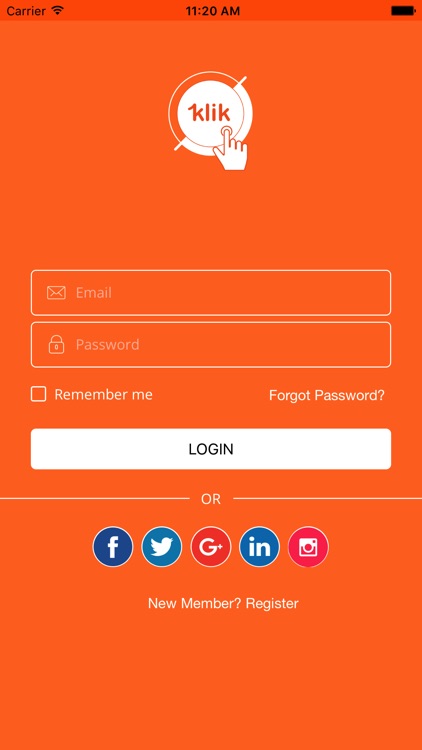

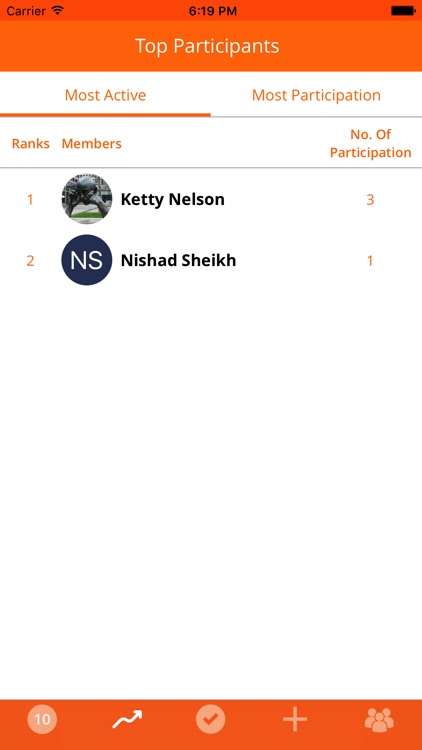
What is it about?
Login to the 1klik by entering your user name (which is your email ID) or your password. You can also choose to login via one of the social media application of your choice by clicking on the icon of your choice and follow instructions.
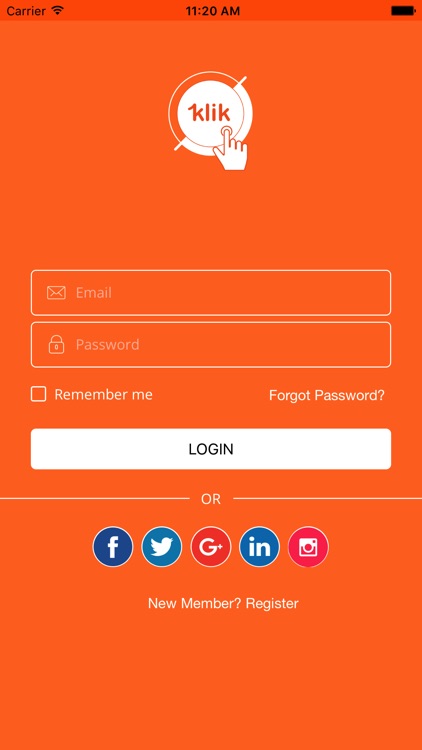
App Screenshots
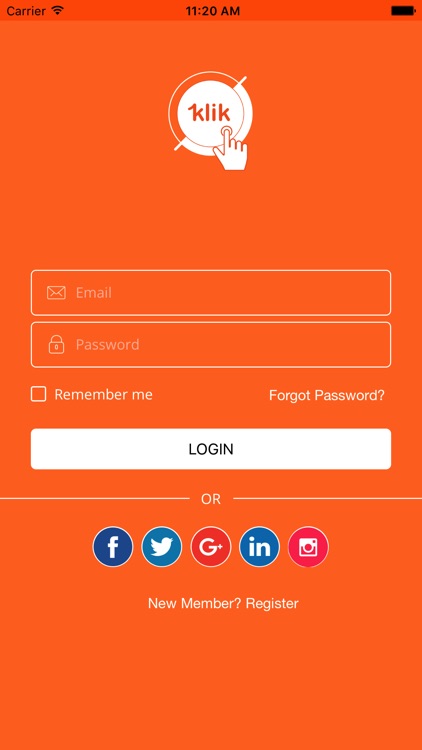

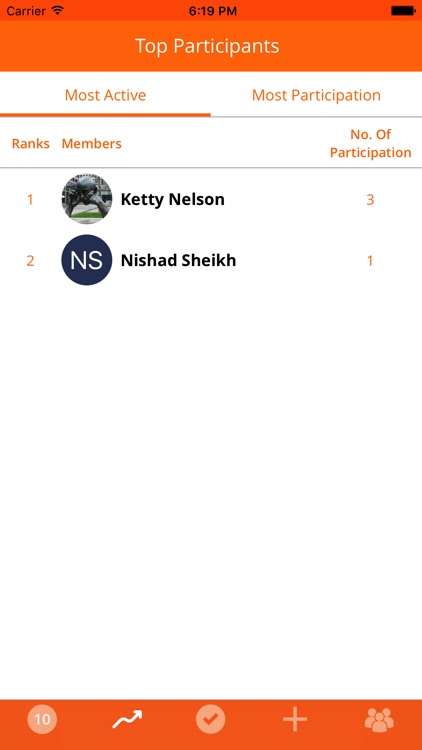
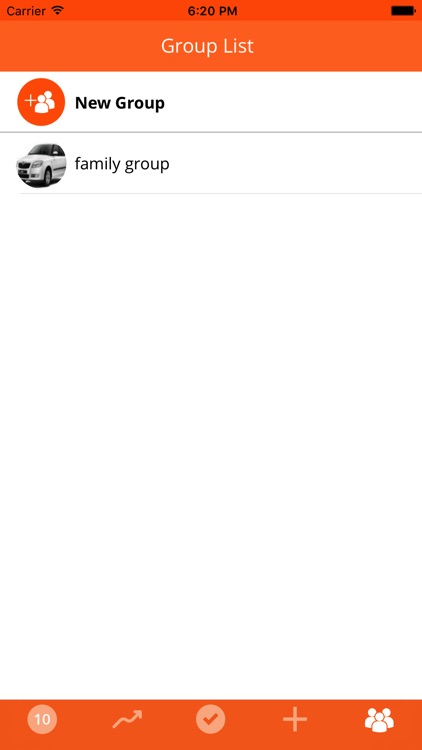
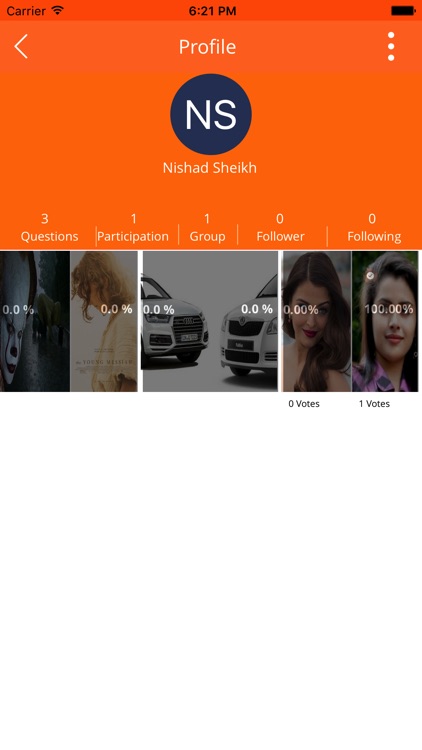
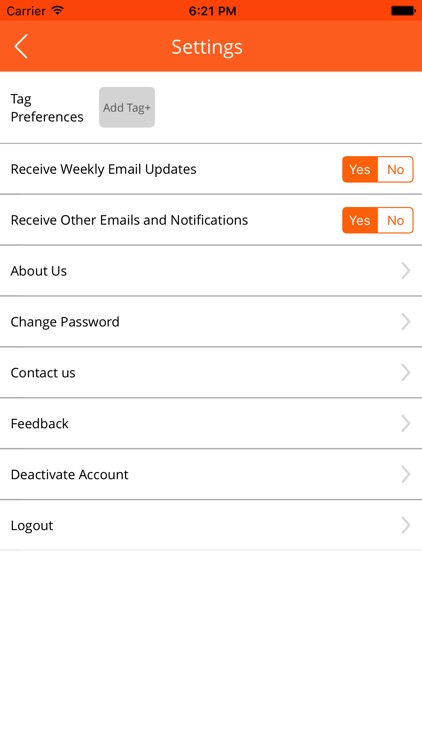
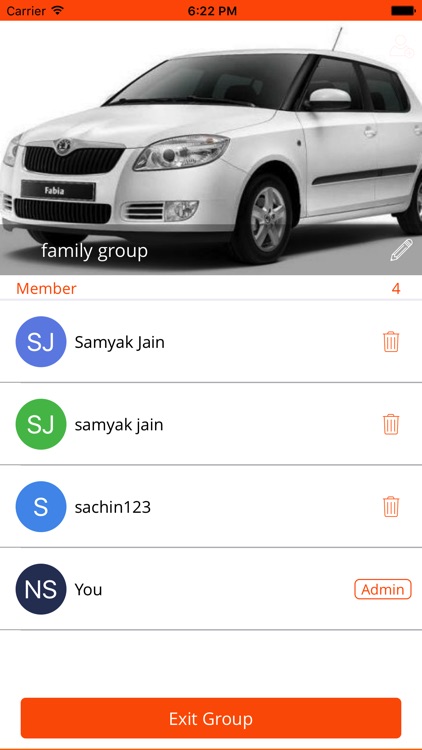
App Store Description
Login to the 1klik by entering your user name (which is your email ID) or your password. You can also choose to login via one of the social media application of your choice by clicking on the icon of your choice and follow instructions.
If this is your first time to 1klik, then welcome aboard. Simply press on “Register” and enter a few pieces of information and you’re good to go. Come back and log in and the system will remember you every time after that if you so choose.
It is easy to change your password in you are already inside 1klik. Go the “Setup” menu then to “Change your password”. On that screen, type your current password then type your new password twice, just to be sure, then “Submit”. Your password is then changed.
This is the core of 1klik. In here you are presented with 2 related pictures where you are able to pick your preferred choice based on the question on top of the 2 pictures. Simply klik on your picture of choice then almost instantly your will be presented with the outcome of the votes of people all over the world.
By the way, if you have any topic which you want to explore other people’s opinion on, you can make your own entry and post it, then watch how people react to it.
Create your own post and share it with the world or share it with your small circle of friends. It’s up to you.
You can create your post by following these simple steps:
• Type up a short and simple question in the allocated place top of the screen
• Create tags. You can create as many tags as you need. Tags make your question more searchable in 1klik. For example if your question is about basketball players, possible tags can be “Sports, Basketball, activities, fun, hobbies). This way any member interested in only one of a couple of these types of posts will see your post and will participate in it.
• Add two pictures by clicking the “+” signs below and choosing pictures from a source of y our choice.
Click on “Post” and your post will be uploaded to 1klik (as private or public post depending on your choice)
Share questions / debates with your family, friends and other contacts as you wish:
• Pressing the 3 dots on the top right then click “Share”.
• Choose your preferred method for sharing the question
• Follow instructions per your preferred sharing method.
You can view the profile of the owner of the question. When you view a person’s profile you can see their other posted questions and participate if you wish to by selecting your preferred picture
You can also block any user that you don’t wish to see their posts. Once you block a user, 1klik will not display any of their questions for you until you unblock them.
Furthermore, you can report a particular post / question if you think it should be reported to the administrator. The 1klik team will look into the matter and take appropriate action as deemed fit.
The profile screen displays the picture of the profile owner, their name, some high-level information about their activities in 1klik and all the posts that they created in the Application.
You can create various groups in this screen. You can edit group information, add members or remove members as you wish. Groups are useful when you want to share a post with a group and everyone in that group will be notified and invited to participate in the post.
You may define your group as public or private and here the difference between both:
• Public group - When posting to a public group, 1klik will send a notification of your post to the members of the group. However, other members of 1klik may also see the same post eventually it is in their sequence.
• Private group – When posting to a private group, only members of that group will see the post. It will not be public.
In either case, the terms of our privacy policy and terms of use will apply.
AppAdvice does not own this application and only provides images and links contained in the iTunes Search API, to help our users find the best apps to download. If you are the developer of this app and would like your information removed, please send a request to takedown@appadvice.com and your information will be removed.