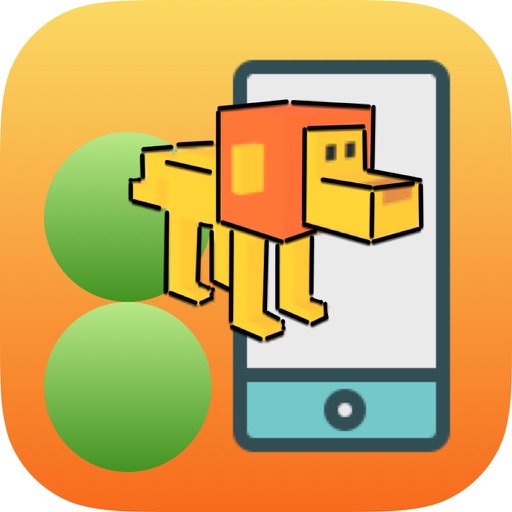
8ARWorld joins the 8Apps suite of productivity, educational and entertainment apps, designed with elegant simplicity and a great investment philosophy (no ads, no subs, no ins, free)

8ARWorld
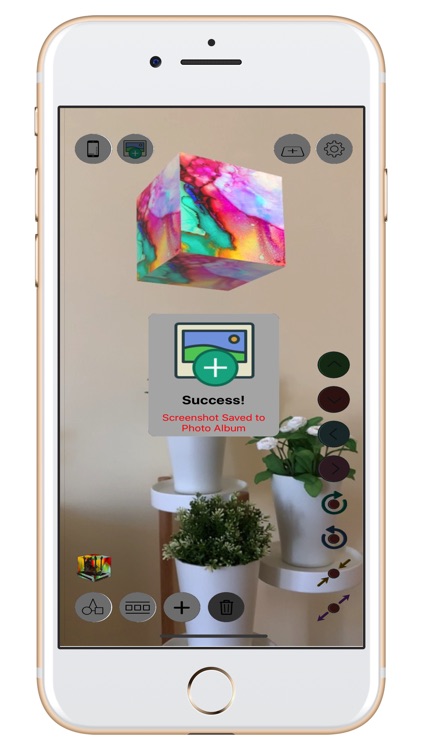
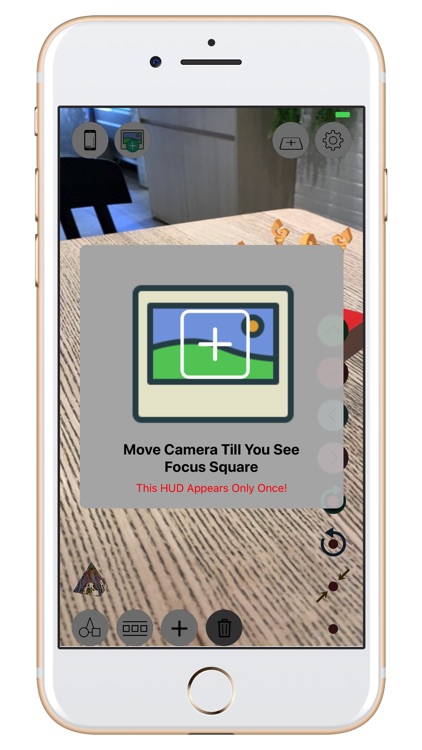
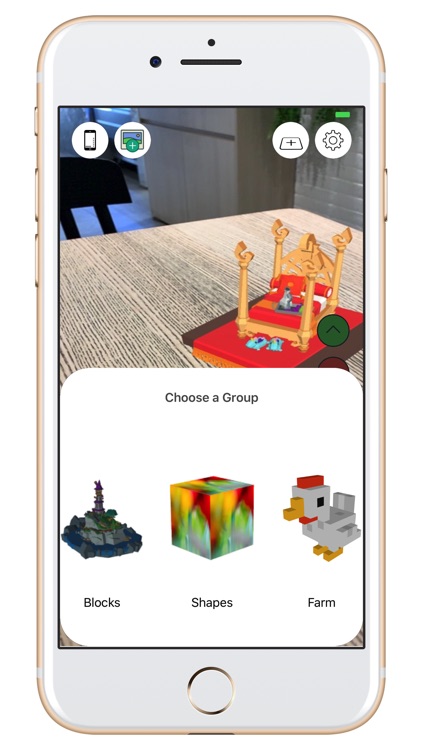
What is it about?
8ARWorld joins the 8Apps suite of productivity, educational and entertainment apps, designed with elegant simplicity and a great investment philosophy (no ads, no subs, no ins, free). The world (hmm, most of it) is fascinated with Augmented Reality. So, it’s only natural that 8Apps, which already has 2 Machine Learning apps (8Flower & 8Sentiment) should also offer AR apps (and games).
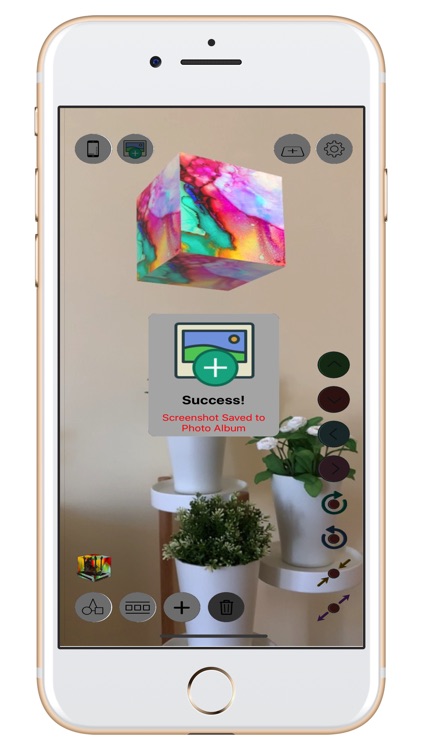
App Screenshots
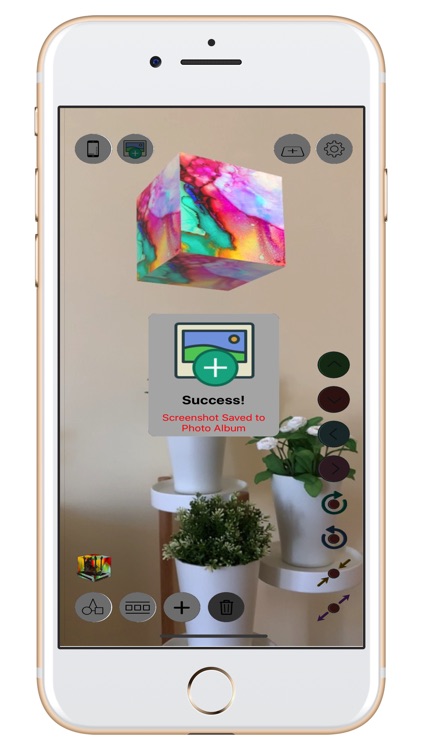
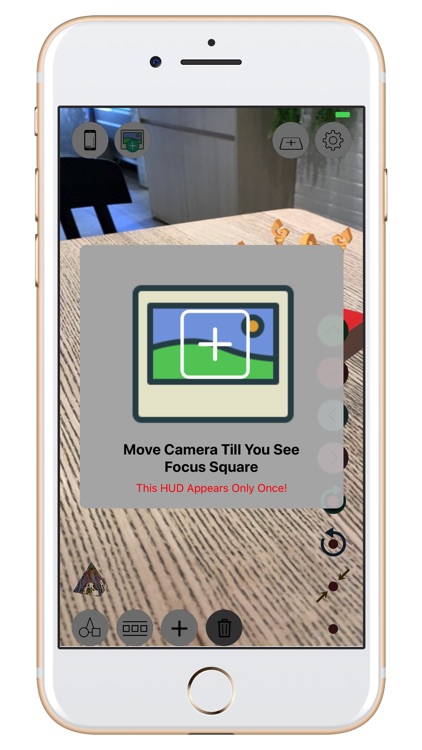
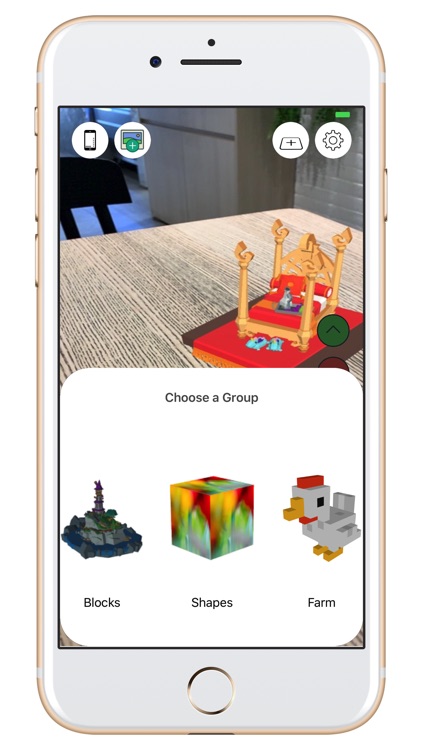
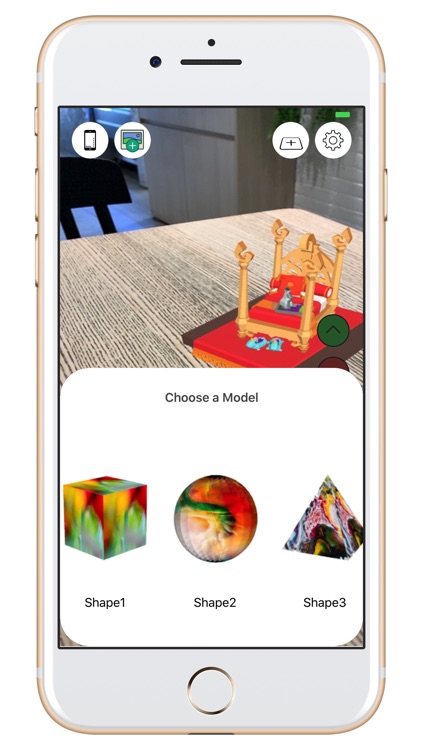
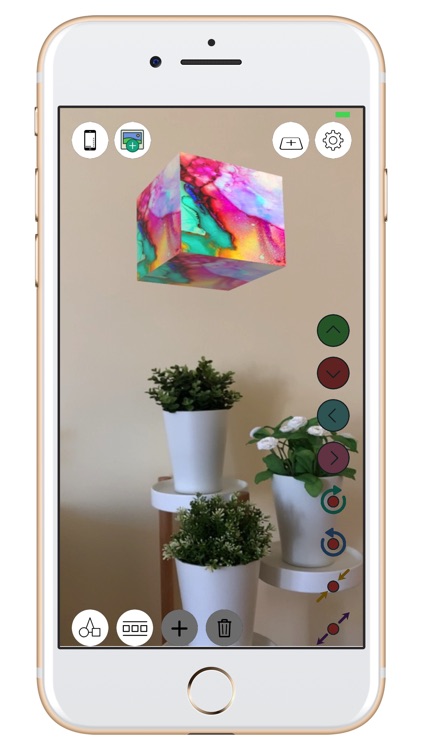
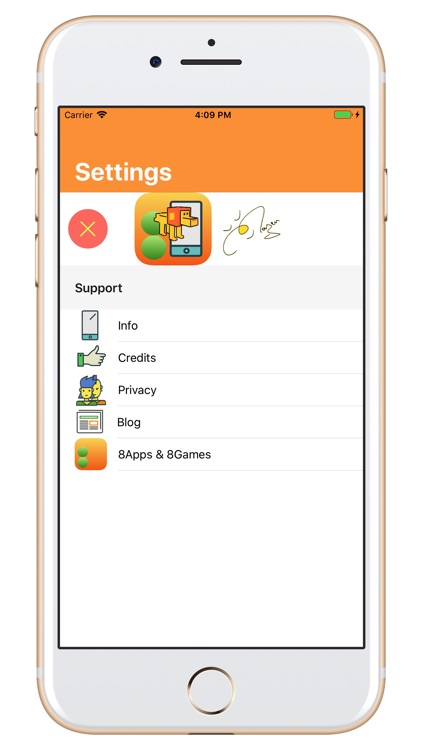
App Store Description
8ARWorld joins the 8Apps suite of productivity, educational and entertainment apps, designed with elegant simplicity and a great investment philosophy (no ads, no subs, no ins, free). The world (hmm, most of it) is fascinated with Augmented Reality. So, it’s only natural that 8Apps, which already has 2 Machine Learning apps (8Flower & 8Sentiment) should also offer AR apps (and games).
So, I designed and built 8ARWorld to introduce my app users (friends :) to this marvellous world of AR.
o Groups
The app is structured round the concept of Groups and Models. Each Group contains its unique set of Models. The Group button (left most bottom menu) allows you to scroll through the Groups then tap/touch to select the Group of your choice. The App default launch Group is ‘Farm’ (cute animals and birds). The Groups are: Art (12 paintings), Blocks, Farm, Jungle, Planets, Shapes (8 shapes).
o Models
Once a Group is selected, the Model button (next to Group) scrolls you through the models of that Group, some in 3D, some in 2D. 3D models are best suited for horizontal planes (floors, table tops, desks, you get the idea) and 2D models are best suited for vertical planes (walls, cabinet fronts, screens,..). Typical examples: a farm of cute animals on your table and paintings on your wall.
o Planes
Models are positioned on either a horizontal or vertical ‘plane’, basically a flat surface. The app can detect one plane at at time. The intital app default is horizontal (table top), but you can change the plane detection to vertical using the Switch Plane button (top right).
o Focus Square
Once the app detected a ‘practical’ plane (a surface where a model can be placed) it will change the Focus Square from empty (or none) to a plus-filled square.
o Add a Model
Once a Model is selected and the Focus Square shows a plus-filled icon (a good surface), tap/touch the Add button (with a +) to add the Model to the plane detected. Any model you add will initially be placed on the centre of the Focus Square.
o The Fun Begins
Once a Model is placed, use the Model Controls to play around: scale its size up or down, rotate clockwise or anti-clockwise, move right or left and move up or down. Note that right/left and up/down are all relative to the Model current position (so ‘right’ is not your right, it’s the Model’s ‘right’).
o Take a Screenshot
When done playing designing your masterpiece, take a screenshot to share with the world. Tap/touch the Screenshot button (top left) and the app will, automatically, hide all buttons and take a ‘clean’ screenshot, then restore all buttons to their previous state. Neat, huh? If you use the iPhone/iPad device screenshot buttons, you get whatever is on the screen. So, if you want that option, then use the Clear Screen button (top left most) to hide all buttons manually, then use the device buttons.
o Clear Screen of Buttons
Tap/touch the top left most button and all other buttons will be hidden. Tap/touch again, they will be shown. Nice if you want to show someone your beautiful landscape without buttons clutter.
o Delete Model
Tap/touch the Trash button to delete the last Model shown.
o Settings
Settings offers app Info, Credits, Privacy, Blog and 8Apps/8Games views.
I enjoyed building 8ARWorld, and love using it to build my AR worlds. I truly hope it proves entertaining and a pleasure to use for you too.
AppAdvice does not own this application and only provides images and links contained in the iTunes Search API, to help our users find the best apps to download. If you are the developer of this app and would like your information removed, please send a request to takedown@appadvice.com and your information will be removed.