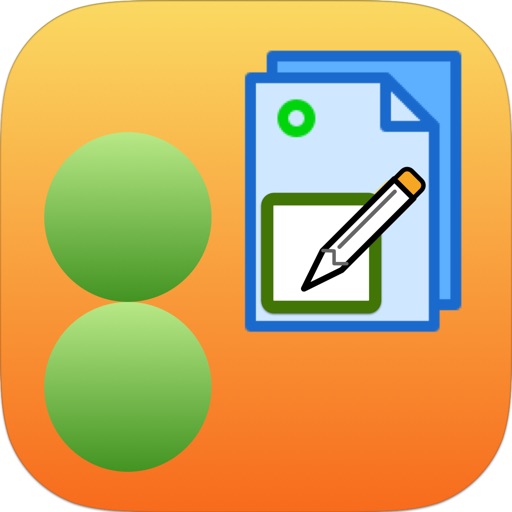
8Notes joins the 8Apps suite of productivity apps sharing the same elegant simplicity design philosophy

8Notes
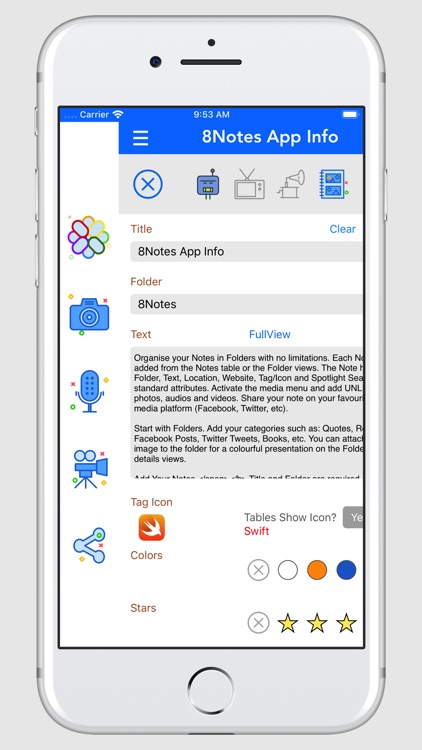
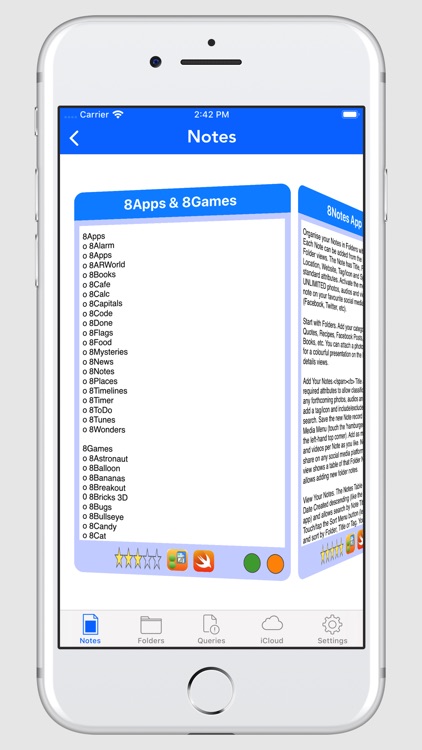
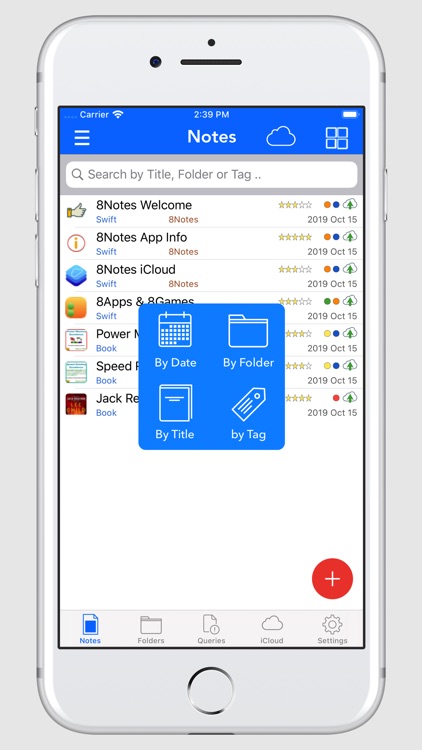
What is it about?
8Notes joins the 8Apps suite of productivity apps sharing the same elegant simplicity design philosophy.
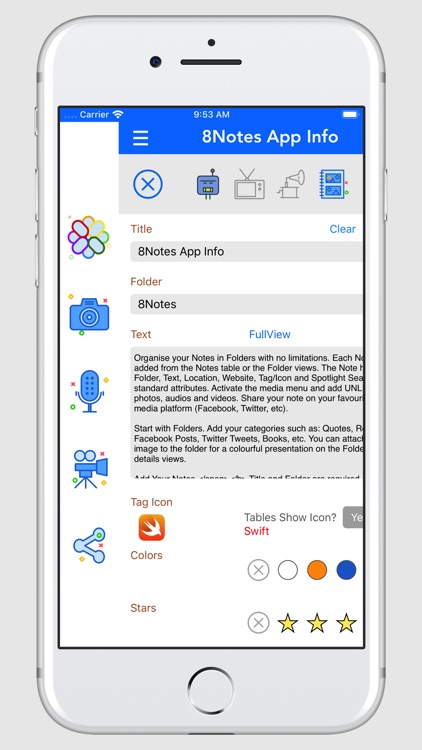
App Screenshots
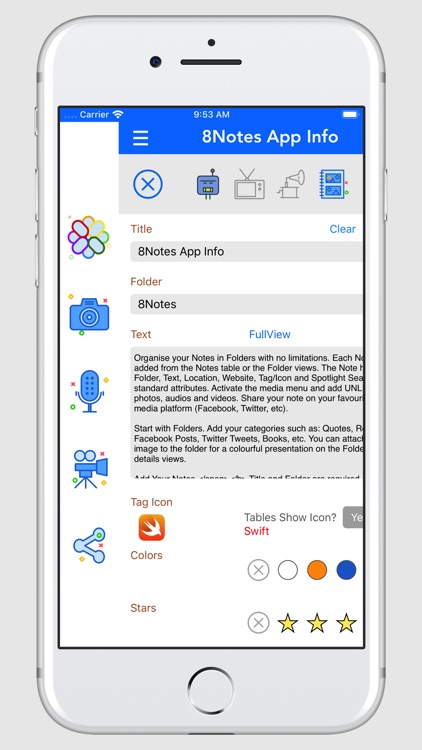
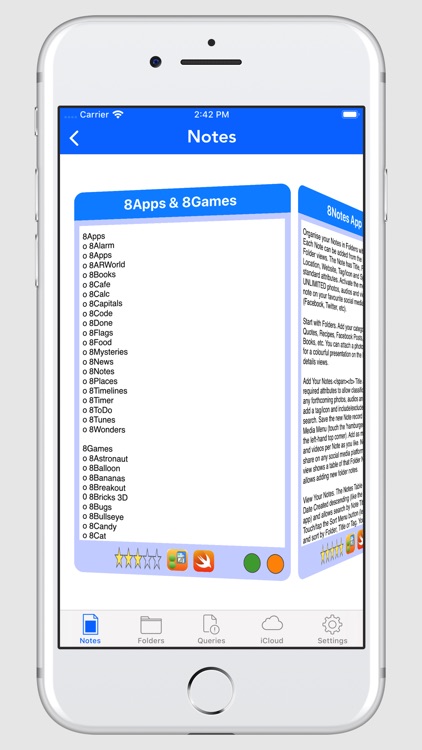
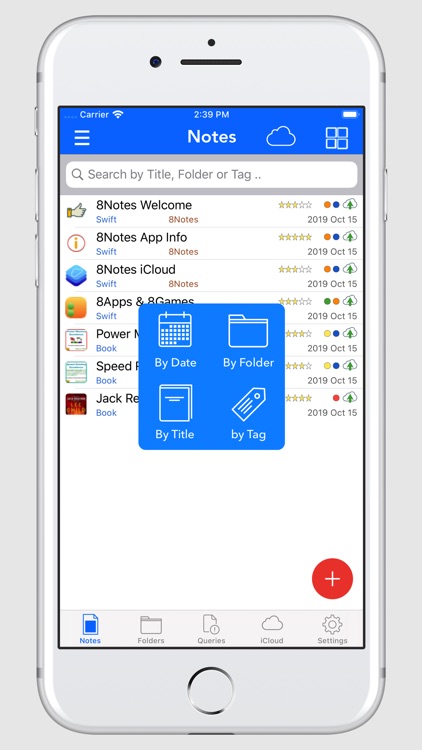
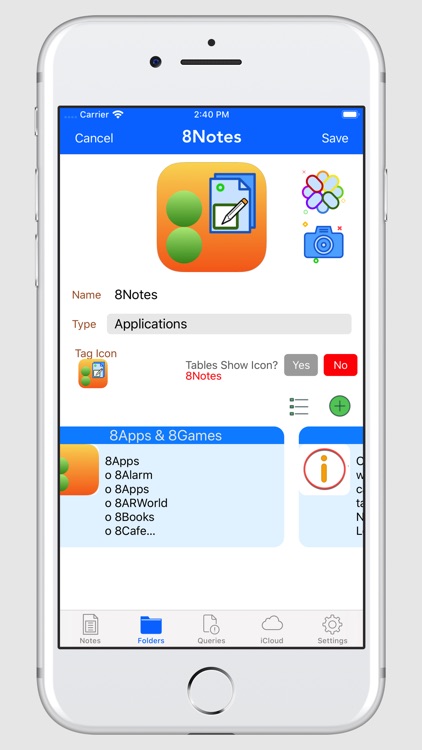
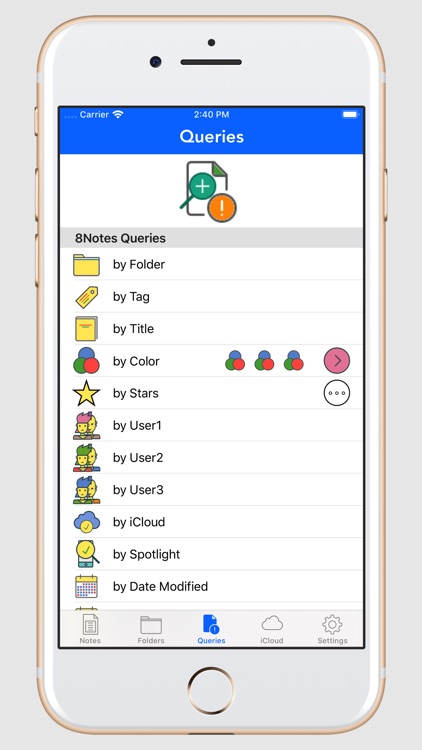
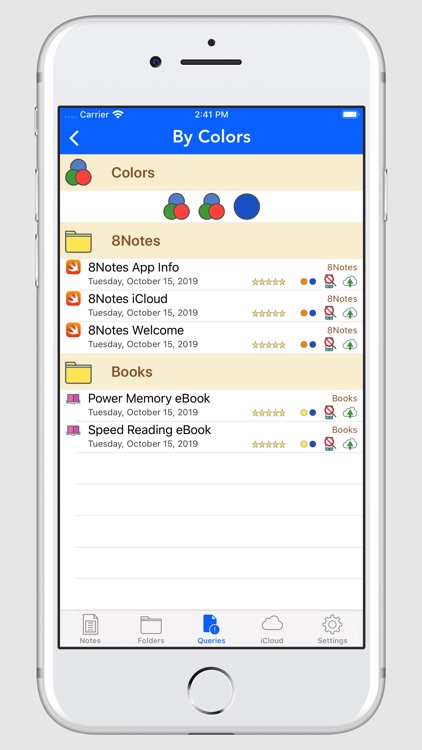
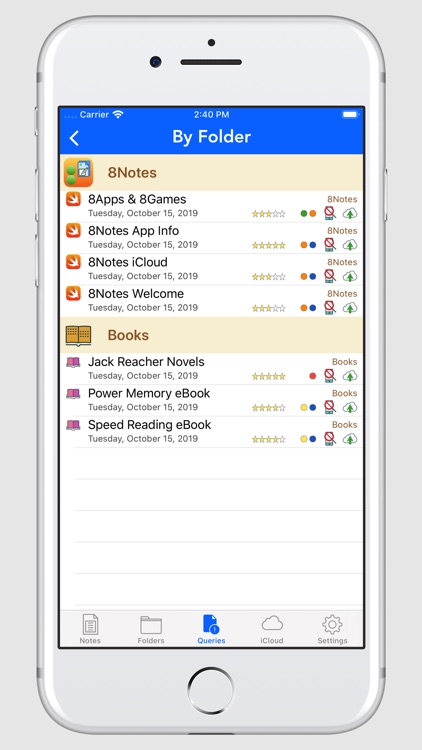
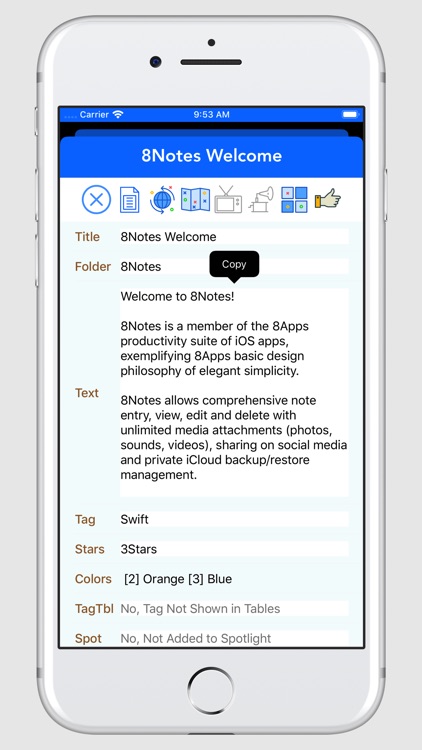
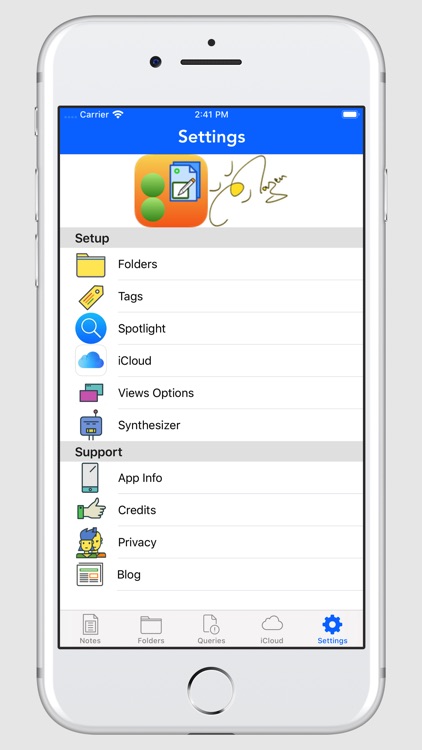
App Store Description
8Notes joins the 8Apps suite of productivity apps sharing the same elegant simplicity design philosophy.
Organise your Notes in Folders with no limitations. Each Note can be added from the Notes table or the Folder views. Each Note has attributes such Title, Folder, Text, Location, Website, Color Tags, Stars Rating & Tag/Icon. You can also designate 3 user-defined field labels and values (label it anything you like and enter its value). You can Copy any text from the Note Details view.
Activate the media menu and add UNLIMITED photos, audios and videos. Add your note to Spotlight for quick search. Share your note on your favourite social media platform (Facebook, Twitter, etc). Backup and restore from iCloud with complete security and privacy.
o Start with Folders.
Add your categories such as: Books, Quotes, Recipes, Facebook Posts, Twitter Tweets, etc. You can attach a photo/image to the folder for a colourful presentation on the Folders table or details views. On the Folders table view, tap a folder row to show that Folder Notes or swipe to Edit the folder details.
o Add Your Notes.
Title and Folder are required attributes to allow classification and links to any forthcoming photos, audios and videos. You can add a tag/icon and include/exclude in Spotlight search. Save the new Note record to activate the Media Menu (touch the 'hamburger' menu button on the left-hand top corner). Add as many photos, audios and videos per Note as you like. No limits. Then, share on any social media platform.
o Choose Your Tags.
For each Note you can choose an icon Tag, Stars rating (0 to 5) and/or Colour/Color sets (Any combination of 3 colors, including no colour/color). These options are all reflected in Queries, giving you (almost) unlimited choice of tags/stars/colours to classify your notes.
o Define Your User Fields.
For each Note you can define your own 3 user fields (User1, User2 and User3). You can enter any text for the label (e.g. instead of ‘User1’, opt for ‘eBooks’/‘Yoga’, etc) and enter the field value (e.g. ‘7 Habits’, /‘Bharadvaja's Twist’). In Queries, you can them see the User1 lists sorted by your user-defined labels.
o View Your Notes.
The Notes Table shows Notes by Date Created descending (like the default iOS Notes app) and allows search by Note Title or Folder Name. Touch/tap the Sort Menu button (left-hand top corner) and sort by Folder, Title or Tag. You can then select a Note record to see the Note Details. The Note Details view has buttons that allow viewing of/listening to each Note photos, audios and videos.
o Edit Your Notes.
On the Note Details view, the left-hand top blue icon is the Edit button, which shows the Note fields and allows editing of any and all attributes. There is a FullView feature which expans the Text/Notes field into the whole screen, if you prefer, but always check the main Edit screen and SAVE before you leave.
o Review Settings.
Review app info in Setup & Support. You can change the Folder Name (which is then reflected in all Notes grouped within this folder) or Delete a Folder (which deletes all its Notes; be careful here!). The Folder and Spotlight Maintenance is always preceded by a Confirmation Dialogue (pop-up screen), by design, for security reasons to ensure the folder/spotlight is changed/deleted safely. Settings Reset Data Integrity is recommended after installing a new app release/version or if you are updating from an older release/version to ensure the new data structrues are all catered for.
o iCloud Backup/Restore.
You can backup (save/upload) and restore (add/download) to/from your private iCloud account (which is guarded by Apple's iCloud security, no-one else has access including developers of apps). Please note this is not a real-time multi-device synch feature (yet), but it allows you to backup your notes (all text and 1 image/photo, no audio/video yet) safely and restore them in the same or other iPhone/iPad in future as needed.
Explore, Enjoy!
AppAdvice does not own this application and only provides images and links contained in the iTunes Search API, to help our users find the best apps to download. If you are the developer of this app and would like your information removed, please send a request to takedown@appadvice.com and your information will be removed.