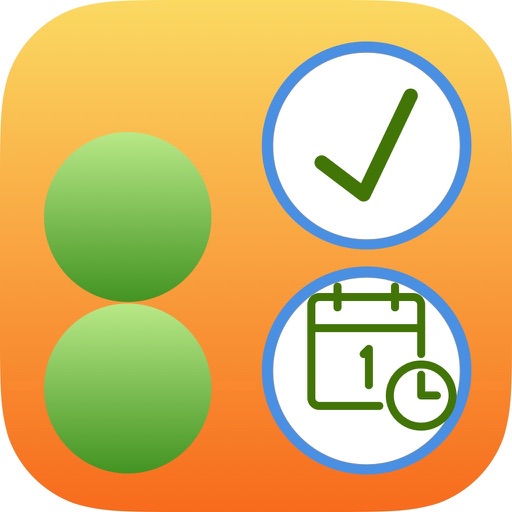
8ToDo joins the 8Apps suite of productivity apps sharing the same elegant simplicity design philosophy

8ToDo

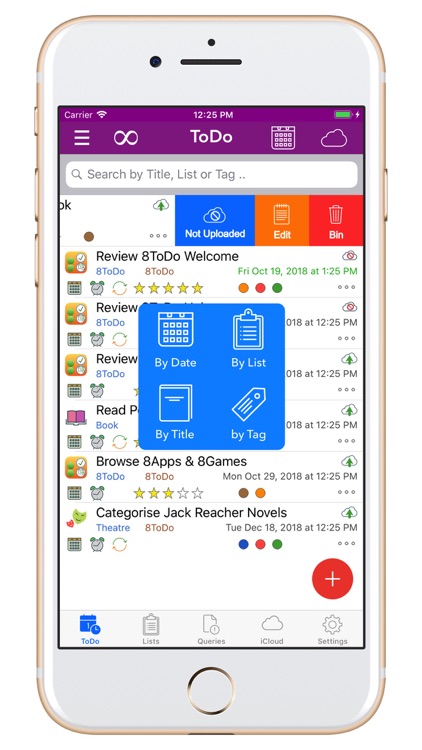
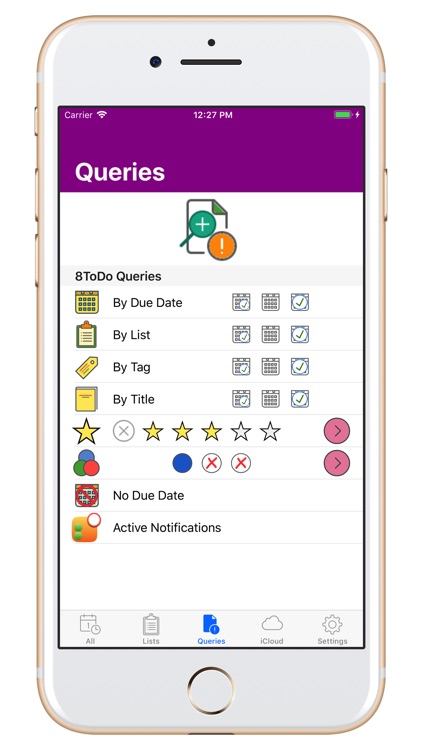
What is it about?
8ToDo joins the 8Apps suite of productivity apps sharing the same elegant simplicity design philosophy.

App Screenshots

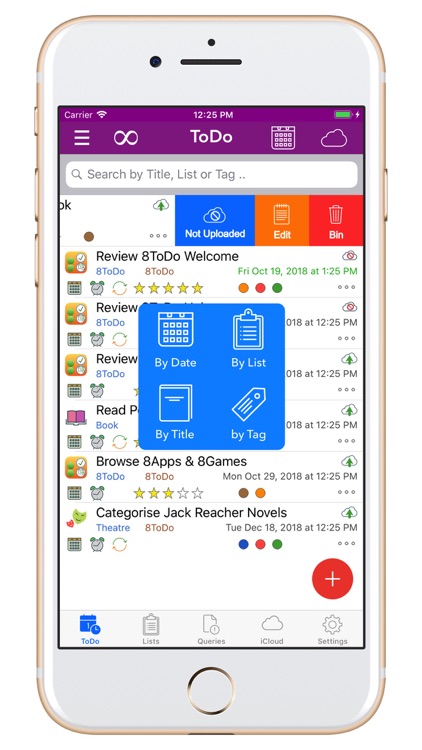
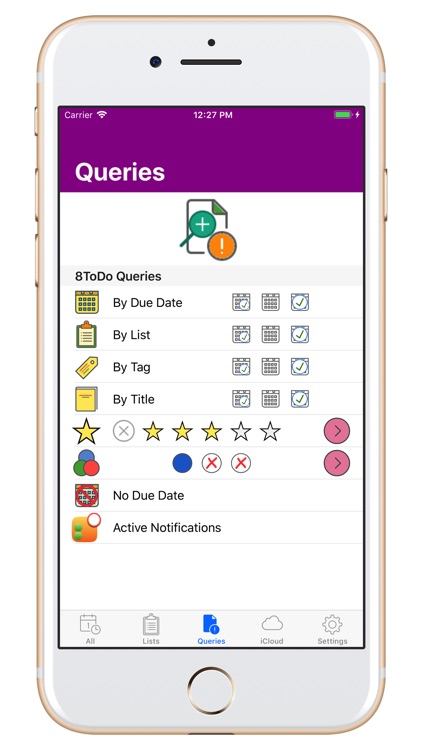
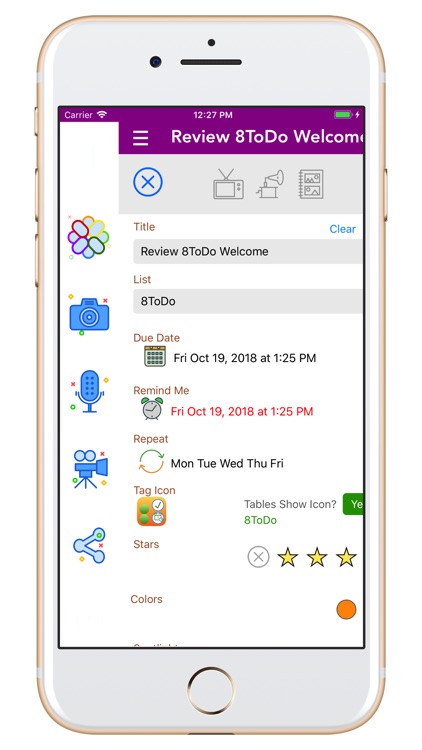
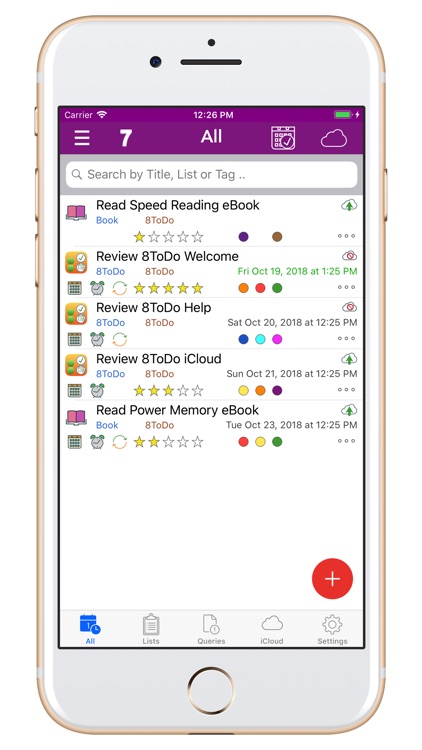
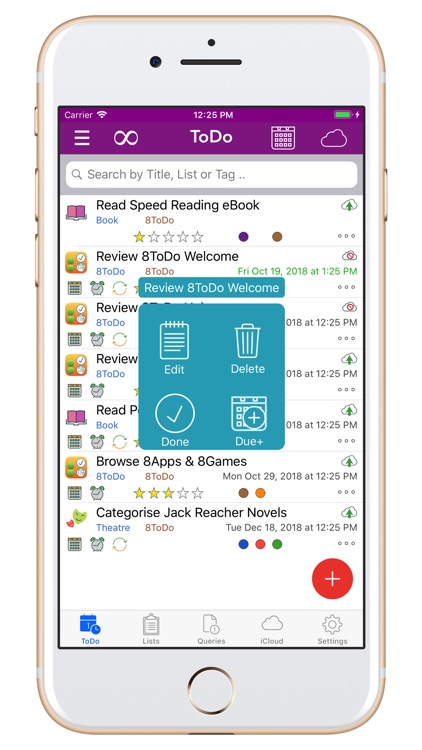
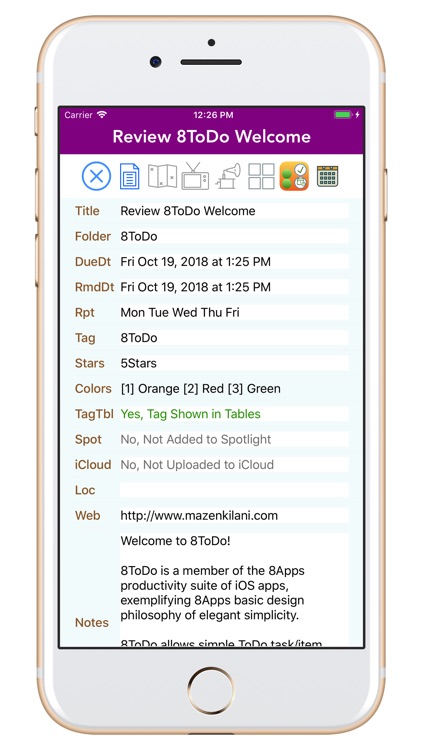
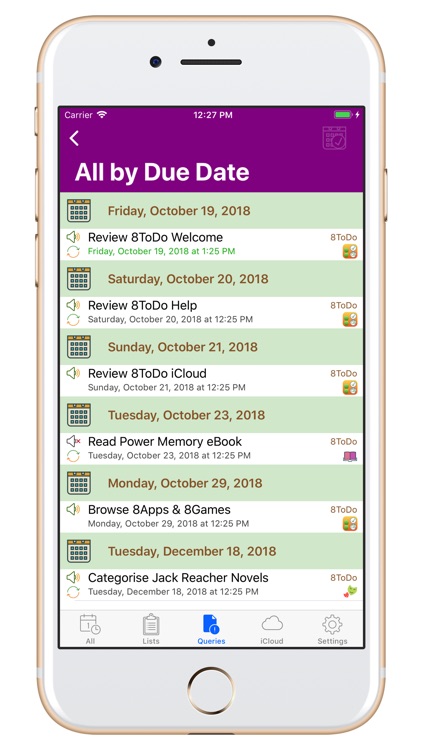
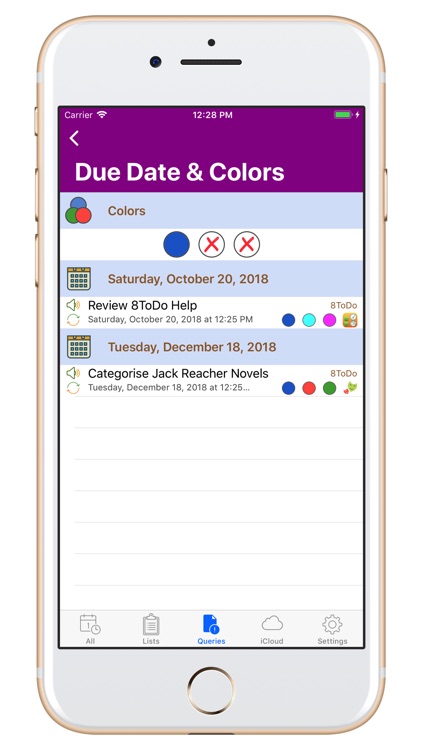
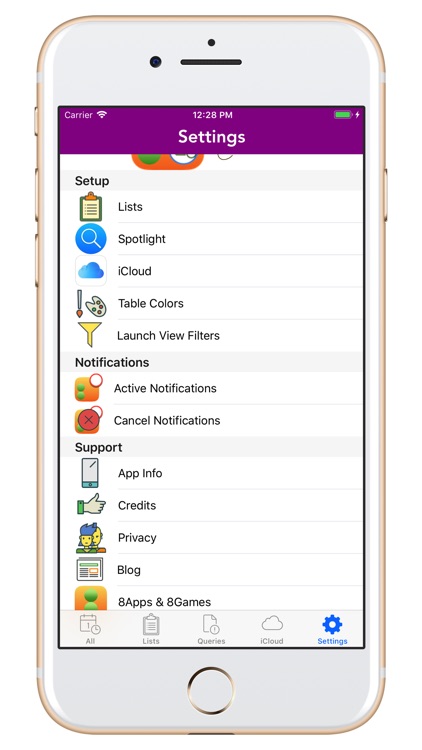
App Store Description
8ToDo joins the 8Apps suite of productivity apps sharing the same elegant simplicity design philosophy.
Organise your ToDos in Lists with no limitations. Each ToDo can be added from the ToDos table or the List views. Activate the media menu and add UNLIMITED photos, audios and videos. Share your ToDo with email/messages or on your favourite social media platform.
o Start with Lists. Add your categories such as: Personal, Business, Family, Books, etc. You can attach a photo/image to the List for a colourful presentation on the Lists table or details views. Alternatively, you can select from the built-in Tag icons catalog.
o Add Your ToDos.
oo Title and List are required attributes to allow classification and links to any forthcoming photos, audios and videos.
oo Tag is a tag name and colorful icon from the built-in Tag icons catalog.
oo Due Date, Reminder Date and Repeat launches their own pop-up window to enter your preferences.
oo Stars are user-defined. Select 1 to 5 stars to indicate any special attributes of the ToDo that you defined (e.g. 5 stars are High Priority, etc.)
oo Colors are user-defined. Select from 10 colors in 3 'categories' designated by your favourite color.
oo Spotlight and Cloud are optional. Spotlight adds your ToDos title to iOS Spotlight search (or removes it) and Cloud uploads your ToDo to your private, secure iCloud account.
oo Location could relate to the ToDo location/address. Either enter manually, or touch/tap 'Find Me' button for auto-location address.
oo Website is for reference, if/as needed.
oo Notes is for reference, if/as needed.
Save the new ToDo record to activate the Media Menu (touch/tap the 'hamburger' menu button on the left-hand top corner). Add as many photos, audios and videos per ToDo as you like. No limits. Then, share via email/message or on any social media platform.
o View Your ToDos.
oo The ToDos Table shows ToDos by Due Date ascending (earlier due first/on top) and allows search by ToDo Title, List Name or Tag.
- Sort Menu button (left-hand top corner) and sort by List, Title or Tag. You can then select a ToDo record to see the ToDo Details.
- Cloud button (right-hand top corner) to view all or NotUploaded ToDos.
- Done button (right-hand top) to switch between 3 views: Default ToDos, All ToDos, Done ToDos.
oo The ToDo Details view has buttons that allow viewing of/listening to each ToDo photos, audios and videos and launching a map view if location is entered.
oo The List details view shows a table of that List ToDos only and allows adding new specific List ToDos.
o Query Your ToDos.The ToDos Queries show:
oo ToDos by Due Date / List /Tag / Stars / Colours
oo ToDos with No Due Date
oo ToDos Active Notifications
o Edit Your ToDos. On the ToDo Details view, the left-hand top blue icon is the Edit button, which shows the ToDo fields and allows editing of any and all attributes. There is a FullView feature which expands the Notes field into the whole screen, if you prefer, but always check the main Edit screen and SAVE before you leave.
o Settings: Setup and Support. You can change the List Name (which is then reflected in all ToDos grouped within this List) or Delete a List (which deletes all its ToDos; be careful here!). The List and Spotlight Maintenance is always preceded by a Confirmation Dialogue (pop-up screen), by design, for security reasons to ensure the List/spotlight is changed/deleted safely.
o iCloud Backup/Restore. You can backup (save/upload) and restore (add/download) to/from your private iCloud account (which is guarded by Apple's iCloud security, no-one else has access including developers of apps). The feature allows you to backup your ToDos (all fields and 1 image/photo, no audio/video) safely and restore them in the same or other iPhone/iPad in future as needed.
Explore, Enjoy and Share!
AppAdvice does not own this application and only provides images and links contained in the iTunes Search API, to help our users find the best apps to download. If you are the developer of this app and would like your information removed, please send a request to takedown@appadvice.com and your information will be removed.