This keypad can be used right away without having to learn qwerty therefore is suitable for people who are not accustomed to qwerty, such as children and seniors by having following layout; Five vowel keypads a, e, i, o, and u, which account for 30-40% of alphabet usage, are located on the left side of the keypad in red, the subsequent consonants are placed on the right remaining green space in dictionary order, and function keys are in yellow
abckeypad
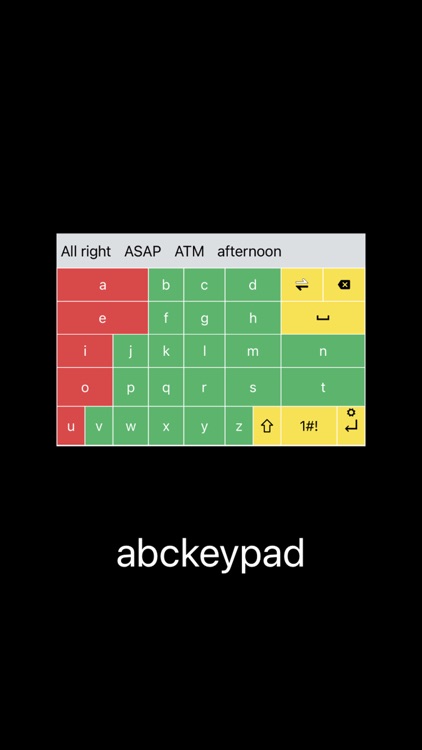


What is it about?
This keypad can be used right away without having to learn qwerty therefore is suitable for people who are not accustomed to qwerty, such as children and seniors by having following layout; Five vowel keypads a, e, i, o, and u, which account for 30-40% of alphabet usage, are located on the left side of the keypad in red, the subsequent consonants are placed on the right remaining green space in dictionary order, and function keys are in yellow. Type in letters with by pressing the keypad buttons.
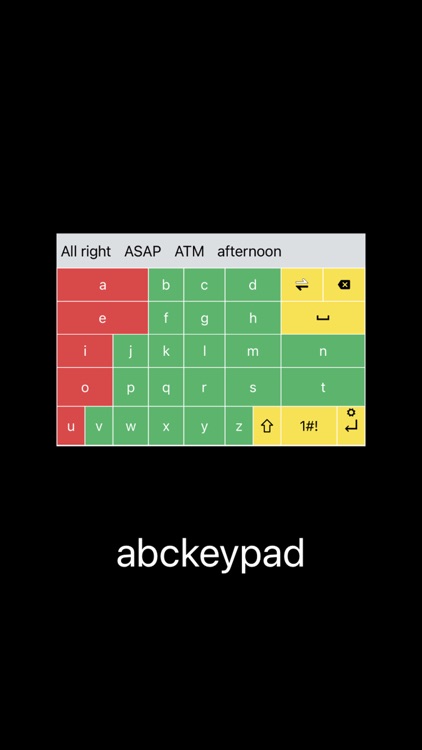
App Screenshots
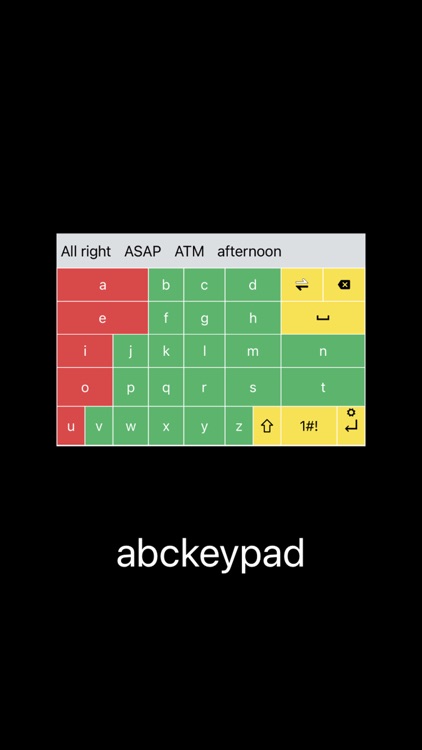





App Store Description
This keypad can be used right away without having to learn qwerty therefore is suitable for people who are not accustomed to qwerty, such as children and seniors by having following layout; Five vowel keypads a, e, i, o, and u, which account for 30-40% of alphabet usage, are located on the left side of the keypad in red, the subsequent consonants are placed on the right remaining green space in dictionary order, and function keys are in yellow. Type in letters with by pressing the keypad buttons.
When correcting a typographical error, pressing and releasing the text revision key (a key with two arrows pointing opposite directions) would replace a letter with the subsequent letter in the dictionary order and pressing and holding the text revision key would replace a letter with alphabet that comes before in the dictionary order, without having to erase the typographical error.
Pressing and holding Shift key will activate/deactivate CapsLock.
Press the numeric symbol key to key in numbers, symbols, and emoticons. (premium version)
For European languages, when you press and hold alphabet key, matching European letters would pop up around the alphabet key. Simply drag them off to type in the letter. (premium version)
Press and hold Enter key to access setting and premium version.
How to set the keypad
1. Phone Setting
2. General Setting
3. Keyboard
4. Keyboard number
5. Select abckeypad-phone
6. Press and hold earth button then select abckeypad-phone
AppAdvice does not own this application and only provides images and links contained in the iTunes Search API, to help our users find the best apps to download. If you are the developer of this app and would like your information removed, please send a request to takedown@appadvice.com and your information will be removed.