Prevent damage from frost to your fruit trees by being informed live and on the go
Agronet PRO
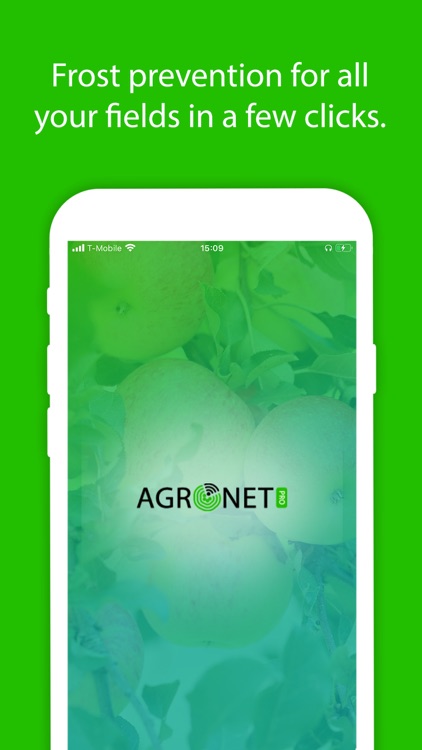
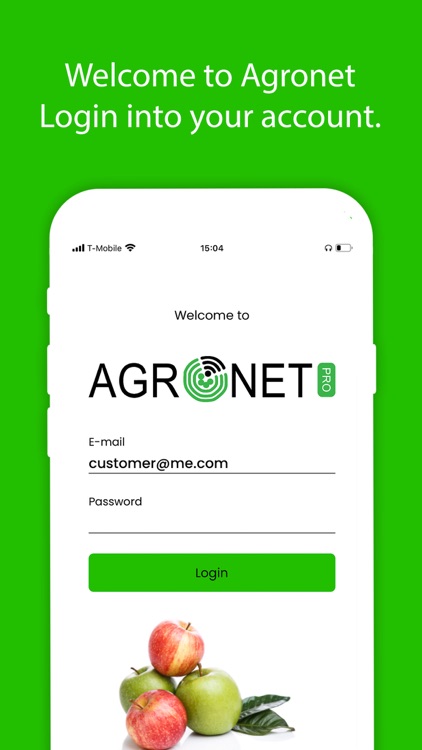
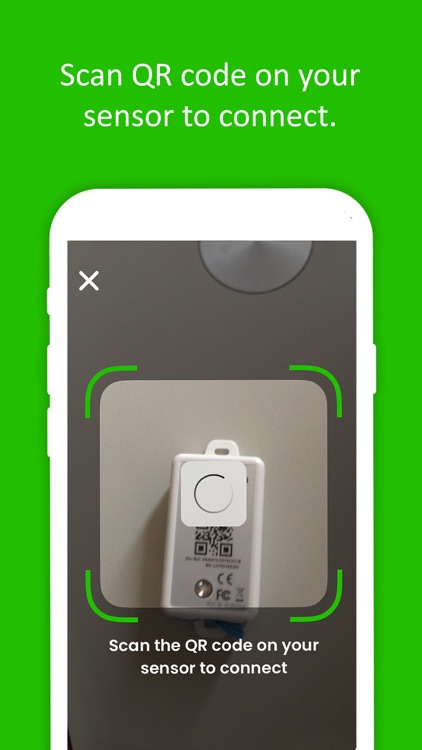
What is it about?
Prevent damage from frost to your fruit trees by being informed live and on the go. You will be notified as soon as you need to take action.
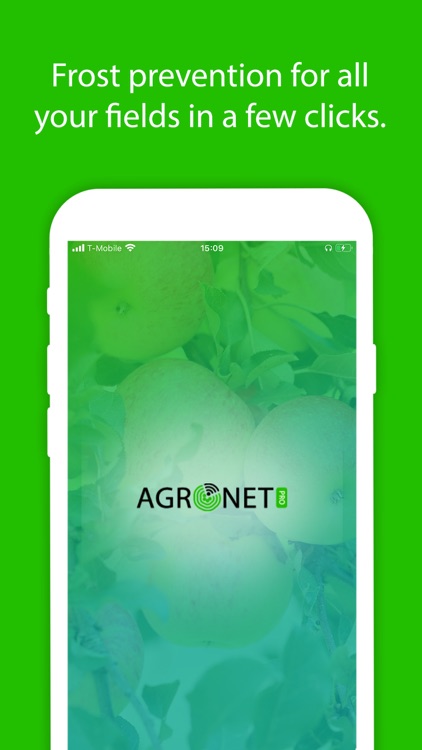
App Screenshots
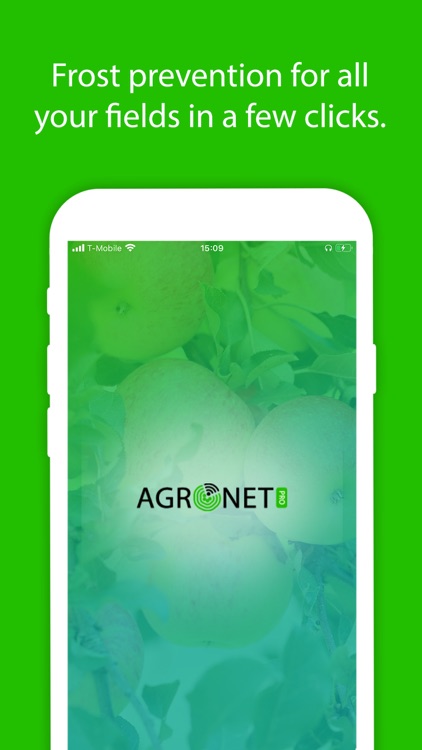
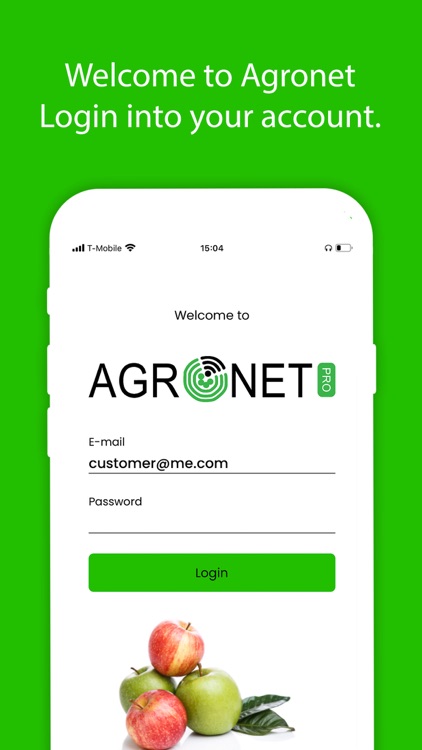
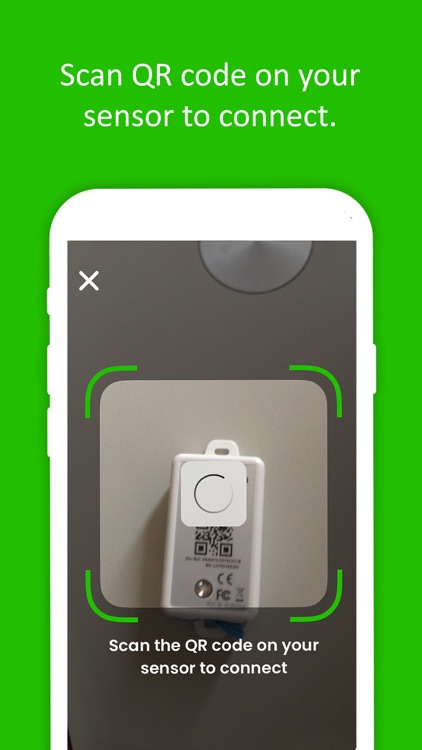
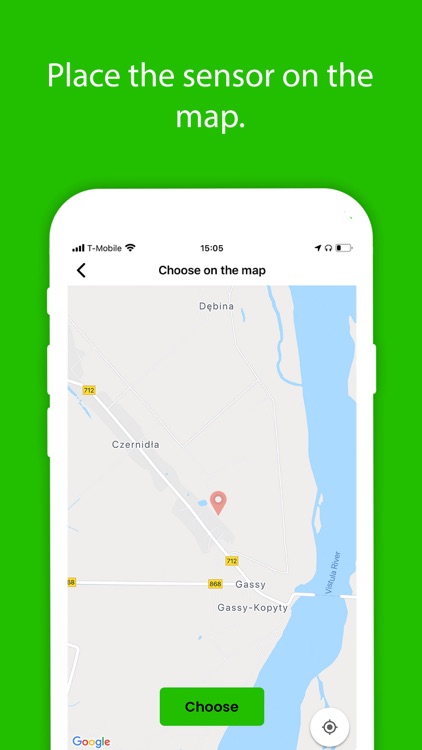
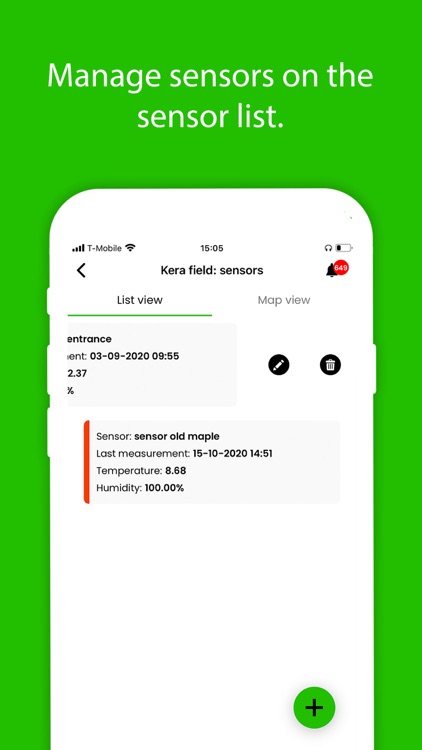
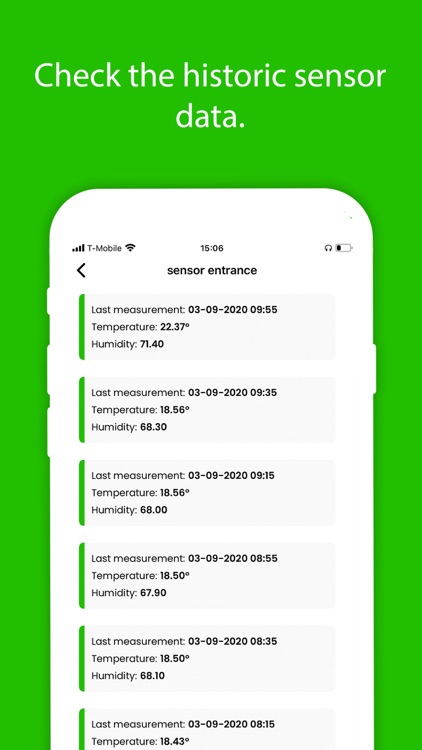
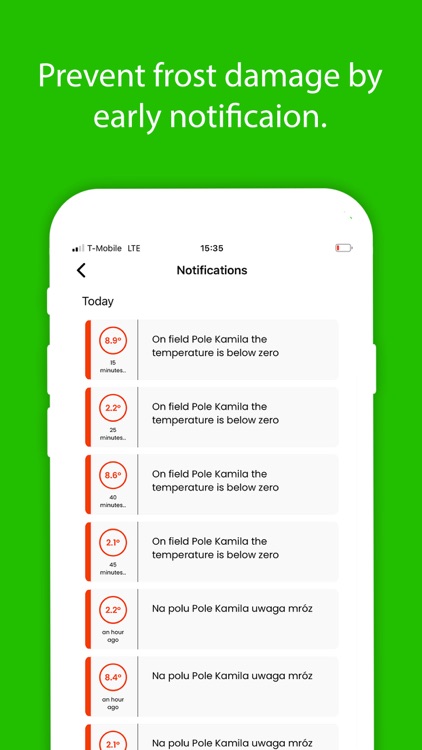
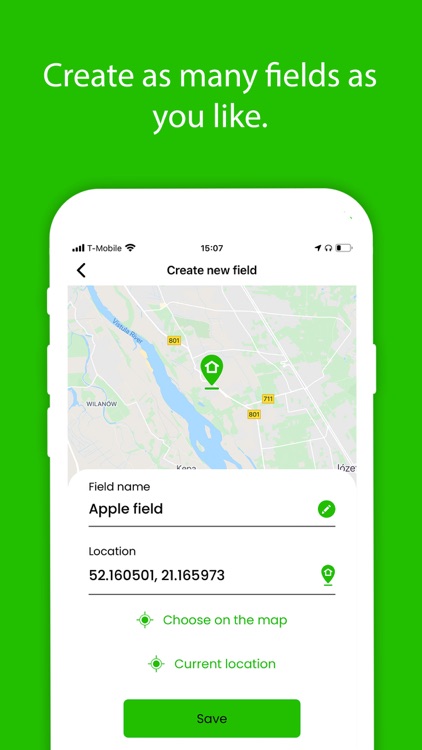
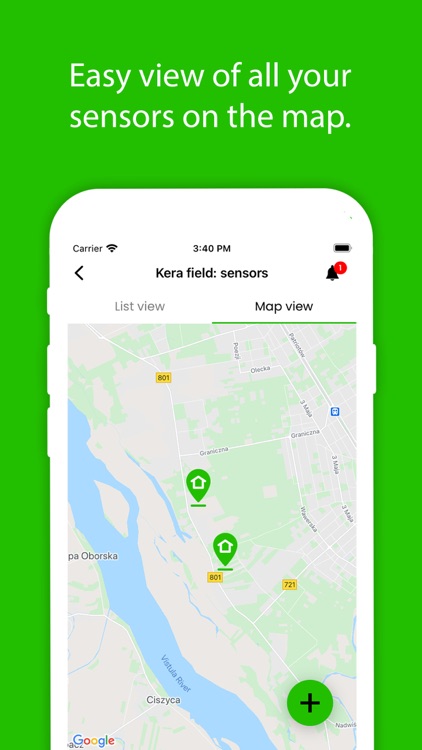
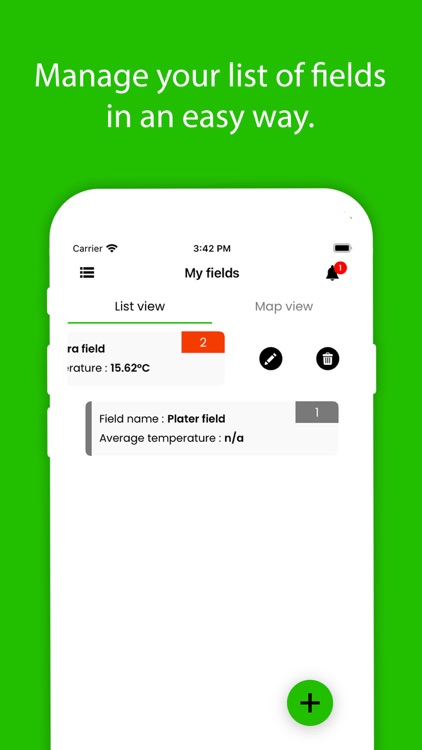
App Store Description
Prevent damage from frost to your fruit trees by being informed live and on the go. You will be notified as soon as you need to take action.
Agronet PRO is an application to support the temperature sensor system named Agronet PRO. The app has been developed for fruit farmers, to help them prevent frost damage to their trees. The application lets you monitor sensor data, as well as the location of the sensor. On the "map view" you can see all the sensors and their location, tapping on a sensor and you can see the current temperature. In addition to real time sensor data the system notifies you when your field is in danger of frost. The application helps you to add your sensors to the system and place them on your field. It is as easy as scanning the QR code on the sensor, naming it and adding it to a field.
Features:
1. Onboarding
There are three onboarding screens explaining how to use the application.
2. Fields
This feature is for adding or removing a new field, naming it and placing it on the map using the current location or chosen location. "Map view": this is a map view of all the fields where you can tap on each field to view the current temperature. "List view": this is a list of the fields and their average temperatures. You can click on a field and navigate to sensors.
3. Sensors
This feature is for adding and removing a new sensor, naming it and placing it on the map using the current location or chosen location. You can add a sensor by scanning the QR code that is presented on the sensor. "Map view": this is a map view of all the sensors where you can tap on each sensor to view the current temperature. "List view": is a list of sensors and live temperature data. You can click on a sensor to navigate to historic temperature data.
4. Notification
When you click on the bell at the top right of the screen you can view the last notifications. A red label appears on the bell when there are new notifications. You also get notifications on your notification centre. When the temperature drops below a threshold you get an orange message and if it drops even lower you get a red notification.
5. Settings
Change password: you can update your password here. To keep your password safe, it is good to change it every so often.
Profile details: Here you can change your profile name. You cannot adjust your e-mail address.
Privacy policy: here we placed the privacy policy for your convenience.
AppAdvice does not own this application and only provides images and links contained in the iTunes Search API, to help our users find the best apps to download. If you are the developer of this app and would like your information removed, please send a request to takedown@appadvice.com and your information will be removed.