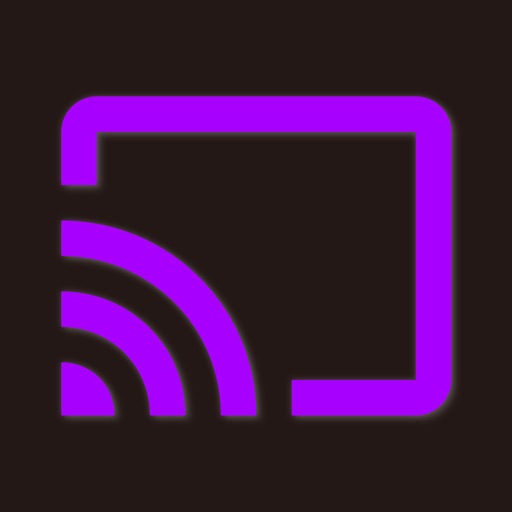
* Wirelessly mirror any app – or anything else – on your iPhone/iPad screen to your Sony TV via your home network

Air Mirror for Sony TV
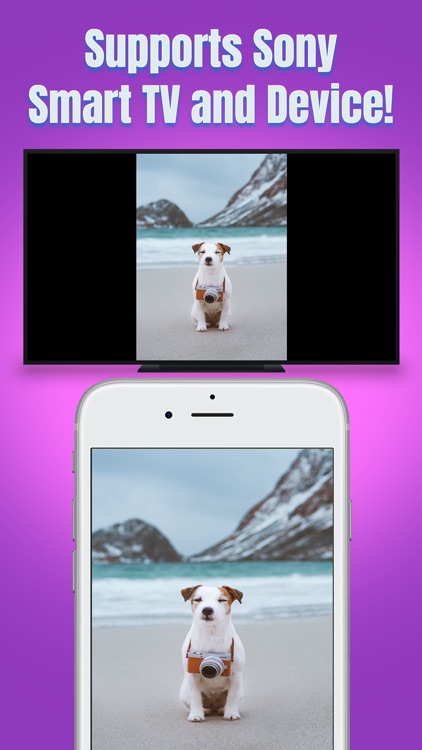
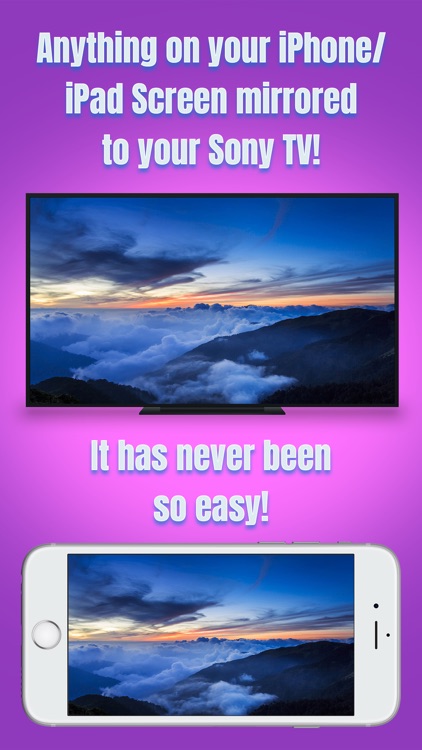
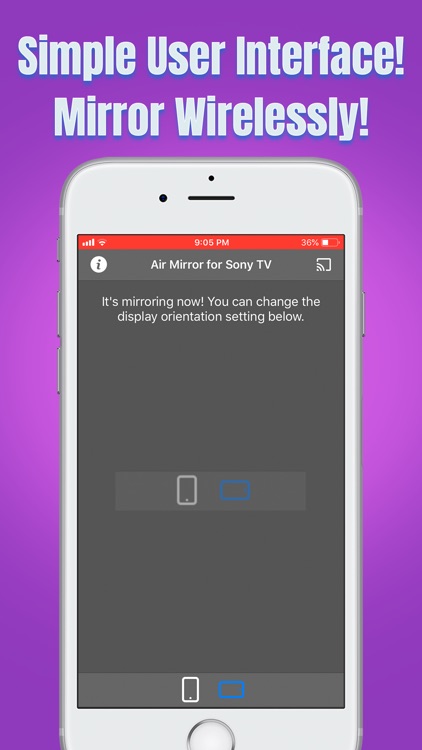
What is it about?
* Wirelessly mirror any app – or anything else – on your iPhone/iPad screen to your Sony TV via your home network!
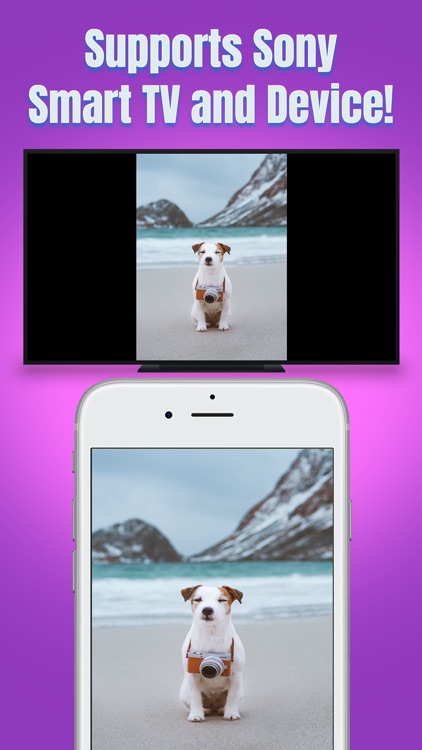
App Screenshots
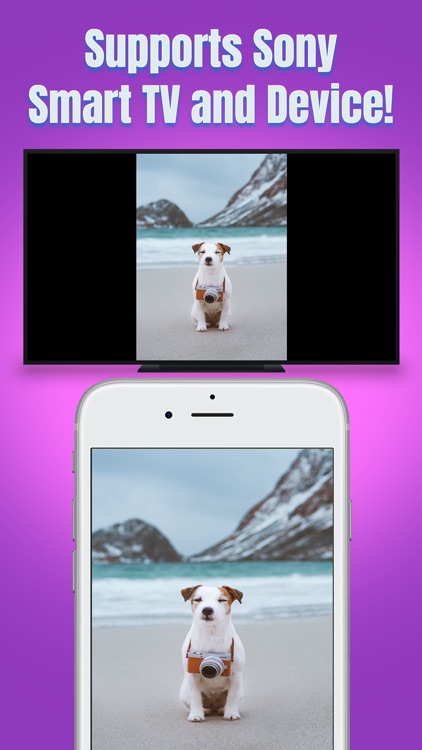
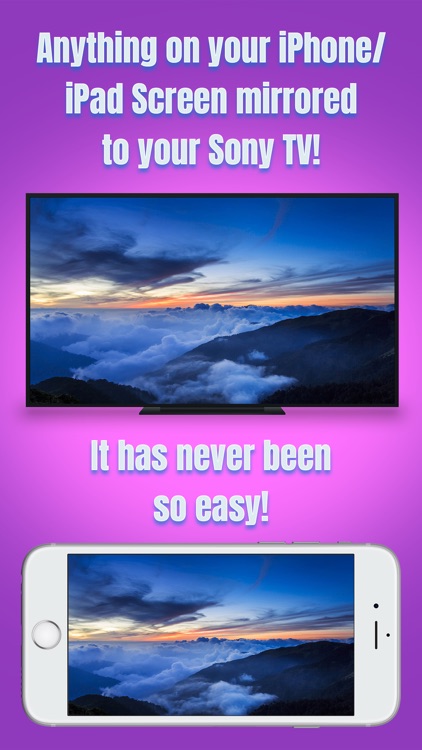
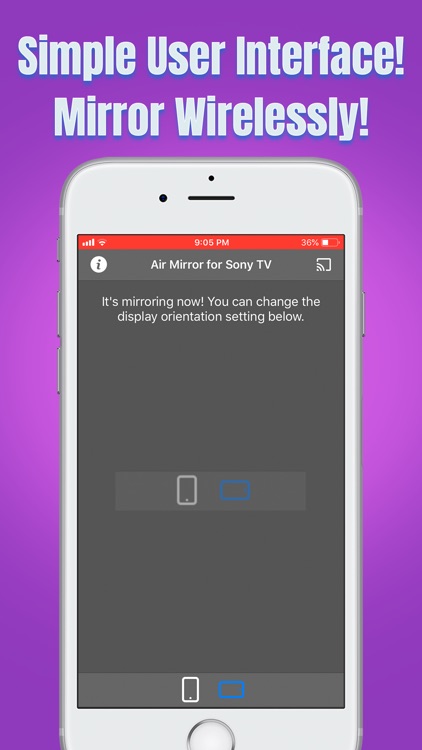
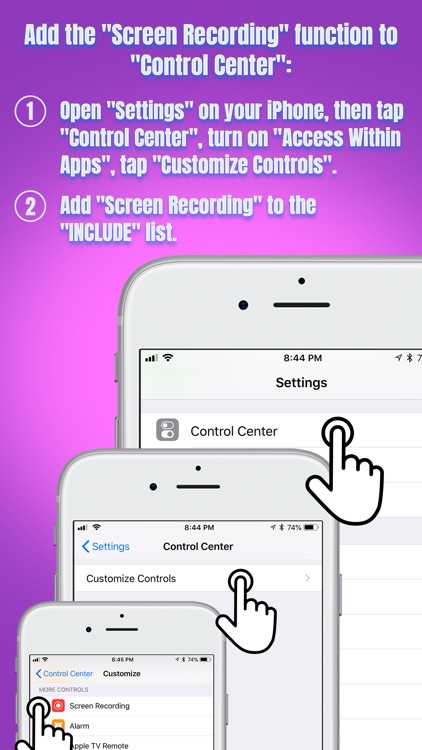
App Store Description
* Wirelessly mirror any app – or anything else – on your iPhone/iPad screen to your Sony TV via your home network!
* Designed for Sony TVs, Sony Blu-ray players, and various Sony devices!
* No wires, no additional hardware, and no hassles! Simple and easy!
Air Mirror App can wirelessly mirror your iPhone/iPad screen to your Sony TV via your home network. Just follow the guide below to complete the initial setup – and your iPhone/iPad screen will appear instantly on your TV! It's great for watching movies, viewing photos, making presentations, web browsing, and much more!
USER'S GUIDE:
First, please add "Screen Recording" function to the "Control Center" on your iPhone/iPad:
1. Open "Settings" on your iPhone/iPad, then tap "Control Center".
2. Please turn on "Access Within Apps", then tap "Customize Controls".
3. Scroll down and look for "Screen Recording" from the "MORE CONTROLS" list. Then tap the green '+' button to add the "Screen Recording" control to the "INCLUDE" list.
Now, Let's Start Screen Mirroring:
1. Make sure your iPhone/iPad and your Sony TV/device are connected to the same WiFi network.
2. On iPhone X or later or iPad with iOS 12 or later, swipe down from the upper-right corner of the screen to open "Control Center". On other iPhones and iPads, swipe up from the bottom edge of any screen to open "Control Center".
3. Long Press / Force Press / 3D Touch the "Screen Recording" control (NOT "Screen Mirroring") to open the app list, select "Air Mirror for Sony TV", then tap "Start Broadcast".
4. Open the app, and tap the "Connect" button in the upper-right corner, then select your Sony TV to start mirroring! Finally, please select the icon on the bottom bar, which represents the orientation you going to use. It may take up to 30 seconds for your settings to kick in.
5. Soon you should see your iPhone/iPad screen mirroring on your Sony TV/device! :-)
Stop Screen Mirroring:
1. Open the "Control Center" on your iPhone/iPad, tap the flashing Red button once. Screen mirroring will stop.
KEY FEATURES:
• Mirror anything and any app on your iPhone/iPad screen to your Sony TVs or devices in high quality.
• Supports Sony Smart TVs and devices, including Blu-ray players (2012 or later models with DLNA).
• Supports both portrait and landscape orientations for screen mirroring.
• Consumes fewer resources, so your iPhone/iPad won't run slowly during screen mirroring.
KNOWN ISSUES:
• You will experience a latency (delay) on your TV screen during mirroring; it is impossible to achieve zero-second latency.
• Protected content can't be mirrored, e.g., Netflix video.
TROUBLESHOOTING:
• Please follow the steps shown above carefully. If you set it up correctly, everything should work fine.
• If the app fails to find your Sony TVs/devices or fails to mirror, please restart your router, iPhone/iPad and Sony TVs/devices.
• To improve the quality and stability of your viewing experience, a high-speed Wi-Fi connection is recommended.
• For other problems, please contact our technical support directly.
*** This app is now being offered at a discount – get it today!! ***
NOTE: "Sony" is a registered trademark of Sony Corporation. This iOS application is developed, owned and maintained by a third-party that has no affiliation with or endorsement from any of the trademark owners.
AppAdvice does not own this application and only provides images and links contained in the iTunes Search API, to help our users find the best apps to download. If you are the developer of this app and would like your information removed, please send a request to takedown@appadvice.com and your information will be removed.