Appkis Sports Sounds is a music control software for stage performances
Appkis Sports Sounds
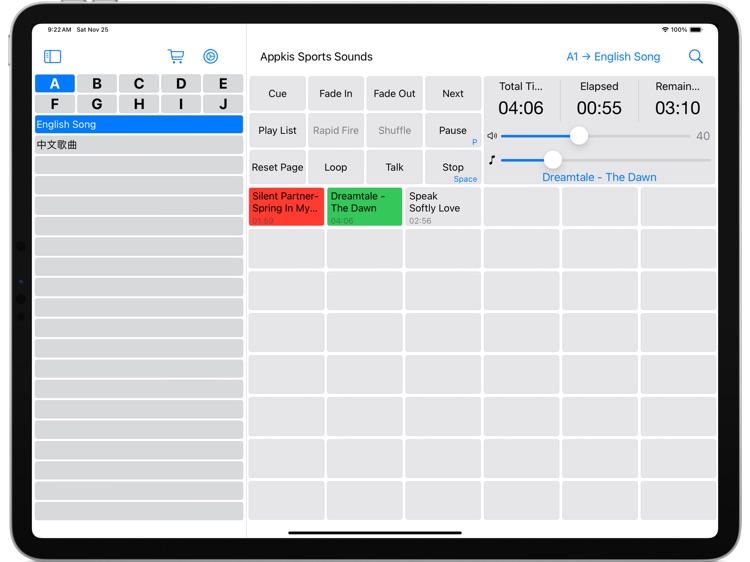
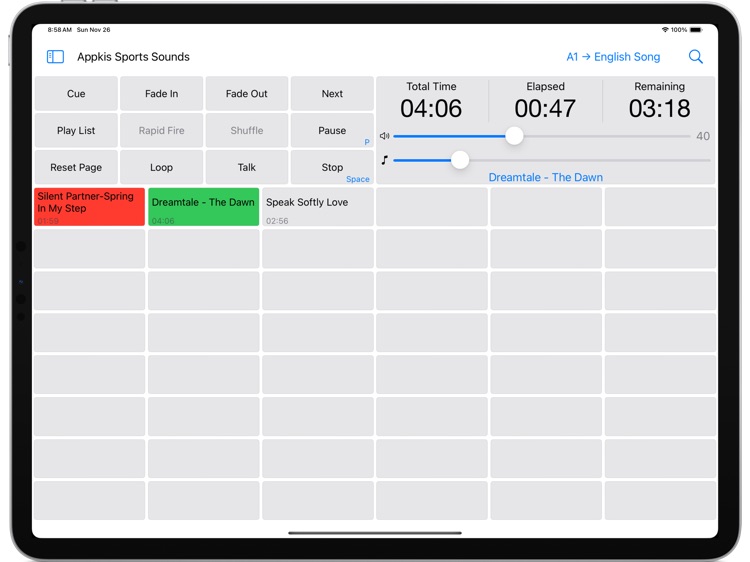

What is it about?
Appkis Sports Sounds is a music control software for stage performances. It has functions required for live performances such as: loop playback, fade in and fade out, speech dodge and other functions.
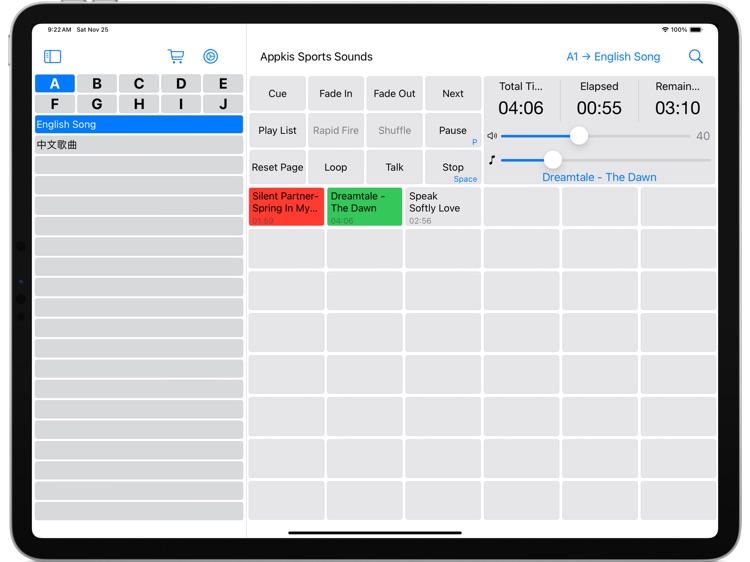
App Store Description
Appkis Sports Sounds is a music control software for stage performances. It has functions required for live performances such as: loop playback, fade in and fade out, speech dodge and other functions.
1. Import Folders (quickly create a page and import all the music in the folder)
Right-click the page on the left, click the "Import Folders" option, and then select the music folder to import.
2. Import Musics
First create a page, then right-click any music button, click the "Import Musics" option, and select one or more music files to import.
3. Button color
3.1 Gray: Default color. If no custom color is specified, the default color will be displayed.
3.2 Green: Indicates that the button is playing.
3.3 Red: Indicates that the button has been played.
3.4 Purple: Indicates that the music file link of this button has expired.
4.Hotkeys
4.1 P: Pause playback.
4.2 Space bar: Stop playing.
5. Control buttons
5.1 Listening: Click this button and a special listening page will be displayed. You can use it as a playlist page for temporary performances.
5.2 Fade in: Click a sound to fade in from "mute" to the pre-set volume level.
5.3 Fade out: Click the Stop button to make the sound fade to silent, and then the sound stops playing.
5.4 Continuous playback: When this button is clicked, the way the page works changes. When you click a sound button, its color changes to green and the sound plays. After the sound is played, the color of the sound button changes to red, and the next sound on the page is automatically played (in order from left to right, top to bottom). You can start a continuous playback anywhere on the page without having to click the first sound button on the page. Continuous playback starts from where you clicked and continues until the end of the page. Previously played sounds buttons (red) and purple and yellow buttons are skipped.
5.5 Keyboard play: This button needs to be used in conjunction with the continuous play button. It will activate the keyboard play mode, and the function of all continuous play pages will change when this button is clicked. The sounds on the page will no longer continue to play, but will stop after each sound has finished playing. You need to press the space bar to play the next sound in sequence. If a sound is playing, pressing the spacebar will stop it. This allows you to control sound playback using just the space bar without using the mouse.
5.6 Random: This button is only available after clicking Continuous Play. Once the button is activated, clicking a sound button will play that button, but instead of playing the next sound button in sequence, the next sound will be randomly selected from the page. It doesn't play a sound twice and continues to play random sounds from the page until all the sounds on the page have played. (Stop) button Stops shuffling but keeps (random) mode active for the page until the button is clicked again.
5.7 Reset page: Reset all sound buttons on the current page to unplayed colors.
5.8 Loop: When this button is pressed, it will light up and the currently pressed sound button will continue to play until it is pressed to stop.
5.9 Speech: Clicking this button will fade the volume to the setting made in the commentary volume adjustment. Clicking it again will fade the volume back to the original level.
5.10 Pause: This button pauses the current sound playback. Press the pause button again to continue the sound playback.
5.11 Stop: Stop playing the current sound.
5.12 Next song: Click this button and it will play the next music that has not been played.
Privacy Policy: https://appkis.com/privacy-policy.aspx
License Agreement: https://appkis.com/terms-of-use.aspx
AppAdvice does not own this application and only provides images and links contained in the iTunes Search API, to help our users find the best apps to download. If you are the developer of this app and would like your information removed, please send a request to takedown@appadvice.com and your information will be removed.