
If you want to add your logo or signature stamp on your photos as a watermark, then this AUTO WATERMARK & SIGN ON PHOTO will help you to do this

Auto Watermark & Sign on Photo
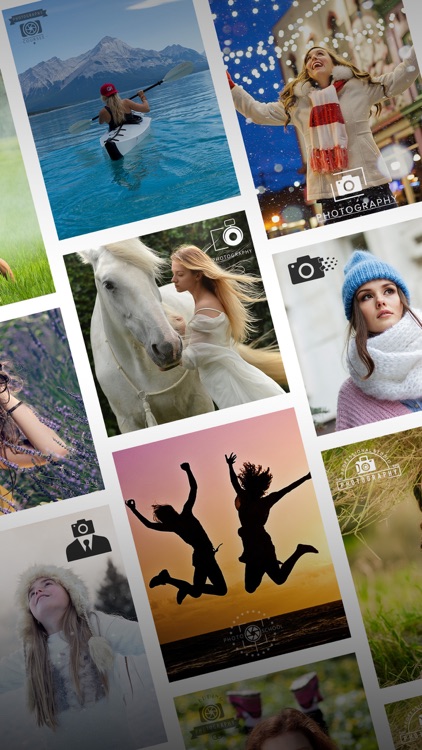
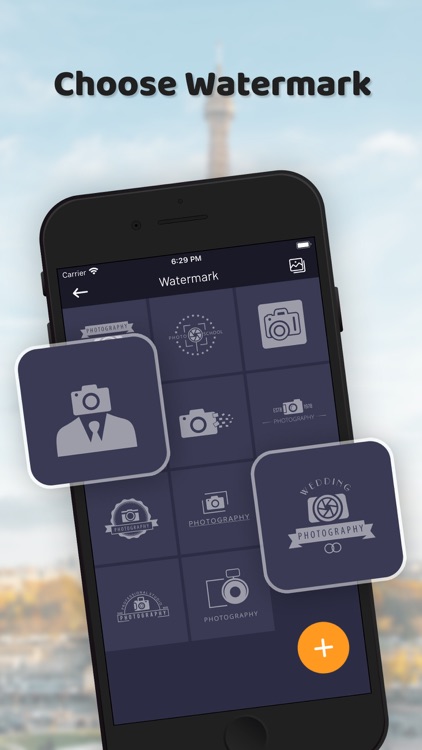
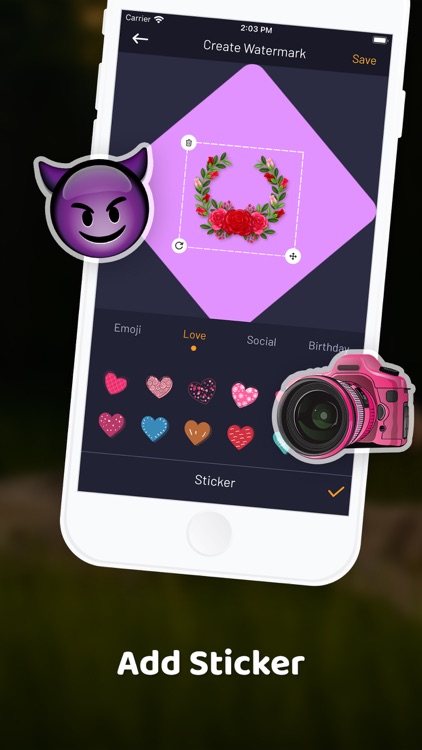
What is it about?
If you want to add your logo or signature stamp on your photos as a watermark, then this AUTO WATERMARK & SIGN ON PHOTO will help you to do this.
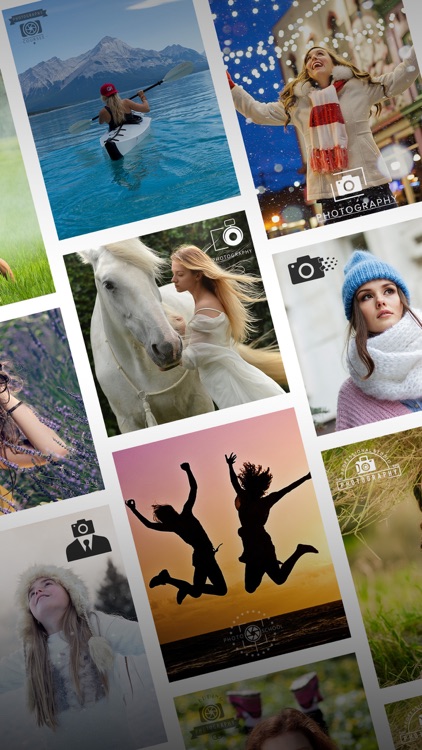
App Screenshots
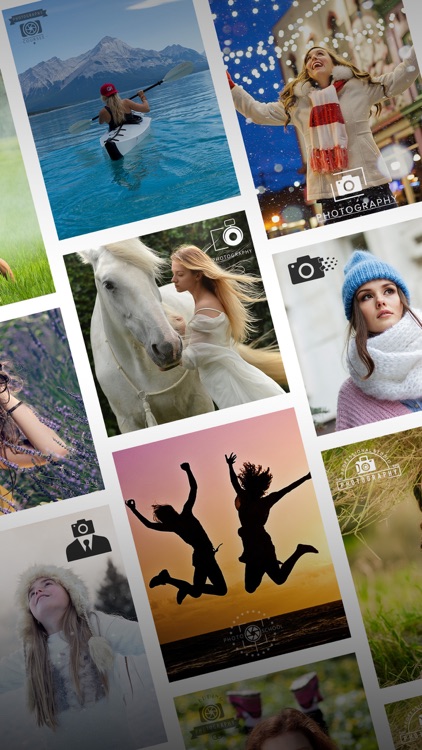
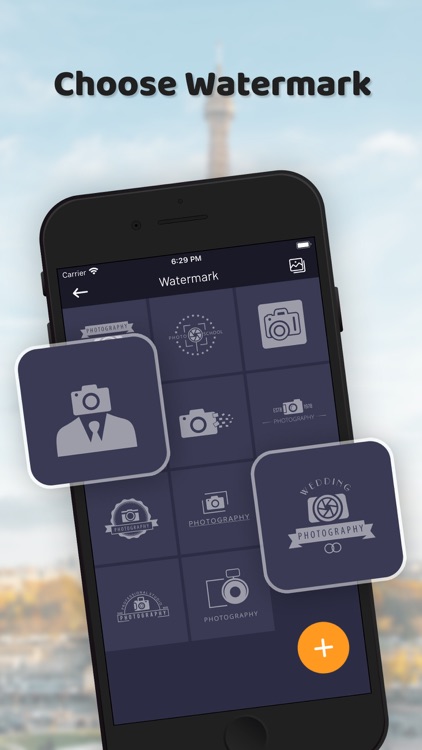
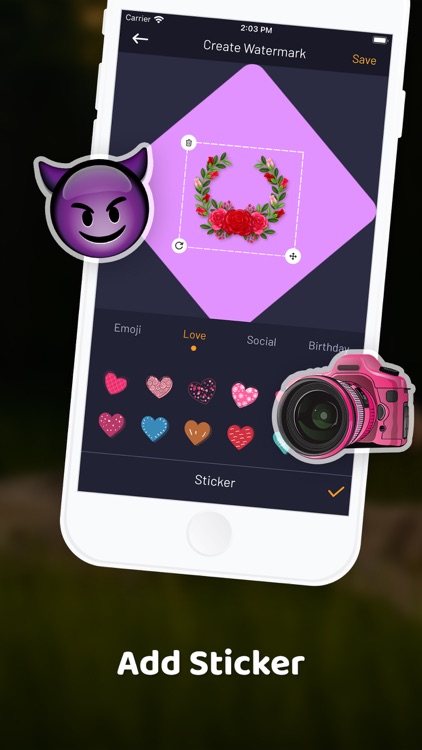
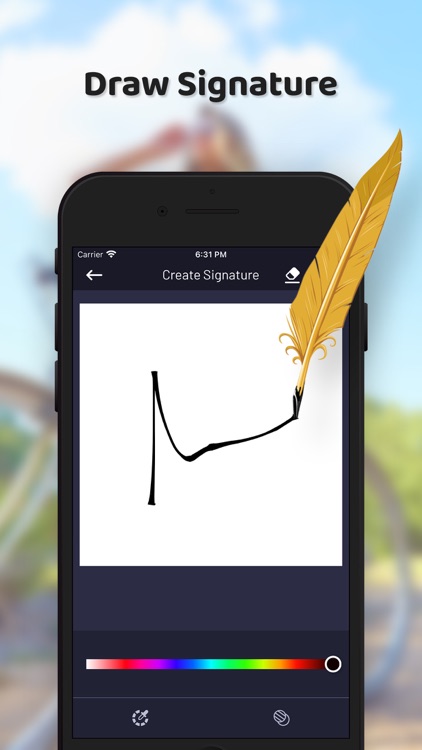
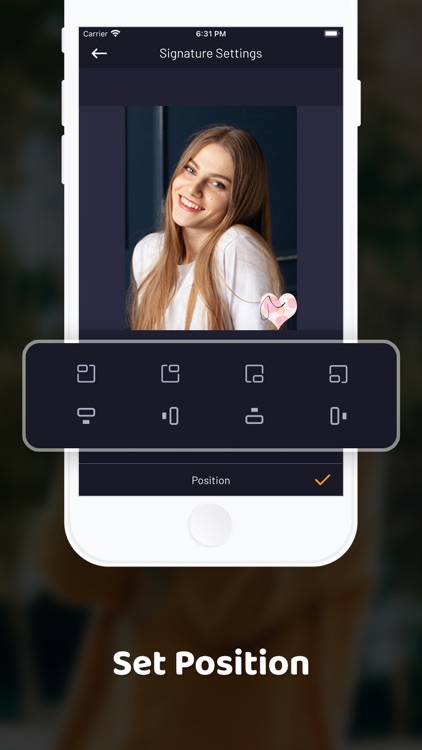
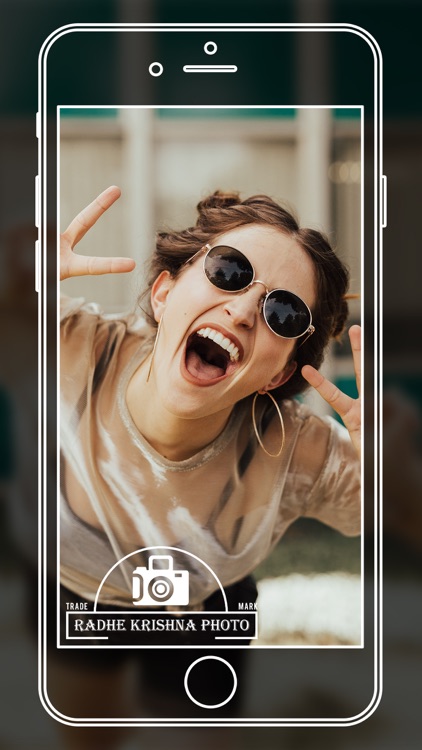
App Store Description
If you want to add your logo or signature stamp on your photos as a watermark, then this AUTO WATERMARK & SIGN ON PHOTO will help you to do this.
If you are having an image of your logo or signature, or create your on your logo, then you can directly use it as your watermark and add it to your photos.
The key feature about this app is, here you can add both logo stamps and signature stamps on the photo.
How to create the watermark?
- Just go in setting and then watermark setting.
- Click on the watermark.
- Select the shape, Background, color, image, and opacity.
- App gives different shapes and backgrounds to create the watermark.
- In color, you can select the single color or gradient colors.
- In the image option you can select the image from gallery or take a photo from the camera.
- You can add the text on the watermark.
- Easily change the text opacity, font, color, and shadow.
- Save all the changes and you will find the created logo in the watermarks store.
How to create the signature?
- Just go in setting and then signature setting.
- Click on signature and then create a signature.
- Create your signature on the screen.
- You can select the color and background for signature.
- Also, you can erase the signature.
- Save it and you will get it in the signature store.
You can set the position of the Watermark & Signature on the photo, and change its opacity. The created watermark automatically gets set on the photo to protect it from copyright.
FEATURES of AUTO WATERMARK & SIGN ON PHOTO:
- Draw your signature with a finger
- Change signature color, & opacity
- Add signature in real time
- Can create your watermark
- Add the text on the watermark
- Automatically adds watermark and signature when taking photo in real time
- Simple and easy to use
AppAdvice does not own this application and only provides images and links contained in the iTunes Search API, to help our users find the best apps to download. If you are the developer of this app and would like your information removed, please send a request to takedown@appadvice.com and your information will be removed.