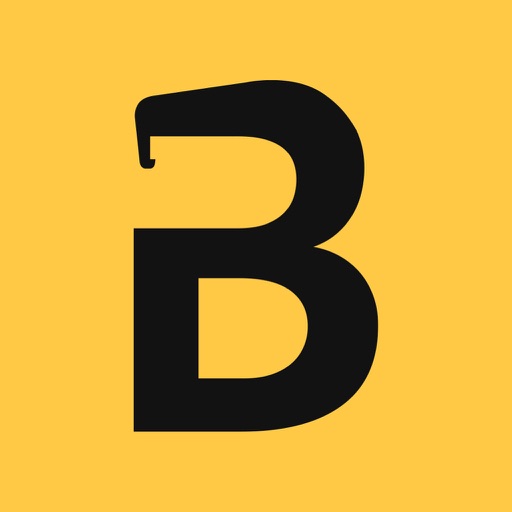
A Cheers should always be shared

Bottle Opener X

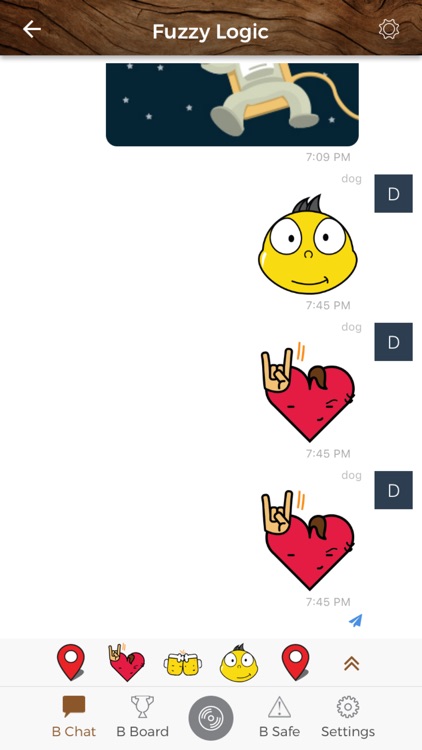
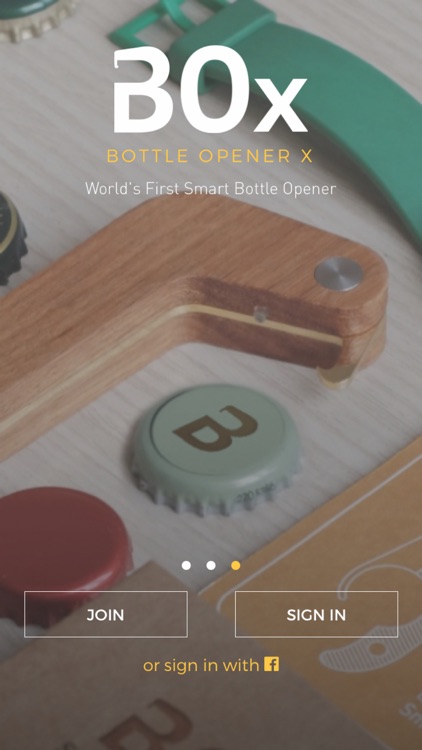
What is it about?
A Cheers should always be shared!

App Screenshots

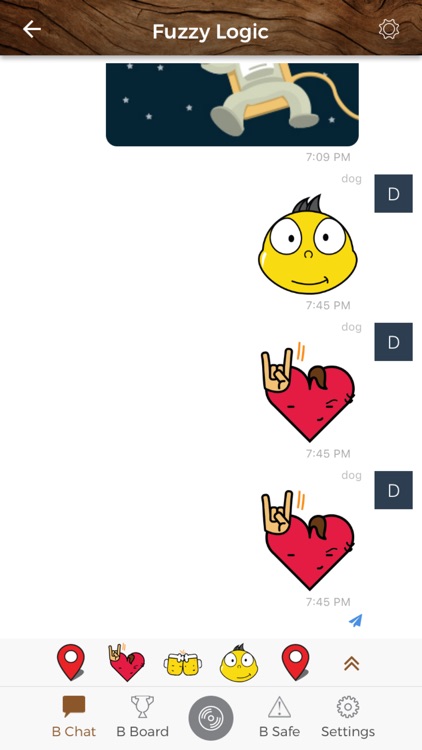
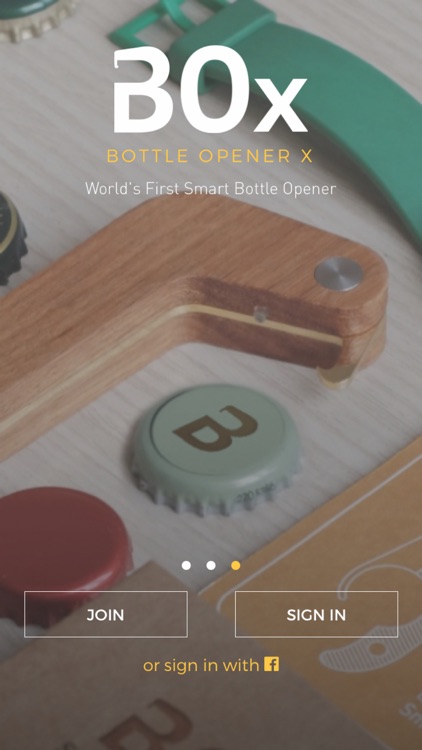
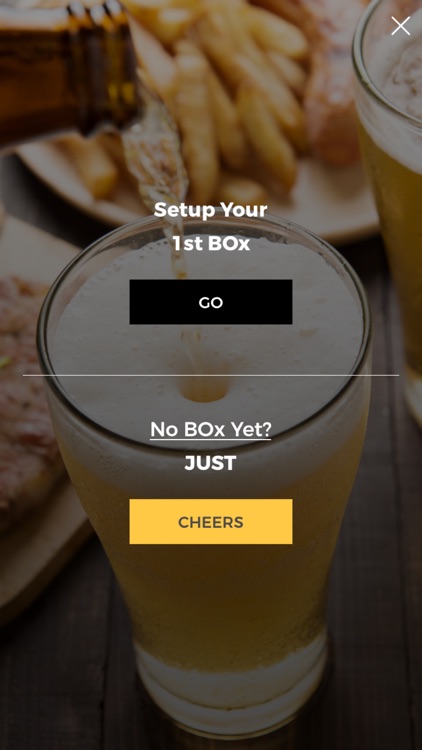
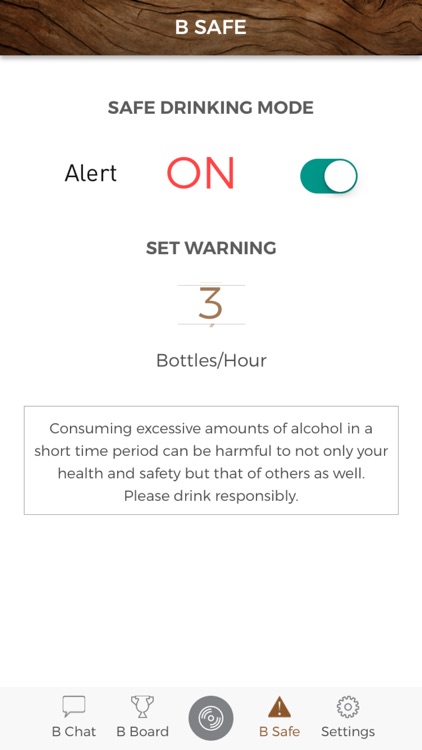
App Store Description
A Cheers should always be shared!
The BOx app is a social platform for friends to connect, chat and share a cheers together.
The BOx App works either by itself or in tandem with the BOx smart opener, with three key features:
- B-Chat: An easy, new fun way to share a “cheers” with friends. Our Smart Cheers feature lets you cheers to friends simply by opening a bottle with BOx.
- B-Safe: Allows you to set a responsible amount of beers per hour and sounds an alarm when the limit has been reached.
- B-Board: A gateway to beers lovers all over the world. The leaderboard lets you know your current standing in comparison to others.
1 - Login:
- Login to BOx by using either your Facebook account or creating a new account.
- Click on "Sign Up" to create your account
- Each account requires a unique email and password for login.
- BOx App accessible only for those aged 18+ (or the min legal drinking age in their country)
- You are required to accept the BOx Terms & Conditions & Privacy Statement before usage.
2 - Setting up your 1st BOx:
- After you login you will be asked to setup your first BOx.
- Click “Setup” and follow the onscreen instructions:
a. Press and hold the BOx button for 10 seconds or until the red light appears.
b. Go to Wi-Fi settings and select “BOx_XXXXXXXX”
c. Return to the BOx App to complete the registration of your device by entering your internet connection credentials (name and password)
d. If the red light on your BOx turns off : Your BOx is succsesfuly connected
PLEASE NOTE: One BOx can be linked to only one account
3 - Using BOx App without BOx opener:
- If you do not own a BOx opener you can still create an account or log in to BOx using your Facebook account.
- After accepting the Terms and Conditions and creating an account a popup screen will appear.
- Click on “Just Cheers” to experience BOx Chat.
4 - Menu:
-Settings: Allows you to modify your BOx Wi-Fi settings or register a new BOx Opener.
a. Press and hold the BOx button for 10 seconds or until the red light appears.
b. Go to Wi-Fi settings and select “BOx_XXXXXXXX”
c. Return to the BOx app to enter your new internet credentials (Name and Password)
-Account: Let’s you complete or adjust your profile information.
5 - Home
- The Home Dashboard shows you the total number of bottles opened using your BOx Opener.
- If you swipe left you will be able to check the total number of bottles opened in the last hour and the last week.
6 - B Board
-The leader board shows you the total number of bottles opened worldwide.
- You can select a country and compare your rank..
7 - B Safe:
- With this mode you can ensure you maintain safe drinking behavior. To activate, turn "ON" the toggle switch and set the number of bottles per hour.
- Once activated a warning message will pop up on both the app and your device notifications reminding you to avoid dangerous drinking behavior.
8 - B Chat:
- BOx chat is available on our App and a web-based version at www.bottleopenerx.com/chat.
- Invite your friends by clicking "Add." You can add friends from your iMessage, email or any other messaging App available on your phone.
-Your friends will receive a notification with a weblink to join the group chat via our web application or by downloading the App.
- To start chatting, all you need to do is open your next bottle and our BOx App will automatically create your Smart Cheers message based on the time, location and frequency.
- You can reply to a Cheers by simply clicking on any of the available emoticons.
- All your chat groups will be listed under the B-Chat Tab.
a- You can mute a group by swiping left. When muted, the group will not receive an automatic Cheers when you open a new bottle with your BOx opener.
b- By clicking on "Settings" you can add or delete members or change your group name.
AppAdvice does not own this application and only provides images and links contained in the iTunes Search API, to help our users find the best apps to download. If you are the developer of this app and would like your information removed, please send a request to takedown@appadvice.com and your information will be removed.