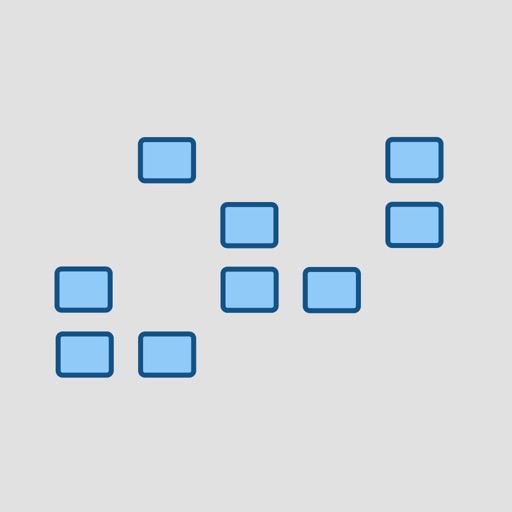
How To Play BrokenWords

BrokenWords.io
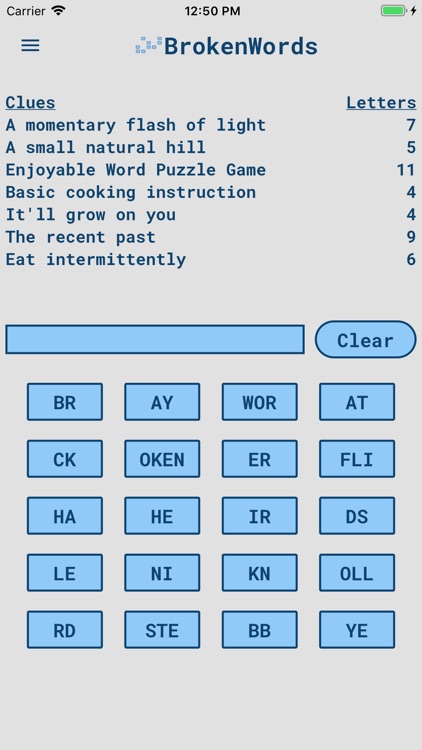
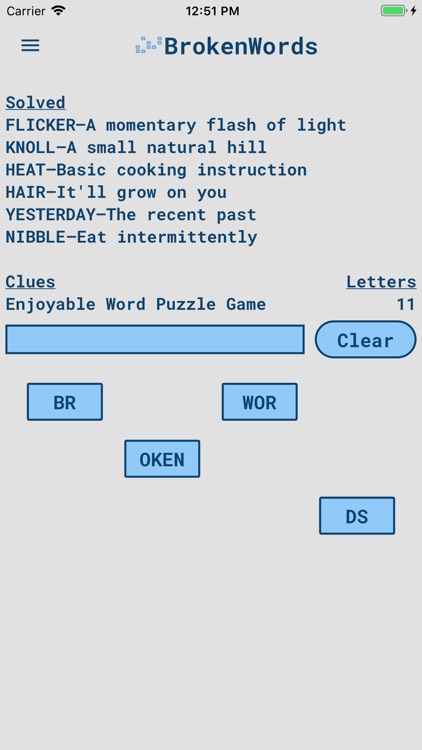
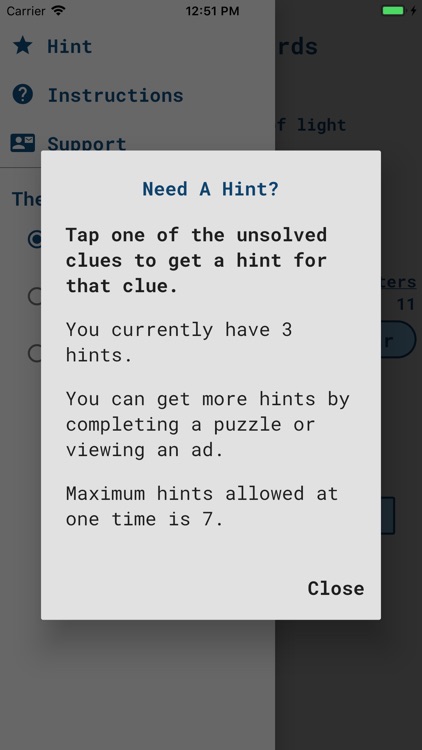
What is it about?
How To Play BrokenWords
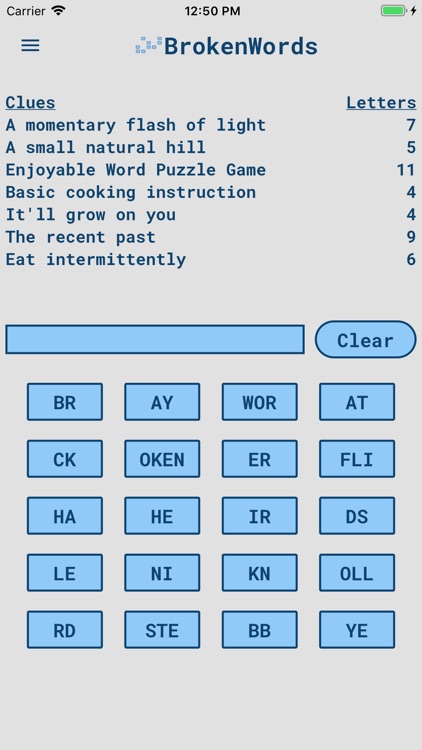
App Screenshots
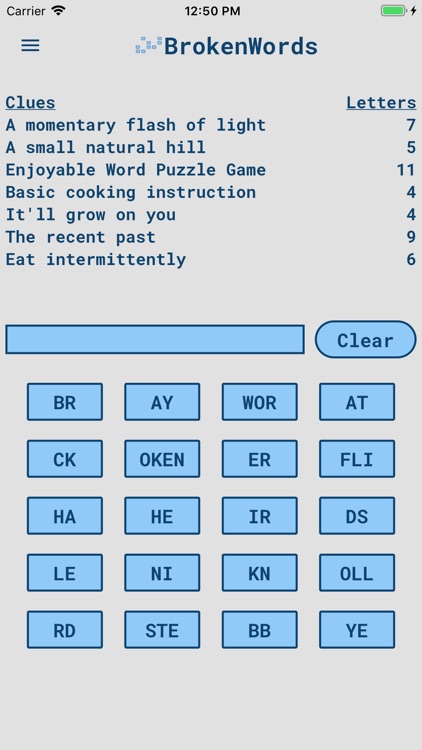
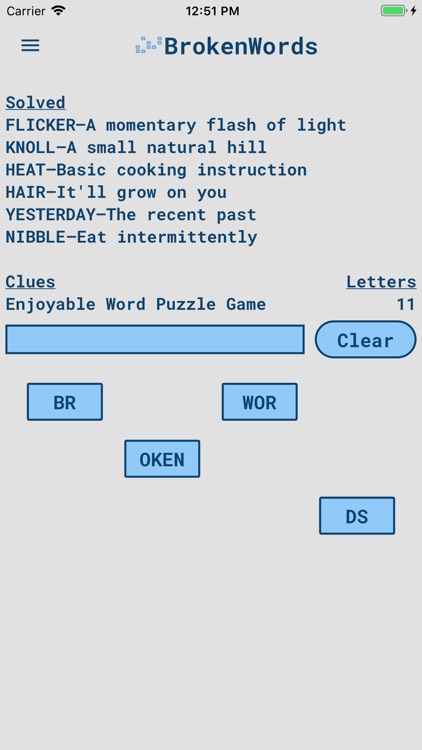
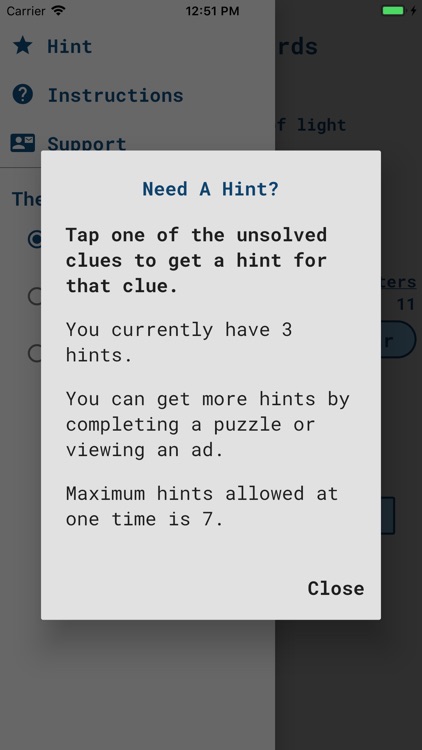
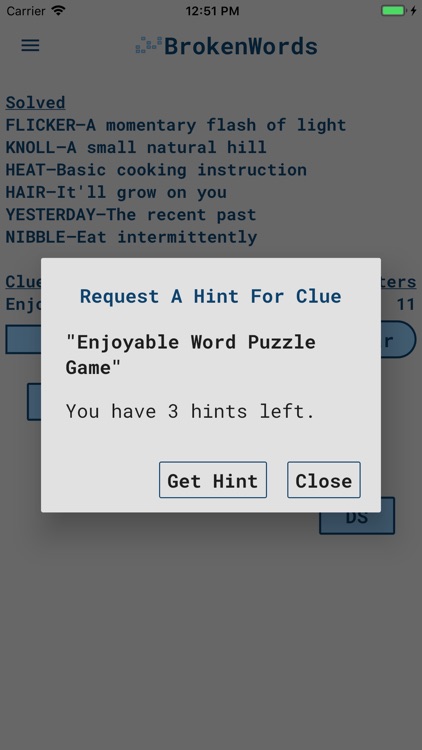
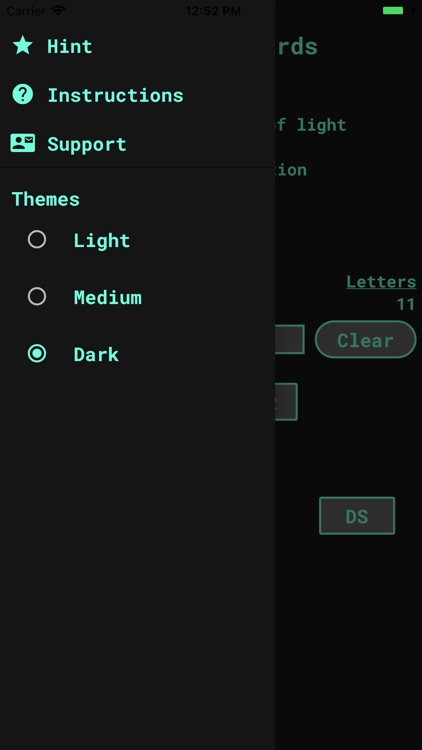
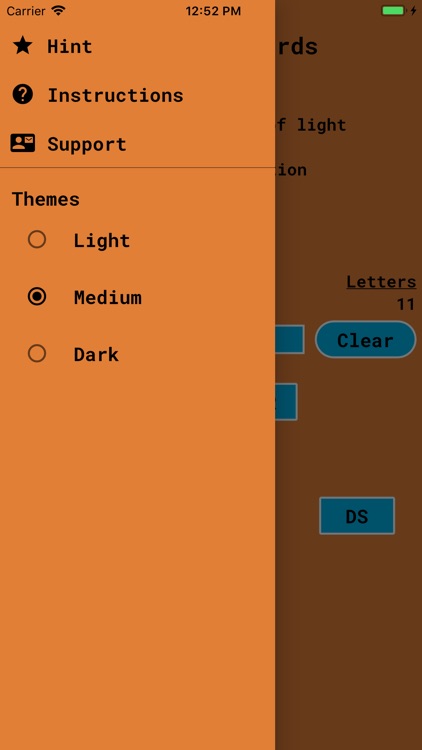
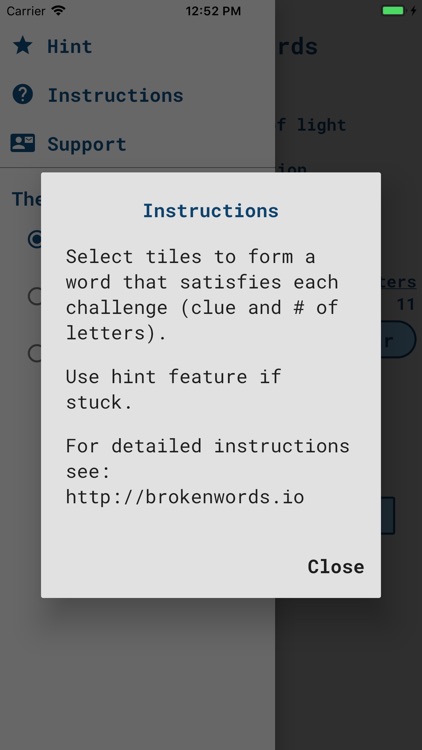
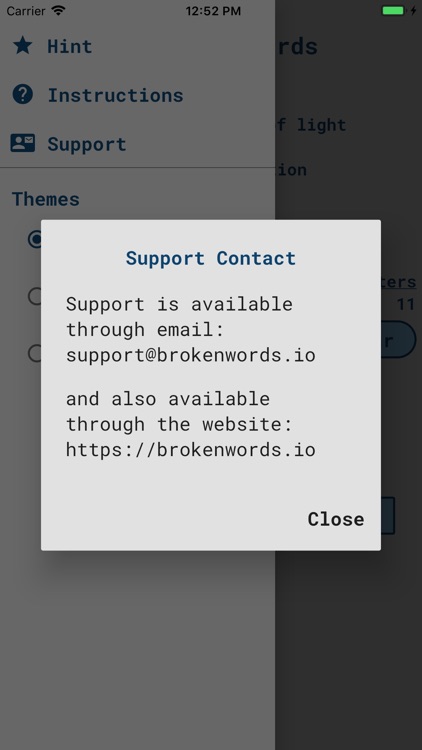
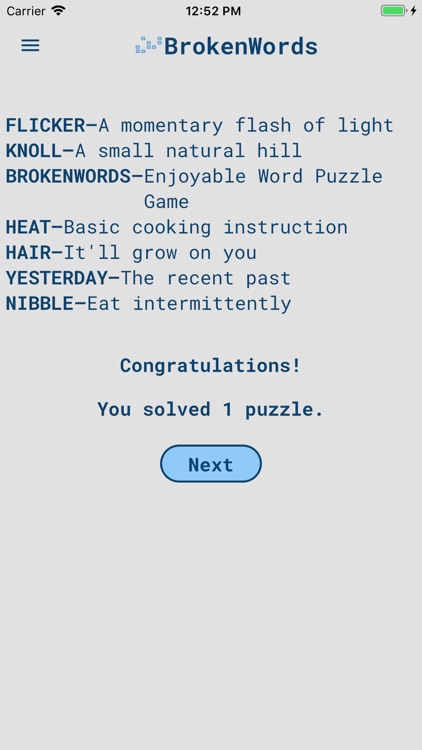
App Store Description
How To Play BrokenWords
-The object of BrokenWords is to solve each of the seven given challenges.
-Each challenge contains a clue and the number of letters in the solution word.
-The process for solving a challenge is reading its clue and number of letters and then selecting tiles to form the correct word solution.
-If the user's selected tiles satisfies a challenge's clue and letter count, then the challenge is solved and both the clue and solution are displayed in the solved list.
-The clear button is used to clear the guess input box, allowing the user to start with new guess.
-There are no penalties for selecting wrong tiles, or for clearing the guess input box, or the amount of time taken. -The user may take as long as necessary to complete the puzzle.
-The Solution Hints feature is an important part of the game and is encouraged to be used. See "Solution Hints" below.
Solution Hints
-Solution hints are available by selecting the text of an unsolved clue.
-Upon selecting an unsolved clue, a dialog box appears showing the selected clue text, the number of available hints, and the action buttons "Get Hint", and "Close".
-Selecting the button "Get Hint" in the dialog, provides the first (or next) solution tile for the given clue. If the user's current guess input box does not contain any valid tiles for the solution then it is cleared and replaced with the first solution tile. The "Close" button closes the dialog only.
-Three hints are provided upfront after the install of the BrokenbWords apps. For every puzzle completed, another hint is made avaialable to the user. The maximum total of hints a user can have at one time is seven.
-If a user needs a hint but has none available then the user may be rewarded 2 hints for viewing a reward ad. This option is available when the user has zero hints left and actively selects an unsolved clue text.
Preferences
-There are three display modes available to the user: Light, Medium, and Dark.
-See the top left "Drawer" control in the application to access the preferences.
AppAdvice does not own this application and only provides images and links contained in the iTunes Search API, to help our users find the best apps to download. If you are the developer of this app and would like your information removed, please send a request to takedown@appadvice.com and your information will be removed.