The BT Controller is a complimentary app meant to remotely control supported BT basketball scoreboards, shotclocks, and score camera devices
BT Basketball Controller
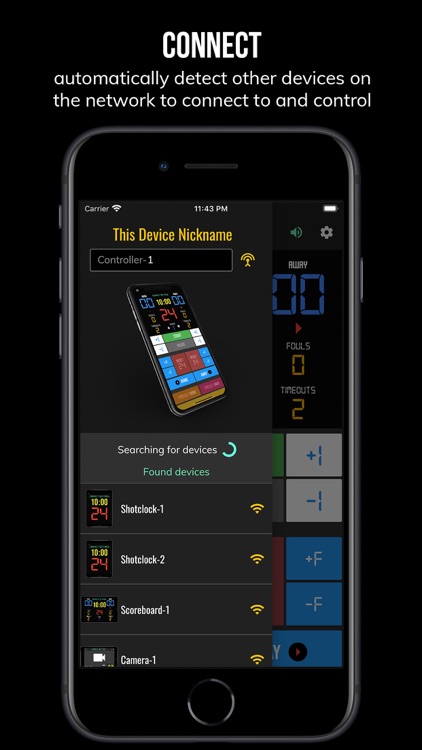
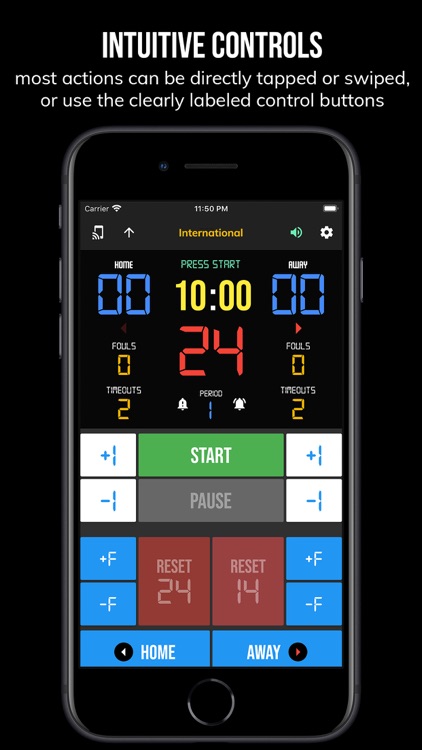
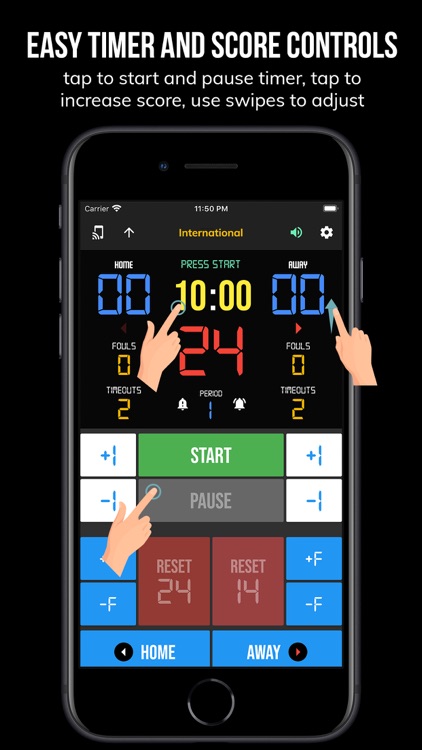
What is it about?
The BT Controller is a complimentary app meant to remotely control supported BT basketball scoreboards, shotclocks, and score camera devices. The app synchronizes the time and score on all these supported devices. The interface is extremely clean and intuitive, everything is directly touch or swipe based. Clearly labeled controller buttons are also added for those that prefer a button interface. Thoroughly tested in our basketball leagues, the BT Controller app is easy to learn and new users can be running the time and score for a basketball game in no time.
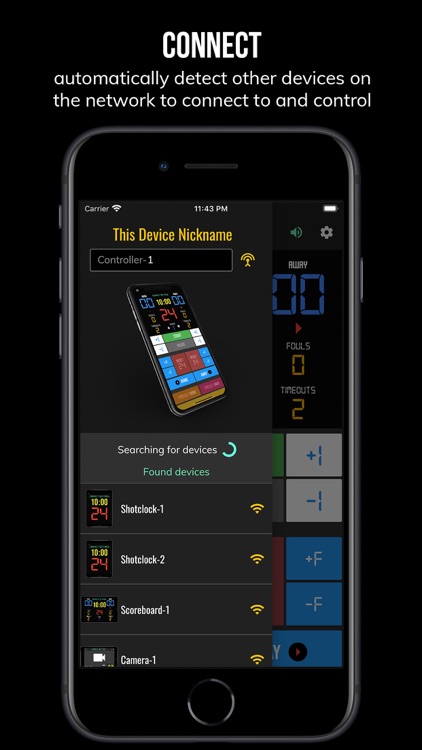
App Screenshots
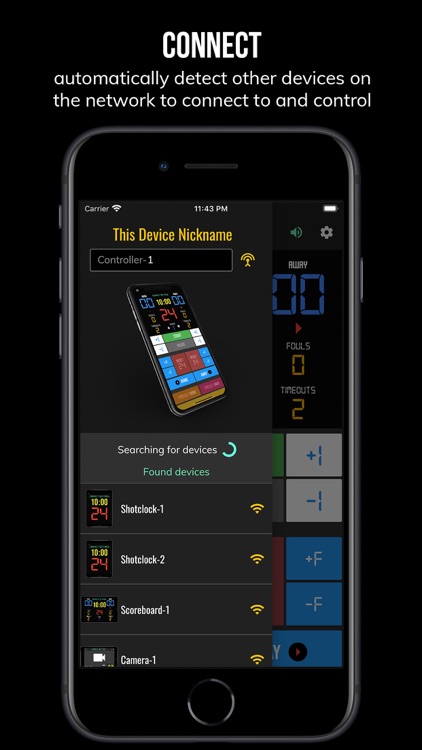
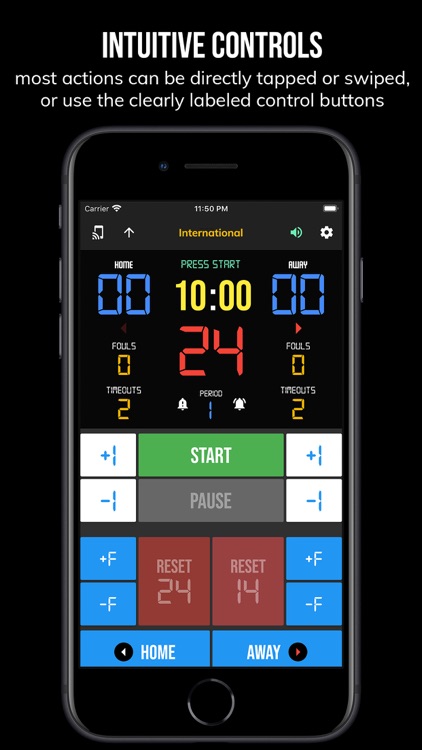
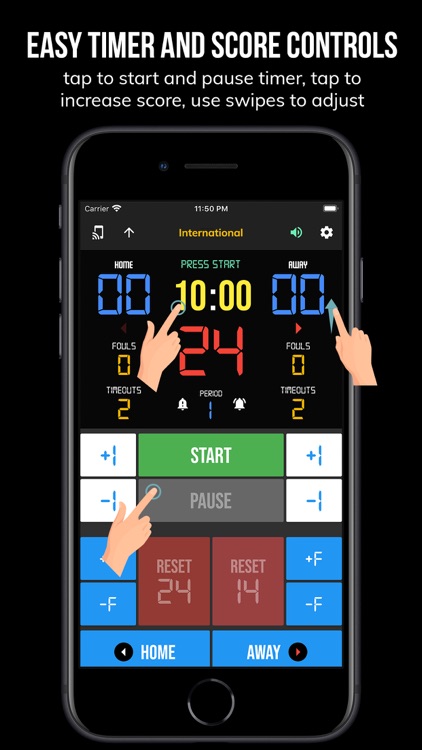
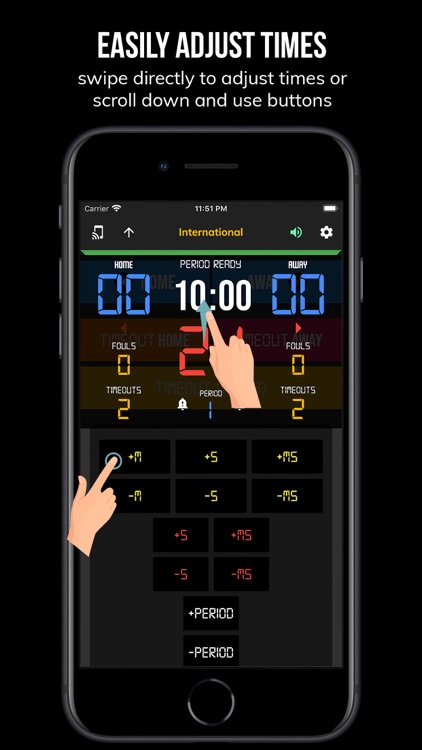
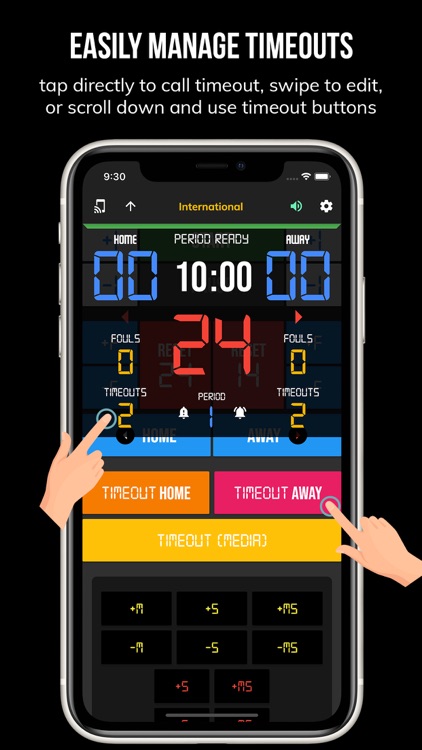
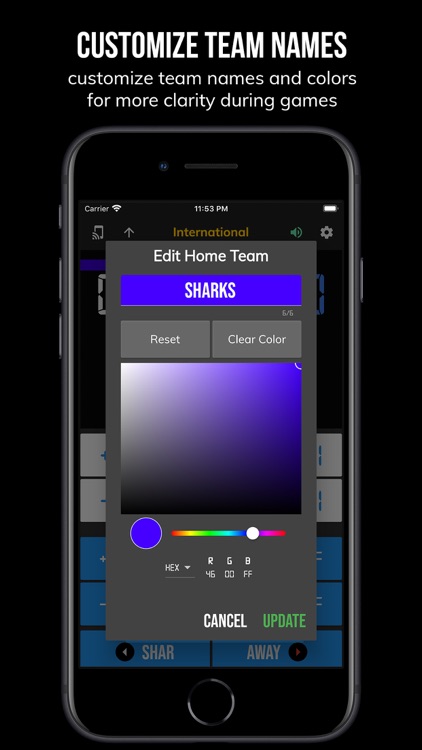
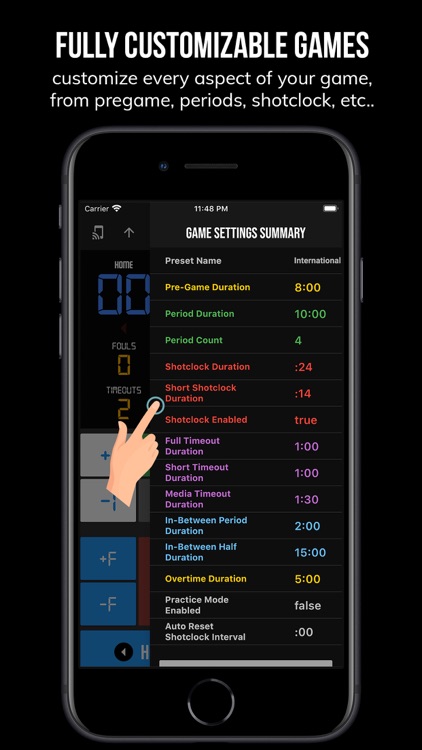
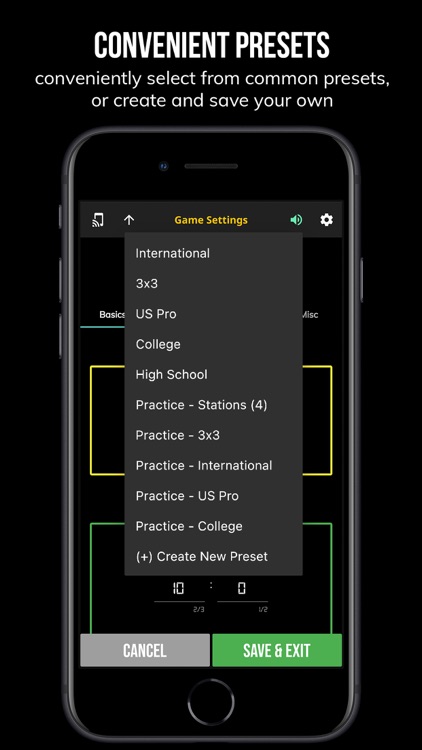
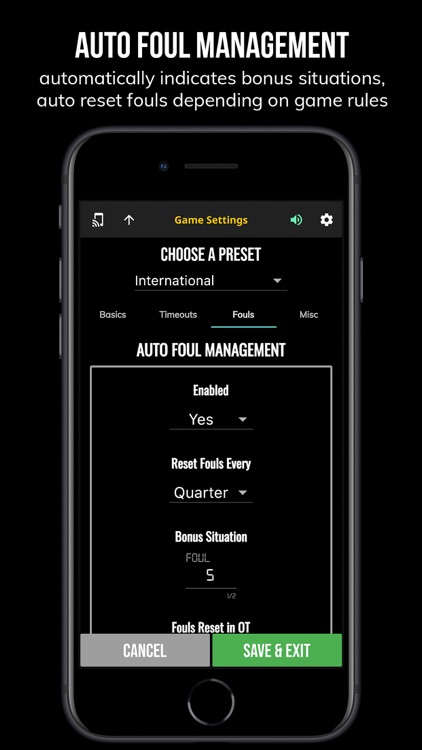
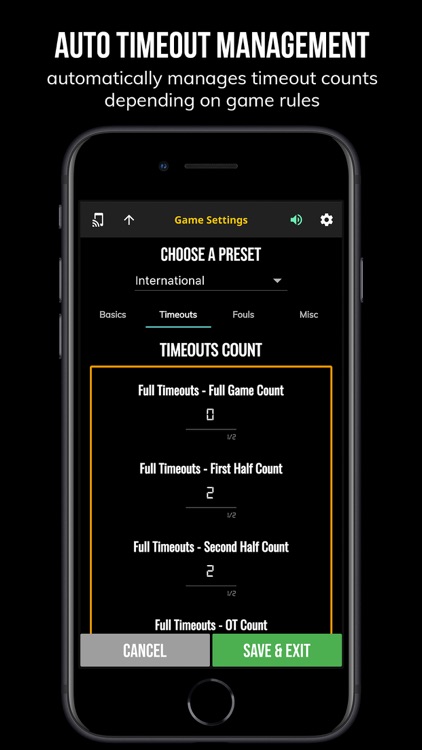
App Store Description
The BT Controller is a complimentary app meant to remotely control supported BT basketball scoreboards, shotclocks, and score camera devices. The app synchronizes the time and score on all these supported devices. The interface is extremely clean and intuitive, everything is directly touch or swipe based. Clearly labeled controller buttons are also added for those that prefer a button interface. Thoroughly tested in our basketball leagues, the BT Controller app is easy to learn and new users can be running the time and score for a basketball game in no time.
Preview: https://youtu.be/aCbgc-BhjUc
In-depth Tutorial: https://youtu.be/fopYwQPOZ2k
BT Controller App Features:
- Clean design, no ads
- Intuitive direct tap and swipe controls
- Remotely control scoreboards, shotclocks, and other devices with WiFi or Bluetooth
- Convenient Presets (FIBA, NBA, NCAA, NFHS, and more...)
- Convenient timers: pregame timer, period timer, rest timer, timeout timer, overtime, etc.
- Fully customizable game in the settings
- Practice modes configured in settings is great for running practices
- Audio buzzers for shotclock violation, end of period, substitutions, etc.
- Warning beep near end of pregame, timeout, or rest times (customizable)
- Quick Start Documentation below
The BT Controller app was created by The Basketball Temple Company. The Basketball Temple Company focuses on high quality basketball academies, basketball leagues, and technologies that are used to support those academies and leagues. We open our technology to the public so everyone in the basketball community can experience the same technologies that we use within our institutions.
# Quick Start Documentation:
All the actions below have corresponding controller buttons that may be used instead.
Score Controls:
- Tap directly on the score to increase quickly
- Swipe up/down score to increase/decrease
- Hold down on team names to adjust name and color of teams
Time Controls:
- Tap period timer to start/pause
- Tap pregame, timeout, rest timers to early transition to next stage
Shotclock Controls:
- Tap shotclock to reset/go
- Swipe shotclock up/down to reset/go to short shotclock
Timeout Controls:
- Tap timeout number to call timeout
- Swipe up/down timeouts to adjust numbers
- Red indicates violation when calling timeout with no timeouts left
Fouls Controls
- Swipe up/down fouls to adjust numbers
- Red indicates bonus situation (customizable in settings)
- Purple indicates double bonus situation (customizable in settings)
Connect and Remote Control Settings:
- Tap on top-left icon (or swipe left-to-right on the left edge) to open connect menu
- Hit "Refresh" to find devices
- Tap on WiFi or Bluetooth icon to connect, green icon indicates connected
- If unable to connect or having connection errors try one of the following:
1) please ensure all devices are on the same WiFi network
2) please ensure bluetooth is turned ON on all devices
3) lastly, try to restart the app on all devices
Time and Game Settings:
- Tap on top-right icon (or swipe right-to-left on the right edge) to open settings menu
- Edit and save the many settings available
Exit Game and Reset Times and Scores:
- Scroll down and hit "Exit Game" button
Audio Buzzer:
- There are two faint colored bell icons next to the period number
- Tap to play buzzer or energy horn
AppAdvice does not own this application and only provides images and links contained in the iTunes Search API, to help our users find the best apps to download. If you are the developer of this app and would like your information removed, please send a request to takedown@appadvice.com and your information will be removed.